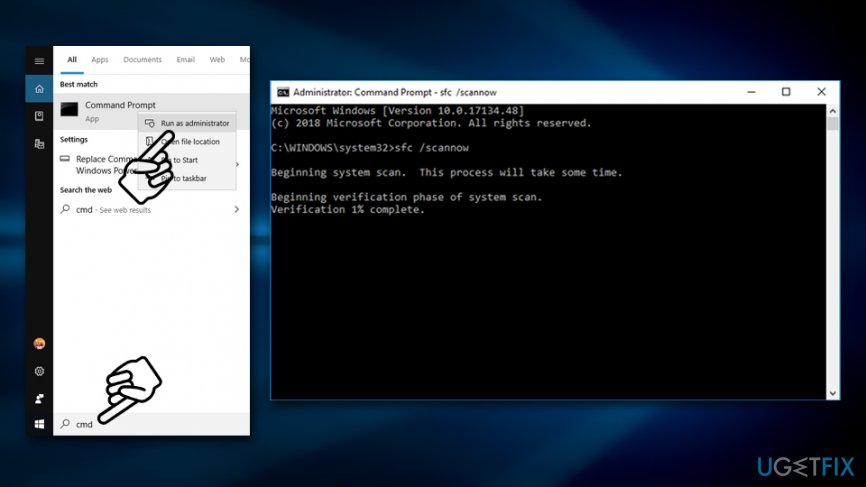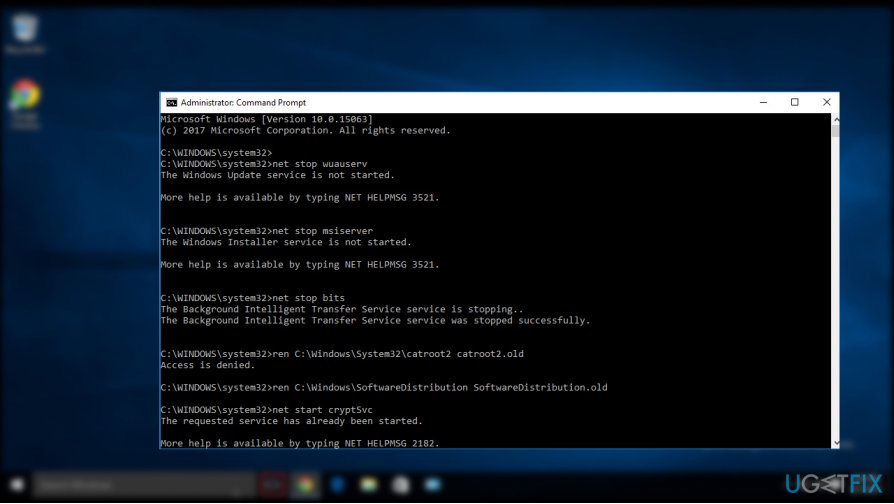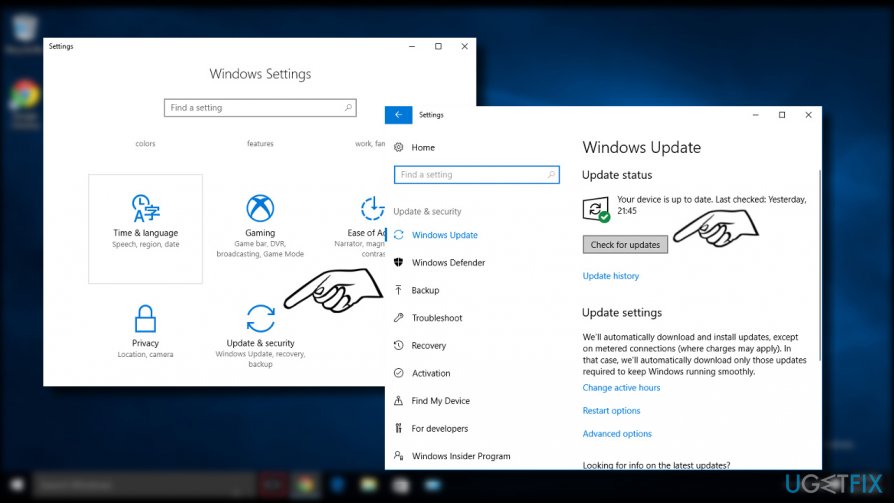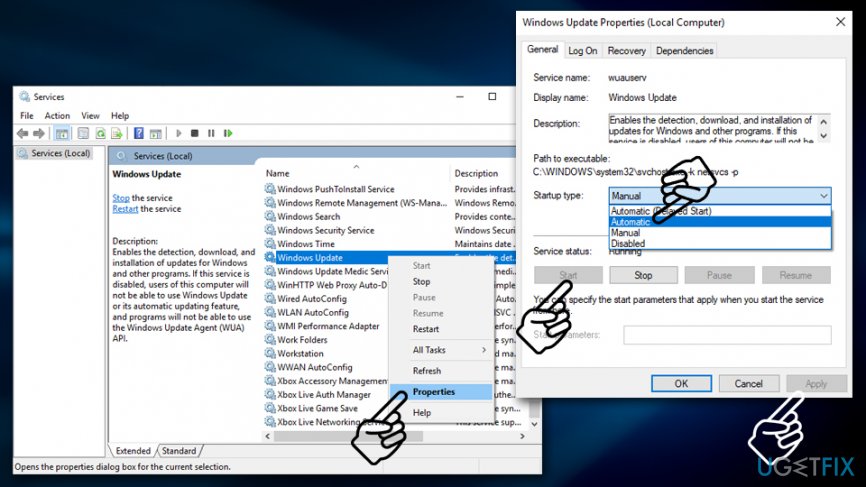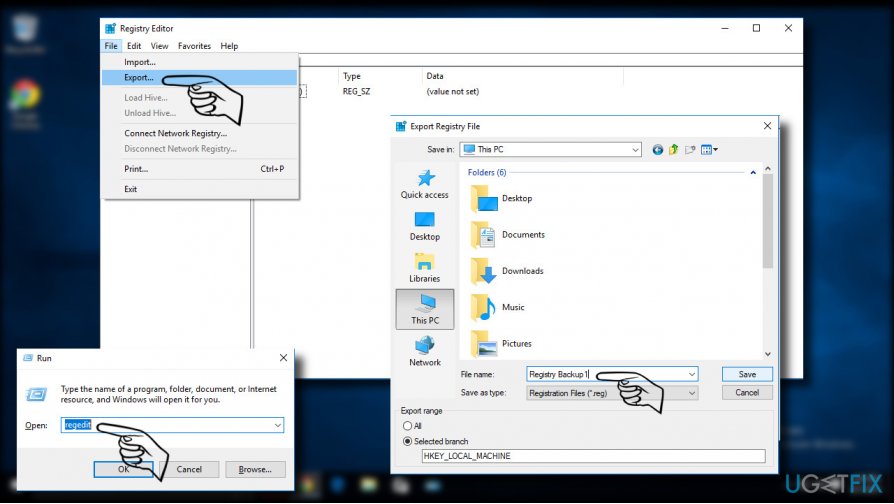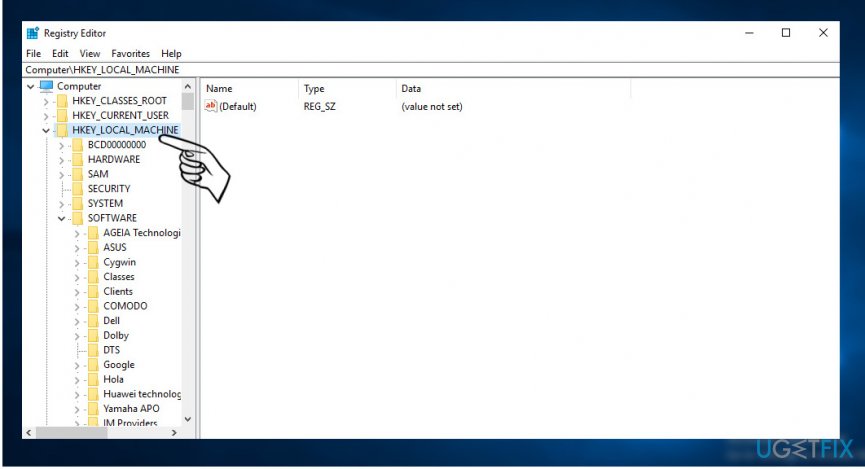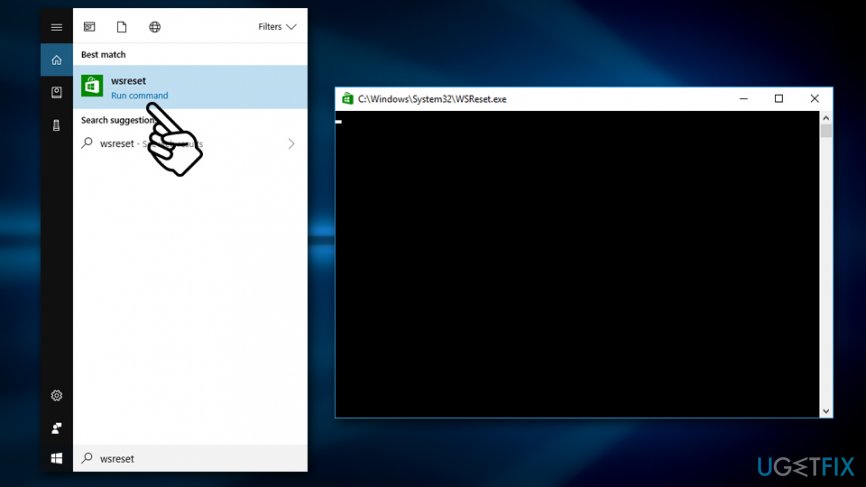Question
Issue: How to fix “Service registration is missing or corrupt” error on Windows 10?
Hello, I am trying to update my Windows 10 but it keeps returning error which prevents me from doing so. Thus, I ran the Windows update troubleshooter, and it returned an error “Service registration is missing or corrupt,” which could not be fixed automatically. Any ideas? Thanks in advance.
Solved Answer
“Service registration is missing or corrupt” error can be encountered when running a Windows update troubleshooter. In some cases, the troubleshooter manages to fix the found issues automatically, although quite often, the action from the user's side is required. In this article, we will help you perform the necessary steps to fix Service registration is missing or corrupt error.
Windows 10 operating system, just like every other software, is constantly patched with the newest updates, and it is up to the user how they are applied. As a general rule, all the updates are shipped automatically, although this function can be disabled if so desired. Nevertheless, it is not recommended, as an outdated operating system is more vulnerable to virus infections[1] and faces BSOD errors/fatal crashes[2] more frequently.
Those who face Service registration is missing or corrupt or similar errors that do not allow users to update their systems are more prone to malware attacks and will not receive the most up-to-date features, skip the bug[3] fixes, among others. Therefore, it is vital to get rid of “Service registration is missing or corrupt” error as soon as possible.
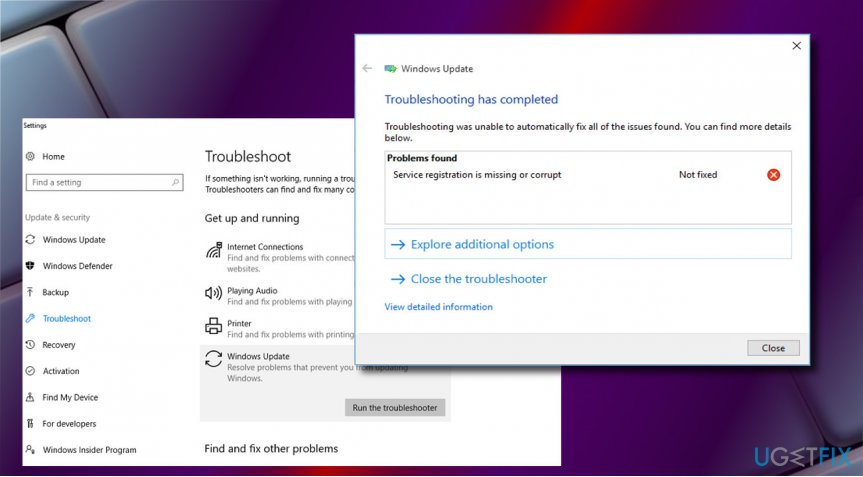
“Service registration is missing or corrupt” Troubleshooter error states the following:
Troubleshooting has completed
Troubleshooting was unable to automatically fix all the issues found. You can find more details below.
Problems found
Service registration is missing or corrupt
Unfortunately, Windows Update service or rather Windows Update Troubleshooter may fail with an error “Service registration is missing or corrupt” is one of many Windows Update Troubleshooter errors – actually, Windows Update service stops working quite frequently – you can find tons of articles about Windows Update errors in our blog.
Windows Update “Service registration is missing or corrupt” error may occur due to a variety of issues, including damaged registry entries, incompatible software, stopped Windows Update services, and so on. While experts claim that the Windows Update Troubleshooter (an in-built tool) can fix “Service registration is missing or corrupt” error, people reported that the troubleshooter is often incapable of doing so.
It is also worth noticing that users may encounter the same error when using Windows Store Apps troubleshooter when they are unable to update or install new apps via the Microsoft Store. Nevertheless, “Service registration is missing or corrupt” error fix for the issue is the same, and you can find it below.
Note: If you want an easy fix, you can try running a scan with PC repair software FortectMac Washing Machine X9 – in case the cause of Service registration is missing or corrupt error is corrupted system files or similar, the repair tool will get rid of the issue automatically.
Fix 1. Run System File Checker
System File Checker is a great built-in tool that can check the integrity of Windows system files. In case some are corrupted, they will be fixed automatically. Tu run SFC scan, you must open Command Prompt with Administrator rights:
- Type in cmd into Windows search
- From the search results, right-click on Command Prompt and select Run as administrator
- In the new window, type in the following command and press Enter:
sfc /scannow
- In case any integrity errors will be found, Windows will repair then automatically and inform you about it

Fix 2. Reset Windows settings via Command Prompt
This solution can help you fix “Service registration is missing or corrupt” error, as it helped many people. Similarly to the method we applied in the first fix, you will have to enter Command Prompt once again.
- Access Command Prompt with Administrator rights as explained in the first fix
- Copy and paste the following commands, pressing Enter after each:
net stop wuauserv
net stop cryptSvc
net stop bits
net stop msiserver
ren C:\\Windows\\SoftwareDistribution SoftwareDistribution.old
ren C:\\Windows\\System32\\catroot2 catroot2.old
net start wuauserv
net start cryptSvc
net start bits
net start msiserver - Close Command Prompt and reboot the system.

- After that, try to update Windows once again.

Fix 3. Make sure Windows update services are running
In some cases, users may not be able to update their systems due to Windows Update service not running. Here's how to change that:
- Type in services.msc into Windows search and hit Enter
- In the newly opened window, sort the service list by the the Name
- Scroll down and locate WindowsUpdate service
- Right-click and select Properties
- In General tab, under the Startup type, make sure the option is set to Automatic
- Once selected, click Start under Service Status and then Apply

Fix 4. Remove the registry value
This method helped many users who faced the
- To start with, create a backup of the Registry. For this purpose, press Windows key + R, type regedit, and hit Enter
- Now click File at the top-left corner of the window and select Export

- Select the location where you want to save the backup
- Enter the name for the backup in the File Name field and click Save
- Now you’ll have to remove the value ThresholdOptedIn. Navigate to the HKEY_LOCAL_MACHINE\\SOFTWARE\\Microsoft\\WindowsSelfHost\\Applicability

- Find the ThresholdOptedIn value on the right pane. If it’s there, click it, and remove.
Fix 5. Reset Microsoft Store cache
In case you are experiencing “Service registration is missing or corrupt” error when trying to use Microsoft Store (previously known as Windows Store), you should reset its cache and see if that helps:
- Type in WSReset.exe into Windows search and hit Enter
- A pop-up window should appear briefly – wait till it disappears

- This action will reset the cache of Microsoft Store
Repair your Errors automatically
ugetfix.com team is trying to do its best to help users find the best solutions for eliminating their errors. If you don't want to struggle with manual repair techniques, please use the automatic software. All recommended products have been tested and approved by our professionals. Tools that you can use to fix your error are listed bellow:
Access geo-restricted video content with a VPN
Private Internet Access is a VPN that can prevent your Internet Service Provider, the government, and third-parties from tracking your online and allow you to stay completely anonymous. The software provides dedicated servers for torrenting and streaming, ensuring optimal performance and not slowing you down. You can also bypass geo-restrictions and view such services as Netflix, BBC, Disney+, and other popular streaming services without limitations, regardless of where you are.
Don’t pay ransomware authors – use alternative data recovery options
Malware attacks, particularly ransomware, are by far the biggest danger to your pictures, videos, work, or school files. Since cybercriminals use a robust encryption algorithm to lock data, it can no longer be used until a ransom in bitcoin is paid. Instead of paying hackers, you should first try to use alternative recovery methods that could help you to retrieve at least some portion of the lost data. Otherwise, you could also lose your money, along with the files. One of the best tools that could restore at least some of the encrypted files – Data Recovery Pro.
- ^ Zero-day vulnerability: What it is, and how it works. Norton. Security research blog.
- ^ Blue screen of death. Wikipedia. The free encyclopedia.
- ^ Software Bug. Techopedia. Where IT and Business Meet.