Question
Issue: How to Fix SESSION3_INITIALIZATION_FAILED BSOD on Windows 10?
What should I do when a stop error saying SESSION3_INITIALIZATION_FAILED occurs on my screen? When it shows up, I can’t use my PC anymore. The only thing I can do is to restart my PC. Please advice.
Solved Answer
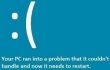
SESSION3_INITIALIZATION_FAILED is an irritating piece of error, which is referred to as BSOD (Blue Screen of Death) or Stop error. It can emerge on Windows 7, 8, 8.1, and 10 OS versions if there are some critical system issues. Although there is no single cause of this error identified, Windows specialists claim that the most common reasons are related to incorrectly installed/uninstalled software or hardware, missing or corrupted registries, antivirus conflict with the software, insufficient RAM storage, and similar. Usually, SESSION3_INITIALIZATION_FAILED BSOD error emerges during Windows startup/shutdown, when particular software is being loaded, or when trying to use some hardware, for example, to print a document using a printer. Since it’s not easy to identify what is the core of this problem, it’s significant to note when this BSOD appears so that you could troubleshoot the problem. Luckily, there are several things that can be done in order to fix SESSION3_INITIALIZATION_FAILED bug right now.
How to fix SESSION3_INITIALIZATION_FAILED error on Windows?
It goes without saying that SESSION3_INITIALIZATION_FAILED BSOD error is an irritating one. It locks the screen and prevents people from using a computer normally. On top of that, Windows system may start responding vaguely, slow down, freeze, and crash in some cases. Nevertheless, you can fix SESSION3_INITIALIZATION_FAILED error by applying one of the following fixes:
FIX 1.
Before you start performing any fixes manually, we would highly recommend trying a PC optimization tool first of all. For example, you can install FortectMac Washing Machine X9, RegCure Pro or SpeedyPC Pro program and run a full system scan with one of them. All these programs are capable of detecting system errors, startup programs, corrupted files, useless software, and so on. Therefore, it might be that these programs will fix SESSION3_INITIALIZATION_FAILED error without you even started to do something manually.
FIX 2.
If the cause of the SESSION3_INITIALIZATION_FAILED error is related to corrupted hard drive files, our recommendation would be to run chkdsk command using Command Prompt (Admin). For this purpose, you have to do the following:
- Click on Win key + X and select Command Prompt (Admin).
- Type chkdsk/f/r C: in the command prompt window and press Enter.
- After that, close Command Prompt window and Restart your PC.
FIX 3.
In some of the cases, SESSION3_INITIALIZATION_FAILED BSOD prevents people from accessing Windows 10 system at all. If you are in this situation right now, you should do the following:
- When the system boots, three times in a row in order to open Advanced boot menu.
- When the boot window shows up, select Troubleshoot – Advanced Options – Command Prompt.
- When the black Command Prompt window opens, type chkdsk /f /r C: and hit Enter to run a scan.
- Be patient and let the system to check hard drive.
FIX 4.
Driver update may also help to fix SESSION3_INITIALIZATION_FAILED error. Therefore, do the following:
- Click on Win key, type Device Manager, and click on the search result.
- Expand the categories to find the name of your device. Right-click on it and select Update Driver Software.
- Select Search automatically fro updated driver software.
- In case Windows detects a new driver, go to the manufacturer’s website and download it there.
FIX 5.
Finally, it might be that this error is triggered by a corrupted smss.exe file. Therefore, you should try to replace it by doing the following:
- When your Windows system is booting, restart it three times in a row to open Automatic Repair.
- When the boot window shows up, select Troubleshoot – Advanced Options – Command Prompt.
- Type the following commands in the Command Prompt window and hit Enter after each of them:
C:
cd windows/system32/
copy c:\windows\system32\dllcache\smss.exe
- After that, close Command Prompt window and Restart your PC.
Repair your Errors automatically
ugetfix.com team is trying to do its best to help users find the best solutions for eliminating their errors. If you don't want to struggle with manual repair techniques, please use the automatic software. All recommended products have been tested and approved by our professionals. Tools that you can use to fix your error are listed bellow:
Prevent websites, ISP, and other parties from tracking you
To stay completely anonymous and prevent the ISP and the government from spying on you, you should employ Private Internet Access VPN. It will allow you to connect to the internet while being completely anonymous by encrypting all information, prevent trackers, ads, as well as malicious content. Most importantly, you will stop the illegal surveillance activities that NSA and other governmental institutions are performing behind your back.
Recover your lost files quickly
Unforeseen circumstances can happen at any time while using the computer: it can turn off due to a power cut, a Blue Screen of Death (BSoD) can occur, or random Windows updates can the machine when you went away for a few minutes. As a result, your schoolwork, important documents, and other data might be lost. To recover lost files, you can use Data Recovery Pro – it searches through copies of files that are still available on your hard drive and retrieves them quickly.



