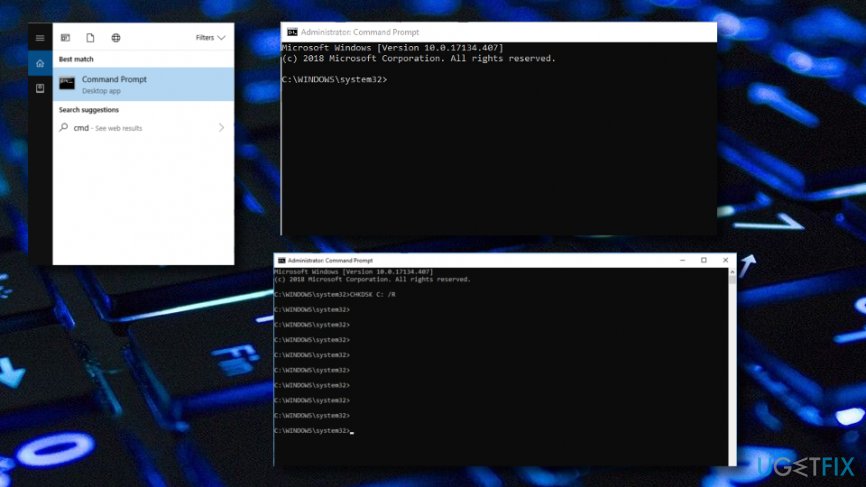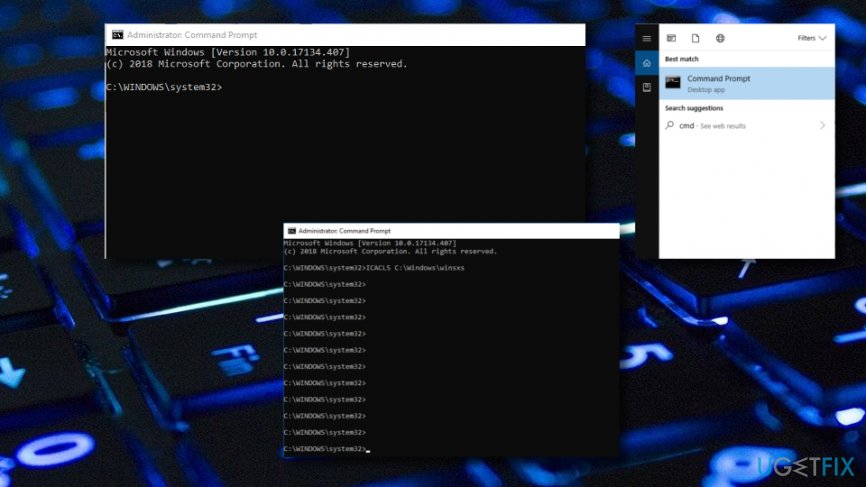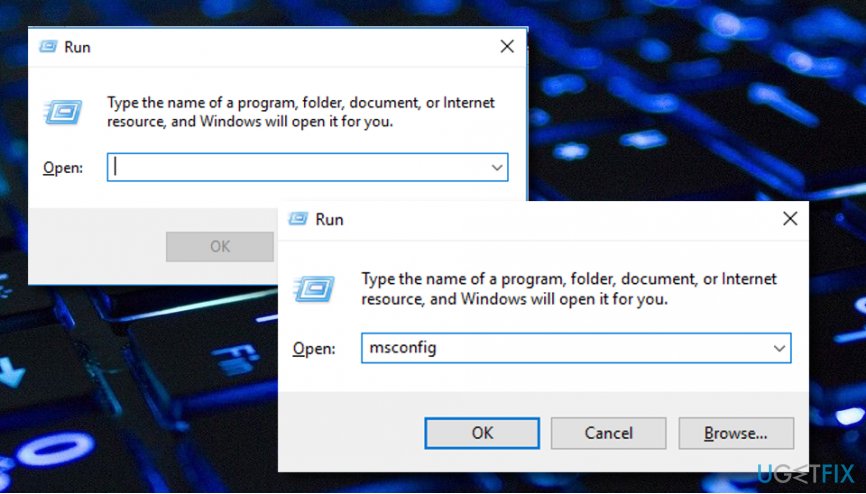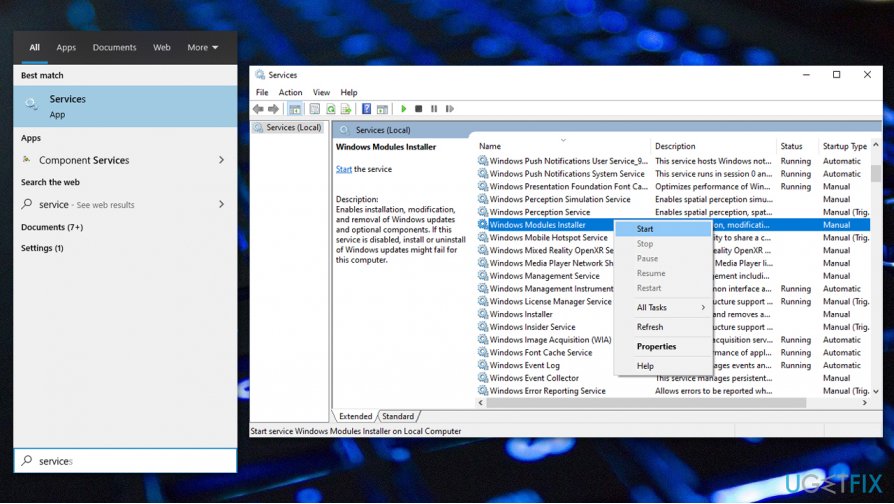Question
Issue: How to fix SFC error “Windows resource protection cannot perform the requested operation”?
Hello. I have been offered on IT forums to run an SFC scan after I asked for advice due to a slow PC. The problem is that whenever I try to run SCF, the process stops at a certain percentage and delivers a notification “windows resource protection cannot perform the requested operation.” Don’t have any idea why does it show up and how to restore sfc. Please help!
Solved Answer
SFC or System File Checker[1] is one of the Windows[2] maintenance utilities, which comes by default with all Windows OS versions. Its purpose is to scan Windows system thoroughly, discover damaged/corrupted/missing system files, and fix them automatically. Thus, SFC usefulness is unquestionable and it seems to be a truly necessary component of any operating system.
In order to run sfc / scannow (a.k.a sfc.exe), the user has to access elevated Command Prompt[3] and run the command on it. Unfortunately, but quite often sfc scan fails during the process or immediately after it informs the users that “Windows resource protection cannot perform the requested operation”.
First of all, this notification informs that sfc detected some issues related to system files, but could not repair them. Second of all, it indicates the fact that SFC utility is malfunctioning as well. Microsoft[4] hasn’t yet acknowledged this bug and probably is not going to do so in the future because it’s not very common and shows up on random occasions only.
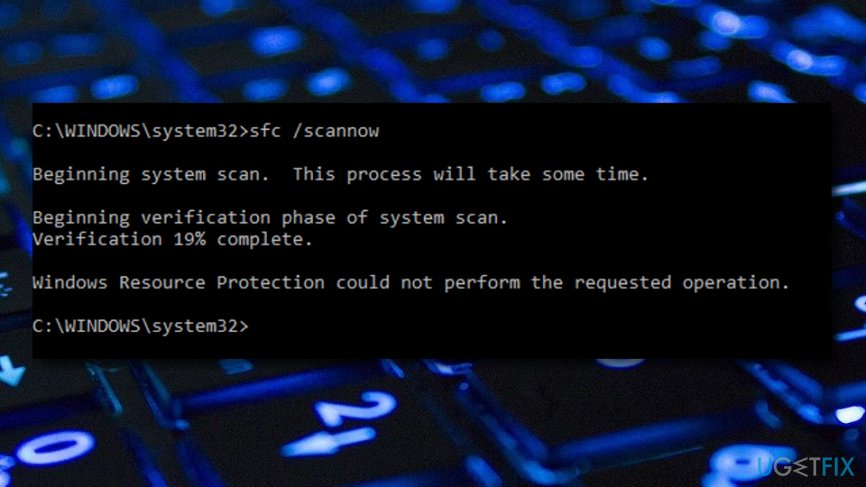
The bad news is that SCF – Windows resource protection cannot perform the requested operation error as causes are not known. The good news is that specialists have found the way to fix it and we are going to share those ways with you. Look through all below-provided solutions and pick the one you want to use. After that, make sure you perform each step as required. If it did not help – try the other given method.
How to fix SFC “Windows resource protection cannot perform the requested operation” error?
To learn how to fix this error, check the video:
Solution 1. Launch CHKDSK
- Click Win key and press cmd.
- Right-click on the search results and select Run as Administrator.
- If you are asked to enter your administrator password, make sure you enter it correctly.
- Type CHKDSK C: /R in the Command Prompt window and press Enter.

- After that, type y and press Enter again.
- Reboot your PC and wait for the CHKDSK scan to finish.
- If after that you can run SFC scan, it means that the problem has been fixed.
Solution 2. Change security descriptors
In case SFC scan fails due to the fact that it cannot access winsxs folder, you should modify security descriptors of this folder manually. This can be done by performing the following steps:
- Click Win key and type cmd.
- Right-click on the results and select Run as Administrator.
- If a confirmation window appears and asks you to type in an administrator password, make sure that you type it correctly.
- Type ICACLS C:\\Windows\\winsxs in the Command Prompt window and press Enter.

- After that, close Command Prompt window and reboot your PC.
Solution 3. Try to run SFC in Safe Mode
- Click the Windows key and R key at the same time on your keyboard, and a run box will appear.
- Type msconfig and press Enter.

- Choose to Restart when asked.
- Now Windows will reboot in Safe Mode.
- Try sfc / scannow and look if it operates properly after this change.
Solution 4. Start Windows Module service
Windows Services are integral parts of any operating system, as they provide functionality for various system components. In some cases, a disabled Windows Module Installer service can cause the “Windows resource protection cannot perform the requested operation” error. Thus you should enable it as follows:
- Type in Services in Windows search bar and click on the result.
- In the new window, sort the services by the name.
- Scroll down until you locate Windows Module Installer service.
- Right-click and select Start.

Solution 5. Carry out a repairing installation of Windows OS
All Windows users have the option to repair install of Windows. This is very useful if wanted to fix some corrupted system components, struggling software, or get rid of errors like these. If you choose to perform this method, note that it will not reinstall your operating system, it will just try to repair it if something is wrong. After the process is finished, you might have a chance that the error message was successfully removed and whatever that caused the struggle, was fixed.
If these methods did not help to fix SFC scan failed with “Windows resource protection cannot perform the requested operation” notification, you can also try to run a scan with a PC optimization tool in case the failure is triggered by malware[5], software incompatibilities, or similar problems. For this purpose, you can use FortectMac Washing Machine X9.
Repair your Errors automatically
ugetfix.com team is trying to do its best to help users find the best solutions for eliminating their errors. If you don't want to struggle with manual repair techniques, please use the automatic software. All recommended products have been tested and approved by our professionals. Tools that you can use to fix your error are listed bellow:
Protect your online privacy with a VPN client
A VPN is crucial when it comes to user privacy. Online trackers such as cookies can not only be used by social media platforms and other websites but also your Internet Service Provider and the government. Even if you apply the most secure settings via your web browser, you can still be tracked via apps that are connected to the internet. Besides, privacy-focused browsers like Tor is are not an optimal choice due to diminished connection speeds. The best solution for your ultimate privacy is Private Internet Access – be anonymous and secure online.
Data recovery tools can prevent permanent file loss
Data recovery software is one of the options that could help you recover your files. Once you delete a file, it does not vanish into thin air – it remains on your system as long as no new data is written on top of it. Data Recovery Pro is recovery software that searchers for working copies of deleted files within your hard drive. By using the tool, you can prevent loss of valuable documents, school work, personal pictures, and other crucial files.
- ^ System File Checker. Wikipedia. The free encyclopedia.
- ^ Windows. Computer hope. Free computer help since 1998.
- ^ Command Prompt. Techopedia. Tech terms and definitions.
- ^ Margaret Rouse. Microsoft. Search Security. Tech Target.
- ^ What is Malware? How Malware Works & How to Remove it. AVG. Tech-related information.