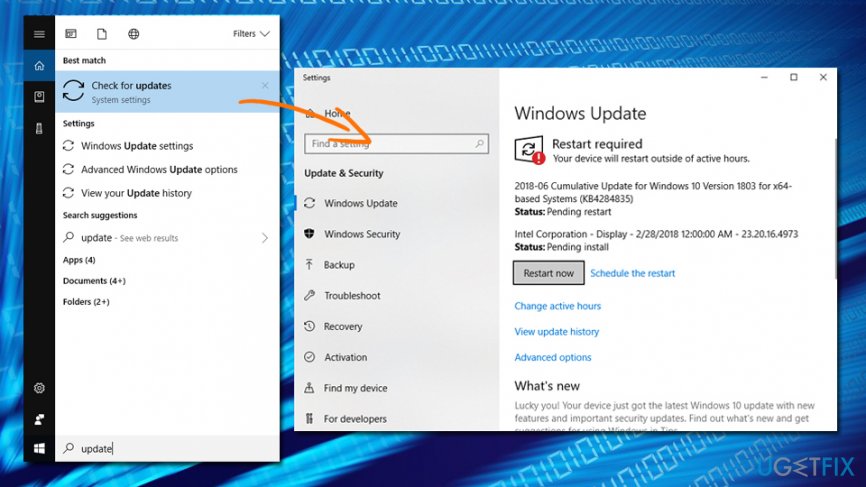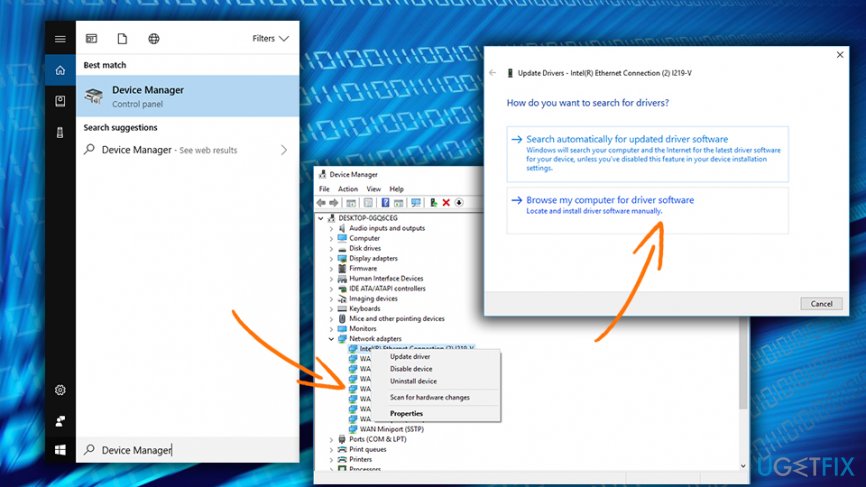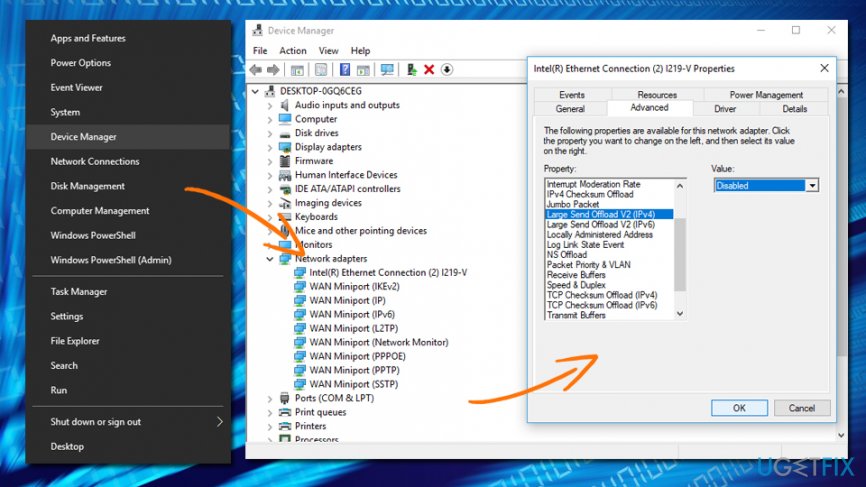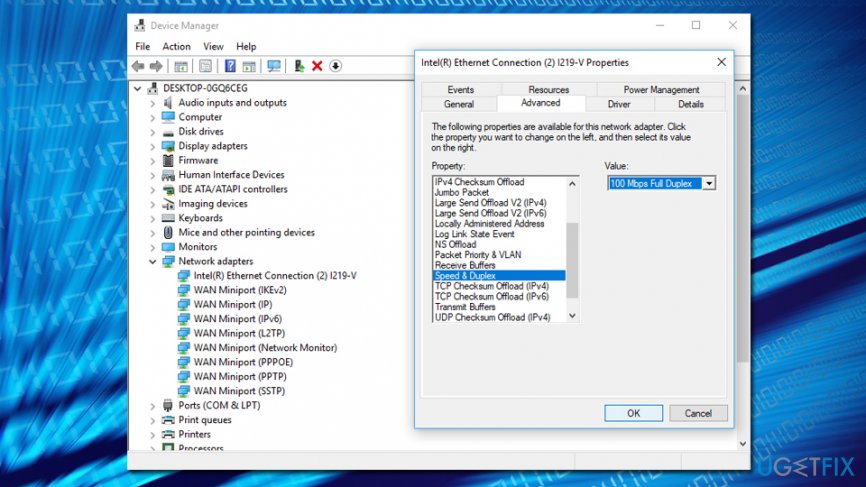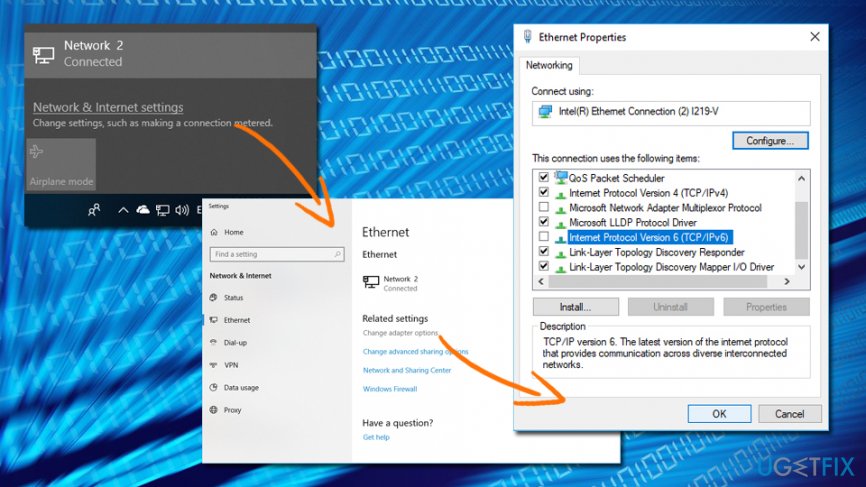Question
Issue: How to fix slow LAN speed on Windows 10?
Hello. I used to always use WiFi at home as I did not have a possiblily to use cable. However, due to recent move to a different house, I managed to sort out the positioning of computer and get the LAN cable to be connected to it. I thought that it will be an improvement over the WiFi connection, but I was wrong. Since I swapped to LAN, my browsing and downloading became at least twice slower. What is the deal?
Solved Answer
Even though WiFi[1] connections are prevalent in small businesses and even households, LAN ethernet connection cannot be beaten by wireless technologies so far. Those people who download a vast amount of videos or play video games find LAN connection essential for the daily computer use. Nevertheless, if WiFi works faster than LAN connection, there is a problem. Fortunately, there are plenty of fixes that can be applied.
According to official Microsoft forums, many people complained about slow LAN speeds soon after they upgraded to the latest version of Windows (Windows 10). They said that before the update they had a breakneck internet speed, but later had problems with downloading of even browsing simple websites.
Problems with LAN connection can occur due to several reasons, including outdated drivers,[2] incorrect browser settings, IPv6[3] protocol, hardware failure, and similar. Nevertheless, our team compiled detailed step-by-step instructions to help you fix slow LAN speed on Windows 10.

Before you proceed, we recommend you scan your machine using FortectMac Washing Machine X9. Several viruses, especially trojan horses,[4] might slow down not only your computer's performance but also affect your internet connection speed. This is especially important if the slow speed is accompanied by high CPU/GPU usage, software crashes, and frequent BSoDs.
You will find everything you need in this video:
Fix 1. Update Windows to the latest version
Windows updates are set to update automatically, although the user might postpone the restart for as long as it's needed. Nevertheless, some users may even have the automatic update function off (not recommended! OS updates are vital not only for optimal performance but also for patching vulnerabilities in the system). Thus, make sure that your Windows 10 is running the latest version:
- Type in Update into the search box located in the taskbar
- Click on Check for updates
- See if there are any updates available by clicking Check for updates
- Make sure computer restarts after the update

Fix 2. Update your network drivers
Outdated network drivers is also a common issue when it comes to slow LAN speed. Thus, make sure your drivers are up to date:
- In the search box, type in Device Manager
- Expand Network adapters
- Select the network adapter, right-click it and choose Update driver
- Then, pick Search automatically for updated driver software
- If Windows detects any updates, they will be installed automatically

Fix 3. Reboot your hardware
If you can any tech support with any problem, the most probable answer would be “reboot your device.” Since your internet speed is dependent on your modem or router, it is a good idea to restart it. DO NOT use Reset button as it may set the device to factory defaults. Instead, unplug everything it is attached to (including a power source).
TIP: try using a different port as well
Fix 4. Disable Large send offload feature
Before you can send out a large amount of data, it needs to be segmented first. The Large Send Offload feature uses a network card to segment these pieces of information, instead of letting the processor do the work. Therefore, you can ease the workload of your network adapter by disabling this feature in the following way:
- Right-click on the Start button and select Device Manager
- Double-click on the network card and go to Advanced tab
- Pick Large Send Offload V2 (IPv4) and, under Value, select Disabled
- Do the same with Send Offload V2 (IPv6) and click OK

Fix 5. Alter duplex settings
You need to increase the duplex speed in the following way:
- Double-click on your network card in the Device manager
- Go to Advanced tab and find Speed/Duplex settings under Property
- Under Value, select 100Mb Full Duplex

Fix 6. Disable IPv6
- Click on the Network icon located in the taskbar
- In the Settings window, pick Change adapter options
- Pick your network connection, right-click and choose Properties
- Find Internet Protocol Version 6 (TCP/IPv6), un-tick the tick box and click OK

Repair your Errors automatically
ugetfix.com team is trying to do its best to help users find the best solutions for eliminating their errors. If you don't want to struggle with manual repair techniques, please use the automatic software. All recommended products have been tested and approved by our professionals. Tools that you can use to fix your error are listed bellow:
Prevent websites, ISP, and other parties from tracking you
To stay completely anonymous and prevent the ISP and the government from spying on you, you should employ Private Internet Access VPN. It will allow you to connect to the internet while being completely anonymous by encrypting all information, prevent trackers, ads, as well as malicious content. Most importantly, you will stop the illegal surveillance activities that NSA and other governmental institutions are performing behind your back.
Recover your lost files quickly
Unforeseen circumstances can happen at any time while using the computer: it can turn off due to a power cut, a Blue Screen of Death (BSoD) can occur, or random Windows updates can the machine when you went away for a few minutes. As a result, your schoolwork, important documents, and other data might be lost. To recover lost files, you can use Data Recovery Pro – it searches through copies of files that are still available on your hard drive and retrieves them quickly.
- ^ Melanie Pinola. Understanding Wi-Fi and How it Works. Lifewire. Tech untangled.
- ^ Codrut Neagu. Simple questions: What are drivers and why do you need them?. Digital Citizen. Information about digital technology.
- ^ IPv6. Wikipedia. The Free Encyclopedia.
- ^ Margaret Rouse . Trojan horse (computing). SearchSecurity. Cybersecurity site.