Question
Issue: How to fix "Sorry, this content isn't available right now" error on Facebook?
How to fix or even find a post that Facebook removes and says “Sorry, this content isn’t available at the moment. The link you followed may have expired, or the Page may only be visible to an audience that you aren’t in.” It says that the link is expired or that it's not visible to the audience I'm in, although I am sure this is not the case.
Solved Answer
Facebook is a social networking service launched in 2004 as an online platform to connect people around the world. Since its release in 2004, the platform has grown to become one of the largest social networking sites on the internet, with more than 2 billion users worldwide.
Facebook allows its users to create profiles, upload photos and videos, send messages and stay connected with friends and family. It also provides tools for businesses to advertise their products or services, as well as allows them to interact with customers. The platform also offers a range of other services, such as games, events, groups, and pages. It is also used as a platform to share news articles and videos with friends.
Despite being this popular, it does not avoid issues, and some of them persist for years. “Sorry, this content isn't available right now” is just one of the errors that users have been encountering since at least 2019, and remains persistent.
The error can occur on any platform, including Windows or mobile devices – it usually comes up with a different title “Couldn't Load Post” instead, although both are exactly the same problems.
“Sorry, this content isn't available right now” error on Facebook usually occurs whenever somebody shares a post and other people can't view it. In some cases, users said that they would share a post, and their friends liked or commented on it, and only then does it get removed, and the error is displayed instead.
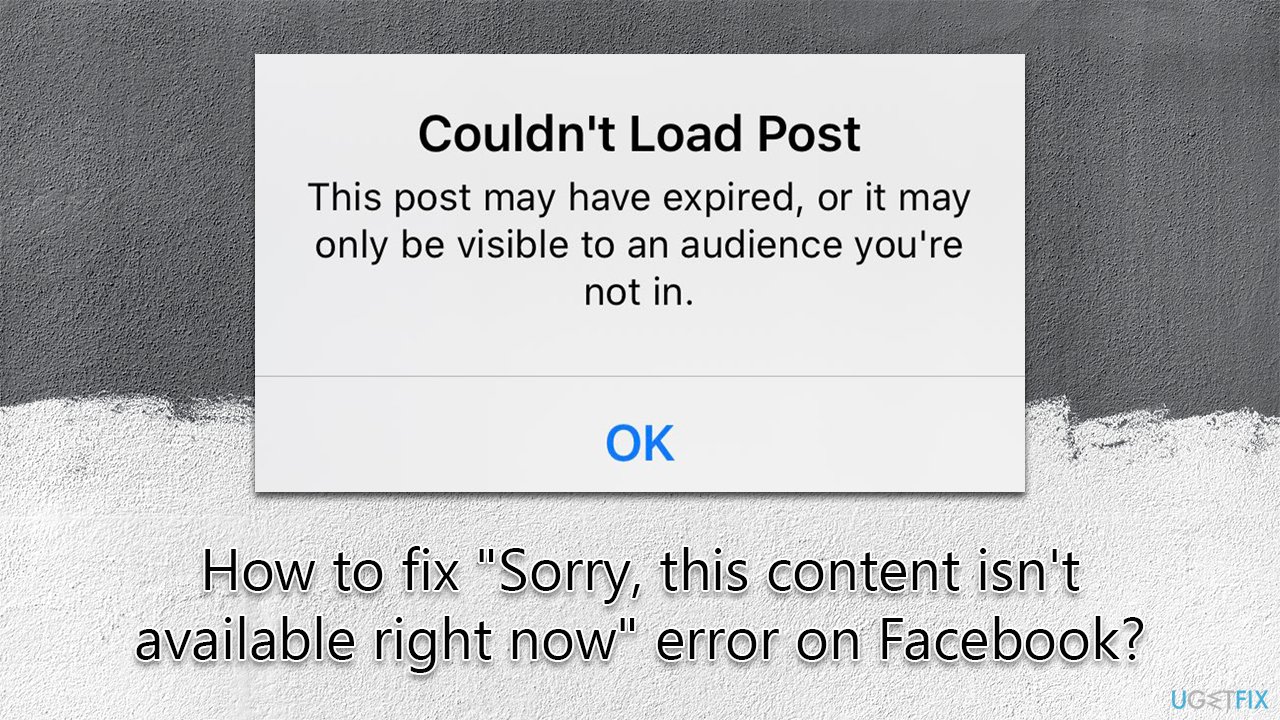
There are several reasons for you to receive the “Sorry, this content isn’t available at the moment. The link you followed may have expired, or the Page may only be visible to an audience that you aren’t in” error on Facebook. For example, your friend who posted it has deleted the post, blocked you, or restricted the viewers in some way.
The problem could be on Facebook's end, too, for example, servers could be overloaded or the post itself could have been marked as spam, or similar. Your device might also be infected with malware, in which case Facebook would block any posts coming from it.
While in some cases, there's nothing you can do to fix the “Sorry, this content isn't available right now” error on Facebook, there are solutions that could help you resolve this issue in some cases – it all depends on the reasons for it.
Solution 1. Clean browser cache
You might be getting the error because of the general account bug. Therefore, you should log in, clear your cookies, and then log back in. To perform the browser cleaning process, we recommend using FortectMac Washing Machine X9 or proceeding with the steps below:
- Click on Menu and pick Settings
- Under Privacy and security, select Clear browsing data
- Under time range, pick All time
- Select Browsing history, Cookies and other site data, as well as Cached images and files
- Click Clear data.
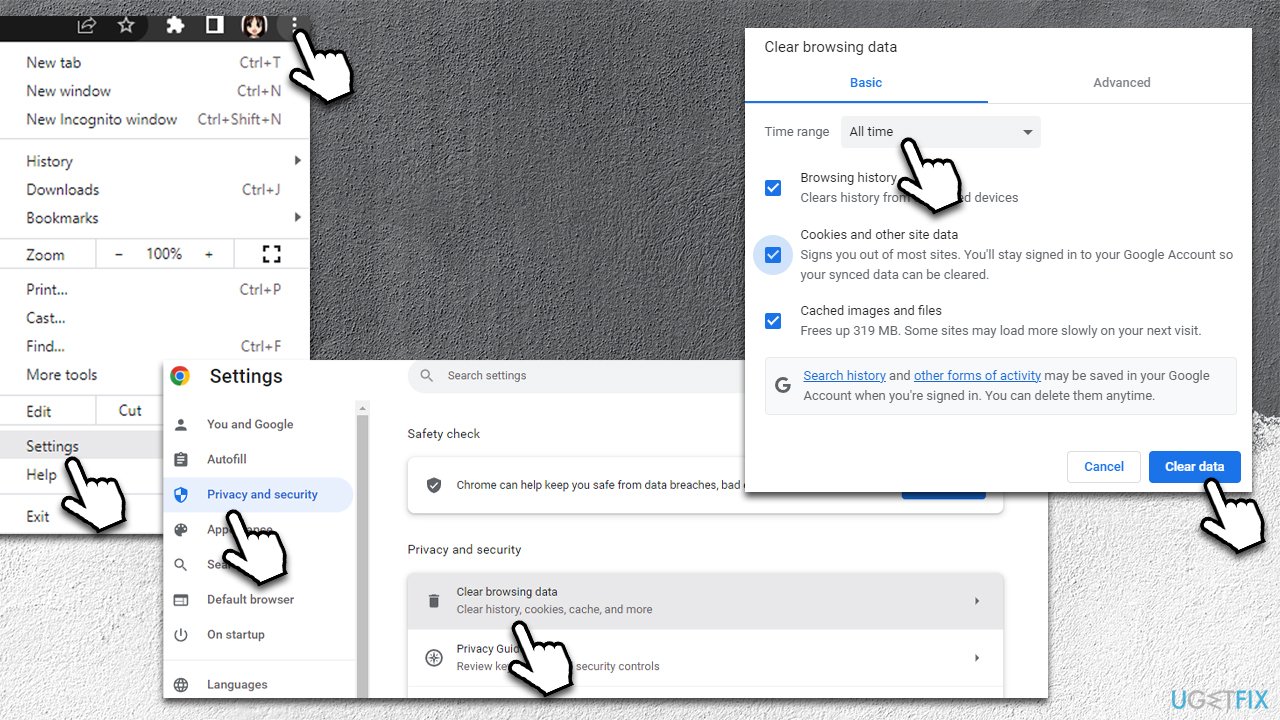
Once cookies and web data are cleared, log into Facebook again and see if the problem persists.
Solution 2. Check whether the person who posted has blocked you
While not many people assume this, the poster might have blocked you on Facebook, hence you can't see their post. To check this, You should visit the profile of the poster, and you will be told whether or not you are blocked by that particular account. If you aren't and you are still getting the “Sorry, this content isn’t available at the moment” error, proceed with the next method below.
Solution 3. Check if you have blocked the poster
Blocking the poster would result in the exact same outcome – you wouldn't be able to see their post. To check this, please follow these steps:
- Log into Facebook
- Click the Arrow button (Account) at the top-right corner
- Select Settings & Privacy > Settings
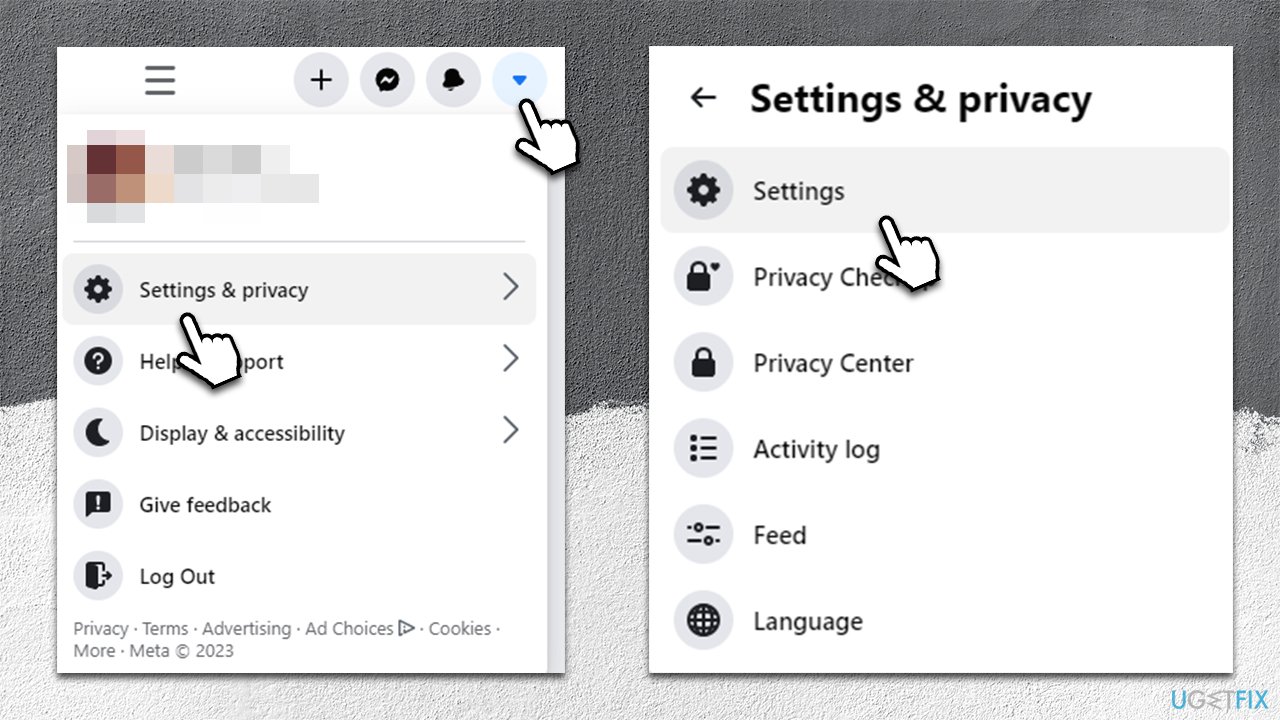
- Go to the Blocking section on the left and pick Block users
- Click Edit
- Pick See your blocked list
- Find the person in question and select Unblock.
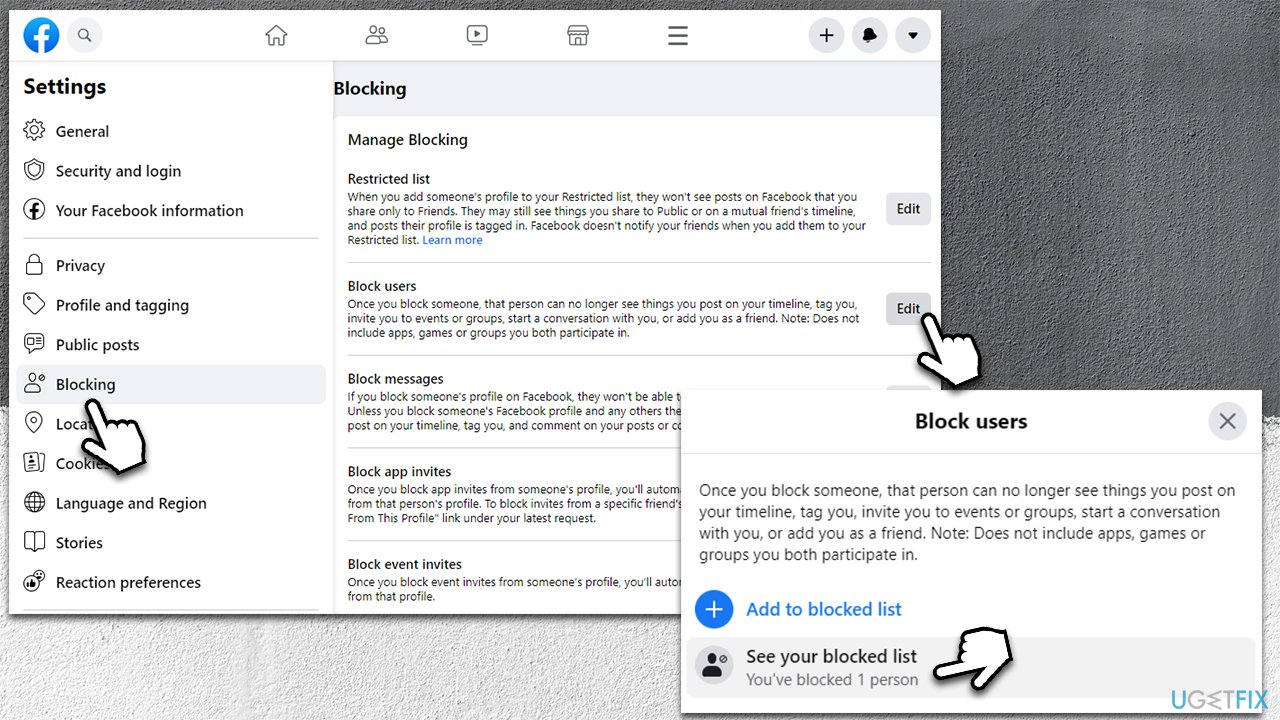
Solution 4. Check privacy settings
If you have posted something and your friends can't view it because of the error, you can change privacy settings in case they are set incorrectly. You can also notify your friends whose posts you can't see – they can do the same.
- Click the Arrow button (Account) at the top-right corner
- Select Settings & Privacy > Settings
- Select Privacy on the left
- Under Your Activity, check the Who can see your future posts? section – select Friends or Public if you prefer
- Next, check the Limit The Audience for Old Posts on Your Timeline section – remove limitations if present.
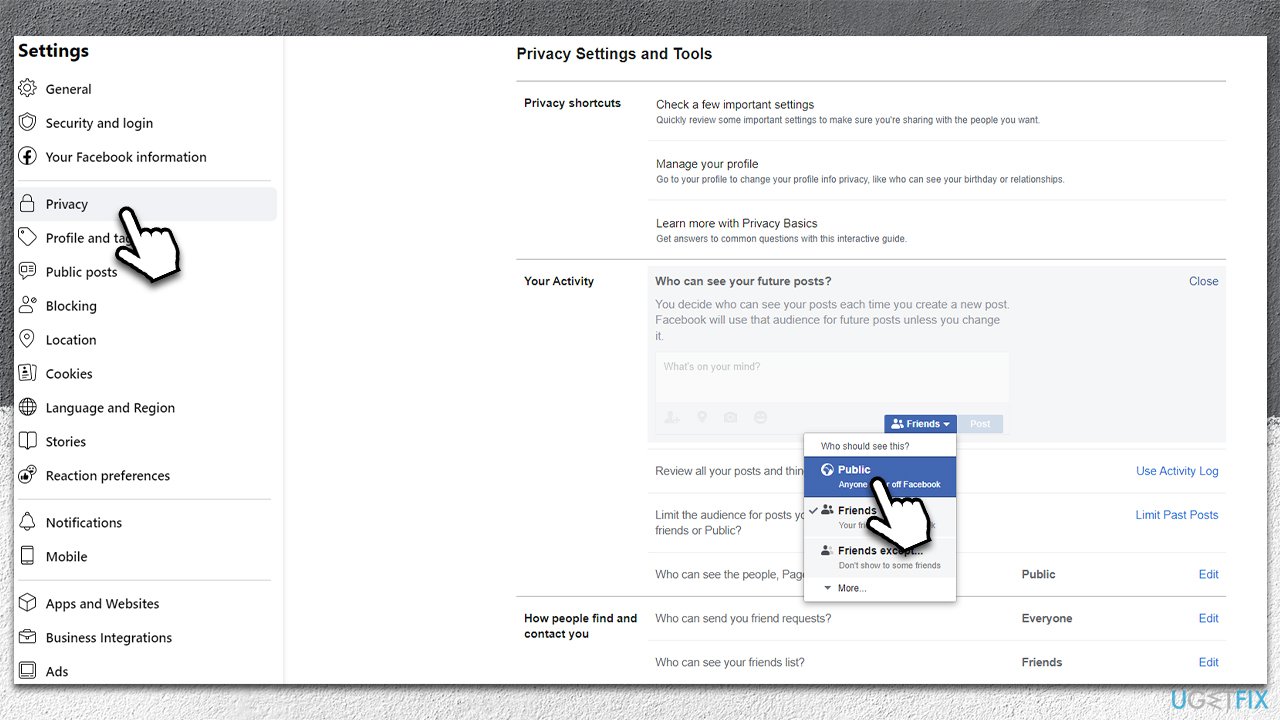
Solution 5. Bypass location or age restrictions
You may not be able to see the post if it has been flagged as adult content or if you are in a location where such content is restricted. The easiest way to bypass location restrictions is by using VPN software such as Private Internet Access, which has a strict no-logs policy and numerous locations you can connect to.
To bypass age restrictions, you would have to create a new Facebook account with the appropriate age.
Solution 6. Scan your system for malware
If your computer has been infected with malware, Facebook might detect suspicious activity. You can use any reputable third-party security solution, although an offline scan with Microsoft Defender will also suffice:
- Type Windows Security in the Windows search bar and hit Enter
- Select Virus & threat protection
- Pick Scan options
- Choose Microsoft Defender Offline scan and click Scan now
- Your computer should then restart and a scan begins.
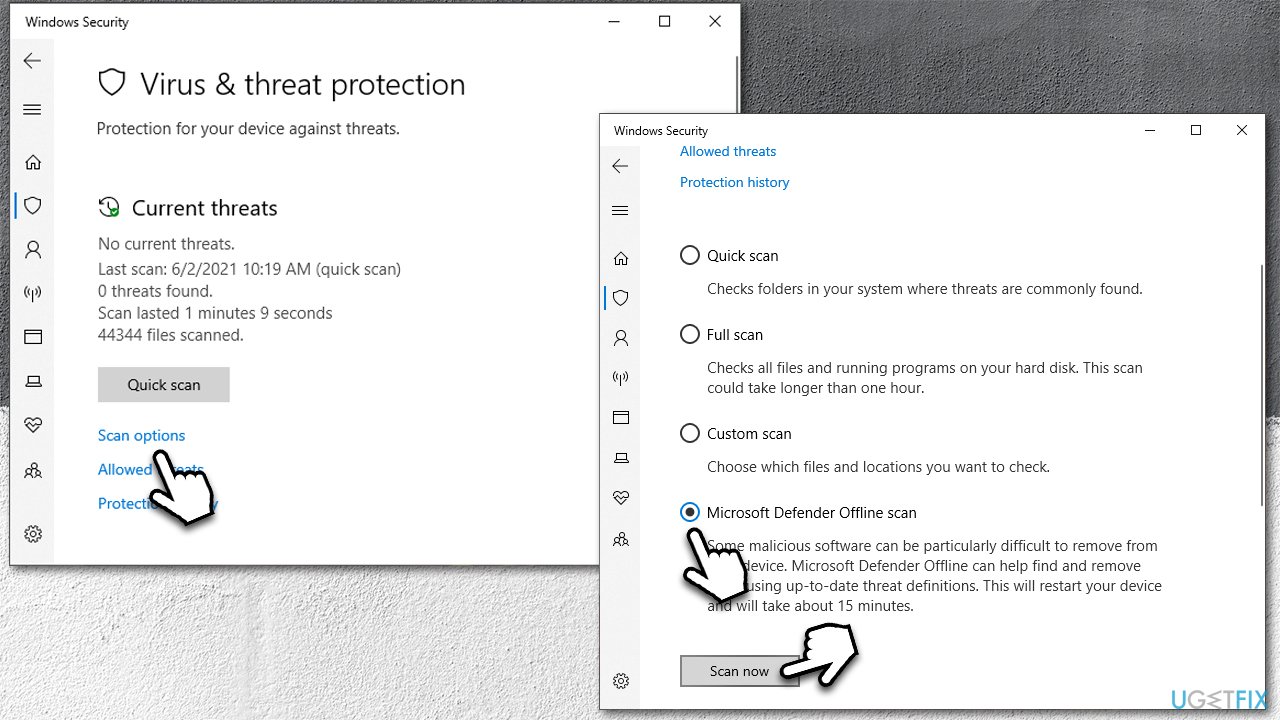
Solution 7. Check the Facebook server status
Sometimes, the “Couldn't Load Post. The link you followed may have expired, or the Page may only be visible to an audience that you aren’t in” error could occur whenever Facebook's servers are malfunctioning or overloaded. You can always check the status of the service on Downdetector or similar websites.
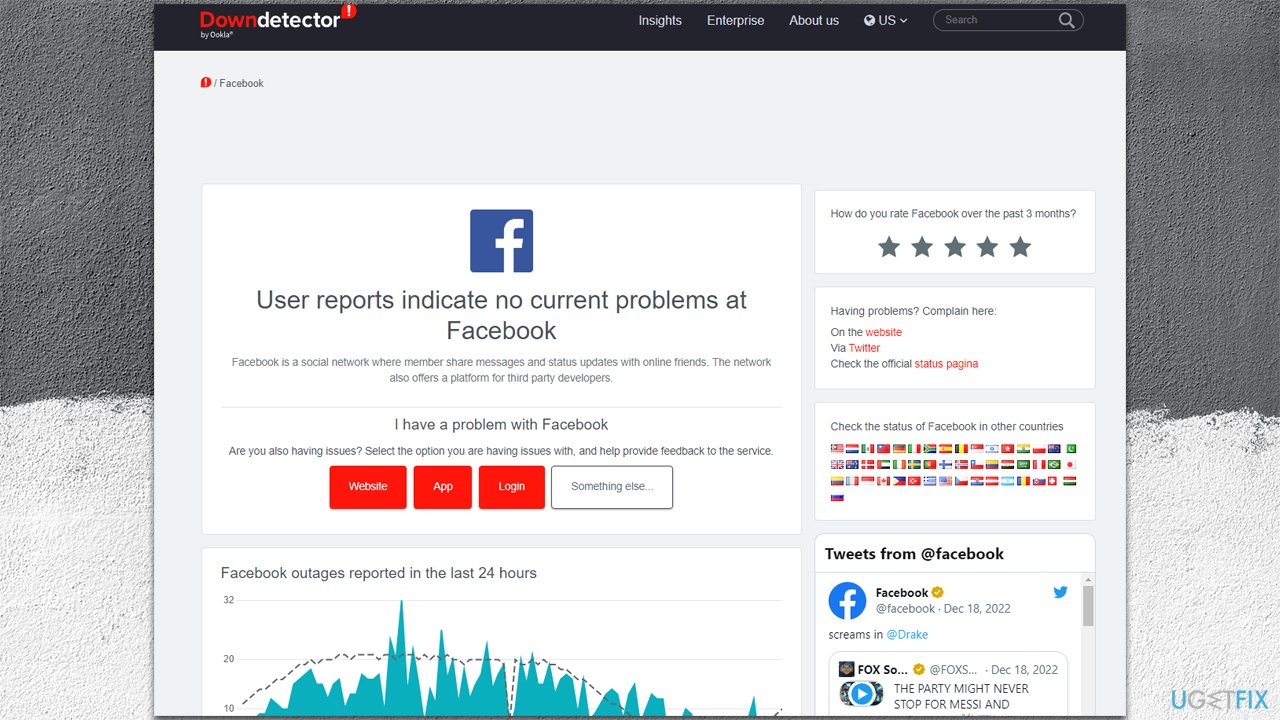
Repair your Errors automatically
ugetfix.com team is trying to do its best to help users find the best solutions for eliminating their errors. If you don't want to struggle with manual repair techniques, please use the automatic software. All recommended products have been tested and approved by our professionals. Tools that you can use to fix your error are listed bellow:
Access geo-restricted video content with a VPN
Private Internet Access is a VPN that can prevent your Internet Service Provider, the government, and third-parties from tracking your online and allow you to stay completely anonymous. The software provides dedicated servers for torrenting and streaming, ensuring optimal performance and not slowing you down. You can also bypass geo-restrictions and view such services as Netflix, BBC, Disney+, and other popular streaming services without limitations, regardless of where you are.
Don’t pay ransomware authors – use alternative data recovery options
Malware attacks, particularly ransomware, are by far the biggest danger to your pictures, videos, work, or school files. Since cybercriminals use a robust encryption algorithm to lock data, it can no longer be used until a ransom in bitcoin is paid. Instead of paying hackers, you should first try to use alternative recovery methods that could help you to retrieve at least some portion of the lost data. Otherwise, you could also lose your money, along with the files. One of the best tools that could restore at least some of the encrypted files – Data Recovery Pro.



