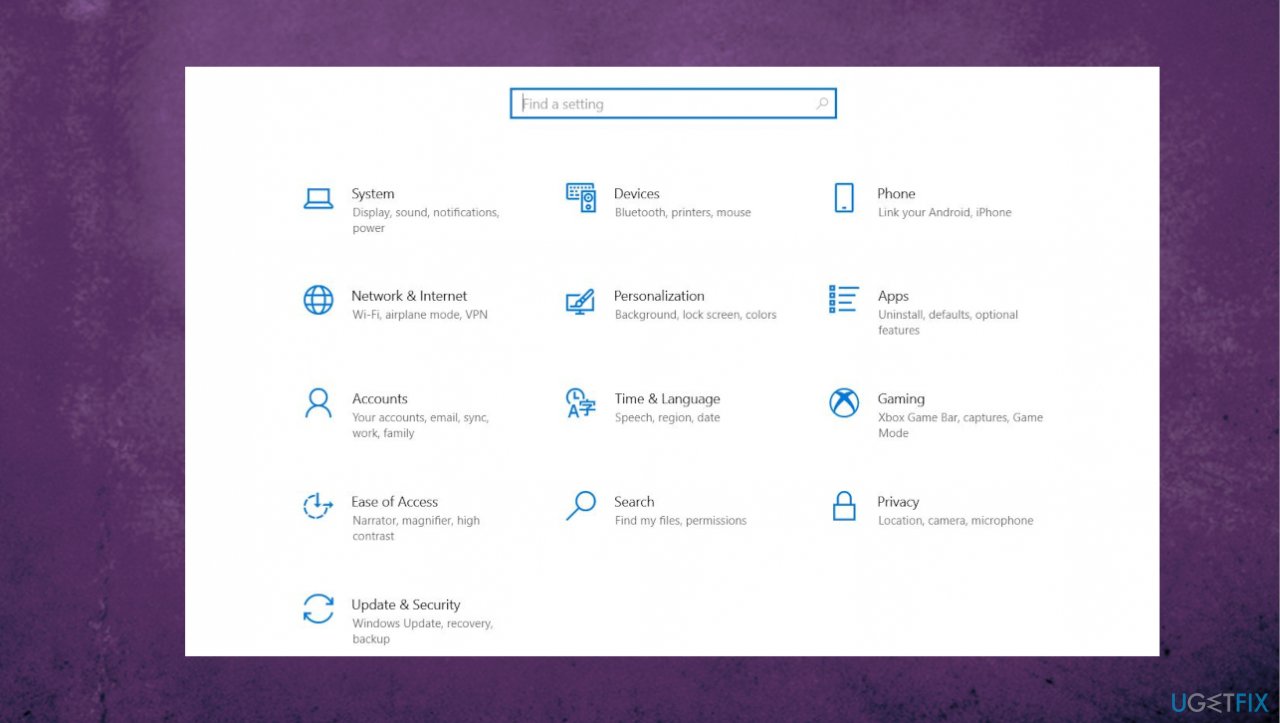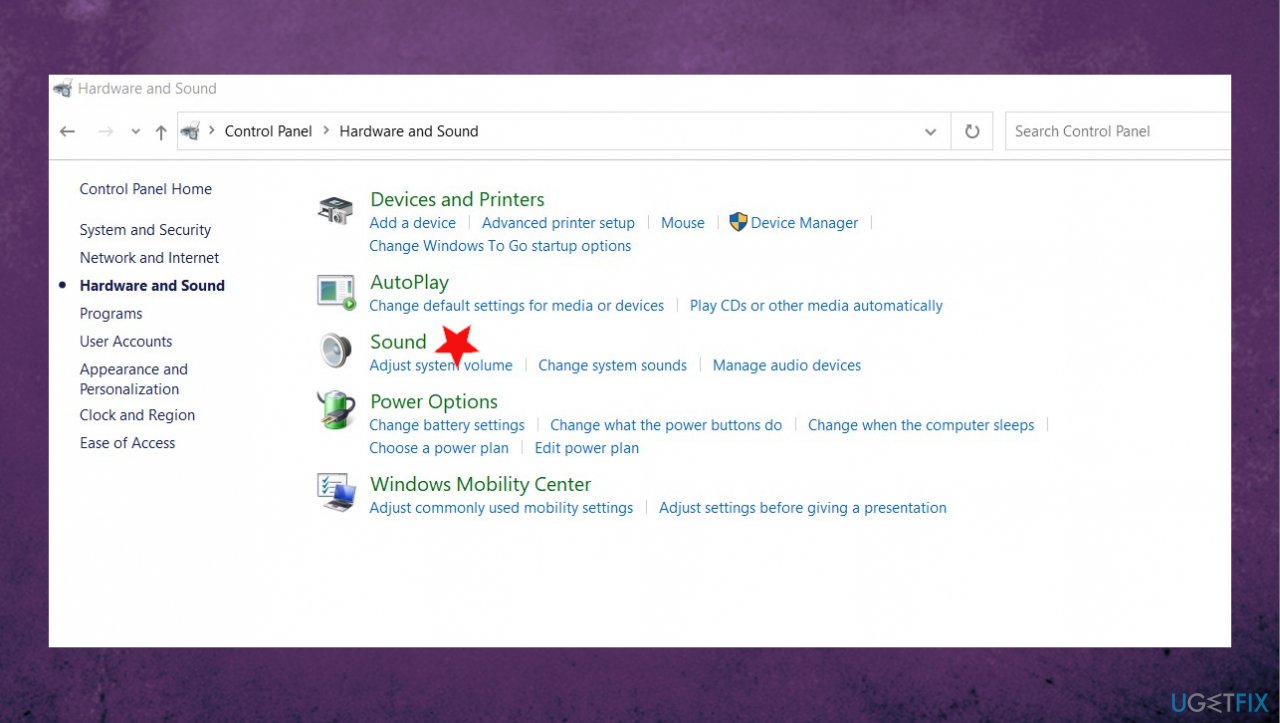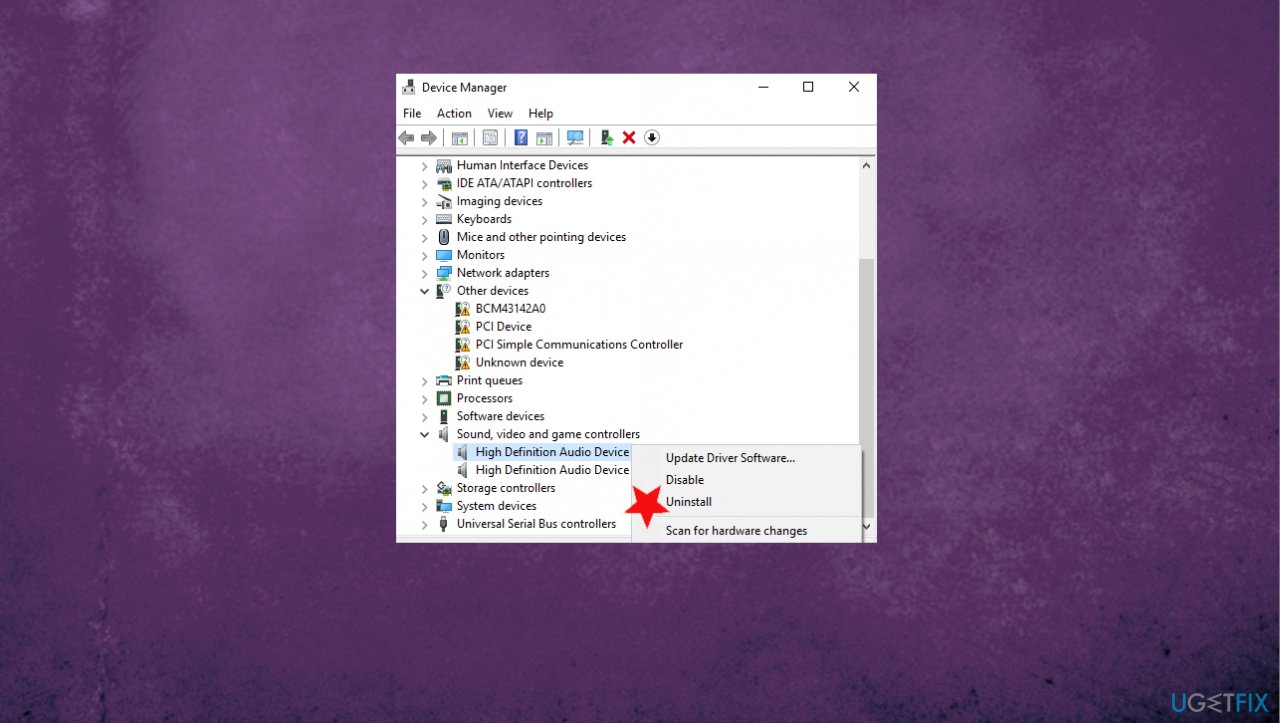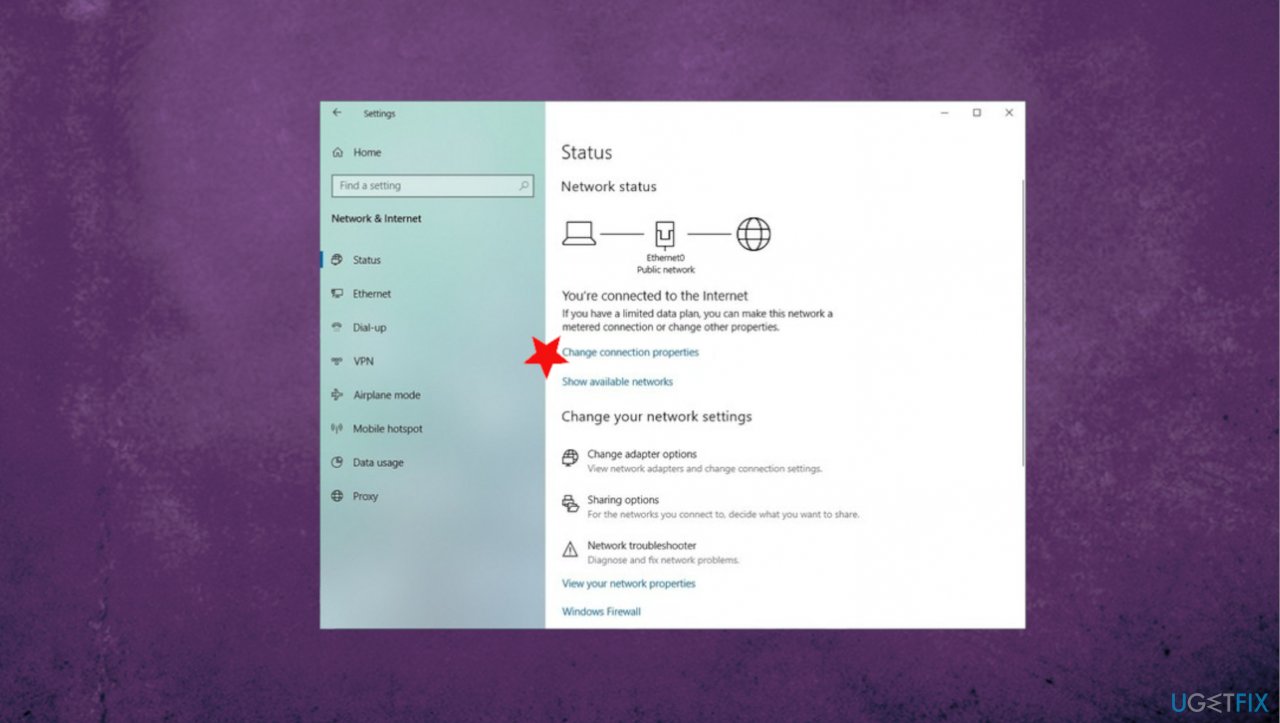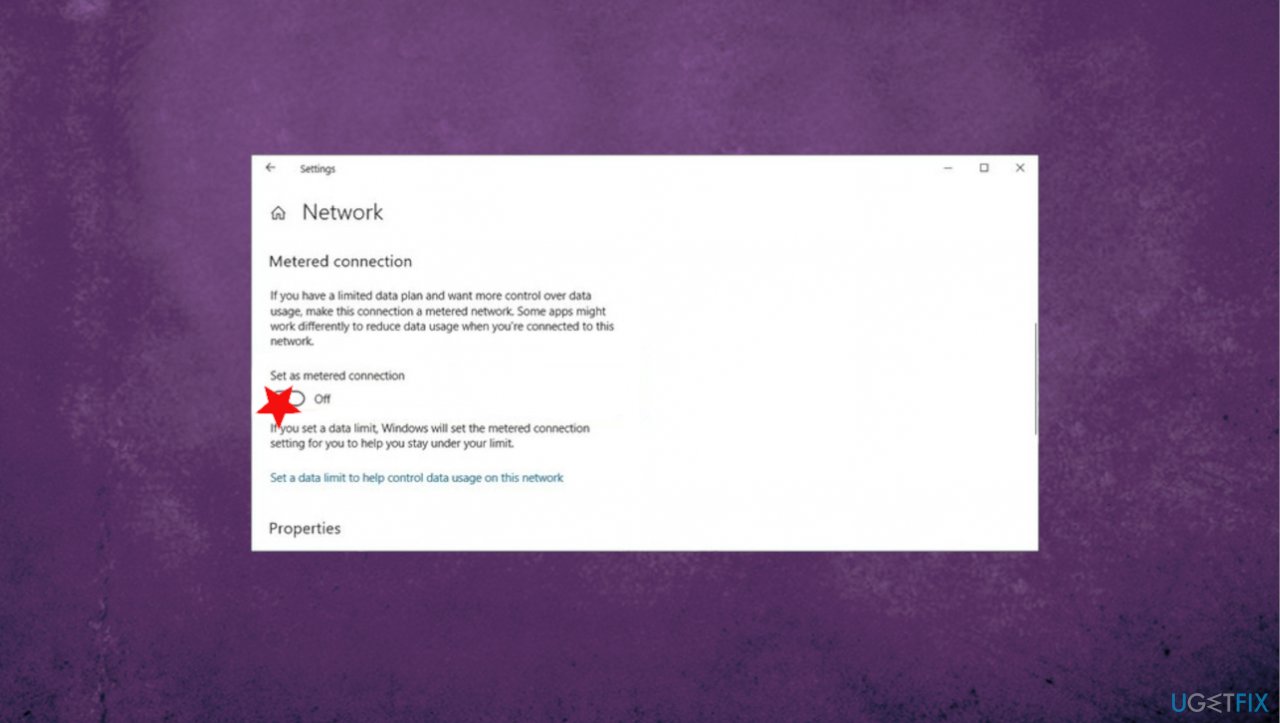Question
Issue: How to fix sound, calling and other problems on Your Phone app?
Hello. I have an issue with the Your Phone app. It worked before, and I was satisfied, but now it cannot perform as before. I have an issue with the calling function. I cannot get the sound when the call is received, but the music is playing with the headset I use. I think is not the headset issue. The poor quality of calls and cutting off is annoying. Help me!
Solved Answer
Your Phone is the application that makes it easy to send or receive texts, make calls from your phone via Windows computer. This is a useful application, but people[1] continuously report problems on the Your Phone app that include call, audio, other issues.
Such issues and error messages mainly give no indication of what causes the problem. It only shows ” Can't receive call audio” or a different pop-up, if any. So people search for options and solutions for the sound, calling, and other problems on the Your Phone app. If the computer is properly connected to the Bluetooth device or different piece you use, but the call is not connecting, the issue is most definitely with the initial application or the machine.
The application was introduced in 2018,[2] and the function gained popularity pretty quickly. This is the connectivity problem, in most cases. It is not believed that such problems with fixing the sound, calling, and other issues on Your Phone app could be related to any cyber threats[3] and damage done to the machine. However, running a proper anti-malware tool might be a first quick step while troubleshooting for the solution.
You can solve these sound, calling, and other problems on Your Phone app if you follow the steps below. These fixes might include connection error solutions, missing system files, or corrupted data repair. You can run the AV tool, as we mentioned as a quick option, or rely on FortectMac Washing Machine X9 that can find and fix any issues with files in the system folders and help to keep the performance smooth. Troubleshooting calls in the Your Phone app directly might also help.
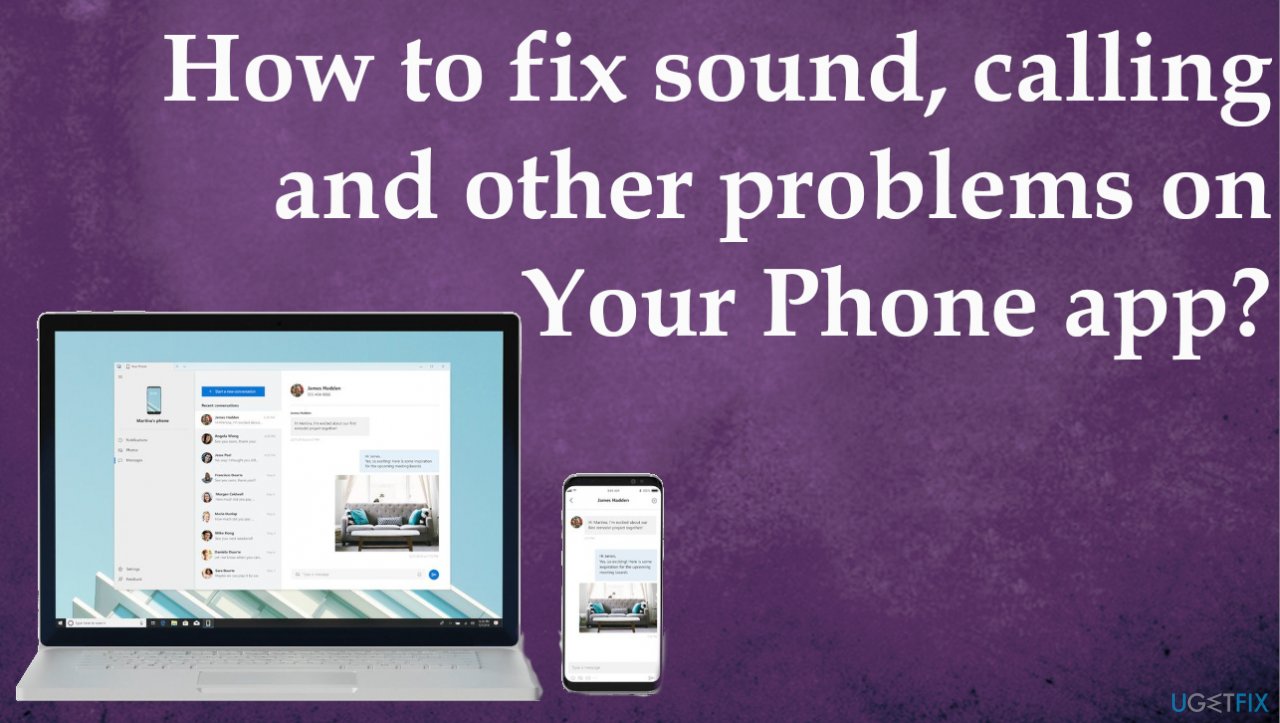
Fix 1. Restart the processes of the application
- Press CTRL + SHIFT + ESC to open the Task Manager.
- Find Your Phone under the Processes tab and right-click on it.
- Select End task from the menu to close this process.
- Repeat with other processes like Runtime Broker, Your Phone, etc.
Fix 2. Reconnect devices to fix sound, calling, and other problems on Your Phone app
- Try disconnecting devices and connecting them again.
- If that do not work, try to unpair devices.
- After this, press the Windows key + I and launch Windows Settings.

- Navigate to Devices in Windows Settings.
- Remove all of the Bluetooth devices you’ve paired with in the past.
- Restart the PC and reconnect your devices.
Fix 3. Set a default audio device
- Go to Control Panel.
- Select Hardware and Sound in Control Panel and click on Sound from the right-hand panel.

- Navigate to the Playback tab and right-click on your Bluetooth headset.

- Choose the Set as Default Communication Device option from the context menu.
- Go to Recording tab, select your Bluetooth headset, and set it as the default recording device.
Fix 4. Reinstall drivers to fix problems on Your Phone app
- Press Windows key + R to open Run dialog.
- Type devmgmt.msc and press Enter/OK.
- Expand the Sound, video and game controllers.
- Right-click on the Realtek High Definition Audio Driver and select Uninstall.

- If you are asked for a confirmation, mark the box next to Delete the driver software for this device and press OK.
- Reboot your PC.
- After that, open Device Manager as explained in the steps 1-3.
- Expand the Sound, video and game controllers again.
- Right-click on the Realtek High Definition Audio Driver and click Scan for hardware changes.
- Install drivers.
Fix 5. Update audio drivers
- Locate to Device manager.
- Expand the Sound, video and game controllers section.
- Look for the device with SST as a part of the name. Righ-click and select Update Driver.
- When the new window appears select Browse my computer for driver software.
- Click Next.
- Select High Definition Audio and then Next.
- Your audio driver should now work perfectly.
- Or you can rely on automatic driver updater program – DriverFix.
Fix 6. Enable or unmute the device to fix the sound, calling, and other problems on Your Phone app
- Go to Windows settings.
- Navigate to System and select Sound.
- Under Advanced Sound options on the right-hand panel, click on the App volume and Device Preferences option.
- Set your Bluetooth headset as the output and input device.
- Set the App Volume for Your Phone to the maximum.
Fix 7. Disable metered connection on Android
- Open Settings.
- Tap on Data usage.
- Tap on Network Restrictions.
- Turn off the toggle switch for the connection.
Fix 8. Disable metered connection on Windows
- Open Settings.
- Click on Network & Internet.
- Click on Status.

- Click the Change connection properties link.
- Turn on the Set as metered connection toggle switch.

Fix 9. All the app to run in the background to fix Your Phone app problems
- Open Settings.
- Click on Privacy.
- Click on Background apps.
- Turn on the Your Phone toggle switch.
Repair your Errors automatically
ugetfix.com team is trying to do its best to help users find the best solutions for eliminating their errors. If you don't want to struggle with manual repair techniques, please use the automatic software. All recommended products have been tested and approved by our professionals. Tools that you can use to fix your error are listed bellow:
Access geo-restricted video content with a VPN
Private Internet Access is a VPN that can prevent your Internet Service Provider, the government, and third-parties from tracking your online and allow you to stay completely anonymous. The software provides dedicated servers for torrenting and streaming, ensuring optimal performance and not slowing you down. You can also bypass geo-restrictions and view such services as Netflix, BBC, Disney+, and other popular streaming services without limitations, regardless of where you are.
Don’t pay ransomware authors – use alternative data recovery options
Malware attacks, particularly ransomware, are by far the biggest danger to your pictures, videos, work, or school files. Since cybercriminals use a robust encryption algorithm to lock data, it can no longer be used until a ransom in bitcoin is paid. Instead of paying hackers, you should first try to use alternative recovery methods that could help you to retrieve at least some portion of the lost data. Otherwise, you could also lose your money, along with the files. One of the best tools that could restore at least some of the encrypted files – Data Recovery Pro.
- ^ Your phone app call quality. Answers. Microsoft community forum.
- ^ Windows 10 users can now try Microsoft’s Your Phone app to mirror phone content to a PC. Theverge. Tech news and reviews.
- ^ Malware. Wikipedia. The free encyclopedia.