Question
Issue: How to fix StartUpCheckLibrary.dll missing in Windows?
Hello. After upgrading my Windows machine every time I turn it on a prompt pops up saying that StartUpCheckLibrary.dll is missing. How can I solve this?
Solved Answer
Windows is one of the most widely used operating systems around the globe. It is loved for the user-friendly interface, built-in troubleshooters, easy updating process, and many other things. However, sometimes updates become the reason behind various system errors. In this article, we will talk about the StartUpCheckLibrary.dll is missing error. The full message says:
There was a problem starting StartUpCheckLibrary.dll
The specified module could not be found.
In this case, the prompt clearly states that the system is missing one file. Most times, this error appears when users turn on their computers. Many of them say that they have installed a Windows update recently. Sometimes Windows updates can do more harm than good and cause important system file corruption or disappearance.
People can start experiencing various issues like errors, crashes, bugs, decrease in performance, inability to perform basic tasks, such as viewing pictures or videos, copying files, running specific programs, and so on. In this guide, you will find 6 solutions that may help you fix StartUpCheckLibrary.dll missing in Windows.
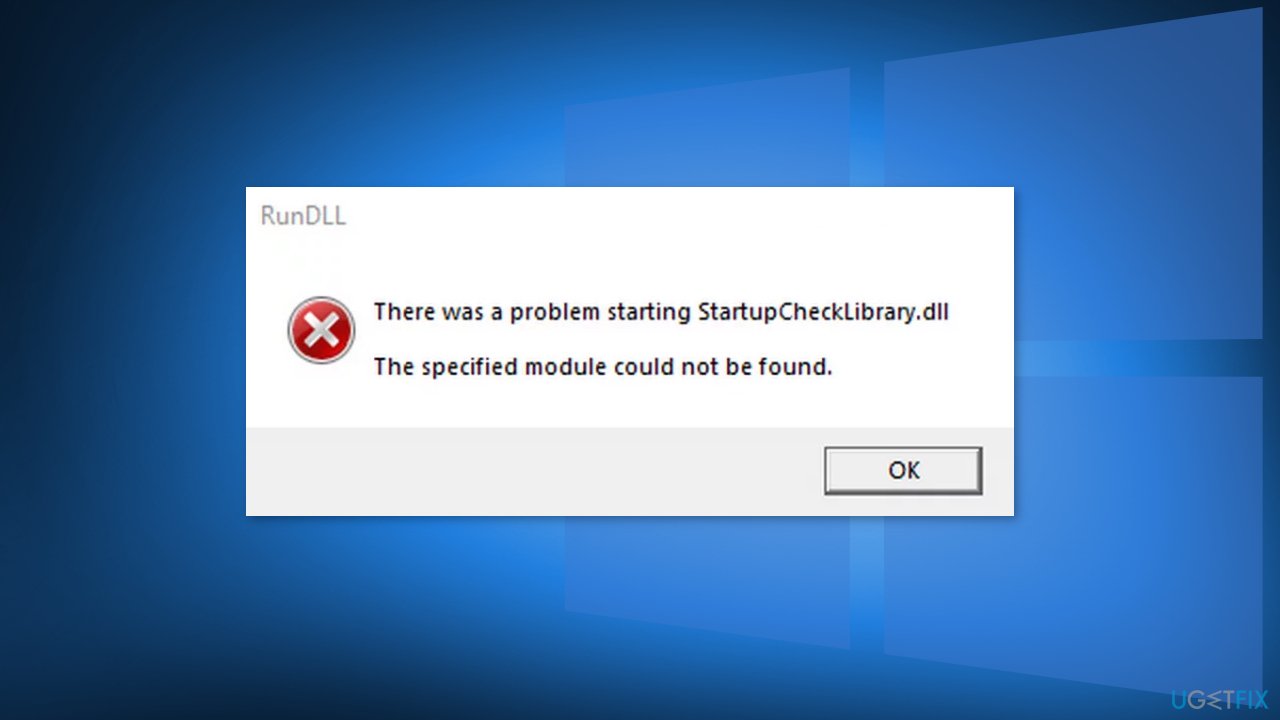
A DLL[1] (Dynamic-Link Library) contains code and data that can be used by more than one program at the same time. You may see the “StartUpCheckLibrary.dll is missing” error because important system files are corrupted and are causing the system directory to be unable to find this file. The error can also appear after an attempted installation of an update that failed or a corrupt installation.
If you want to avoid going through all the possible troubleshooting options, we recommend you use a maintenance tool like FortectMac Washing Machine X9. It can fix various system errors, corrupted files, registry[2] issues, BSoDs[3] automatically so you do not have to. If you already tried that, and it did not work or you want to solve this manually, proceed to the guide below:
Solution 1. Repair Corrupted System files and Check Disk
Use Command Prompt commands to repair system file corruption:
- Open Command Prompt as administrator
- Use the following command and press Enter:
sfc /scannow
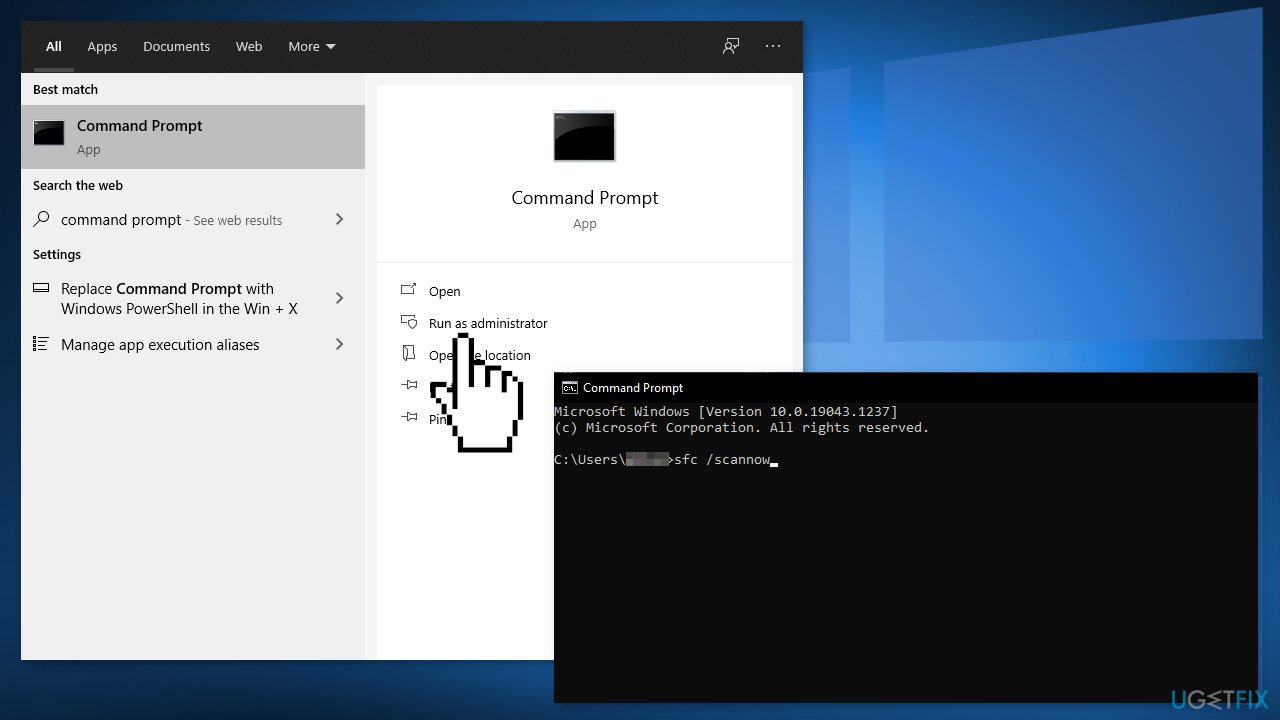
- Reboot your system
- If SFC returned an error, then use the following command lines, pressing Enter after each:
DISM /Online /Cleanup-Image /CheckHealth
DISM /Online /Cleanup-Image /ScanHealth
DISM /Online /Cleanup-Image /RestoreHealth - Ensure that your disk is not damaged. You can perform checks using Administrative Command Prompt:
- If you are using an HDD as your main driver (where your operating system is installed – C: by default), use the following command and press Enter:
chkdsk c: /f - If you are using SSD, use this command:
chkdsk c: /f /r /x - If you receive an error, type in Y and hit Enter
- Restart your device to perform the check
Solution 2. Remove the File from Antivirus Quarantine
- Press the Windows key and search for Windows Security
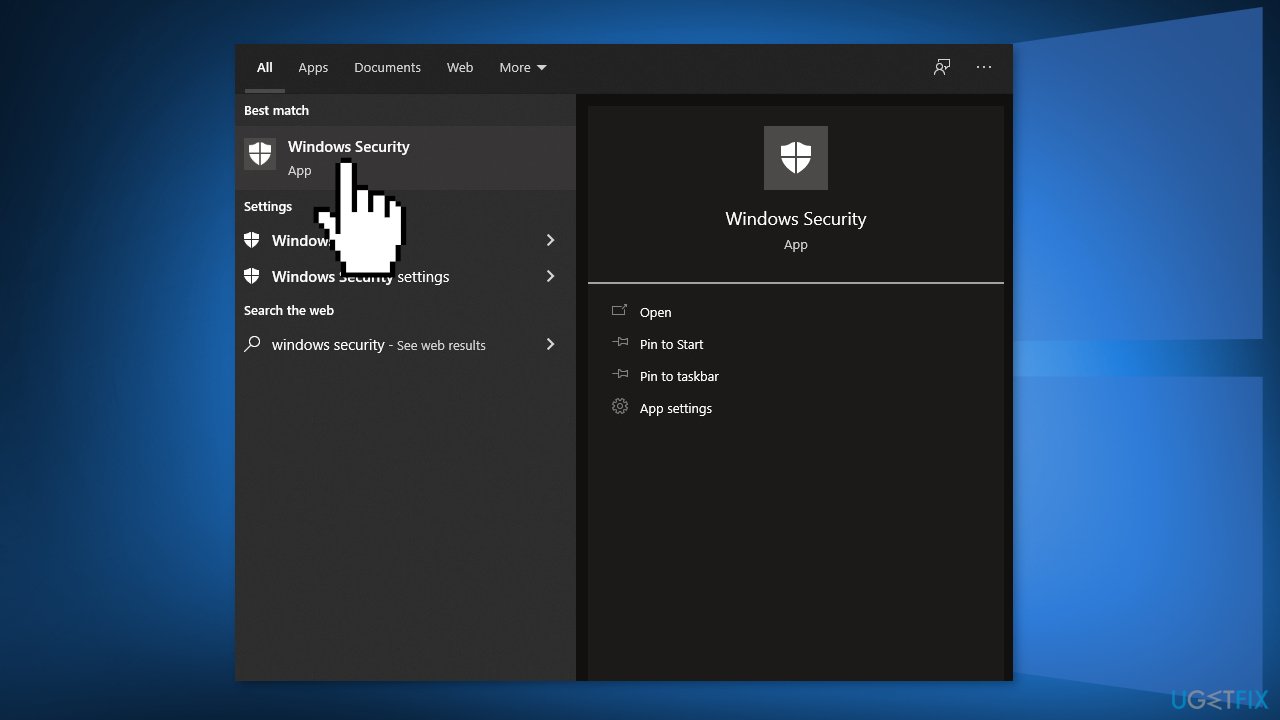
- Open Virus & Threat Protection and select Threat History
- Go to Quarantine Threats and check if StartUpCheckLibrary.dll is there
- If it is there, then restore the StartUpCheckLibrary.dll file
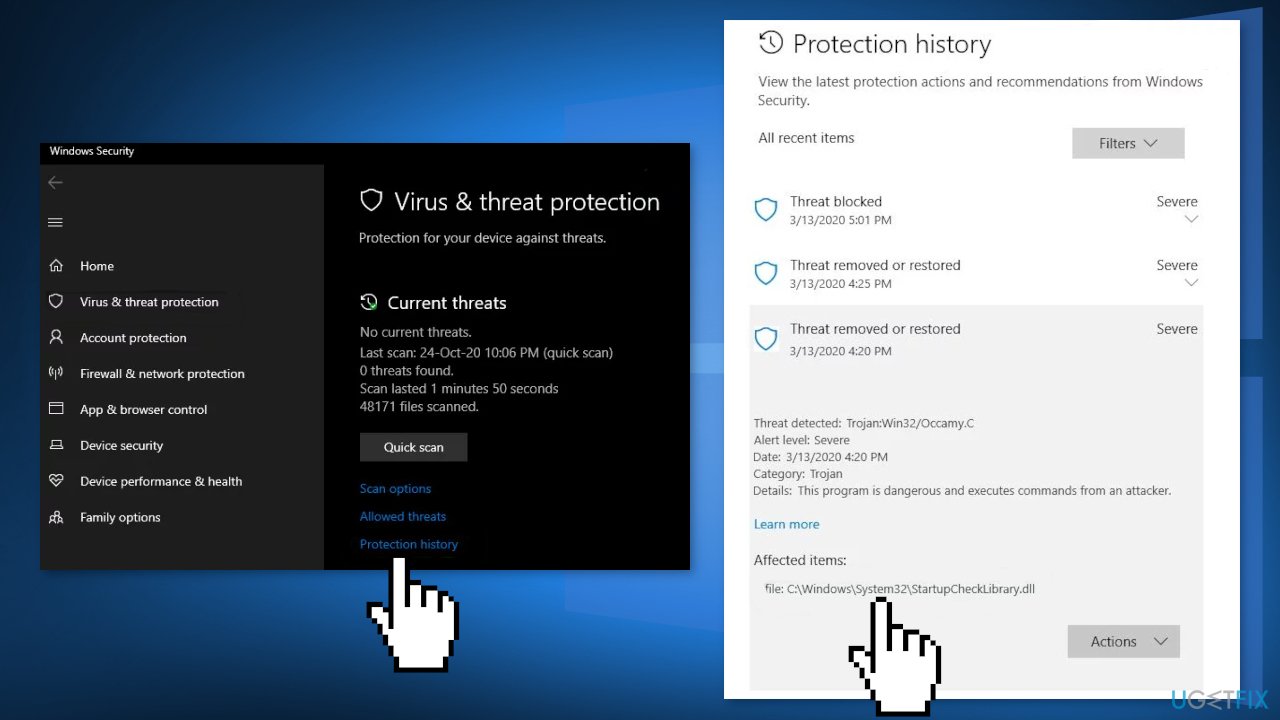
- You may have to add an exception for the file in Windows Defender settings to avoid future issues with the file
Solution 3. Remove the File from Task Scheduler
- Press the Windows key and type Task Scheduler
- Expand Task Scheduler Library and then expand Microsoft and then expand Windows
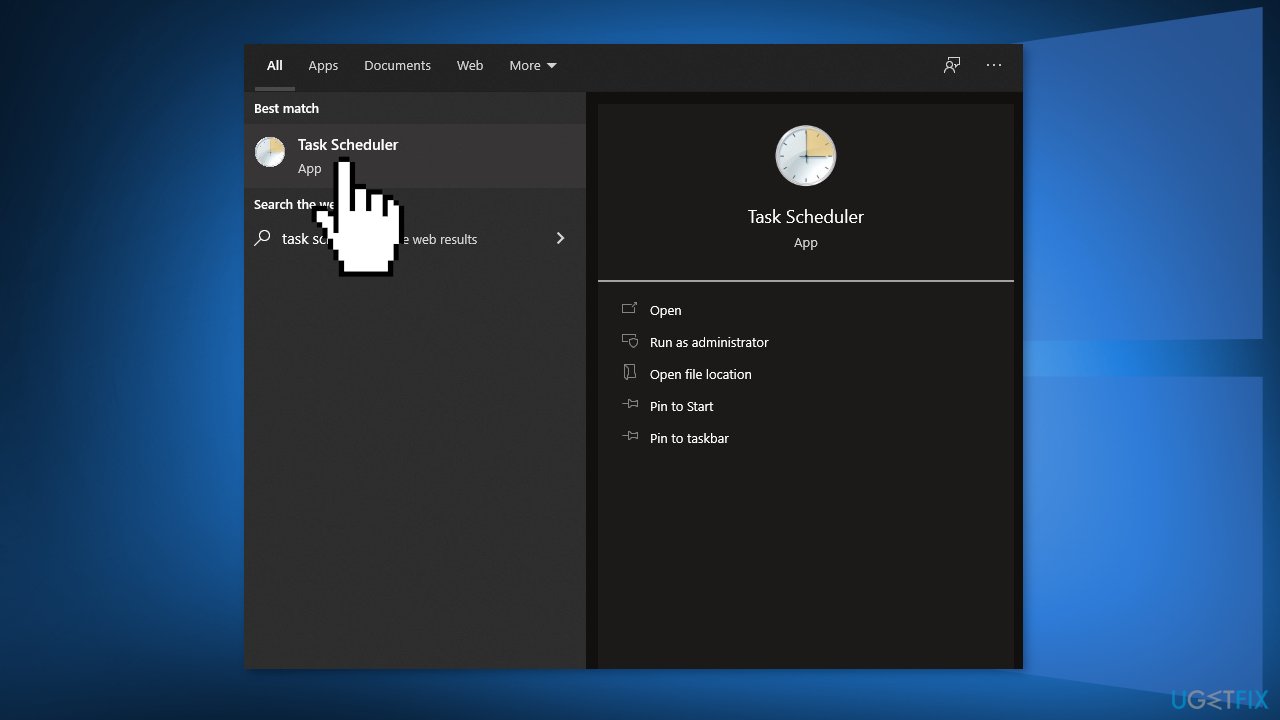
- Select Application Experience and double-click on StartupCheckLibrary
- Navigate to the Actions tab and select Start a Program
- Click on the Edit button
- Remove the StartupCheckLibrary.dll from the Argument box and click on the OK button

- Reboot your PC
Solution 4. Use AutoRuns to Remove StartUpCheckLibrary.dll Traces
- Download the Microsoft Autoruns
- Extract the downloaded zip file and then open it
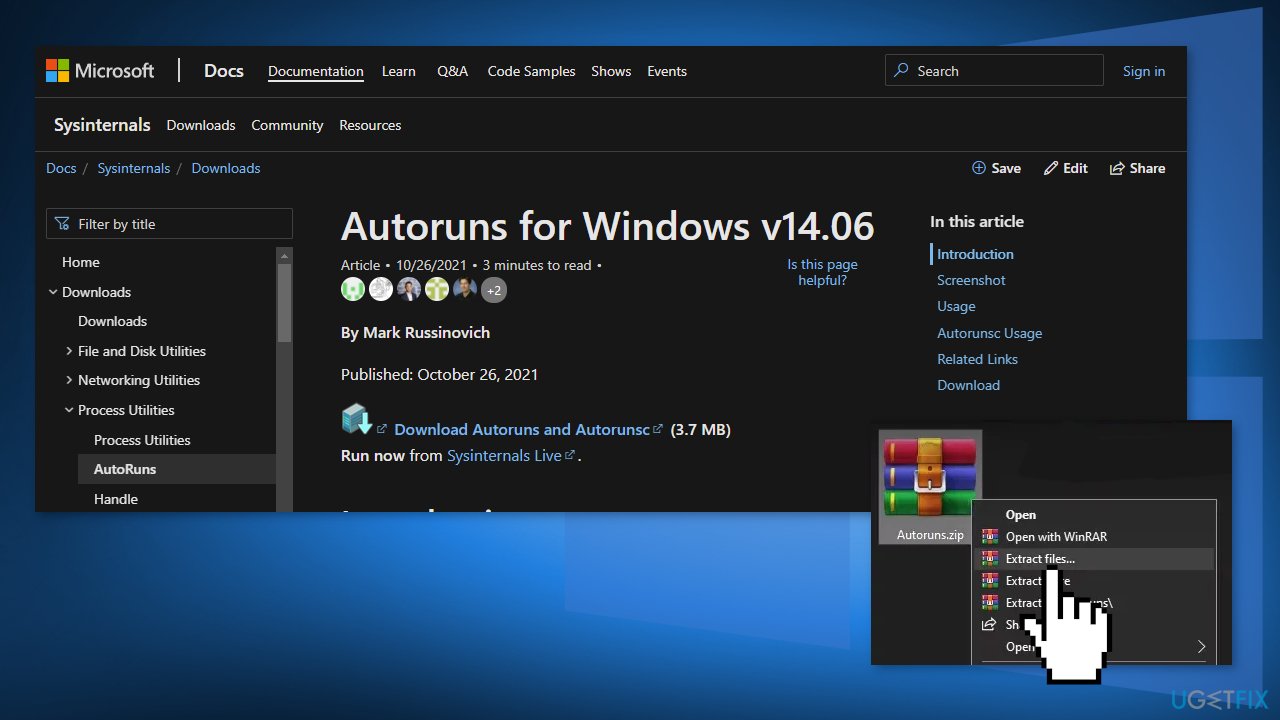
- Right-click on Autoruns and select Run as Administrator
- Search for StartupCheckLibrary
- Uncheck any entries pointing to the StartupCheckLibrary file
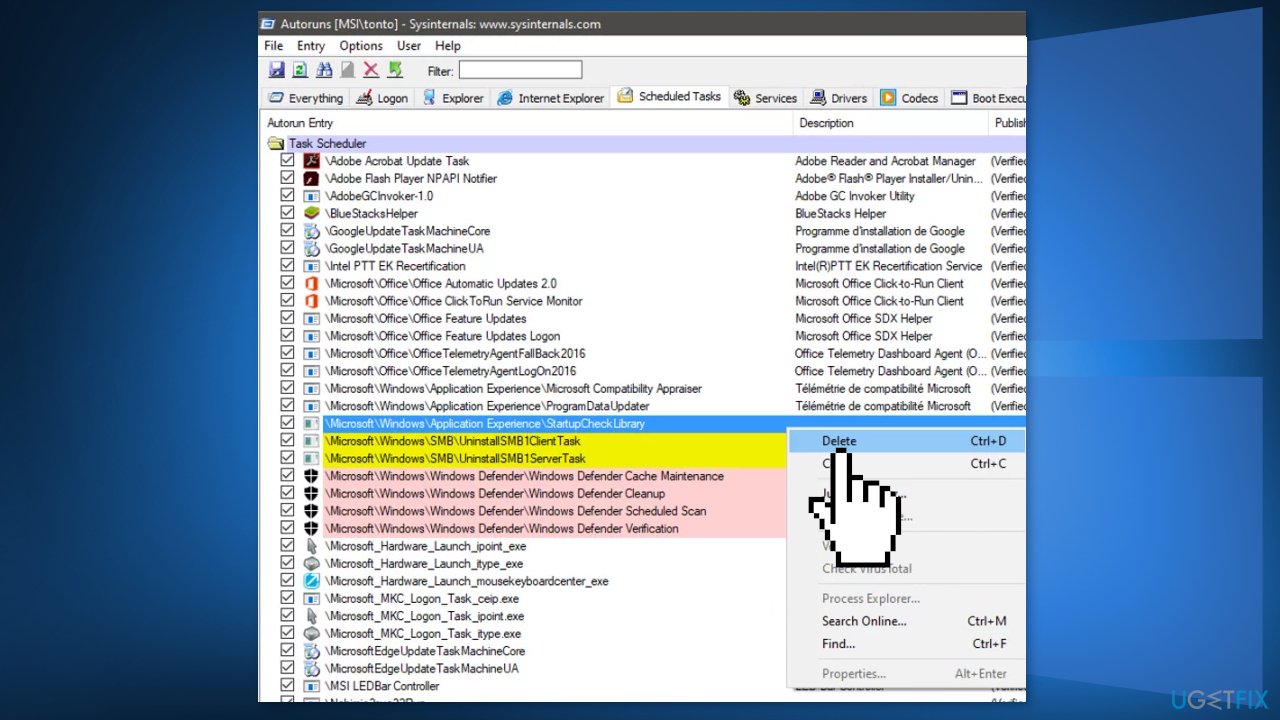
- If there is no entry related to StartupCheckLibrary, then delete all the entries where the file could not be found in the Image Path column
- Restart your PC
Solution 5. Use the Registry Editor to Remove the Traces of the File
- Click on the Windows button and search for Registry Editor.
- Choose Run as Administrator
- Navigate to the following:
Computer\\HKEY_LOCAL_MACHINE\\SOFTWARE\\Microsoft\\Windows NT\\CurrentVersion\\Schedule\\TaskCache\\Tasks\\{391B74BA-C53C-4BDB-922C-B24E3ACFB09D}
- Right-click on {391B74BA-C53C-4BDB-922C-B24E3ACFB09D} and then select Delete
- You can also open the Edit menu and select Find
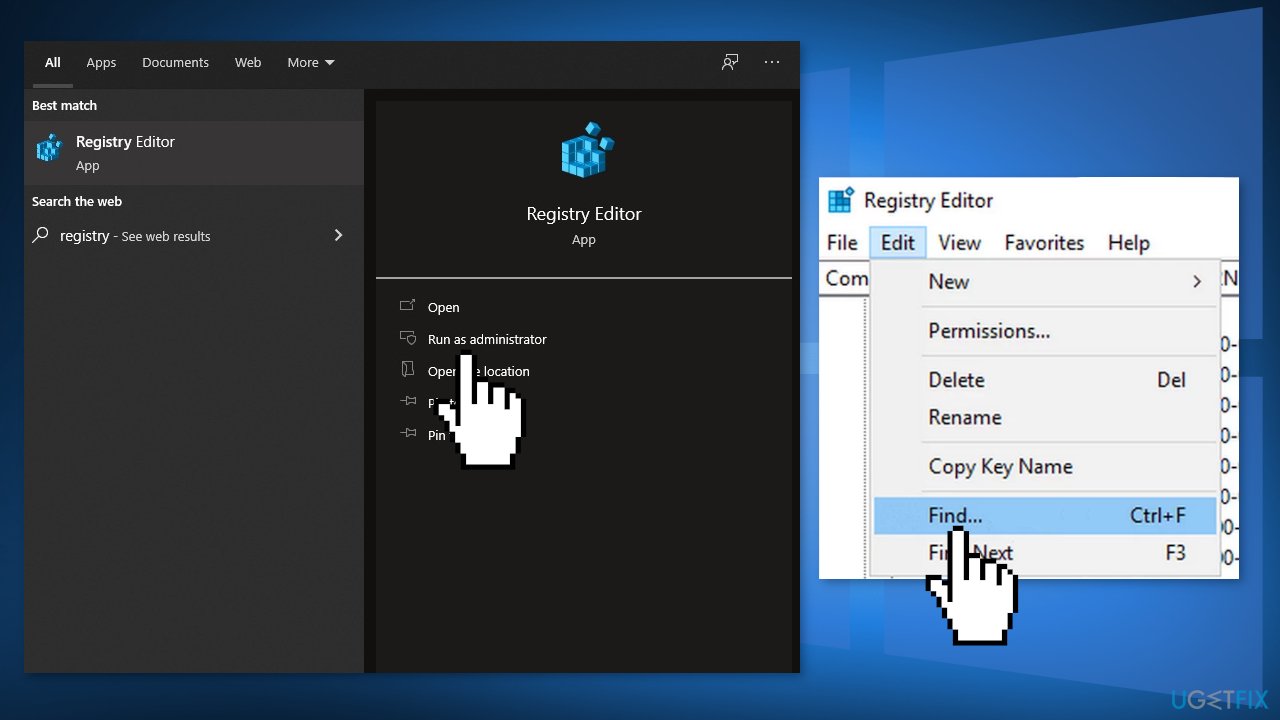
- Search for startupchecklibrary and then remove the entry suspected to create the issue
- Exit the Registry Editor and reboot your PC
Solution 6. Perform a Repair Install
- Download the Windows 10 ISO file
- Now mount the ISO file
- Double-click on the file setup.exe to start the repair, install from the mounted drive
- When the installation provides the License Terms, read them and click Accept
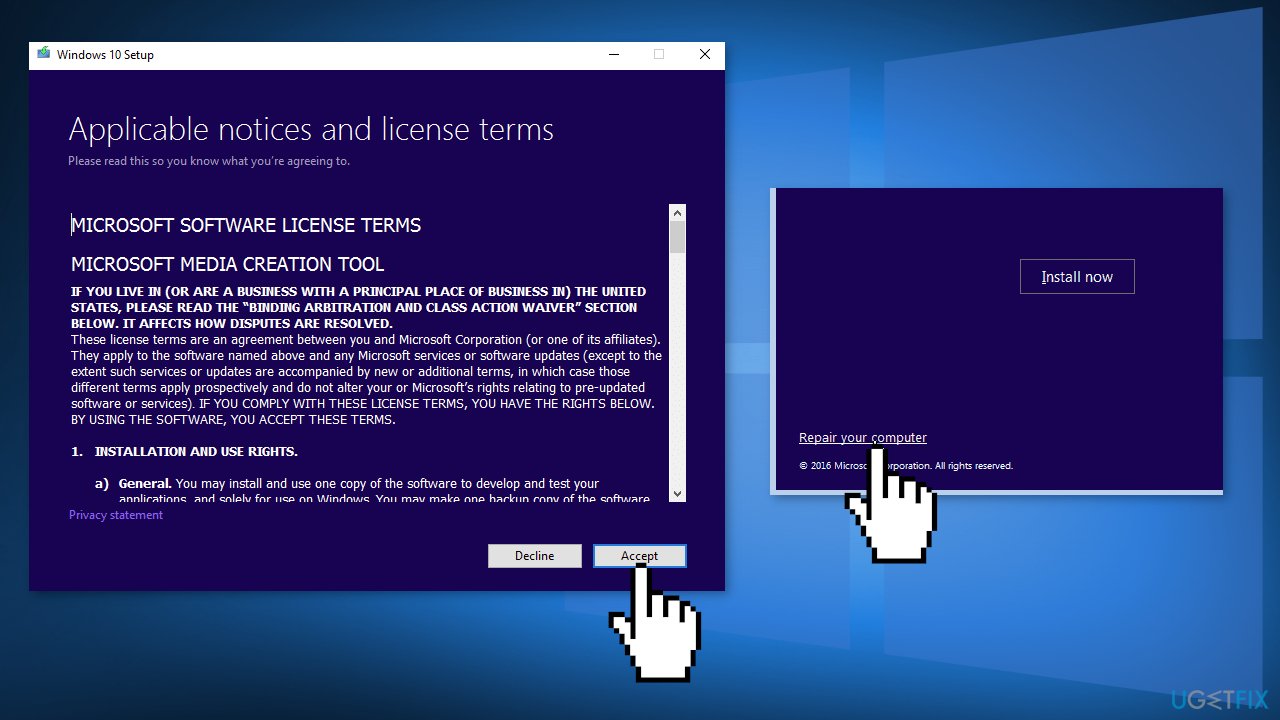
- Windows 10 will now check for updates and will install the ones available
- When all is set, click Install
- When the installation is complete, follow the on-screen instructions
Repair your Errors automatically
ugetfix.com team is trying to do its best to help users find the best solutions for eliminating their errors. If you don't want to struggle with manual repair techniques, please use the automatic software. All recommended products have been tested and approved by our professionals. Tools that you can use to fix your error are listed bellow:
Access geo-restricted video content with a VPN
Private Internet Access is a VPN that can prevent your Internet Service Provider, the government, and third-parties from tracking your online and allow you to stay completely anonymous. The software provides dedicated servers for torrenting and streaming, ensuring optimal performance and not slowing you down. You can also bypass geo-restrictions and view such services as Netflix, BBC, Disney+, and other popular streaming services without limitations, regardless of where you are.
Don’t pay ransomware authors – use alternative data recovery options
Malware attacks, particularly ransomware, are by far the biggest danger to your pictures, videos, work, or school files. Since cybercriminals use a robust encryption algorithm to lock data, it can no longer be used until a ransom in bitcoin is paid. Instead of paying hackers, you should first try to use alternative recovery methods that could help you to retrieve at least some portion of the lost data. Otherwise, you could also lose your money, along with the files. One of the best tools that could restore at least some of the encrypted files – Data Recovery Pro.
- ^ What is a DLL. Microsoft. Documentation.
- ^ Tim Fisher. What Is the Windows Registry?. Lifewire. Software and Apps.
- ^ Blue screen of death. Wikipedia. The free encyclopedia.



