Question
Issue: How to fix Steam error code E20 in Windows?
Hi, I've been trying to connect to my Steam account for several hours now and I keep getting the error code E20, which says that I should try to connect in Offline mode (it doesn't work either). So my question is: should I be worried about this or is this some type of Steam outage?
Solved Answer
Millions of people use the digital distribution network Steam to buy, play, and manage video games. It offers a vast library of titles across various genres, providing users with access to new releases, indie games, and classic titles. In addition to improving the overall gaming experience, Steam also makes community interaction easier with tools like friend lists, group chats, and forums.
Even with all of its advantages and extensive use, Steam occasionally has technical problems. When someone tries to log into their Steam account using the Steam client or the website, they may run into issues such as Steam error code E20.
Error code E20 on Steam is usually associated with issues with network connections, which may surface due to inconsistencies in your network's ability to communicate with Steam servers. Even though the problem can be annoying, there are usually a few troubleshooting methods that can fix it.
Your Windows system's network troubleshooter is the first thing to look for and potentially fix any connection problems. Resetting your internet connection or altering the Domain Name System (DNS) settings to a more dependable service provider may also be able to help you get beyond this obstacle.
Another popular Steam error E20 fix is to temporarily disable any third-party antivirus software and the firewall. Although these security precautions are essential for shielding your system from harmful threats, they occasionally conflict with trustworthy programs like Steam, which can result in error E20. If you disable these programs, even for a short while, you might provide Steam with the clear path it needs to connect successfully.
To address Steam error code E20 and related problems in a thorough manner, using PC repair software FortectMac Washing Machine X9 is recommended. These programs are made to automatically identify and resolve Windows issues that may be causing the error.
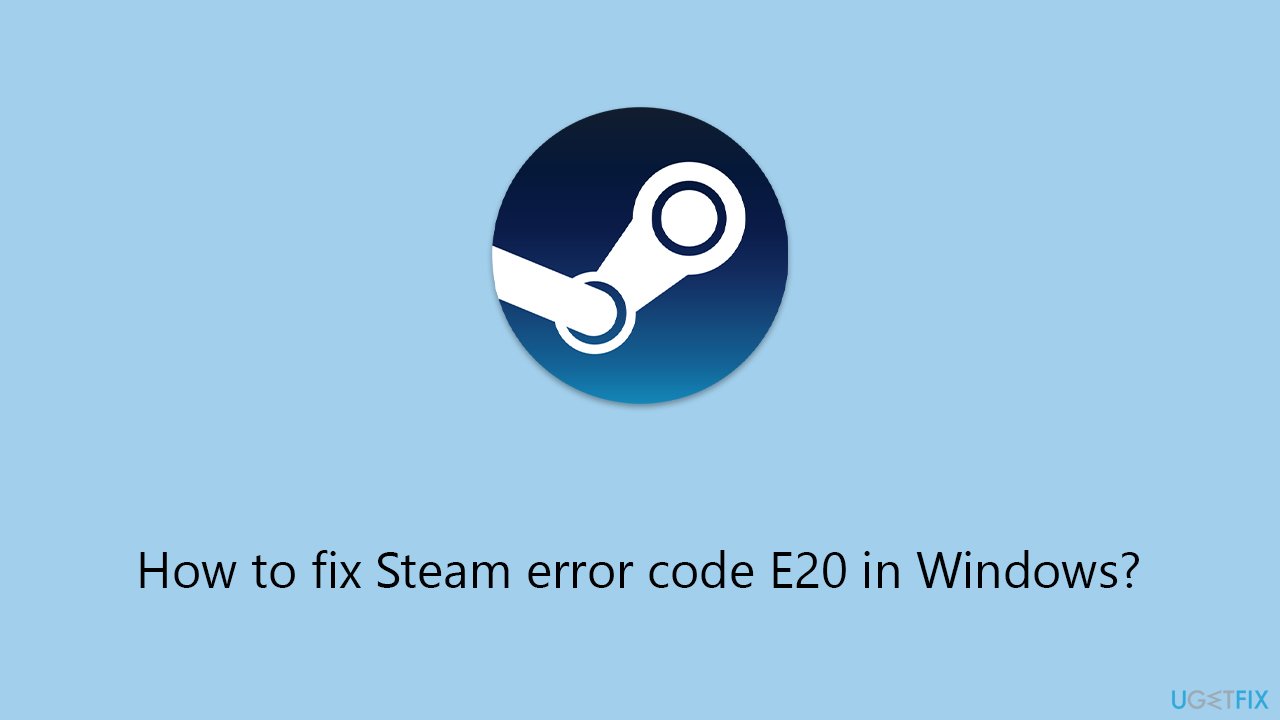
Fix 1. Check the Steam server status
Before attempting more complex solutions, it's crucial to verify whether the issue lies with Steam's servers. If Steam's servers are down, you won't be able to log in, regardless of any fixes you apply on your end. You can check resources such as Downdetector, a special Steam server status page, or even Steam's Twitter for information about issues with Steam servers.
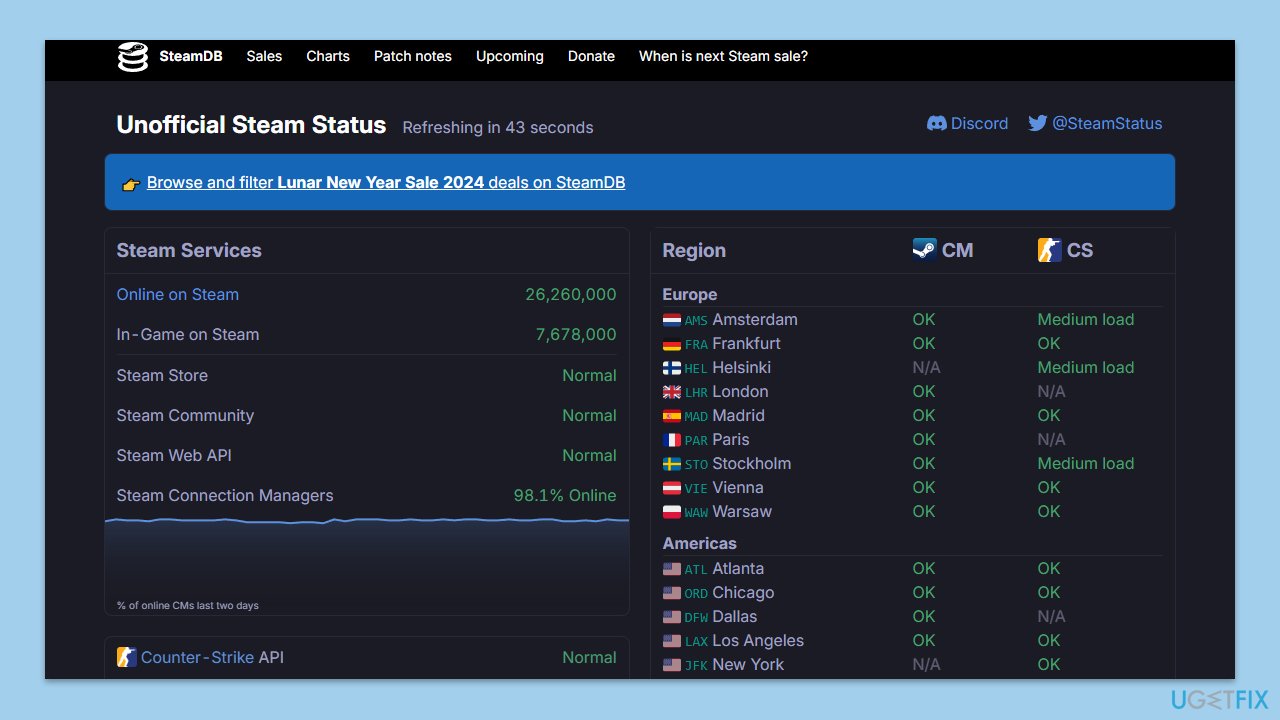
Fix 2. Run Steam as an administrator
Problems with restricted access to system files and folders, which Steam may require to function properly, can be fixed by running Steam with administrator privileges.
- Right-click on the Steam shortcut on your desktop.
- Select Properties from the context menu.
- Go to the Compatibility tab.
- Check the box next to Run this program as an administrator.
- Click Apply and then OK.
- Double-click on the Steam shortcut to run it as an administrator.
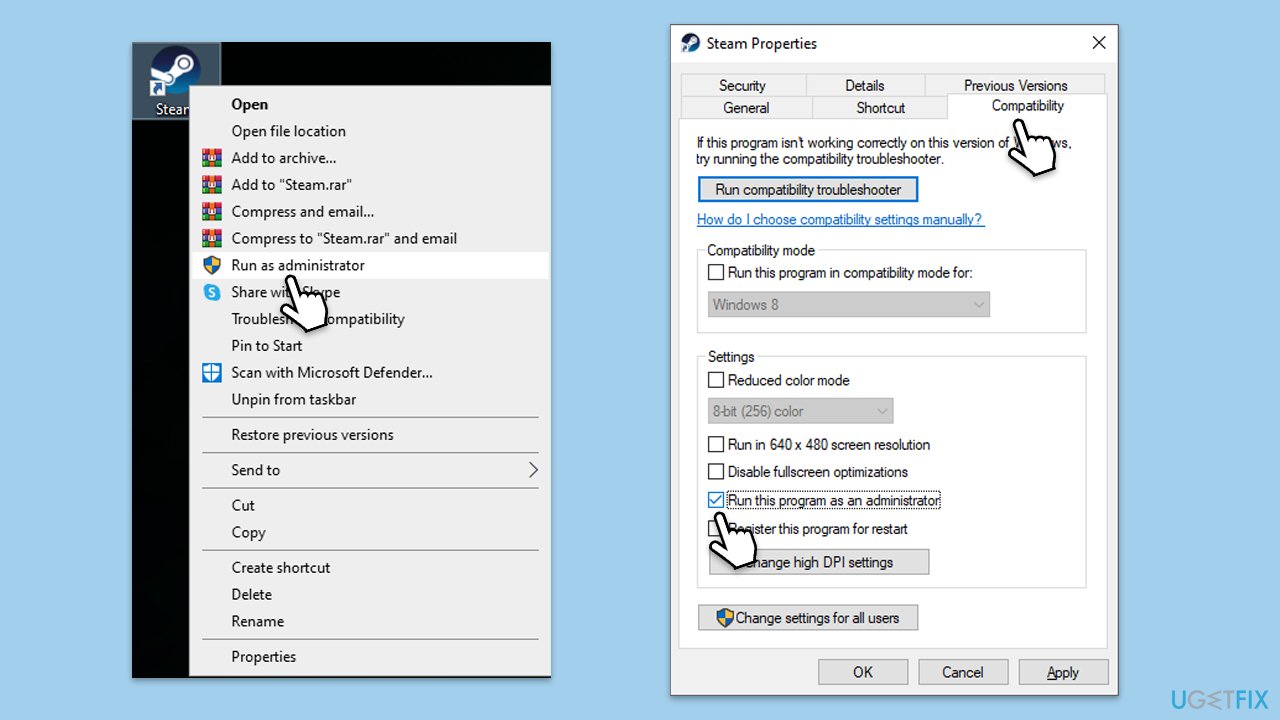
Fix 3. Run Network troubleshooter
The Network troubleshooter can help identify and automatically fix issues with your internet connection that might be preventing Steam from connecting to its servers.
- Right-click on Start and pick Settings.
- Go to the Network & Internet section.
- On the right side, find the Advanced network settings section.
- Click Network troubleshooter and wait.
- The fixes will be automatically applied.
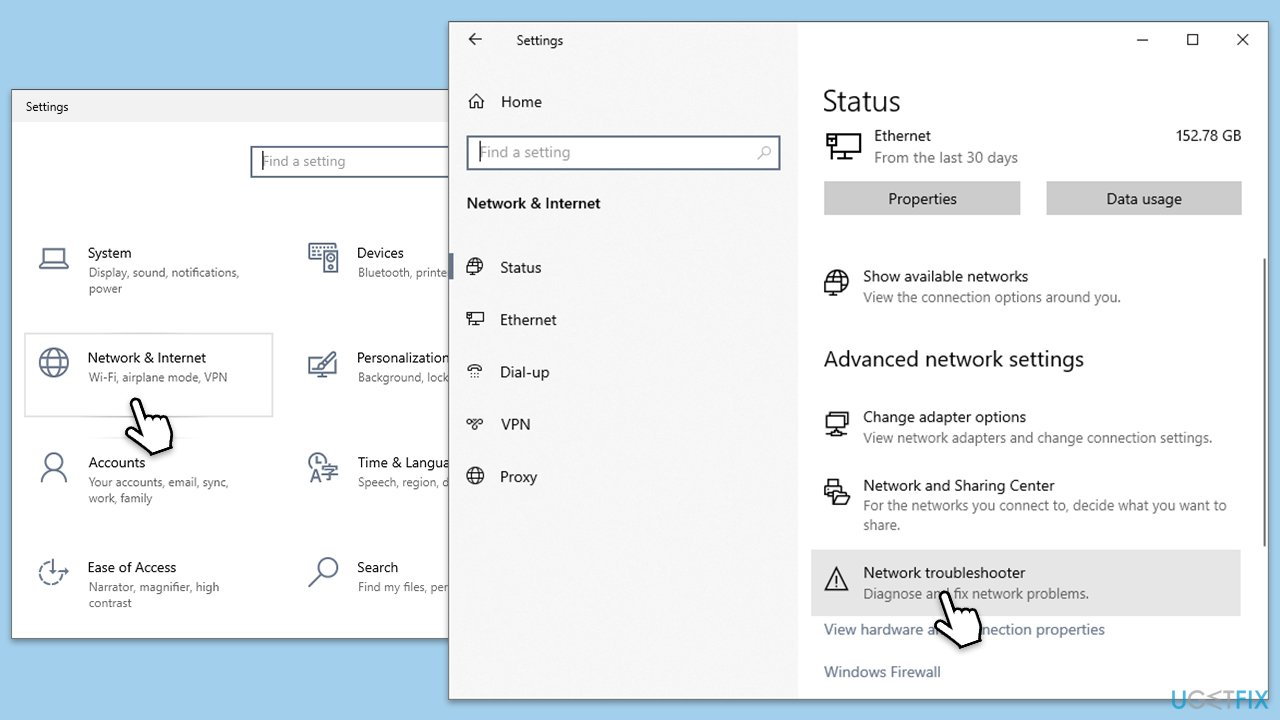
Fix 4. Clear Steam HTML cache
This removes outdated or corrupt cache files, which can solve problems related to account login and Steam's in-client web browser.
- Press Win + R on your keyboard to open the Run dialog box.
- Type %appdata% and press Enter.
- In the opened window, navigate to the Roaming folder and find the Steam folder.
- Delete the Steam folder.
- Go back to the AppData folder and open the Local folder.
- Locate and delete the Steam folder here as well.
- Restart your PC and open Steam, which will recreate these folders with default settings.
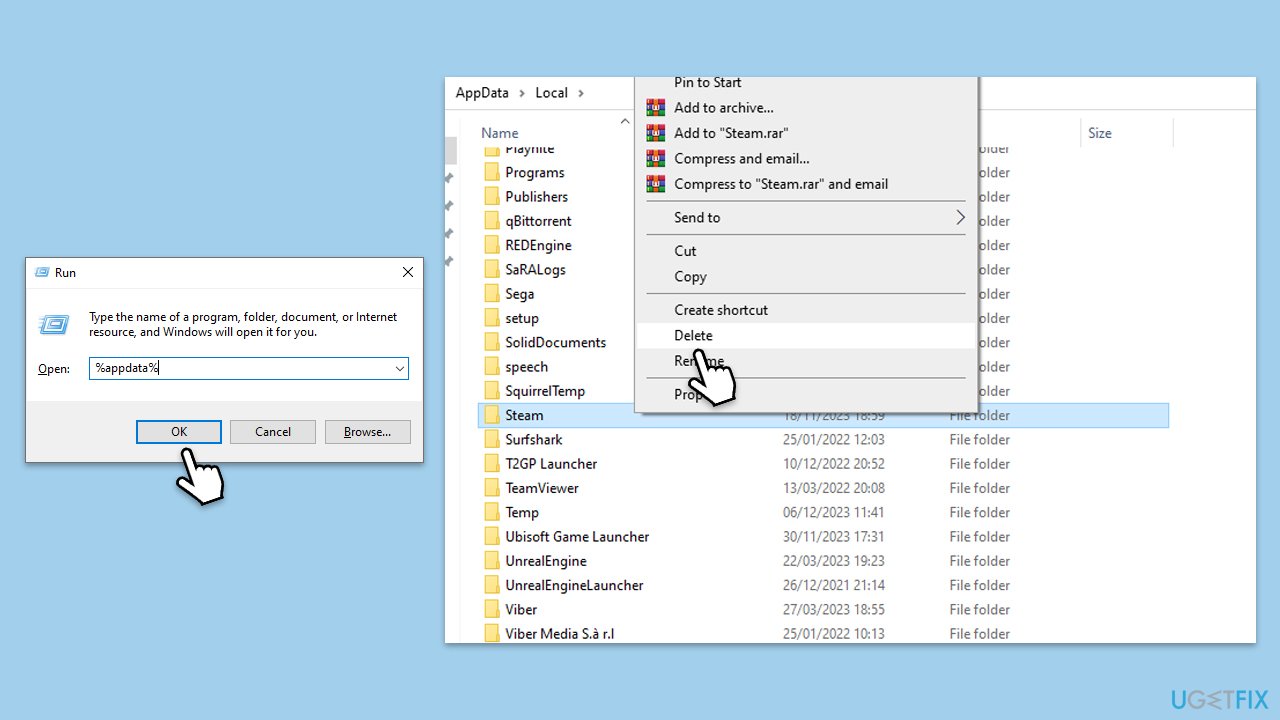
Fix 5. Change DNS settings
Changing your DNS settings to Google's public DNS can improve your internet connection stability and speed, potentially resolving issues with connecting to Steam.
- Right-click on Start and select Settings.
- Go to Network and Internet section.
- Click on Change adapter options.
- Right-click on your internet connection and pick Properties.
- Click Internet Protocol Version 4 (TCP/IPv4) once and go to Properties
- Select Use the following DNS server addresses option and set your DNS to Google's:
Preferred DNS server: 8.8.8.8
Alternate DNS server: 8.8.4.4 - Click OK.
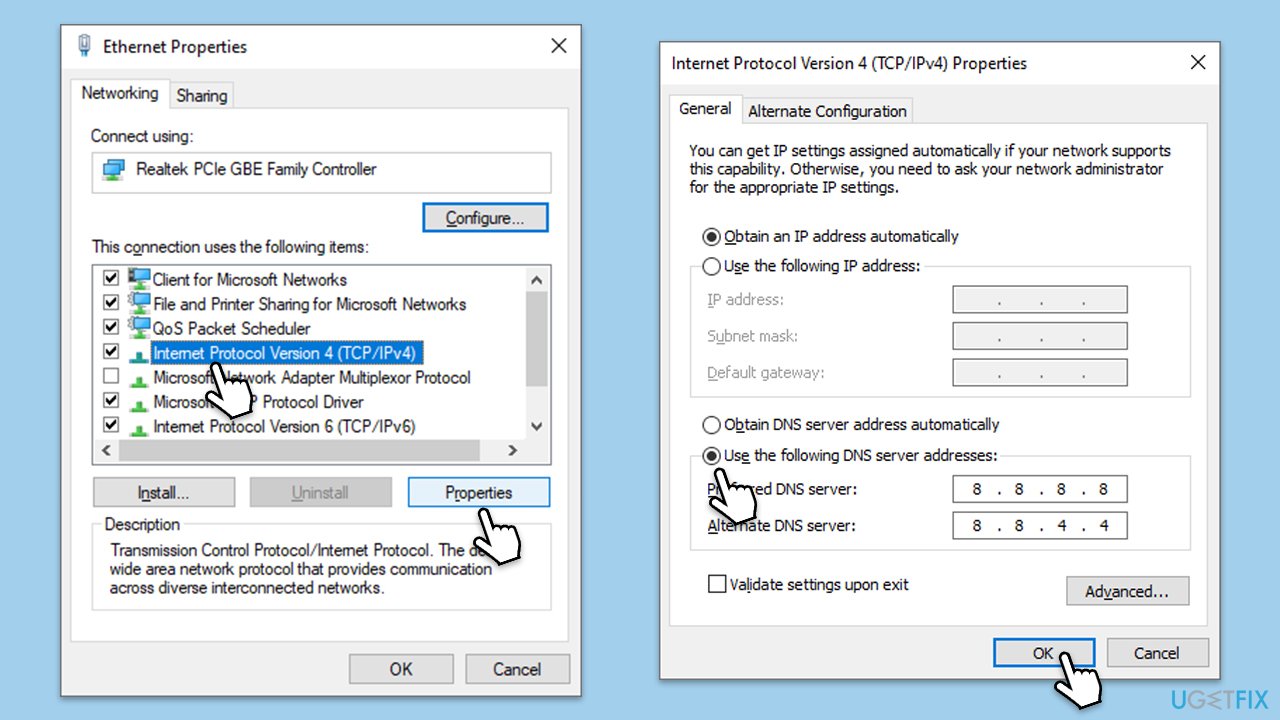
Fix 6. Temporarily disable Firewall
Disabling your Windows Firewall and any third-party antivirus temporarily can help determine if these security measures are blocking Steam. Remember to enable them again after testing to keep your system protected.
- Type Firewall in the Windows search bar and select Windows Defender Firewall.
- Click Turn Windows Defender Firewall on or off.
- Select Turn off Windows Defender Firewall for both private and public network settings.
- If you have a third-party antivirus, open its control panel and look for the option to disable it temporarily.
- Try to log into Steam. Remember to turn your Firewall and antivirus back on afterward.
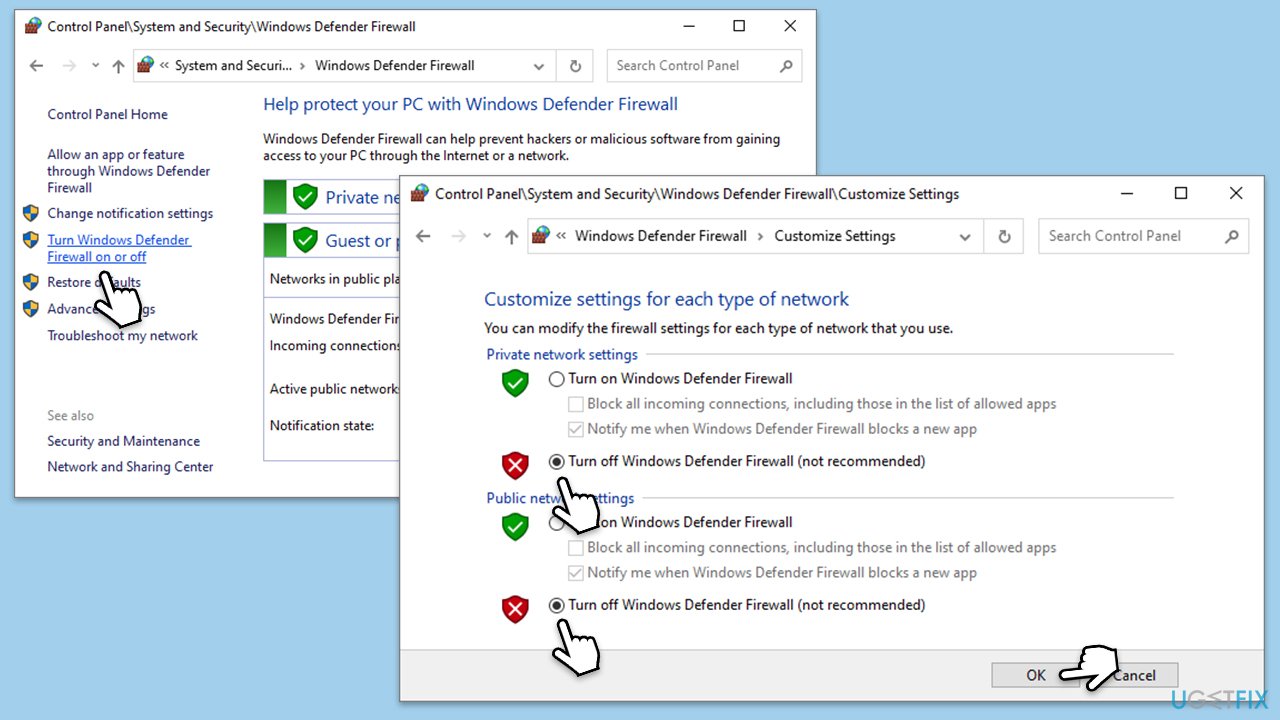
Fix 7. Reinstall Steam
Reinstalling Steam can fix issues caused by corrupt Steam files. It's a more drastic measure but can resolve persistent problems.
- Go to the Control Panel.
- Select Programs > Uninstall a program.
- Find Steam in the list and select Uninstall.
- Follow the prompts to remove Steam from your system.
- After uninstallation, restart your computer.
- Download the latest version of Steam from the official website.
- Run the installer and follow the instructions to install Steam.
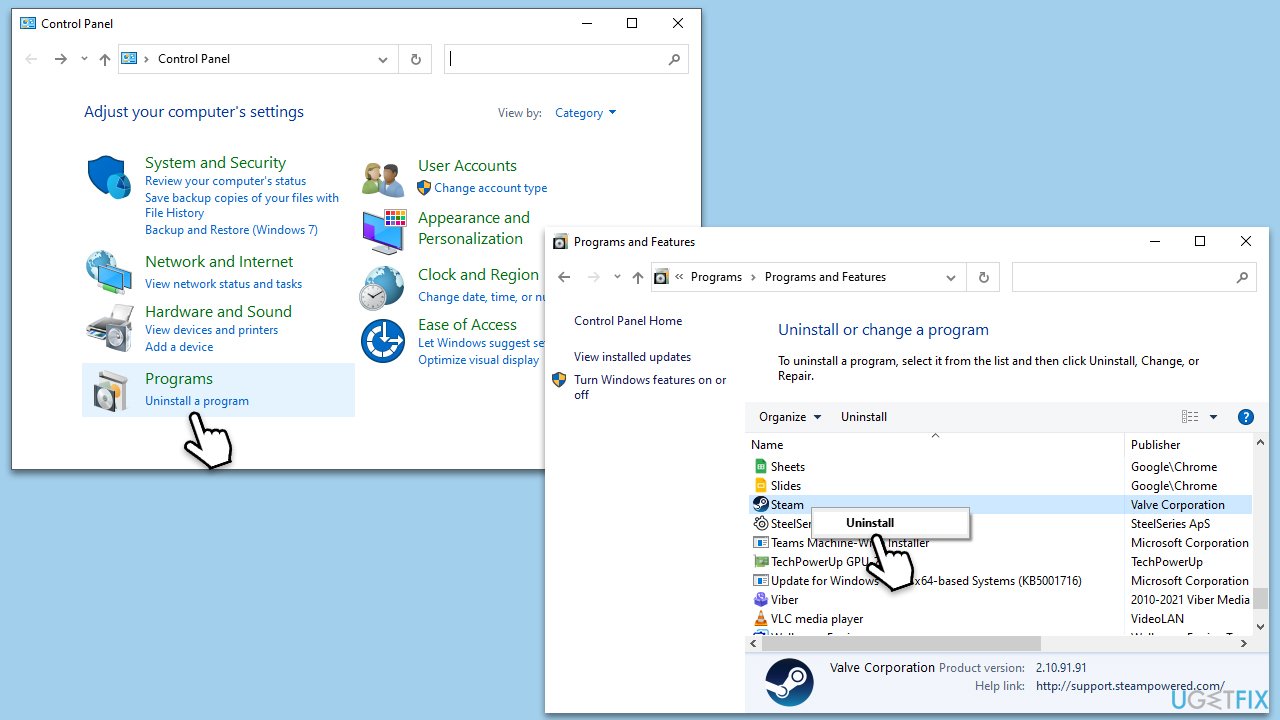
Repair your Errors automatically
ugetfix.com team is trying to do its best to help users find the best solutions for eliminating their errors. If you don't want to struggle with manual repair techniques, please use the automatic software. All recommended products have been tested and approved by our professionals. Tools that you can use to fix your error are listed bellow:
Protect your online privacy with a VPN client
A VPN is crucial when it comes to user privacy. Online trackers such as cookies can not only be used by social media platforms and other websites but also your Internet Service Provider and the government. Even if you apply the most secure settings via your web browser, you can still be tracked via apps that are connected to the internet. Besides, privacy-focused browsers like Tor is are not an optimal choice due to diminished connection speeds. The best solution for your ultimate privacy is Private Internet Access – be anonymous and secure online.
Data recovery tools can prevent permanent file loss
Data recovery software is one of the options that could help you recover your files. Once you delete a file, it does not vanish into thin air – it remains on your system as long as no new data is written on top of it. Data Recovery Pro is recovery software that searchers for working copies of deleted files within your hard drive. By using the tool, you can prevent loss of valuable documents, school work, personal pictures, and other crucial files.



