Question
Issue: How to fix "Steam library folder not writable" error in Windows?
Hello. I can't download or update any games on Steam because I get the “Steam library folder not writable” error. Please help me fix this.
Solved Answer
The digital platform known as Steam was created by Valve Corporation and is mostly used for the distribution of video games and associated material. It provides users with an easy way to buy, download, and manage a variety of games and applications. Steam has established itself as a mainstay of the gaming community thanks to its user-friendly interface, social features, and regular deals. It offers both game makers and players a single location to connect and access content.
When users try to install, update, or manage games in their Steam library, they frequently run across the “Steam library folder not writable” error. This error message indicates that write operations cannot presently be performed on the specified installation location or library folder under Steam's settings. In other words, due to a lack of required rights, Steam is unable to create, change, or update files within the selected library folder.
For users, this issue may have a number of detrimental effects. They are unable to install, update, or even run games that are a part of the impacted library folder, to start. Inadequate access to fresh material, updates, or patches directly detracts from the game experience for users. Furthermore, the mistake could cause confusion and annoyance, especially for less tech-savvy people who might not be aware with how to solve such issues. The arrangement of their gaming collection could be hampered by their incapacity to manage the library folder appropriately.
In this guide, you will find 6 steps that should help you fix “Steam library folder not writable” error. You can also try running a maintenance tool like FortectMac Washing Machine X9 that can fix most system errors, BSODs,[1] corrupted files, and registry[2] issues. Otherwise, follow the step-by-step instructions below.
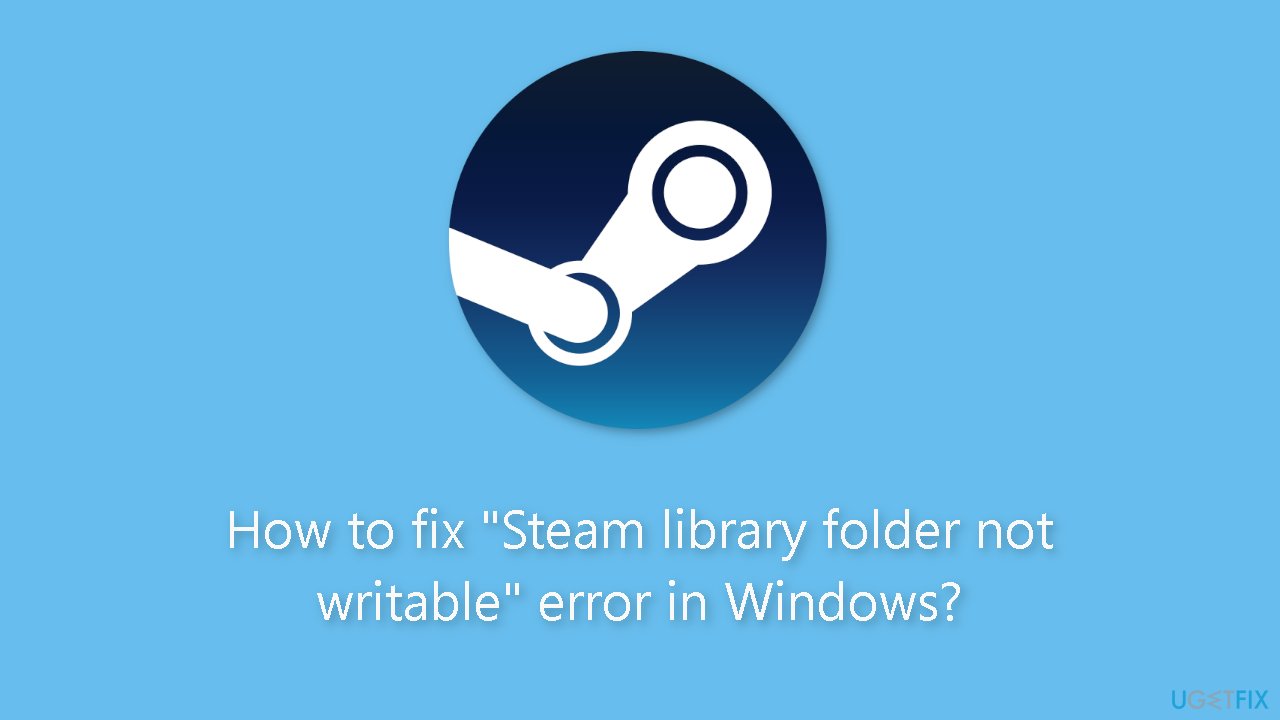
Solution 1. Change the Steam Folder Attributes
- Press the Windows key + E to open a new File Explorer window.
- In the address bar at the top, type the following path: C:\Program Files (x86) and press Enter.
- Double-click on the Steam folder.
- Right-click on the steamapps folder.
- From the context menu, select the Properties option.
- Navigate to the Attributes section.
- Uncheck the Read-only option.
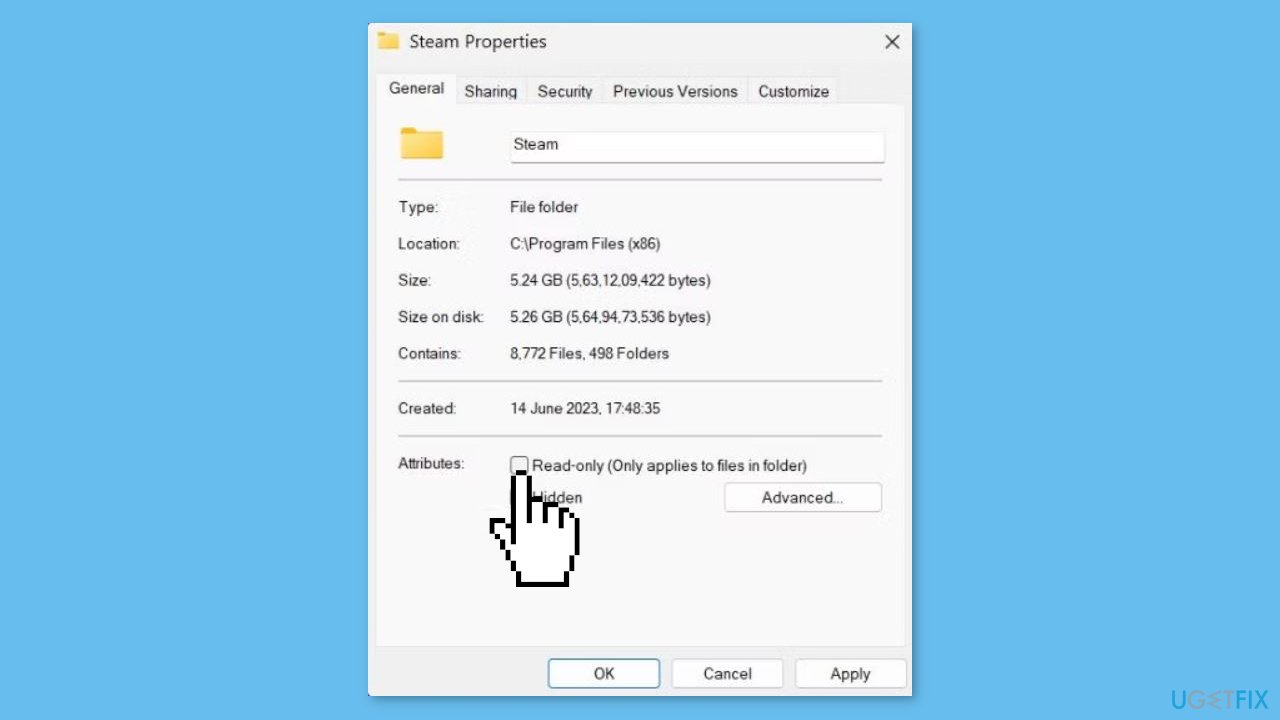
- Click on the Apply button.
- Click on the OK button.
- Close the File Explorer window.
- Reopen the Steam client.
- Attempt to install the game.
- Check if the error still appears or not.
Solution 2. Run Steam as an Administrator
- Press Ctrl + Shift + Esc keys together to launch Task Manager.
- Locate the Steam process.
- Right-click on the Steam process.
- Select the End Task option.
- Press the Windows key.
- Type Steam.
- Click on the Run as administrator option.
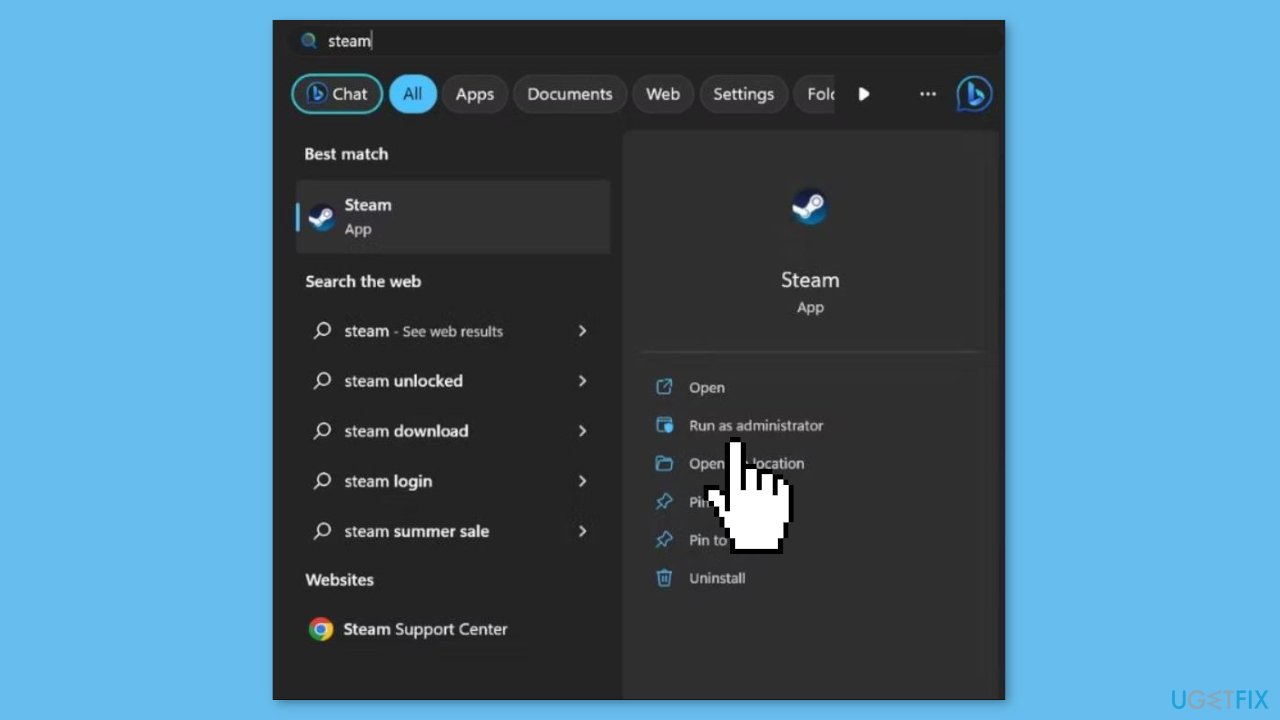
- The User Account Control window will appear.
- Click on the Yes button.
Solution 3. Take Full Control of the Steam Folder
- Press the Windows key + E to open the File Explorer.
- In the address bar at the top, type C:\Program Files (x86) and press Enter to navigate to it.
- Click on the Steam folder to select it.
- Press Alt + Enter to open the Properties window for the Steam folder.
- Switch to the Security tab.
- Click on the Edit button.
- Select your User Profile from the list.
- Click on the Edit button.
- In the Permissions dialog, locate the Full Control checkbox.

- Check the Full Control checkbox to grant all permissions for your user profile.
- Click on the Apply button.
- Lastly, click on the OK button.
- Close the Properties window.
Solution 4. Repair the Steam Library Folder
- Open the Steam client.
- Click on the Steam button located at the top left corner.
- From the context menu, select the Settings option.
- Scroll down to find and click on the Storage option.
- Click on the three dots button.
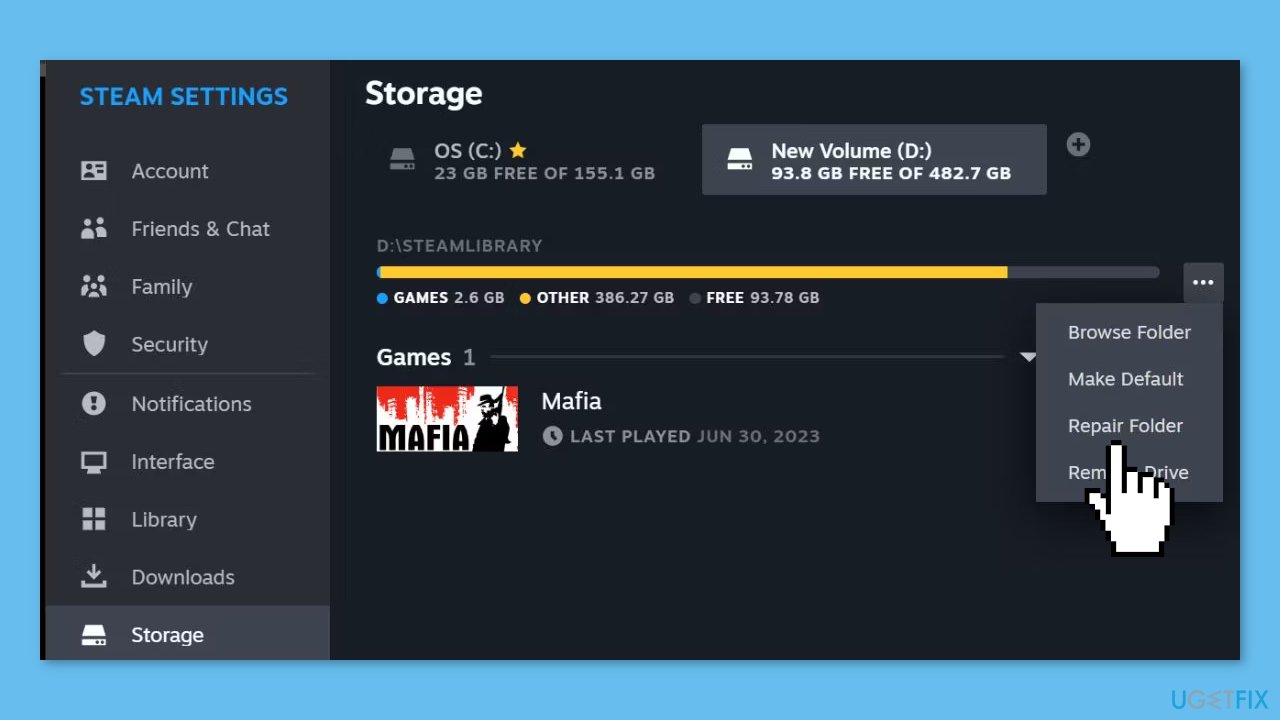
- Choose the Repair folder option from the menu that appears.
- The User Account Control window will appear.
- Click on the Yes button.
- Once the repair process is finished, click on the Close button.
Solution 5. Re-Add the Steam Library Folder
- Open the Steam client.
- Click on the Steam button, then select the Settings option.
- Scroll down and click on the Storage option.
- Choose a Steam library folder.
- Click on the three dots button.
- Select the Remove Drive option.
- Click on the plus icon.
- Choose the folder location.
- Click on the Add button.
- Close and then relaunch Steam.
Solution 6. Clear the Steam Download Cache
- Launch the Steam client on your PC.
- Click on the Steam button, then select the Settings option to access the app settings.
- Scroll down and click on the Downloads option.
- Locate the Clear Download Cache option in the right pane.
- Click on the Clear Cache button.
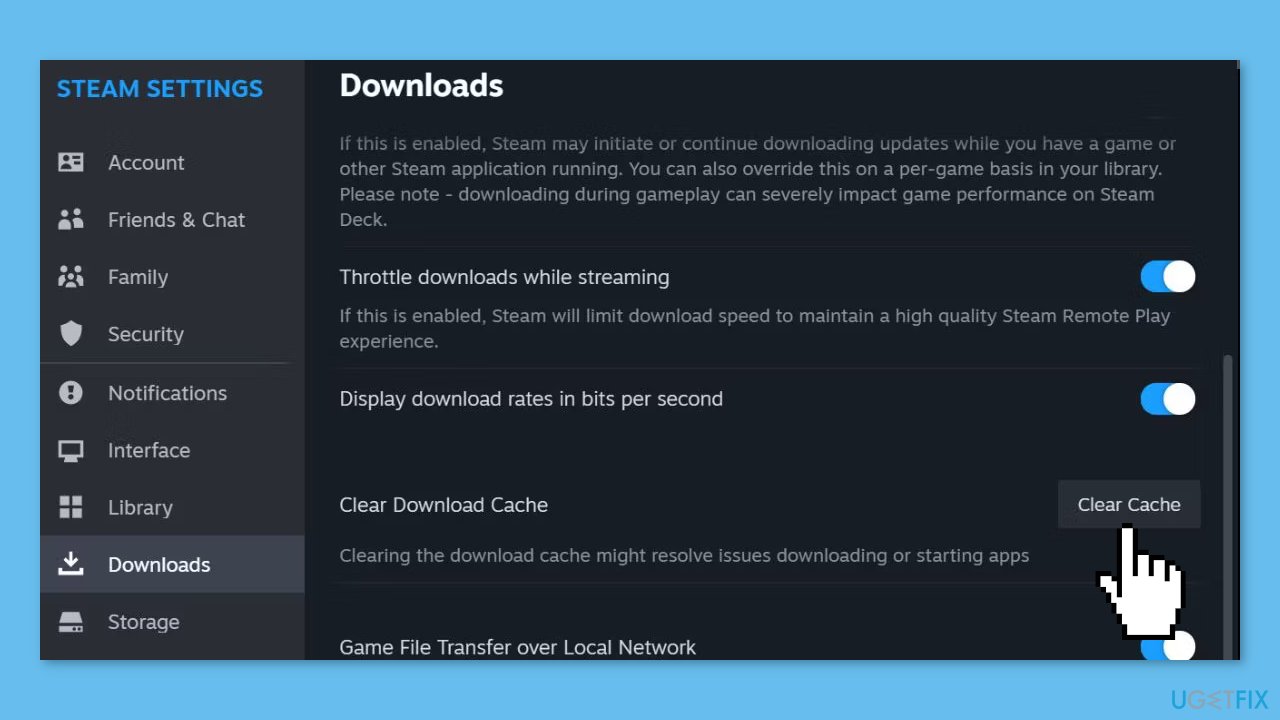
- Steam will ask for confirmation to clear the cache. Click on the Confirm button.
- The Steam app will restart after clearing the download cache.
- You'll need to sign in again to your Steam account.
Repair your Errors automatically
ugetfix.com team is trying to do its best to help users find the best solutions for eliminating their errors. If you don't want to struggle with manual repair techniques, please use the automatic software. All recommended products have been tested and approved by our professionals. Tools that you can use to fix your error are listed bellow:
Prevent websites, ISP, and other parties from tracking you
To stay completely anonymous and prevent the ISP and the government from spying on you, you should employ Private Internet Access VPN. It will allow you to connect to the internet while being completely anonymous by encrypting all information, prevent trackers, ads, as well as malicious content. Most importantly, you will stop the illegal surveillance activities that NSA and other governmental institutions are performing behind your back.
Recover your lost files quickly
Unforeseen circumstances can happen at any time while using the computer: it can turn off due to a power cut, a Blue Screen of Death (BSoD) can occur, or random Windows updates can the machine when you went away for a few minutes. As a result, your schoolwork, important documents, and other data might be lost. To recover lost files, you can use Data Recovery Pro – it searches through copies of files that are still available on your hard drive and retrieves them quickly.
- ^ Chris Hoffman. Everything You Need To Know About the Blue Screen of Death. Howtogeek. Technology Magazine.
- ^ Windows Registry. Wikipedia, the free encyclopedia.



