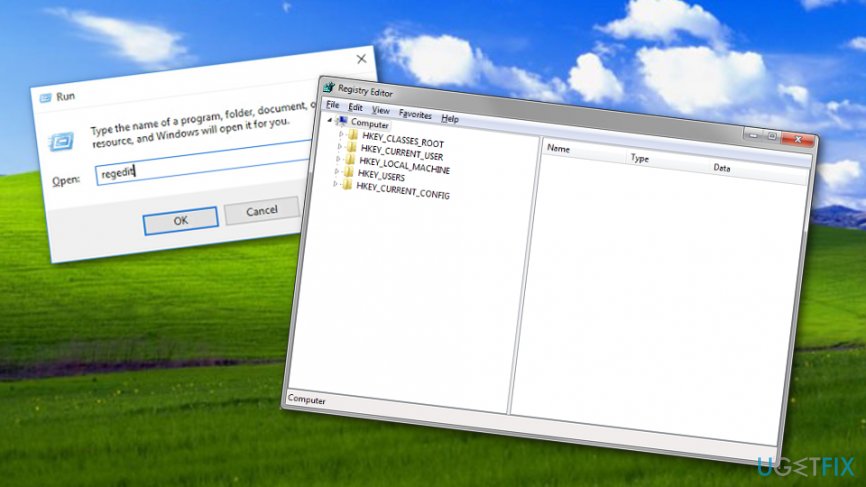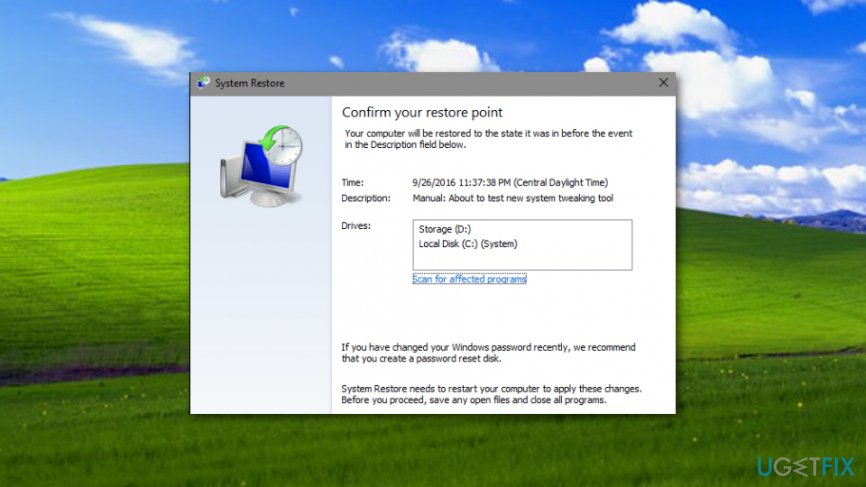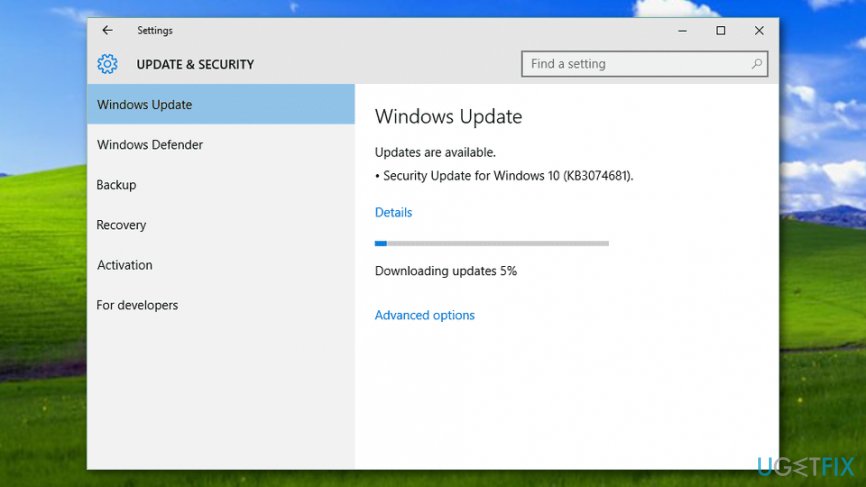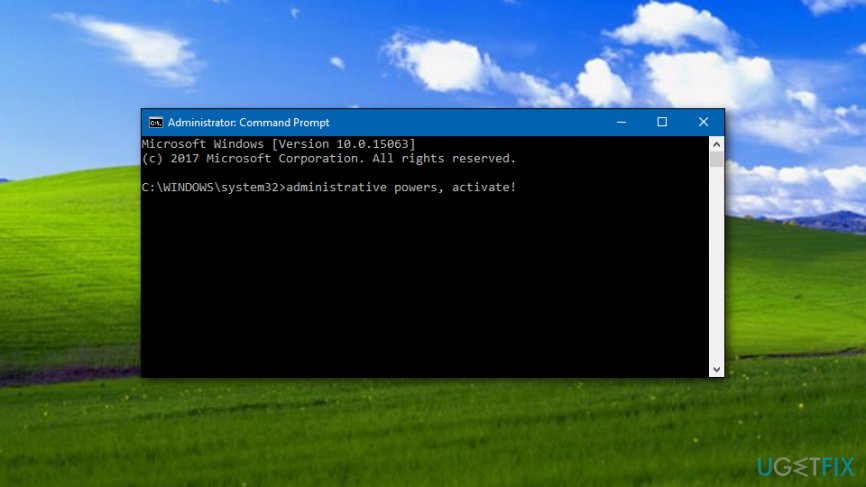Question
Issue: How to Fix Storport.sys GSOD on Windows 10?
So I’m trying to upgrade to build 15007, but right after rebooting the system, the screen is covered with a GSOD drive_irl_equal_or_less_equal on file storport.sys. I’m using Windows 10 Home on Lenovo H30-A8 (AMD A8 with R5 Radeon Graphics). I’ve noticed that many people are encountering this bug check, but there are practically zero fixes published yet. Would you be kind to comment on that? Many thanks in advance!
Solved Answer
New Windows builds are released regularly in order to fix the bugs of predecessor builds as well as present new features and improvements. Recently, Windows 10 Preview build 15014 has been released, which is available for Windows 10 Insiders. Even though this build does not contain many new features and improvements, it’s a big step towards the release of the Creators Update,[1] which is scheduled this spring.
You must have already know that installing all available Windows updates is a must in order to maintain proper system’s performance, ensure its protection, and get the chance to access all new features. However, despite having lots of advantages, Windows 10[2] updates bring errors frequently and that’s the reason why people avoid installing them. Windows 10 Preview build 15014 is not an exception. People are massively posting questions on various IT discussion forums, including the official Microsoft forum, about storport.sys GSOD.[3]
Usually, the green screen of death prevents people from installing the build, but sometimes the build might be installed successfully, but once the system reboots, a PC user is greeted by a storport.sys error in a GSOD environment. This Windows 10 Preview build 15014 usually contain an error code driver_irql_not_less_or_equal, which is an extremely unpopular problem in all Windows 10 builds.
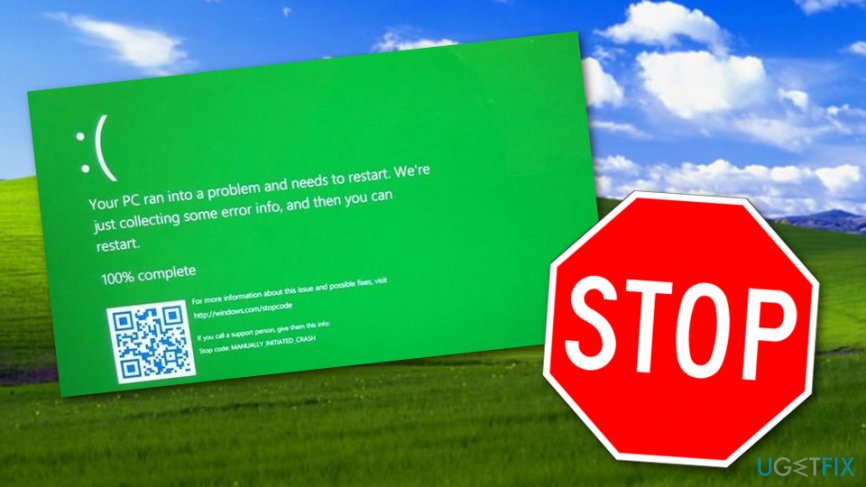
Earlier, the driver_irql_not_less_or_equal appeared in relation to mfewfpk.sys, ndis.sys, epfwwfp.sys, netio.sys, kbdclass.sys, and storahci.sys files. The latest build presented Windows 10 users with the driver_irql_not_less_or_equal (Storport.sys) GSOD. Even though the issue reminds the ones that we’ve just listed, the previous fixes do not apply for it.
Some people have reported that fixes like a clean boot, safe mode, or Windows Update Troubleshooter did not help and it seems that Microsoft does not have a proper solution yet. Therefore, if you have installed the build 15014 and encountered the GSOD, it's recommended to roll back to the previous build and wait until Microsoft fixes the bug.
How to Fix Storport.sys GSOD on Windows 10?
Way 1. Boot the system in Advanced Mode
- Hold Shift and click Power icon (lower right corner).
- Select Restart and wait until the system boots into the Advanced Mode.
- Select Troubleshoot – Advanced Options – Go to the Previous Build.
- You will receive a confirmation window asking to enter your User Account. Enter your password and select Continue.
- After that, click Go Back to the Previous Build.
Way 2. Repair Windows entries manually
- Press Start.
- Type cmd in the search section, click CTRL+SHIFT and then just then hit Enter.
- When a dialog window pops up, select Yes.
- Another dialog box will show. Type regedit and press Enter.

- Once the Registry Editor is activated, select the storport.sys-related component you want to perform a back up of.
- Choose Export from the File menu.
- Choose a place in the list where you want to Save your backup key.
- Create a name for the file.
- Make sure the Selected branch option is chosen in the box.
- Pick Save.
Way 3. Restore recent changes on your PC
- Select Start.
- Go to the Windows search section, type in System Restore and press Enter.
- If asked, enter an administrative password.
- Once a Wizard shows, choose a restore point you are likely to.

- Reboot the system.
Way 4. Upgrade your Windows OS if prompted
- Click Start.
- Type Update in the search section.
- Go to Windows Update.

- Click the Install Updates option if any upgrade is recommended.
Way 5. Check the hard drive
- Click Start.
- Type cmd in the search section, click CTRL+SHIFT and then just then hit Enter.
- When a dialog window pops up, select Yes.
- Another black dialog box will show. Type chkdsk/f and press Enter.
- Follow all commands.
Way 6. Run sfc/scannow
- Select the Start button.
- Type cmd in the search section, click CTRL+SHIFT and then just then hit Enter.

- When a dialog window pops up, select Yes.
- Another black dialog box will show. Type sfc/scannow and press Enter.
- Follow all commands.
Repair your Errors automatically
ugetfix.com team is trying to do its best to help users find the best solutions for eliminating their errors. If you don't want to struggle with manual repair techniques, please use the automatic software. All recommended products have been tested and approved by our professionals. Tools that you can use to fix your error are listed bellow:
Protect your online privacy with a VPN client
A VPN is crucial when it comes to user privacy. Online trackers such as cookies can not only be used by social media platforms and other websites but also your Internet Service Provider and the government. Even if you apply the most secure settings via your web browser, you can still be tracked via apps that are connected to the internet. Besides, privacy-focused browsers like Tor is are not an optimal choice due to diminished connection speeds. The best solution for your ultimate privacy is Private Internet Access – be anonymous and secure online.
Data recovery tools can prevent permanent file loss
Data recovery software is one of the options that could help you recover your files. Once you delete a file, it does not vanish into thin air – it remains on your system as long as no new data is written on top of it. Data Recovery Pro is recovery software that searchers for working copies of deleted files within your hard drive. By using the tool, you can prevent loss of valuable documents, school work, personal pictures, and other crucial files.
- ^ Creators Update. Computer hope. Free computer help since 1998.
- ^ Windows 10. Techopedia. Tech terms and computer information.
- ^ Screan of death. Wikipedia. The free encyclopedia.