Question
Issue: How to fix SynTPEnh.exe application error in Windows?
Hello. I keep getting the “SynTPEnh.exe – Application Error” on my Windows laptop and my touchpad is not working sometimes. Is there a way to fix this?
Solved Answer
The SynTPEnh.exe application error in Windows is a problem that interferes with the functionality of the SynTPEnh.exe app, which is in charge of providing advanced configuration options for Synaptics laptop touchpads.[1] It, in conjunction with SynTPLpr.exe, allows users to customize and control various settings for Synaptics touchpads found in millions of laptops.
The SynTPEnh.exe error can have a significant impact on users. One of the most common problems that users may encounter is touchpad malfunction. This can manifest as erratic cursor movement, inactivity, or even complete failure of touchpad functionality. Such issues can significantly impair users' ability to navigate and interact with their laptops.
The SynTPEnh.exe error can cause configuration issues in addition to touchpad issues. Because of the error, users may be unable to access or modify touchpad settings. This limitation may prevent users from personalizing their touchpad behavior, such as adjusting sensitivity, gestures, or other features that improve usability.
In addition, the SynTPEnh.exe error can cause system instability. As a result of the error, users may experience frequent crashes, freezes, or sluggish performance. These problems can disrupt workflow, result in data loss, and have a significant impact on productivity. The appearance of error messages and pop-ups is another effect of the SynTPEnh.exe error. Users may receive error notifications, which can be intrusive and disrupt their work or activities.
Several potential solutions to the SynTPEnh.exe application error can be investigated. Touchpad drivers may need to be updated or reinstalled to ensure compatibility and repair any corrupted files. It's also a good idea to look for software conflicts, such as other applications or utilities that interact with the touchpad.
In this guide, you will find 4 steps that should help you fix SynTPEnh.exe application error. You can also try a maintenance tool like FortectMac Washing Machine X9 that can fix most system errors, BSODs,[2] corrupted files, and registry[3] issues. Otherwise, follow the step-by-step instructions below.
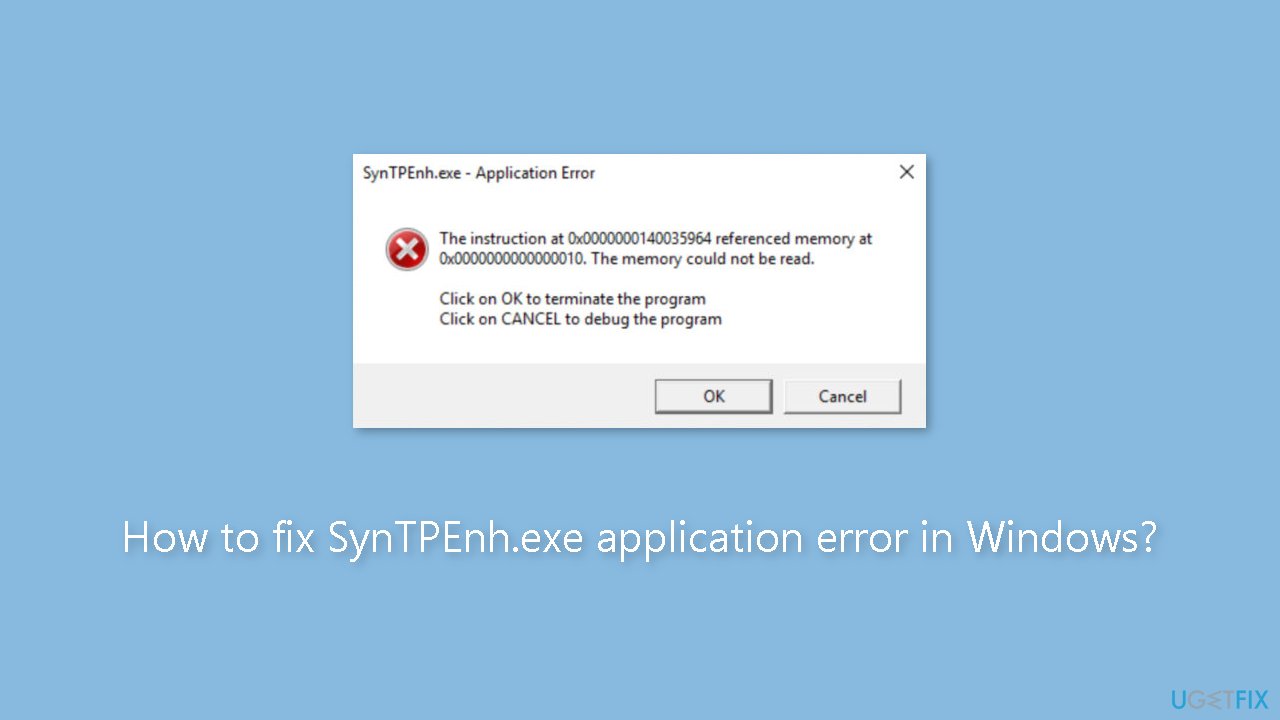
Solution 1. Start the SynTPEnhService Process
- Right-click the Start button.
- Select Task Manager from the list of options.
- Go to the Services tab.
- Look for SynTPEnhService.
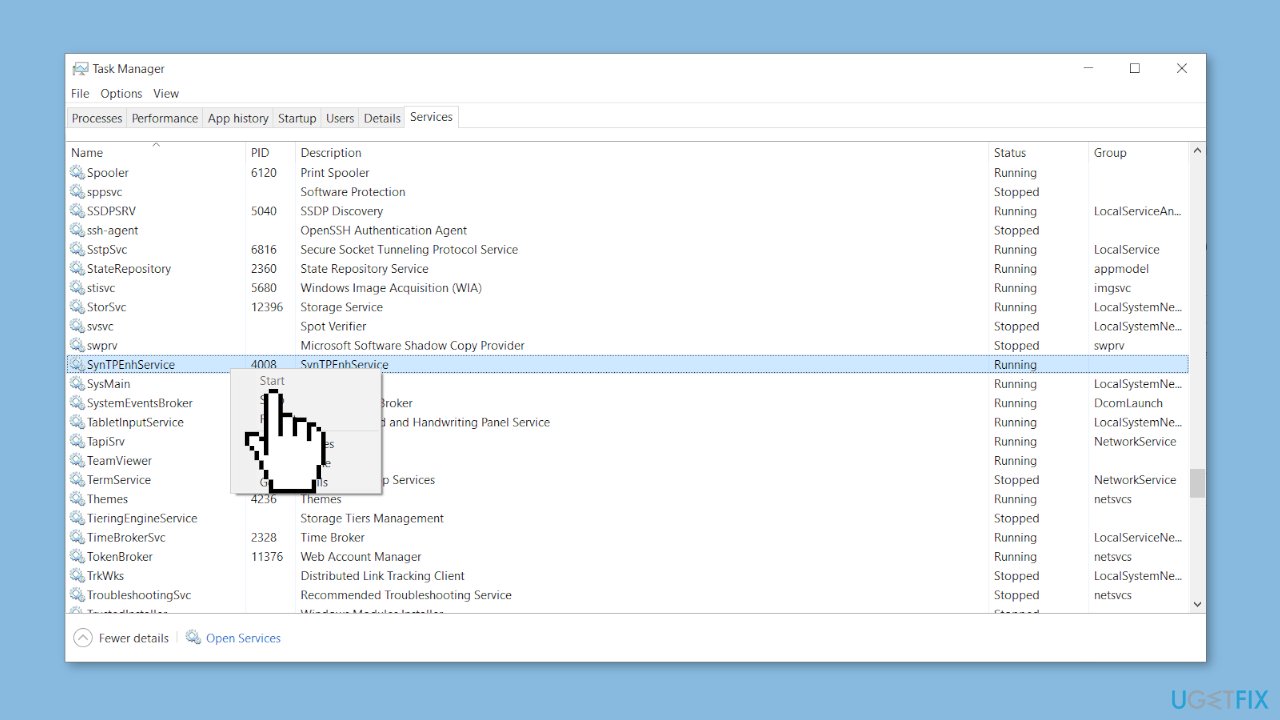
- Check if SynTPEnhService is running.
- If SynTPEnhService is running, move to the next solution.
- If SynTPEnhService is not running, right-click on it and select Start.
Solution 2. Fix Corrupted System Files
Use Command Prompt commands to repair system file corruption:
- Open Command Prompt as administrator
- Use the following command and press Enter:
sfc /scannow
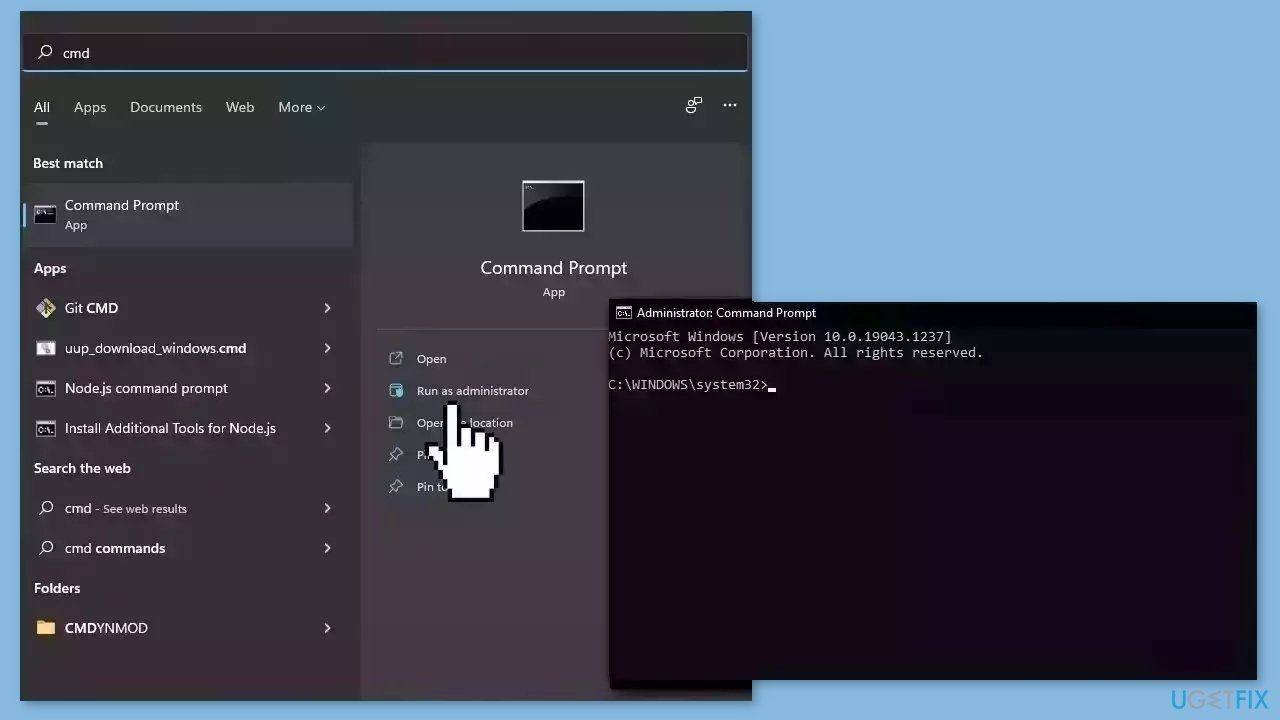
- Reboot your system
- If SFC returned an error, then use the following command lines, pressing Enter after each:
DISM /Online /Cleanup-Image /CheckHealth
DISM /Online /Cleanup-Image /ScanHealth
DISM /Online /Cleanup-Image /RestoreHealth
Solution 3. Re-register SynTPEnh.exe
- Click the Search icon on the taskbar.
- Type cmd in the search bar.
- From the search results, right-click on Command Prompt and select Run as administrator.
- In the Command Prompt window, type or paste the following command: regsvr32 /u syntpenh.exe and press Enter to unregister the file.
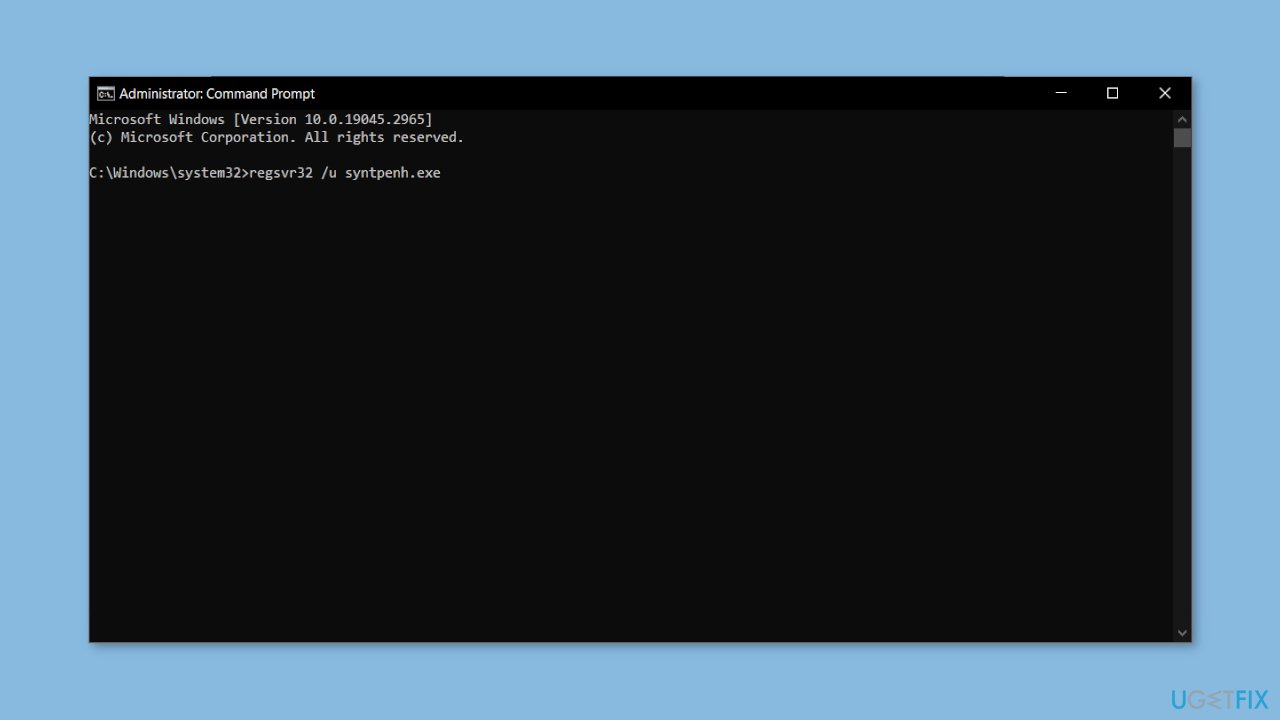
- Next, type the following command: regsvr32 /i syntpenh.exe and press Enter to re-register the file.
- The file should now be re-registered, and SynTPEnh.exe should work fine.
Solution 4. Update or Reinstall the Synaptics Driver
- Right-click the Start button and select Device Manager.
- Expand the Mouse and other pointing devices category.
- Right-click on the Synaptics Pointing Device.
- Select Update driver.
- Click on Search automatically for drivers.
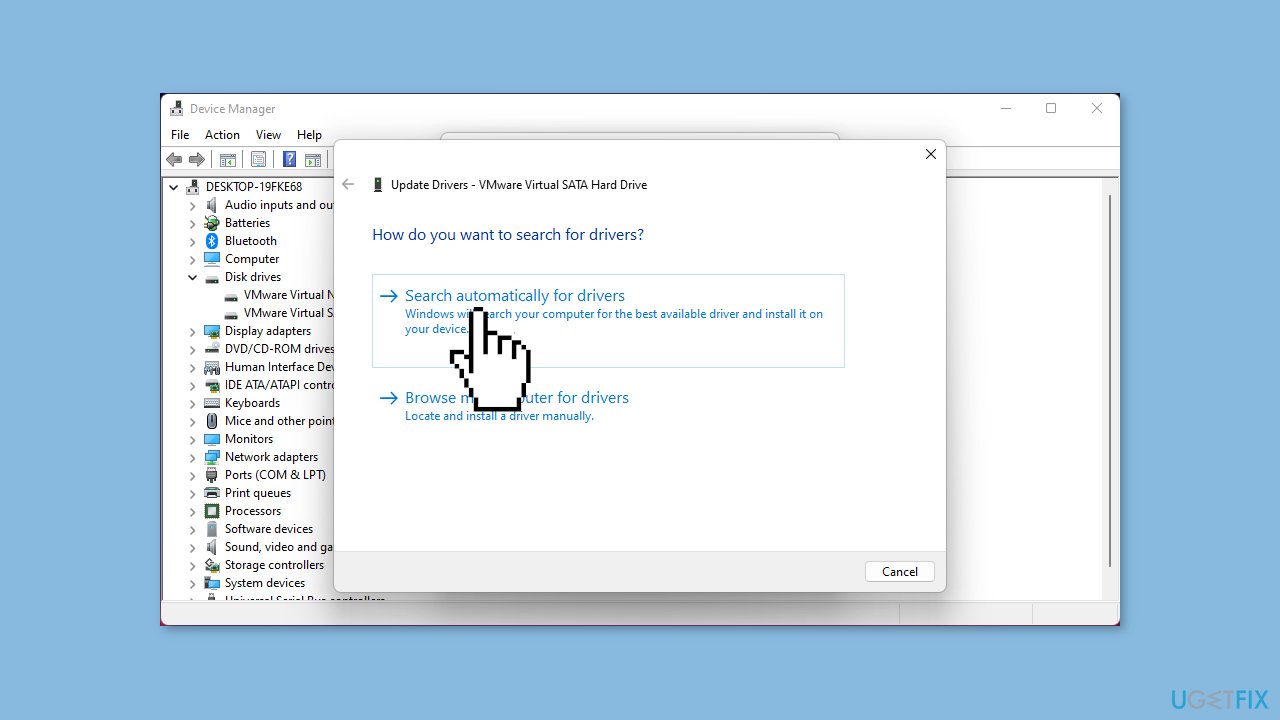
- If the system finds any new versions, it will install the newest, if not, right-click the Start button.
- Select Device Manager.
- Expand the Mouse and other pointing devices category.
- Right-click on the Synaptics Pointing Device.
- Select Uninstall device and restart the PC.
- Windows will find the appropriate driver and install it automatically.
You can also use a dedicated utility, like DriverFix that can find the best drivers for your machine and install them automatically.
Repair your Errors automatically
ugetfix.com team is trying to do its best to help users find the best solutions for eliminating their errors. If you don't want to struggle with manual repair techniques, please use the automatic software. All recommended products have been tested and approved by our professionals. Tools that you can use to fix your error are listed bellow:
Access geo-restricted video content with a VPN
Private Internet Access is a VPN that can prevent your Internet Service Provider, the government, and third-parties from tracking your online and allow you to stay completely anonymous. The software provides dedicated servers for torrenting and streaming, ensuring optimal performance and not slowing you down. You can also bypass geo-restrictions and view such services as Netflix, BBC, Disney+, and other popular streaming services without limitations, regardless of where you are.
Don’t pay ransomware authors – use alternative data recovery options
Malware attacks, particularly ransomware, are by far the biggest danger to your pictures, videos, work, or school files. Since cybercriminals use a robust encryption algorithm to lock data, it can no longer be used until a ransom in bitcoin is paid. Instead of paying hackers, you should first try to use alternative recovery methods that could help you to retrieve at least some portion of the lost data. Otherwise, you could also lose your money, along with the files. One of the best tools that could restore at least some of the encrypted files – Data Recovery Pro.
- ^ Proven Solutions. Synaptics. Touch Interface Module.
- ^ Chris Hoffman. Everything You Need To Know About the Blue Screen of Death. Howtogeek. Tech Insight Magazine.
- ^ Tim Fisher. What Is the Windows Registry?. Lifewire. Software and Apps.



