Question
Issue: How to fix "System error 53 has occurred. The network path was not found" in Windows?
Hello. I tried to access a Shared folder in Windows but I received the “System error 53 has occurred. The network path was not found” message. How do I fix this?
Solved Answer
“System error 53 has occurred. The network path could not be found “is a Windows error message that appears when a user attempts but is unable to access shared resources on their computer. Shared resources may include files, printers, or folders on their computer, which they may need to access to complete tasks or projects.
Users may be working on a project or task that requires access to specific files or folders on their computer in many cases. If they are unable to access these resources as a result of the error message, they may be unable to complete their work on time, which can result in missed deadlines or project delays.
Furthermore, if users work in a team environment, they may need to share resources with their coworkers. If they are unable to access shared resources as a result of this error, it can have an impact on the entire team's productivity and cause project timelines to be pushed back.
Checking network connectivity, ensuring the shared resource is available, checking file and folder permissions, and enabling the necessary services are all possible solutions to this problem. However, the specific solution will be determined by the underlying cause of the problem.
In this guide, you will find 5 steps that should help you fix “System error 53 has occurred. The network path was not found” in Windows. However, you can also try using a system repair tool like FortectMac Washing Machine X9. It can fix most system errors, BSODs,[1] corrupted files, registry[2] issues, or clear cookies and cache[3] automatically. Otherwise, follow the step-by-step instructions below.
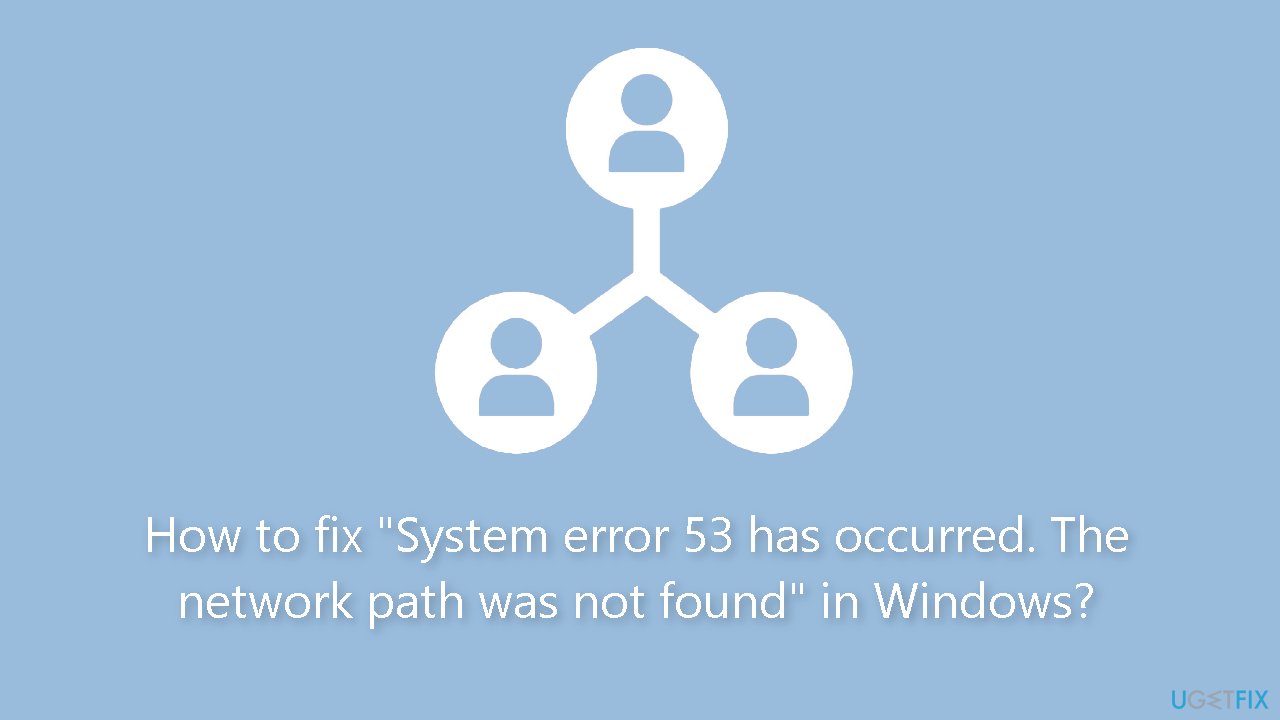
Method 1. Check Connectivity using Ping
- Press the Windows key + R to open the Run dialog box.
- Type cmd and then press the Enter key or click the OK button. This will open the Command Prompt.
- Once the Command Prompt is open, type the following command:
ping <destination-IP>
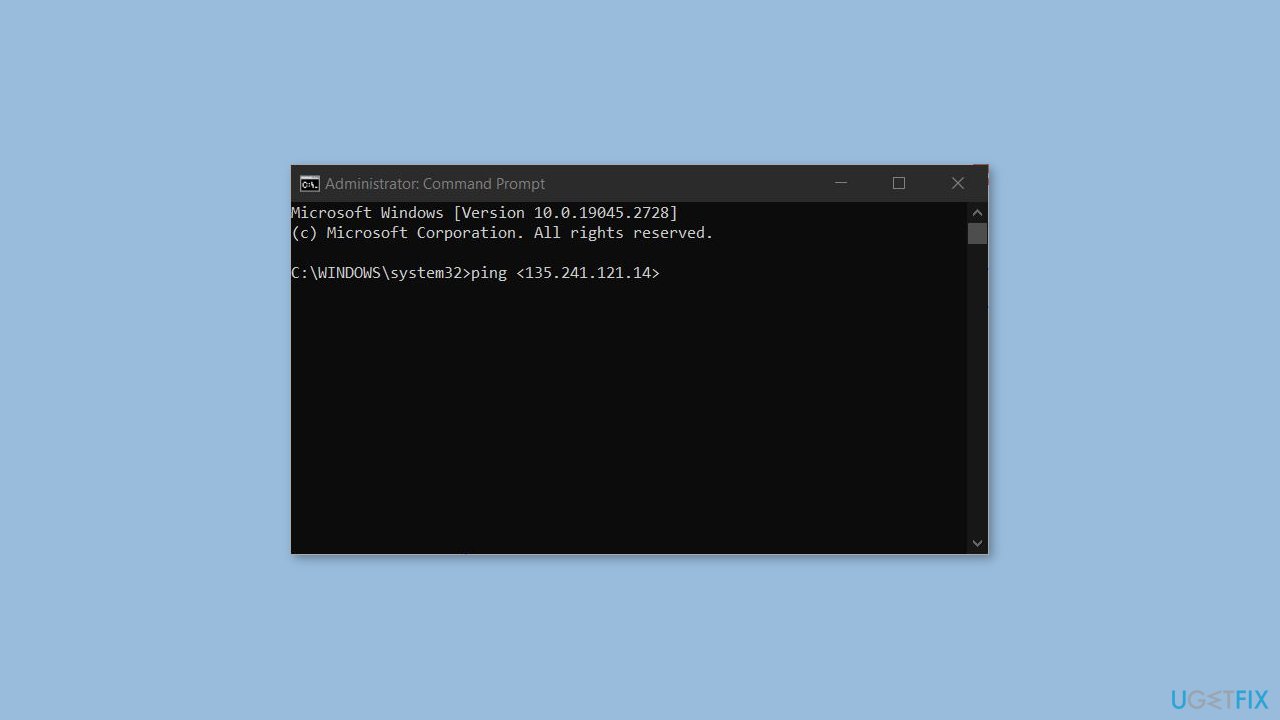
- Replace <destination-IP> with the IP address or domain name of the destination you want to ping.
- Press the Enter key to execute the command.
- The results of the ping command will be displayed in the Command Prompt window.
Method 2. Disable Windows Firewall
The antivirus installed on your computer can often prevent you from accessing resources from a remote device. To resolve this issue, it is recommended that you disable the Windows Firewall. Additionally, if you have any other security programs installed, you should also disable them.
- Press the Windows key + S to open the Search menu.
- Type control panel in the search box.
- Select the first result that appears.
- In the Control Panel window, use the drop-down menu in the top right corner to change the View type to Large icons.
- Click on Windows Defender Firewall.
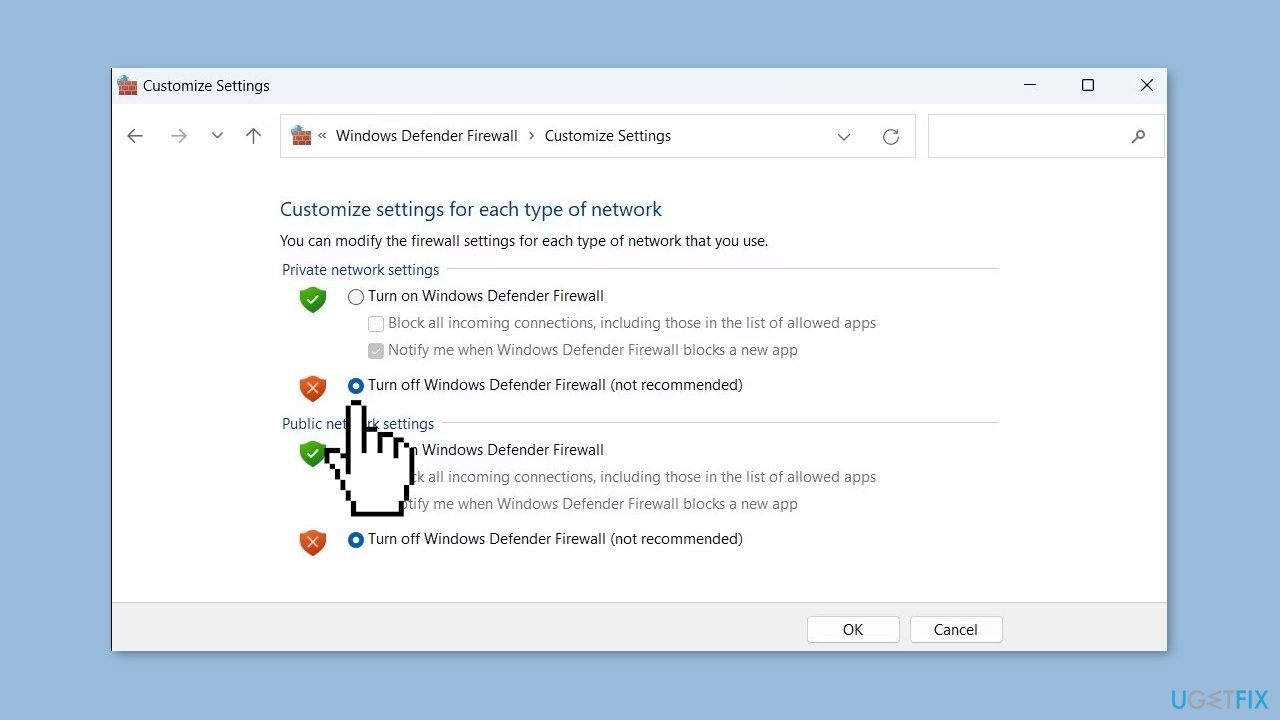
- Select Turn Windows Defender Firewall on or off from the left pane.
- Under Private and Public network Settings, select the Turn off Windows Defender Firewall (not recommended) option.
- Click OK to save the changes.
Method 3. Enable File and Folder Sharing
To access network resources, it is necessary to have files and folders enabled. If you are encountering an error while attempting to access network resources, it is recommended to ensure that the file and folder-sharing option is enabled. If this option is disabled, you will not be able to access anything from the remote computer. To resolve this issue, you should enable the file-sharing option to gain access to the resource.
- Right-click on the required drive and select Properties.
- Once the Properties dialog box appears, click on the Sharing tab.
- Check the status of the Network Path. If it says Not Shared, then click on the Advanced Sharing button.
- Check the box associated with Share this folder and note the Share name of the drive.
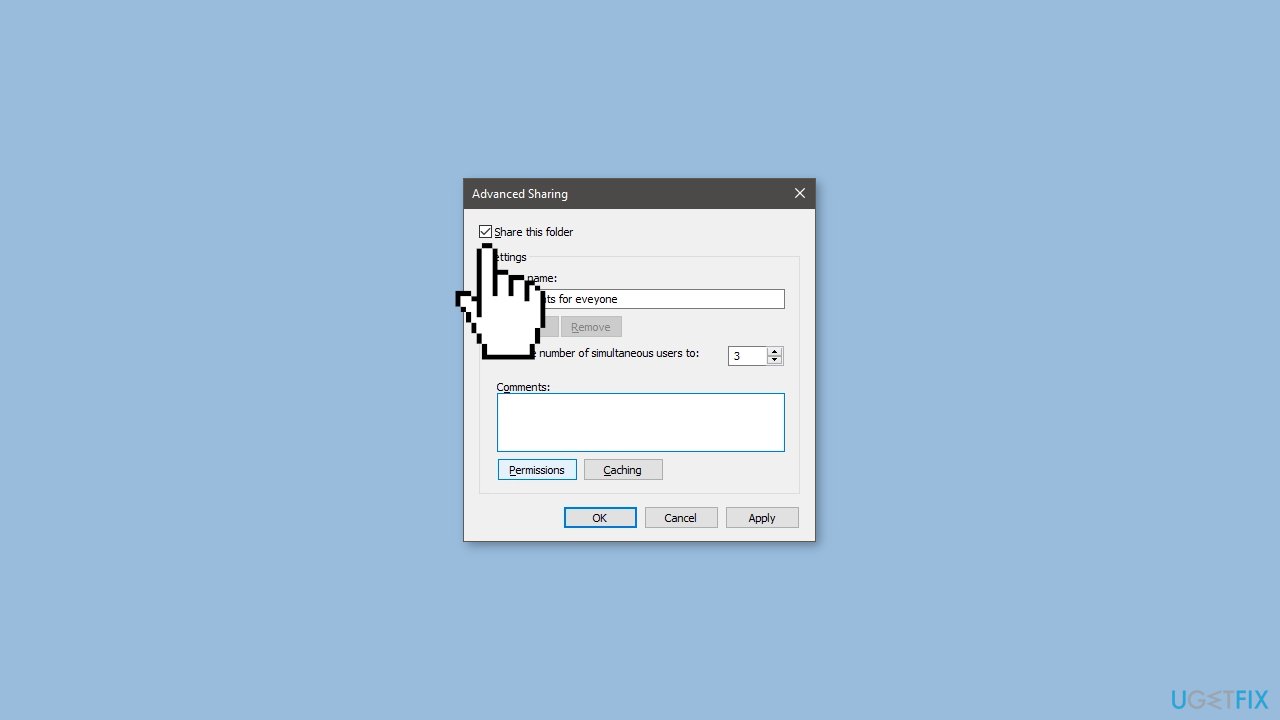
- Click on the Apply and OK buttons to save the changes.
- The target drive will now be shared and accessible to other devices on the network.
Method 4. Boot in Safe Mode
Starting the computer in Safe Mode with Networking allows it to start with network drivers and a minimal set of services, enabling us to connect to the internet and access the shared server without any hindrance. It is recommended to check for any third-party applications that may be causing the problem while in Safe Mode with Networking.
- Right-click on the Start button.
- Press and hold the Shift key and click on Restart.
- Once the computer restarts, click on Troubleshoot and then click on Advanced options.
- Click on the Startup Settings button and then allow the system to restart.
- When prompted, hit the number associated with Safe Mode with networking.
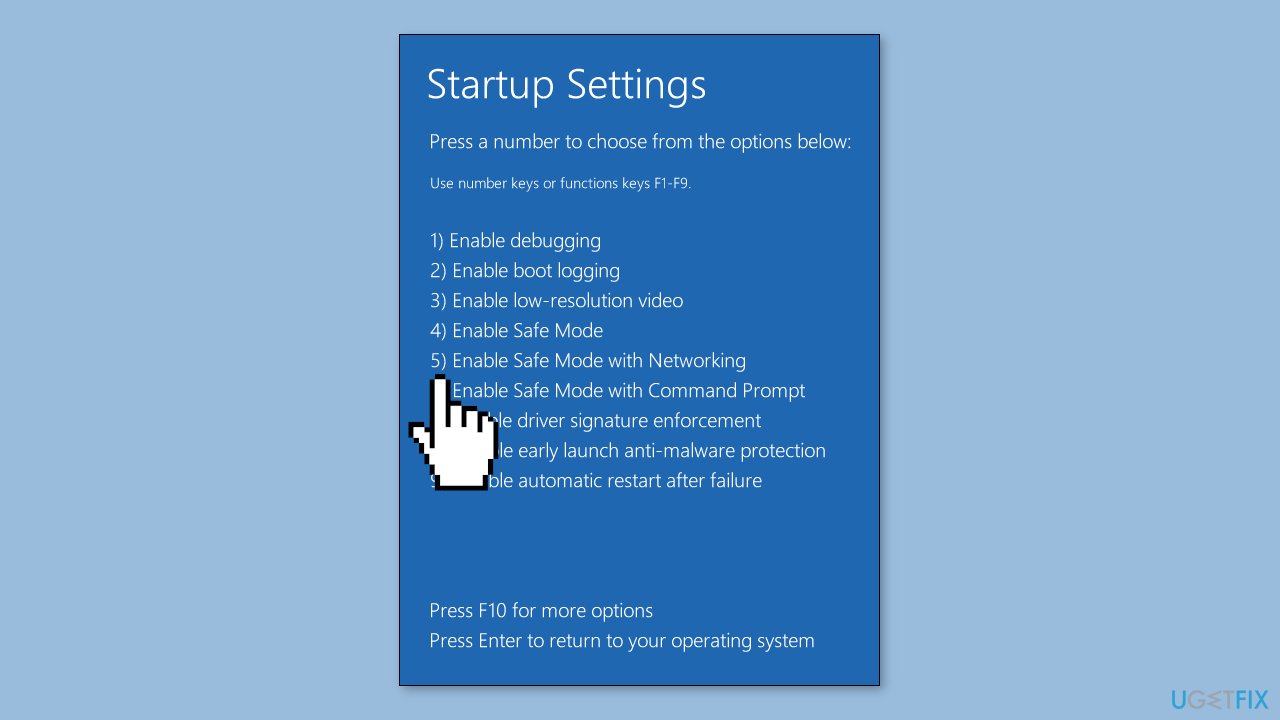
- The computer will now start in Safe Mode with networking, allowing you to troubleshoot any network-related issues.
Method 5. Restart TCP/IP NetBIOS Helper Service
- Open the Start Menu.
- Open Services.
- Look for TCP/IP NetBIOS Helper Service.
- Right-click on TCP/IP NetBIOS Helper Service.
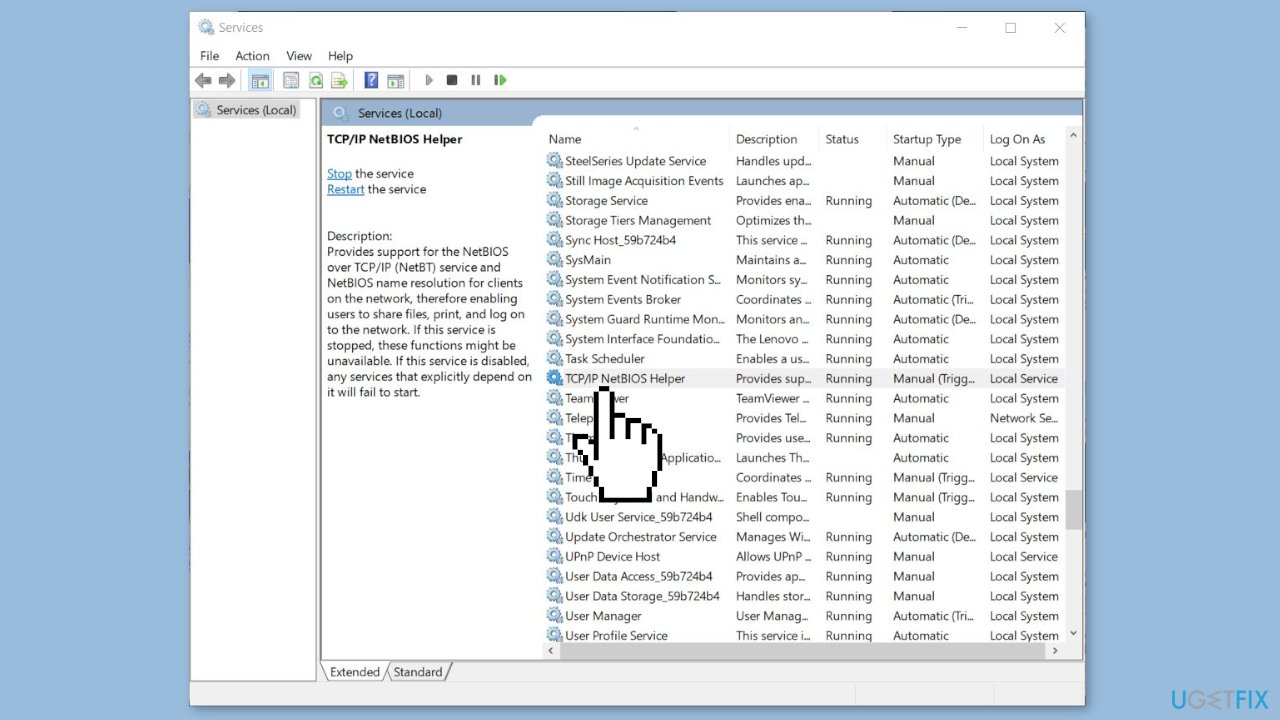
- Select Restart.
- Restarting the service will flush out any network glitches and resolve the issue.
Repair your Errors automatically
ugetfix.com team is trying to do its best to help users find the best solutions for eliminating their errors. If you don't want to struggle with manual repair techniques, please use the automatic software. All recommended products have been tested and approved by our professionals. Tools that you can use to fix your error are listed bellow:
Protect your online privacy with a VPN client
A VPN is crucial when it comes to user privacy. Online trackers such as cookies can not only be used by social media platforms and other websites but also your Internet Service Provider and the government. Even if you apply the most secure settings via your web browser, you can still be tracked via apps that are connected to the internet. Besides, privacy-focused browsers like Tor is are not an optimal choice due to diminished connection speeds. The best solution for your ultimate privacy is Private Internet Access – be anonymous and secure online.
Data recovery tools can prevent permanent file loss
Data recovery software is one of the options that could help you recover your files. Once you delete a file, it does not vanish into thin air – it remains on your system as long as no new data is written on top of it. Data Recovery Pro is recovery software that searchers for working copies of deleted files within your hard drive. By using the tool, you can prevent loss of valuable documents, school work, personal pictures, and other crucial files.
- ^ Chris Hoffman. Everything You Need To Know About the Blue Screen of Death. Howtogeek. Technology Magazine.
- ^ Windows Registry. Wikipedia, the free encyclopedia.
- ^ Difference between Cache and Cookies. Geeksforgeeks. IT Education.



