Question
Issue: How to Fix SYSTEM_SERVICE_EXCEPTION (Vhdmp.sys) BSOD on Windows 10?
Hello. This week my PC started displaying a BSOD SYSTEM_SERVICE_EXCEPTION (Vhdmp.sys). I have no ideas what does that mean. The error shows up randomly every two or three days. Has someone else encountered the same problem?
Solved Answer
SYSTEM_SERVICE_EXCEPTION is a Windows specific BSOD, which may show up on any Windows version when one of the core system files is damaged, missing or corrupt. In this case, the culprit of the BSOD seems to be the Vhdmp.sys, which is a driver file known as VHD Miniport Driver. It belongs to the Microsoft Corporation and is digitally signed from Microsoft Windows – Microsoft Time-Stamp Service. Sys files cannot be removed or modified because they are responsible for the correct loading and configuring the Windows OS. Vhdmp.sys file is a part of hardware driver and its task is to ensure the smooth performance of the hardware and devices.
SYSTEM_SERVICE_EXCEPTION (Vhdmp.sys) BSOD may be triggered by many factors, including virus infection, incompatible software, outdated device drivers and various systems’ changes. In most of the cases, the error occurs when the PC’s owner attempts to create file backups, but it may also emerge under other circumstances.
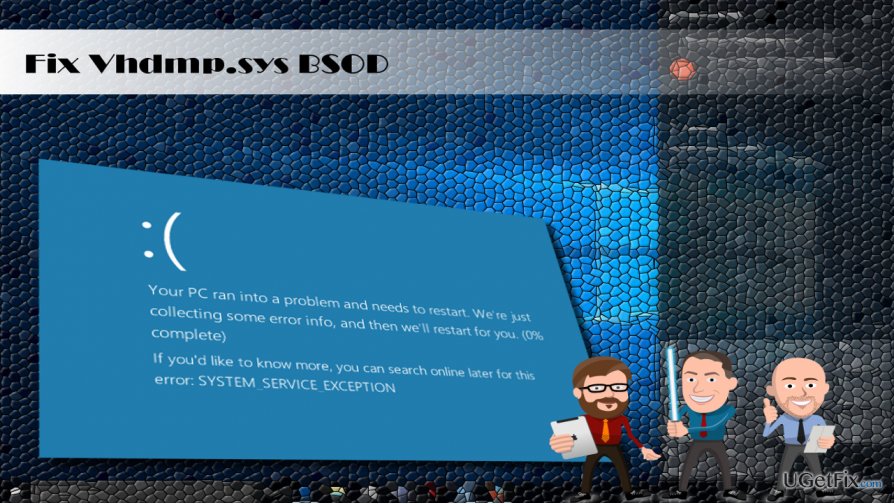
It has been found that the Vhdmp.sys BSOD tends to strike Windows 10 PCs and laptops that run BitDefender anti-virus. Therefore, it’s advisable to uninstall it and check if the problem reoccurs. To uninstall the anti-virus completely, we would recommend using Perfect Uninstaller or another professional software removal utility. If you prefer manual removal, you can find the guide on this page.
As soon as you uninstall BitDefender, make sure that Windows Defender and Windows Firewall are enabled to ensure proper system’s security. If that doesn’t help, we would recommend you to update/reinstall the drivers.
Fixing SYSTEM_SERVICE_EXCEPTION (Vhdmp.sys) BSOD on Windows
Check the system for malfunctioning drivers
- Click Windows key and type Device Manager.
- When a list of drivers that are currently installed on your device appears, go through that list and check which ones are marked with a yellow exclamation mark.
- As soon as you detect the ones that are malfunctioning, click on each of them and select Uninstall.
- After this is done, reboot your machine.
- Now you have to click on Windows icon one more time and type Check for Updates.
- Click on this option and let Windows system detect the missing drivers that you’ve just deleted.
- As soon as the system finished checking for updates, select Run the Update. By doing this, Windows system will automatically find and install generic drivers that are compatible with the system.
Use a System Restore Point
If the previous methods did not help to fix SYSTEM_SERVICE_EXCEPTION (Vhdmp.sys), our last recommendation would be to use a System Restore Point. This is available only if you have created a Restore Point before the emergence of the BSOD. To enable the restore point, please follow these steps:
- Click Windows key and type Create a Restore point.
- Select System Protection and click on System Restore.
- Press Next and select the latest Restore point.
- Click Next and finish.
- Finally, reboot the system.
Repair your Errors automatically
ugetfix.com team is trying to do its best to help users find the best solutions for eliminating their errors. If you don't want to struggle with manual repair techniques, please use the automatic software. All recommended products have been tested and approved by our professionals. Tools that you can use to fix your error are listed bellow:
Prevent websites, ISP, and other parties from tracking you
To stay completely anonymous and prevent the ISP and the government from spying on you, you should employ Private Internet Access VPN. It will allow you to connect to the internet while being completely anonymous by encrypting all information, prevent trackers, ads, as well as malicious content. Most importantly, you will stop the illegal surveillance activities that NSA and other governmental institutions are performing behind your back.
Recover your lost files quickly
Unforeseen circumstances can happen at any time while using the computer: it can turn off due to a power cut, a Blue Screen of Death (BSoD) can occur, or random Windows updates can the machine when you went away for a few minutes. As a result, your schoolwork, important documents, and other data might be lost. To recover lost files, you can use Data Recovery Pro – it searches through copies of files that are still available on your hard drive and retrieves them quickly.


