Question
Issue: How to fix Tab key not working in Windows?
Hello. The Tab key is not responding when I press it on my Windows PC keyboard. What could be the issue?
Solved Answer
The Tab key is an important component of computer keyboards because it facilitates navigation and increases productivity. When the Tab key is pressed, users can move between selectable elements like text fields, buttons, and links in a structured manner. Its goal is to make user interactions more efficient by eliminating the need to manually click or use the arrow keys to navigate through various options or fields on a screen.
However, encountering a situation in which the Tab key is not working properly can have a significant impact on users' ability to smoothly navigate through applications and interfaces. This problem can cause frustration and decreased productivity, especially when working with forms, spreadsheets, or any other application that heavily relies on keyboard input.
Inability to use the Tab key effectively can disrupt workflow and slow task completion. Users may be forced to use alternative methods of navigation, such as the mouse or arrow keys, which can be time-consuming and inefficient. Furthermore, people who rely on keyboard shortcuts and prefer a keyboard-centric workflow may have their overall user experience harmed.
There could be several reasons for the Tab key not working in Windows. It could be related to software issues such as driver[1] conflicts, outdated or incompatible drivers, or system settings that need to be adjusted. This problem can also be caused by hardware issues such as a faulty keyboard or a faulty connection.
Users can try a variety of potential solutions to this problem. Updating keyboard drivers, adjusting system settings related to keyboard behavior, performing a keyboard layout reset, or troubleshooting hardware connections are some examples. This guide will walk you through eight steps that should help you fix Tab keys not working in Windows.
You can also find a maintenance tool like FortectMac Washing Machine X9 that can fix most system errors, BSODs,[2] corrupted files, and registry[3] issues. Otherwise, follow the step-by-step instructions provided below.
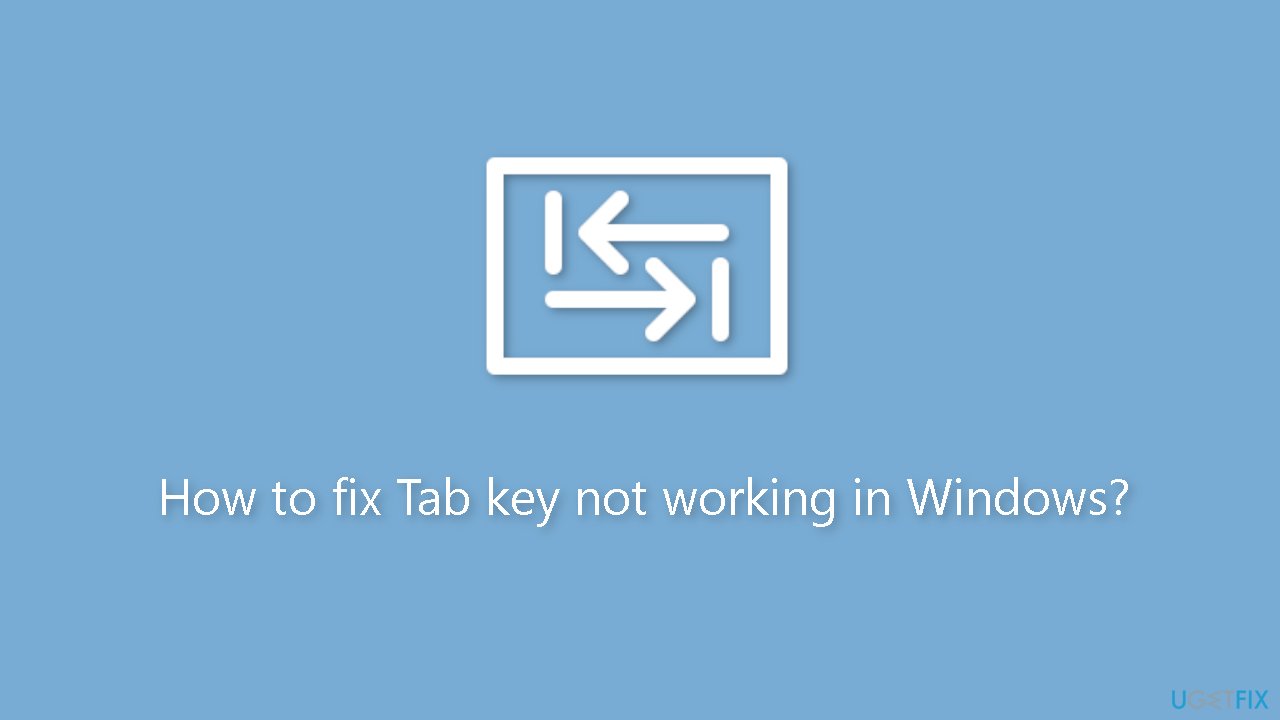
Solution 1. Restart your PC
If your Tab key is not functioning, restarting your computer is typically the easiest and initial troubleshooting step to take. This can frequently address small software malfunctions that could be causing the problem. Prior to restarting, ensure that you save any ongoing work or projects to avoid losing your progress.
Solution 2. Fix Corrupted System Files
Use Command Prompt commands to repair system file corruption:
- Open Command Prompt as administrator
- Use the following command and press Enter:
sfc /scannow
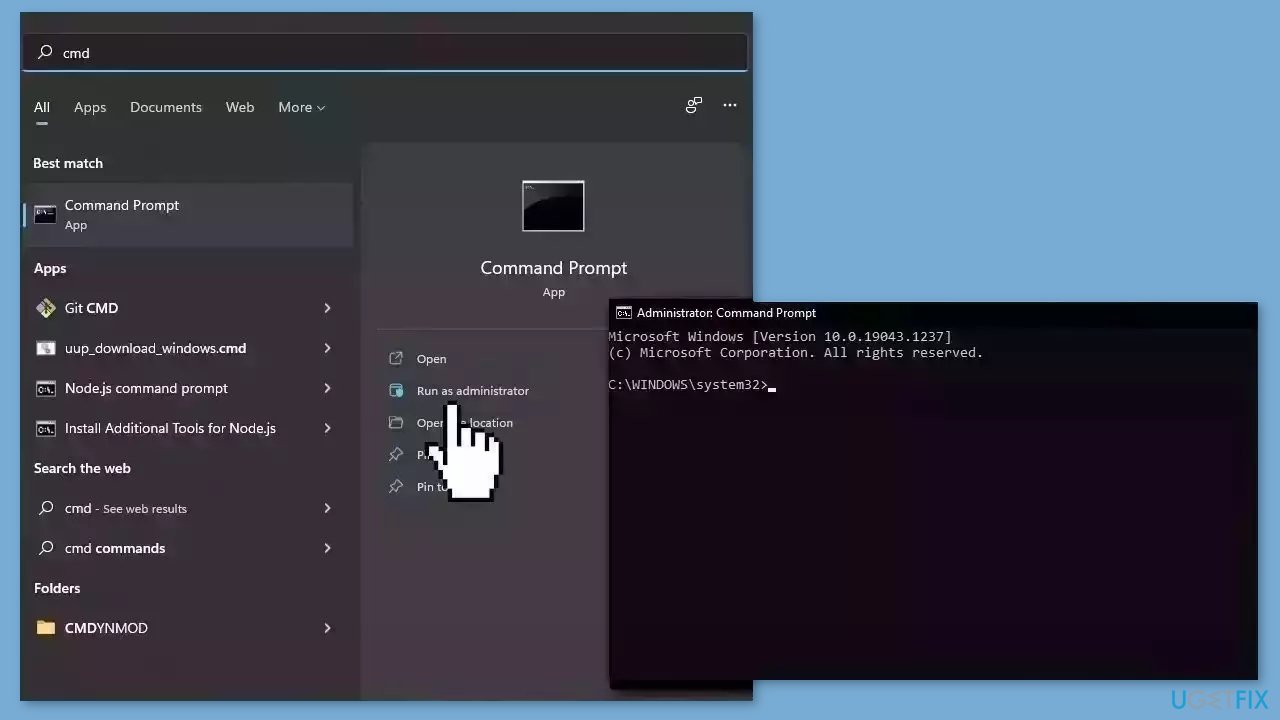
- Reboot your system
- If SFC returned an error, then use the following command lines, pressing Enter after each:
DISM /Online /Cleanup-Image /CheckHealth
DISM /Online /Cleanup-Image /ScanHealth
DISM /Online /Cleanup-Image /RestoreHealth
Solution 3. Run the Keyboard Troubleshooter
Running the keyboard troubleshooter can be a helpful tool in resolving issues with keyboard malfunctions, such as Tab key problems. The troubleshooter is intended to automatically diagnose and resolve various keyboard-related issues.
When a user runs the keyboard troubleshooter, it checks for issues with the keyboard driver and settings, scans for hardware malfunctions, and attempts to resolve any issues that are discovered. If the troubleshooter detects any errors or discrepancies, it can offer solutions or apply automatic fixes to the system.
- Open the Settings window.
- In the Settings menu, select System > Troubleshoot > Other troubleshooters.
- Scroll down to the Keyboard section and click Run.
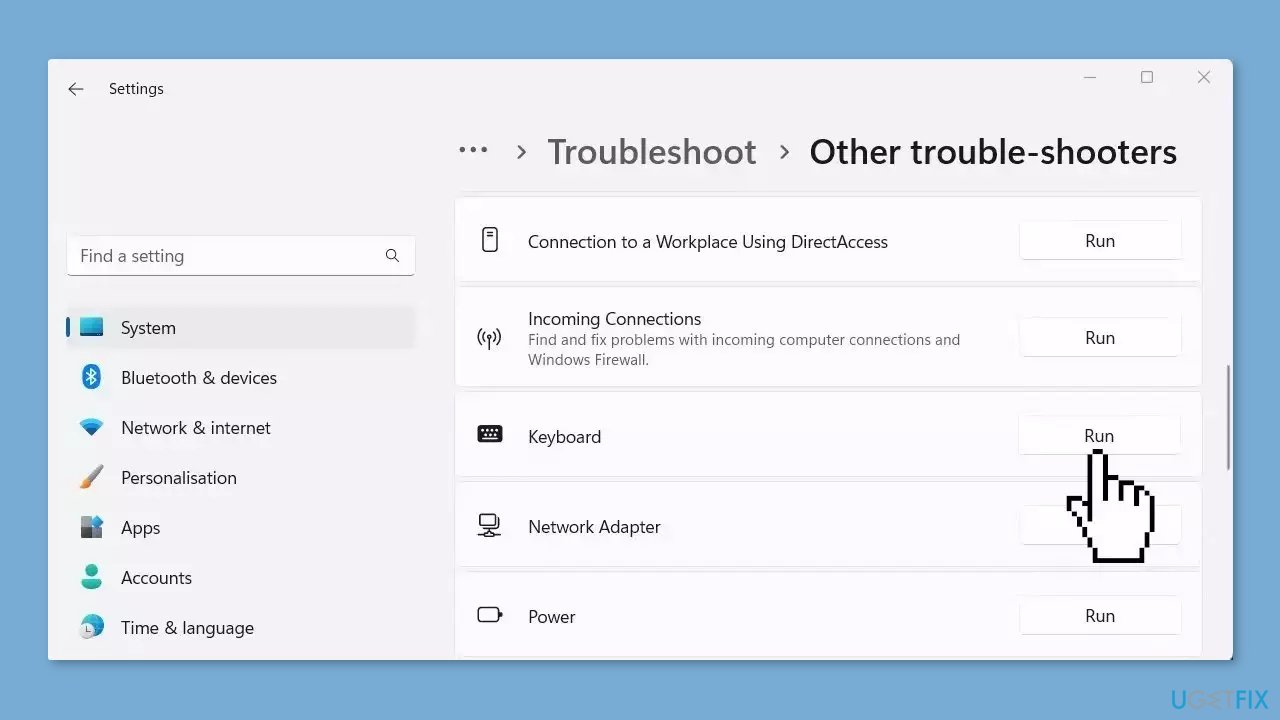
- Follow the on-screen instructions to finish the process.
- Check if the problem has been resolved.
Solution 4. Run the Hardware and Devices Troubleshooter
- Run Command Prompt as an administrator.
- Type the following command in the elevated command prompt window and press Enter:
msdt.exe -id DeviceDiagnostic
- The Hardware and Devices Troubleshooter will open.
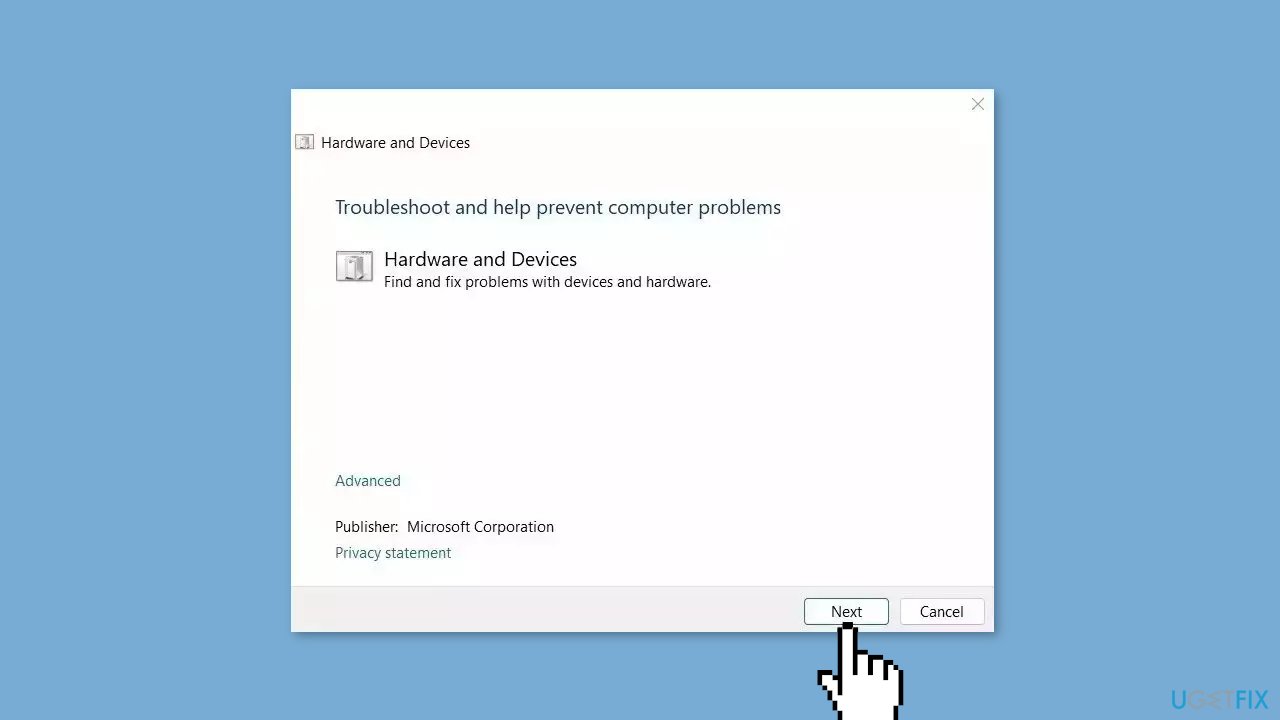
- Click Next to initiate the scan process.
- Follow the on-screen instructions.
- After completing the above steps, restart your computer.
- Check whether the arrow keys are now functioning properly.
Solution 5. Update the Keyboard Driver
- Right-click on the Start menu icon.
- Select Device Manager from the list of options.
- Navigate to the Keyboard section.
- Right-click on the keyboard device.
- Select Update driver from the context menu.
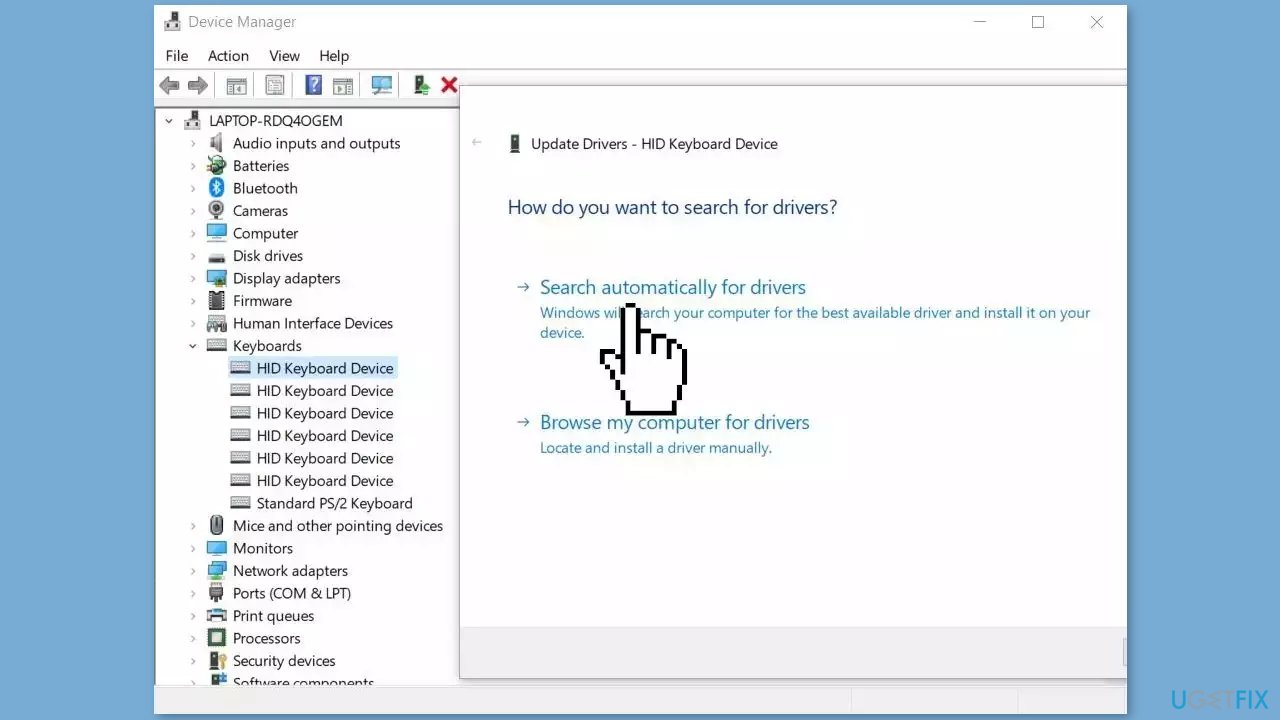
- Let Device Manager search for the required driver online.
- Wait for the process to finish and restart your device.
You can also use a dedicated utility like DriverFix that can find the best drivers for your machine and install them automatically.
Solution 6. Reinstall the Keyboard Driver
- Launch Device Manager.
- Right-click on your keyboard driver.
- Select Uninstall device from the context menu.
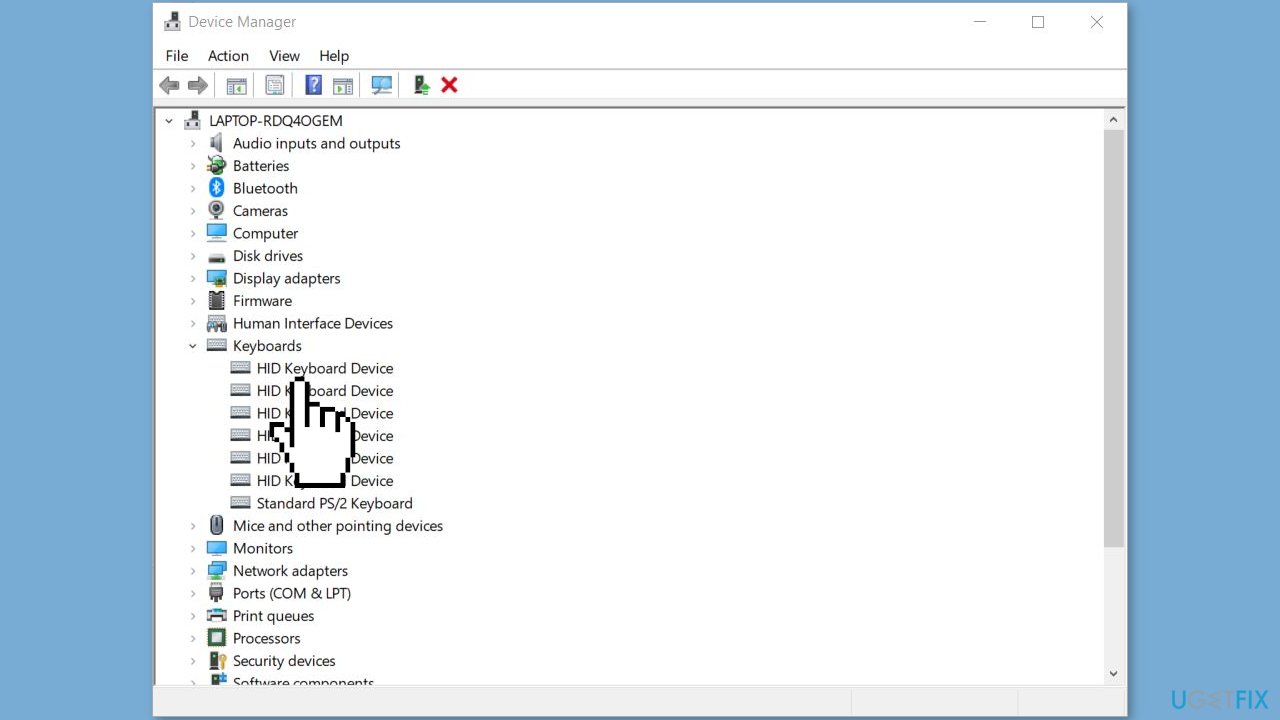
- A confirmation dialog may appear, asking if you want to uninstall the device.
- Confirm the uninstallation.
- Restart your computer.
- Once your system is back online, Windows will automatically detect and reinstall the keyboard driver.
Solution 7. Disable the Sticky and Filter Keys
- Right-click on Start and select Settings from the menu list.
- On the Settings menu, click the Accessibility tab.
- Scroll down to the Interaction section and click on Keyboard.
- On the next page, toggle the Sticky keys and Filter keys options to Off.
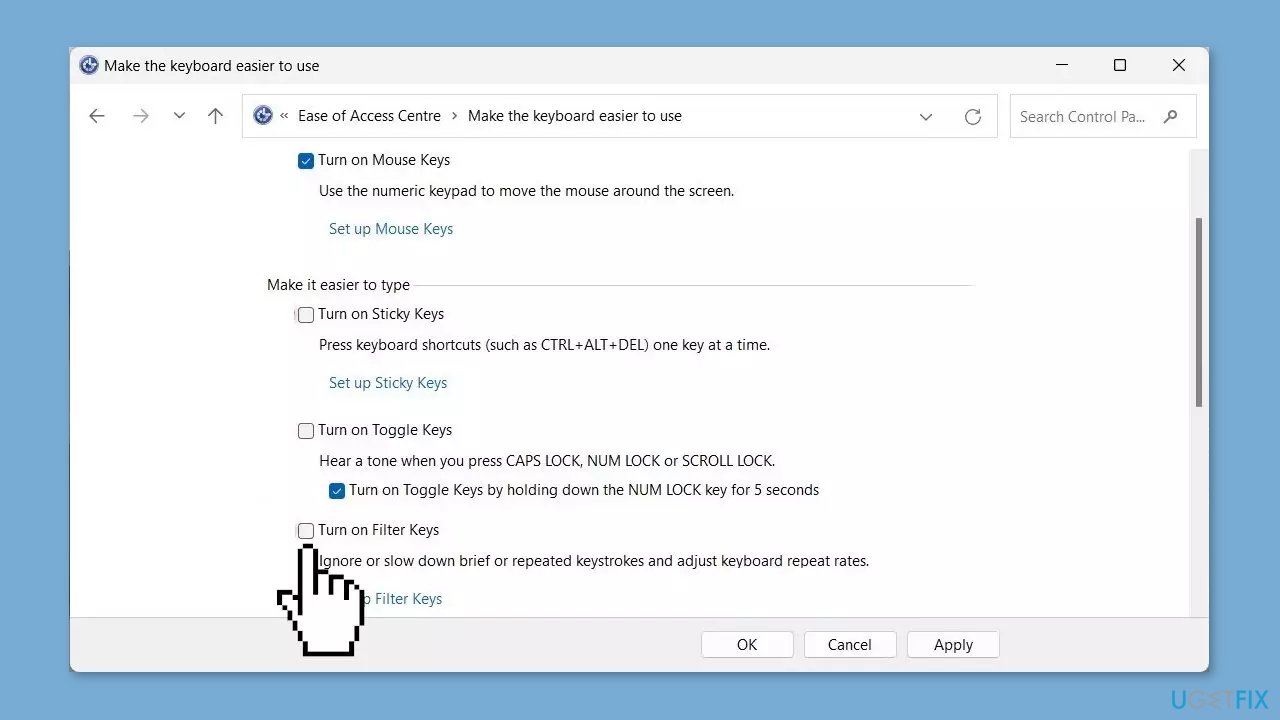
Solution 8. Scan for Malware
Regrettably, keyboard problems on Windows computers are often caused by malware. It is likely that this is the case for you, which means it's time to scan your system for any potential threats.
- Click on the Windows Start menu or press the Windows key on your keyboard.
- Type Microsoft Defender in the search bar and click on Microsoft Defender Antivirus to open the application.
- Click on the Virus & threat protection option in the left-hand menu.
- Click on the Quick scan or Full scan option, depending on your preference.
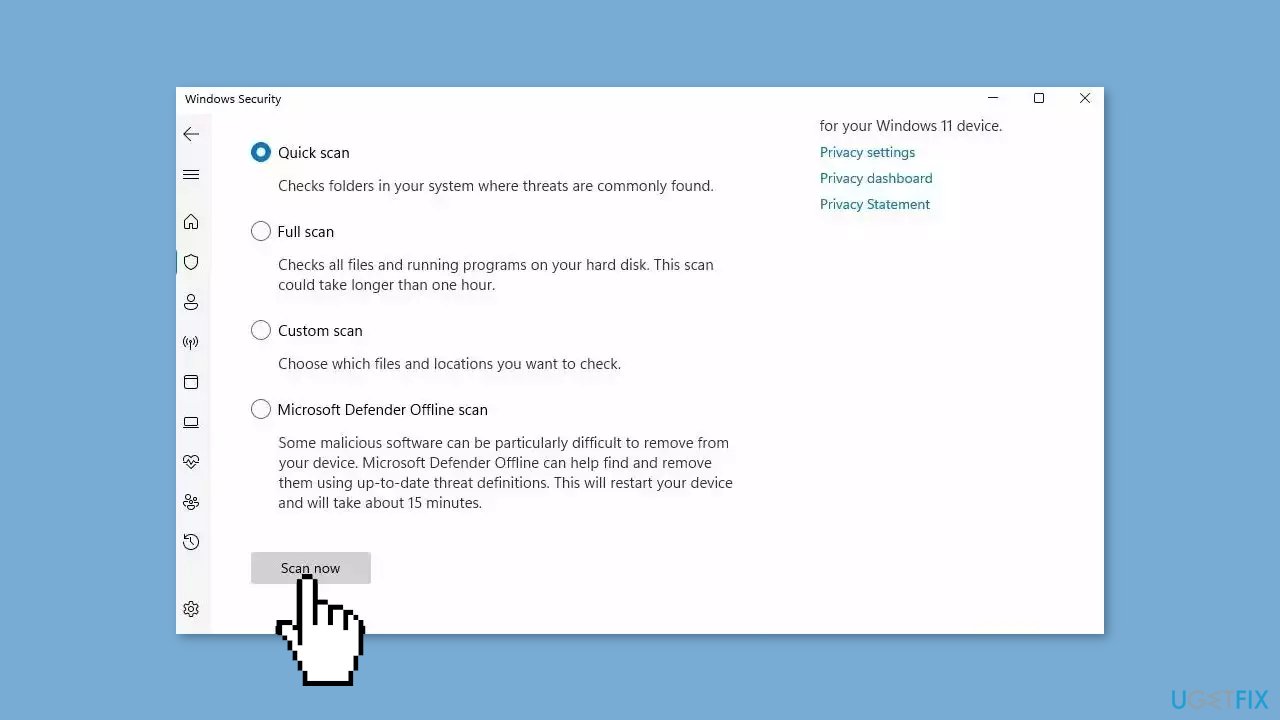
- If you choose Quick scan, Microsoft Defender Antivirus will scan the most vulnerable and commonly infected areas of your computer.
- If you choose Full scan, Microsoft Defender Antivirus will scan your entire computer, including all files, folders, and programs.
- Click on the Scan now button to start the selected scan type and wait for the scan to complete.
- The time it takes will depend on the size of your hard drive and the number of files being scanned.
- Once the scan is complete, you will be informed of any detected threats, and you can choose to quarantine or remove them.
- If no threats are found, Microsoft Defender Antivirus will inform you that your device is secure.
Repair your Errors automatically
ugetfix.com team is trying to do its best to help users find the best solutions for eliminating their errors. If you don't want to struggle with manual repair techniques, please use the automatic software. All recommended products have been tested and approved by our professionals. Tools that you can use to fix your error are listed bellow:
Access geo-restricted video content with a VPN
Private Internet Access is a VPN that can prevent your Internet Service Provider, the government, and third-parties from tracking your online and allow you to stay completely anonymous. The software provides dedicated servers for torrenting and streaming, ensuring optimal performance and not slowing you down. You can also bypass geo-restrictions and view such services as Netflix, BBC, Disney+, and other popular streaming services without limitations, regardless of where you are.
Don’t pay ransomware authors – use alternative data recovery options
Malware attacks, particularly ransomware, are by far the biggest danger to your pictures, videos, work, or school files. Since cybercriminals use a robust encryption algorithm to lock data, it can no longer be used until a ransom in bitcoin is paid. Instead of paying hackers, you should first try to use alternative recovery methods that could help you to retrieve at least some portion of the lost data. Otherwise, you could also lose your money, along with the files. One of the best tools that could restore at least some of the encrypted files – Data Recovery Pro.
- ^ Device driver. Wikipedia, the free encyclopedia.
- ^ Chris Hoffman. Everything You Need To Know About the Blue Screen of Death. Howtogeek. Tech Insight Magazine.
- ^ Tim Fisher. What Is the Windows Registry?. Lifewire. Software and Apps.



