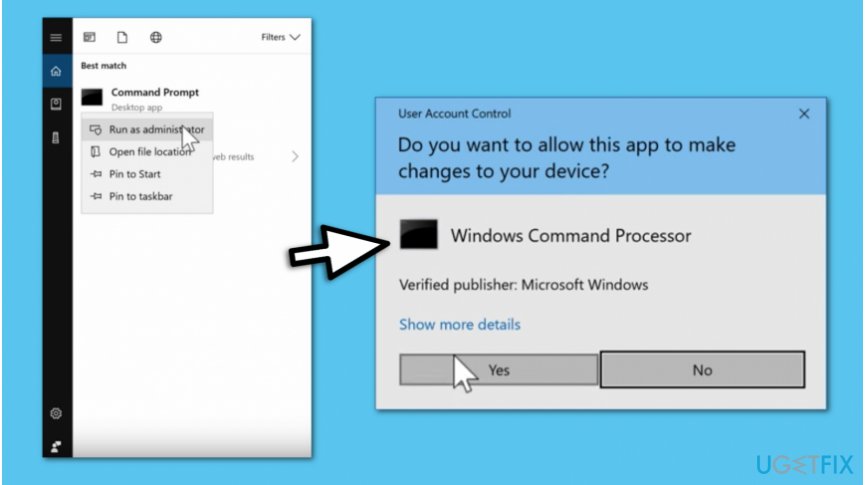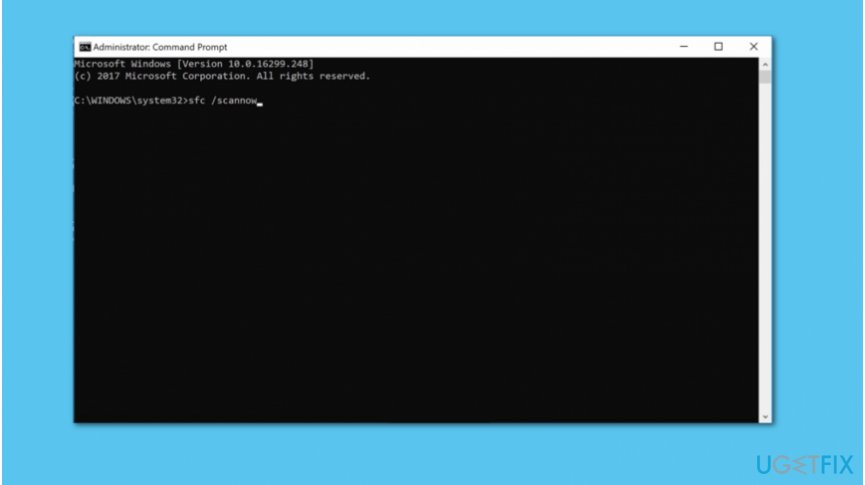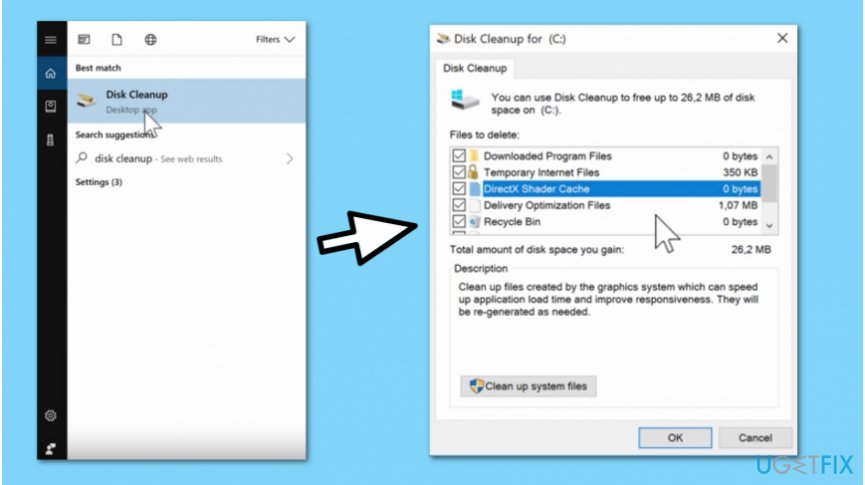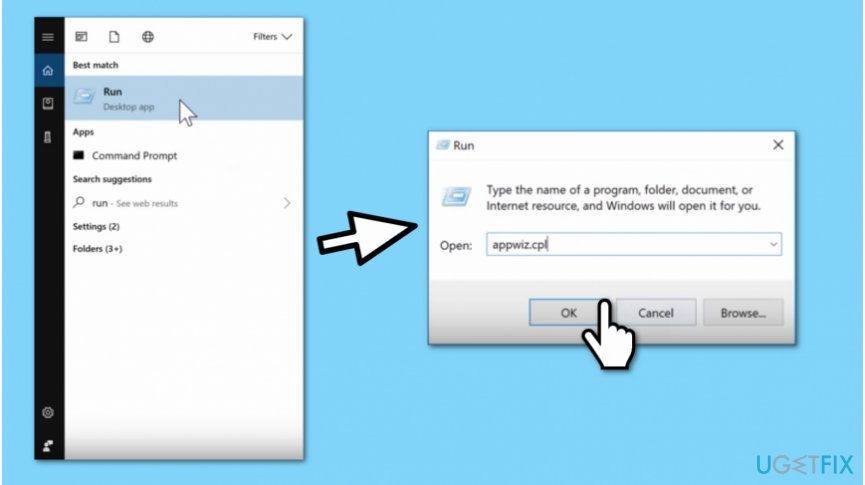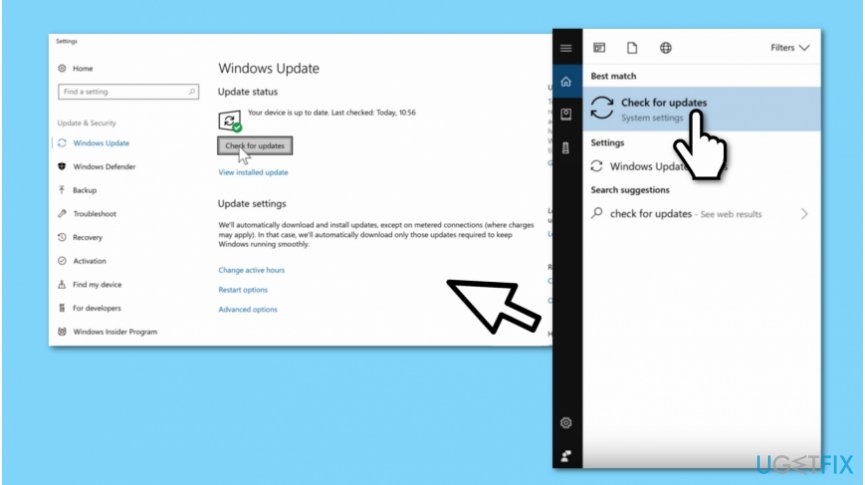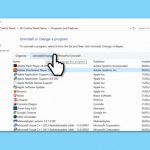Question
Issue: How to fix Taskeng error?
Recently, I have started seeing these Taskeng.exe pop-up windows which appear randomly. It became annoying, and I'm not sure if my computer is not infected. Could you please help me fix Taskeng error on Windows 10?
Solved Answer
Taskeng is a part of the Microsoft[1] Windows operating system and stands for Task Scheduler Engine. This component allows users to make a schedule of when to launch programs and scripts. The time might be predetermined or set as an interval. Taskeng.exe monitors the criteria which are chosen by the user and executes the program or script[2] once the requirements are met.
The easiest example of how Taskeng application works is that you can use it to turn off the computer at a specific time, when the task is registered, or when a particular system event occurs. For example, if you leave your computer on overnight to complete a scan, you can use Taskeng.exe to turn it off automatically for you.
Although Taskeng is a legitimate system process, people have started receiving random Taskeng.exe pop-up windows. The reports about this error stated that it usually appeared on Windows 10[3]. Although, Taskeng process might be seen on Windows 7, 8, and XP as well.
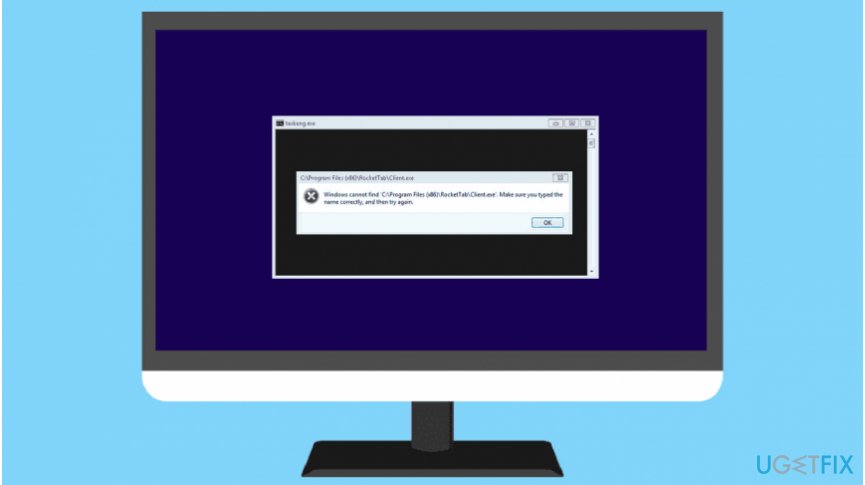
Unfortunately, experts warn that some malicious programs might be regarded as Taskeng virus since they use the same name as the legitimate process to remain undetected for long periods of time. In this case, you need to scan your computer with a professional antivirus immediately.
If you believe that you are not infected with Taskeng virus and merely encountering problems due to system misconfiguration, you can follow the guidelines below and learn how to fix Taskeng error manually. There are multiple ways to get rid of pop-up windows, and we encourage trying them all for the best results.
Simple ways to fix Taskeng error on Windows 10
Before you start trying to fix Taskeng.exe error manually, you should run a full system scan with a professional system optimization software. We recommend using [rev=id”Reimage”] as it will clean outdated registries and useless files. Additionally, it might help you fix virus damage after infection.
Here is the video with the information for solving this problem:
Method 1. Use System File Checker
- Type Command Prompt in the Menu search;
- Right-click on Command Prompt and select Run as Administrator;

- Click Yes in the User Account Control (UAC) window;

- Type sfc /scannow command and hit Enter afterward;
- Wait for the scan to complete and restart your PC.
Method 2. Try Disk Cleanup Tool
- Search for Command Prompt in the Menu search;
- Right-click on it and select Run as Administrator;

- Type cleanmgr and hit Enter;
- In the new window choose the programs and files you want to delete;
- Press Clean up System Files;
- Reboot your computer.
Method 3. Get rid of suspicious and unnecessary software
- Type Run in the Menu search and open Run dialog box;
- Submit appwiz.cpl and click OK;

- Right-click on the programs you want to uninstall in the Programs and Features window;
- Select Uninstall;
- Restart your PC.
Method 4. Make sure that Windows OS is up-to-date
- Submit Check for Updates in Menu search;

- Click on Check for Updates button;
- If there are any updates, install them and reboot your system.
Method 5. Use DISM to update your Windows OS
- Open Command Prompt with Administrative rights;
- Type DISM /Online /Cleanup-Image /RestoreHealth command and hit Enter;
- Restart your computer afterward.
Method 6. Use Restore Points to fix errors
- Click Windows key + R to open Run dialog box;
- Type rstrui.exe and click OK;
- Select Yes in the User Account Control (UAC) window;
- Follow on-screen instructions and select your restore point to finish the procedure.
Repair your Errors automatically
ugetfix.com team is trying to do its best to help users find the best solutions for eliminating their errors. If you don't want to struggle with manual repair techniques, please use the automatic software. All recommended products have been tested and approved by our professionals. Tools that you can use to fix your error are listed bellow:
Protect your online privacy with a VPN client
A VPN is crucial when it comes to user privacy. Online trackers such as cookies can not only be used by social media platforms and other websites but also your Internet Service Provider and the government. Even if you apply the most secure settings via your web browser, you can still be tracked via apps that are connected to the internet. Besides, privacy-focused browsers like Tor is are not an optimal choice due to diminished connection speeds. The best solution for your ultimate privacy is Private Internet Access – be anonymous and secure online.
Data recovery tools can prevent permanent file loss
Data recovery software is one of the options that could help you recover your files. Once you delete a file, it does not vanish into thin air – it remains on your system as long as no new data is written on top of it. Data Recovery Pro is recovery software that searchers for working copies of deleted files within your hard drive. By using the tool, you can prevent loss of valuable documents, school work, personal pictures, and other crucial files.