Question
Issue: How to fix Teams error code - 6 in Windows?
There seems to be some issue with my Teams app – I can no longer connect to it. Every time I try to connect it says “We're sorry – we've run into an issue. Error code – 6.” What can I do to log back in again?
Solved Answer
Microsoft Teams is a complete communication and collaboration software commonly utilized in business settings. It easily interacts with Microsoft's Office suite, giving users a single platform for video conferencing, file sharing, and real-time collaboration. The connectivity with a user's work or school account is critical to its functionality, as it allows for individualized access to teams, channels, and documents relevant to their organizational role.
Windows users may occasionally receive Teams error code -6, which indicates an issue with account authentication or program damage. This issue often occurs when the Teams program is unable to synchronize with the user's work or school account, which could be due to variations in account credentials, obsolete application data, or corrupted user profiles. Such a problem disturbs the smooth user experience, preventing access to critical work resources and communication channels.
To address Teams error number -6, a direct and effective solution is to ensure that the user's school or work account is correctly connected and authorized within Teams. This could include signing out and then back into the account to refresh the authentication tokens.
Furthermore, creating a new user profile on Windows or emptying the cache files in the Teams application might assist erase any corrupt data that may be causing the error. These actions are intended to restore the application's optimal working condition by renewing its connection with the user's account and removing any temporary files that may interfere with its operation.
For individuals looking for an easier solution to underlying Windows issues that may be causing the Teams error number -6, a PC repair program FortectMac Washing Machine X9 can be a useful option. This software is intended to automatically diagnose and repair common Windows issues, perhaps addressing any conflicts that may be affecting Teams without the need for manual interaction.
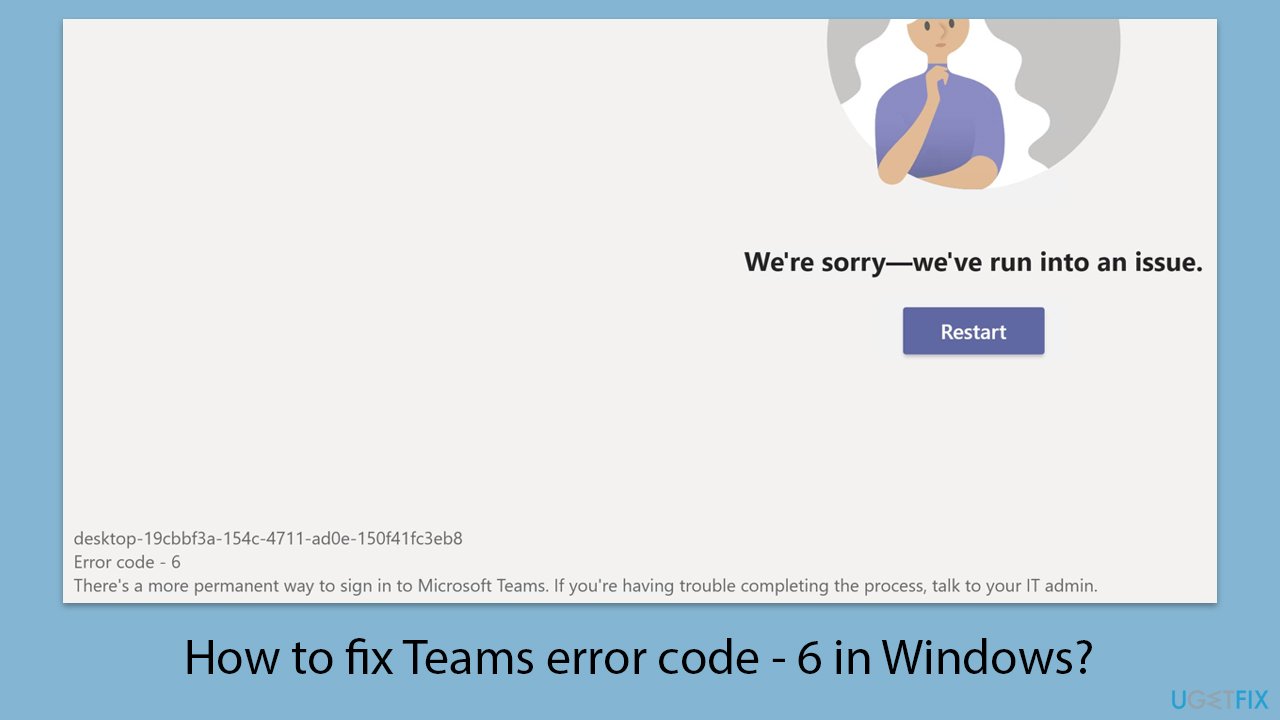
Fix 1. Make sure other users aren't connected to your account on other devices
Ensuring that your account is not being used on multiple devices simultaneously can prevent issues with account synchronization and authentication, which may solve the Teams error code -6. This is because concurrent logins can sometimes lead to session conflicts or authentication errors.
- Sign out of your Teams account on all devices.
- Wait a few minutes to ensure the sessions have fully expired.
- Sign back into Teams on your primary device.
Fix 2. Run Windows Store Apps troubleshooter
The Windows Store Apps troubleshooter can help identify and automatically fix issues with apps downloaded from the Microsoft Store, including Teams. It checks for common problems such as incorrect app settings or conflicts.
- Type in Troubleshoot in Windows search and hit Enter.
- Pick Additional Troubleshooters/Other troubleshooters option.
- Scroll down to find Windows Store Apps section.
- Click Run the troubleshooter/Run and wait for the troubleshooter to finish scanning the system.
- Follow the on-screen instructions to fix any issues that the troubleshooter has found.
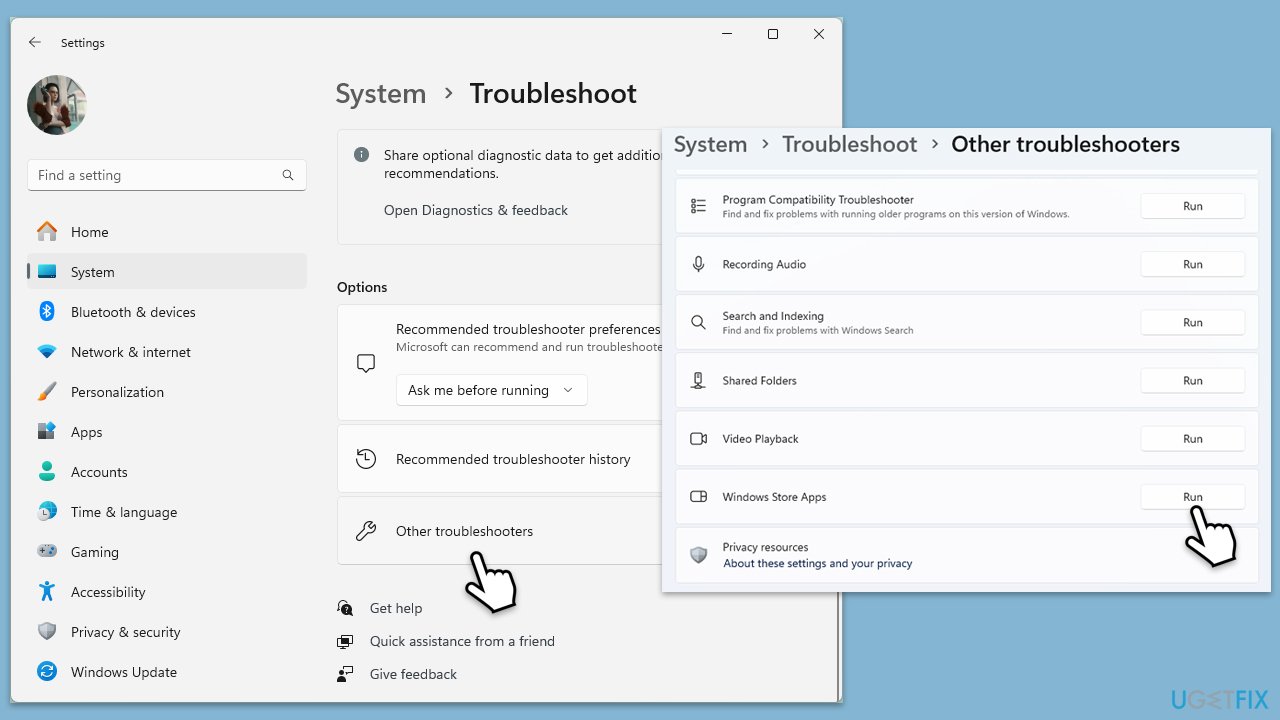
Fix 3. Clear Teams cache files
Clearing Teams cache files removes temporary data that might be causing issues. This can resolve problems related to outdated or corrupted information that prevents Teams from operating smoothly.
- Close Microsoft Teams.
- Press Win + R on your keyboard to open the Run dialog.
- Type %AppData% and press Enter or click OK.
- Go to the following location:
C:\Users\USERNAME\AppData\Local\Microsoft - Delete all the files and folders located in the Teams folder.
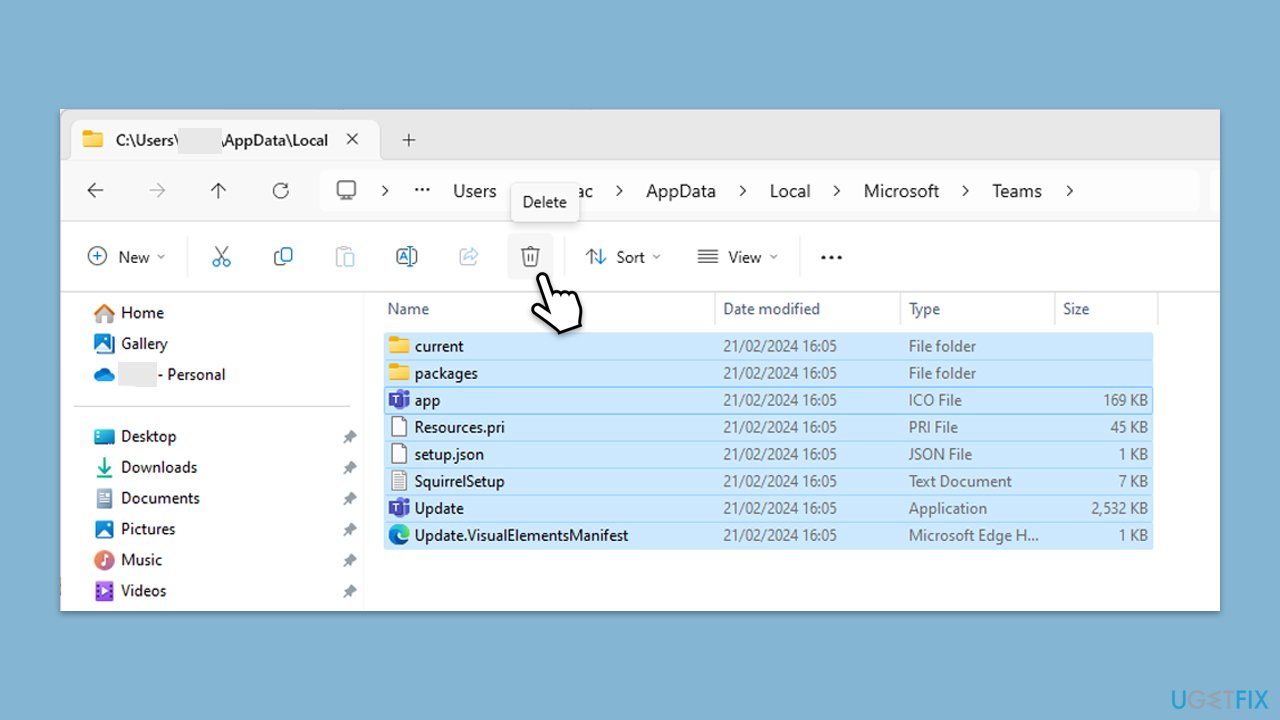
Fix 4. Clear Teams credential cache
Clearing the team credential cache can help resolve issues related to account authentication by removing stored login information and forcing a fresh authentication process.
- Type Credential Manager in Windows search and press Enter.
- Select Windows Credentials.
- Locate and remove any stored credentials related to Microsoft Teams.
- Restart Teams and re-enter your login details.
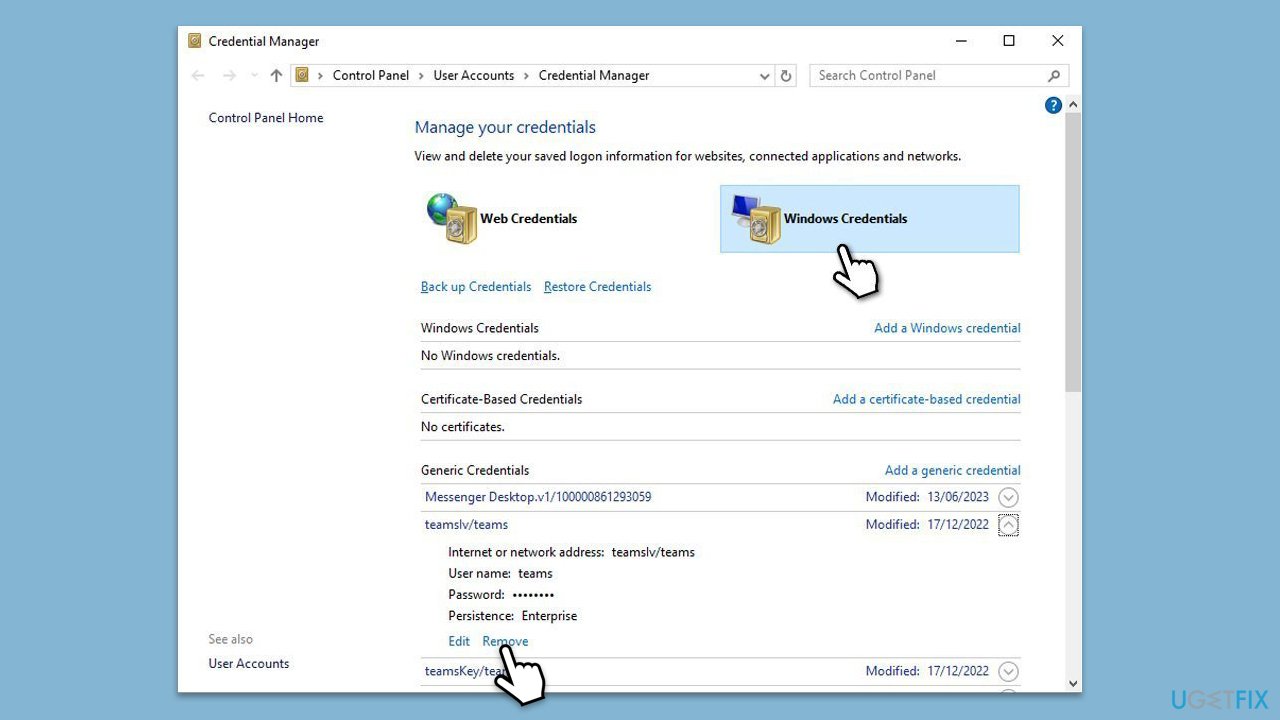
Fix 5. (Re)Connect your work or school account
Reconnecting your work or school account ensures that Teams has the correct permissions and access required for your organizational resources. This can resolve synchronization issues with your account.
- Right-click on Start and pick Settings.
- Click on Accounts.
- Select Access work or school.
- If connected, click Disconnect.
- Navigate to C:\users\USERNAME\AppData\Local\Packages (replace USERNAME with your actual username).
- Delete the contents of the folder.
- Restart your computer.
- Return to Access work or school and connect your account again.
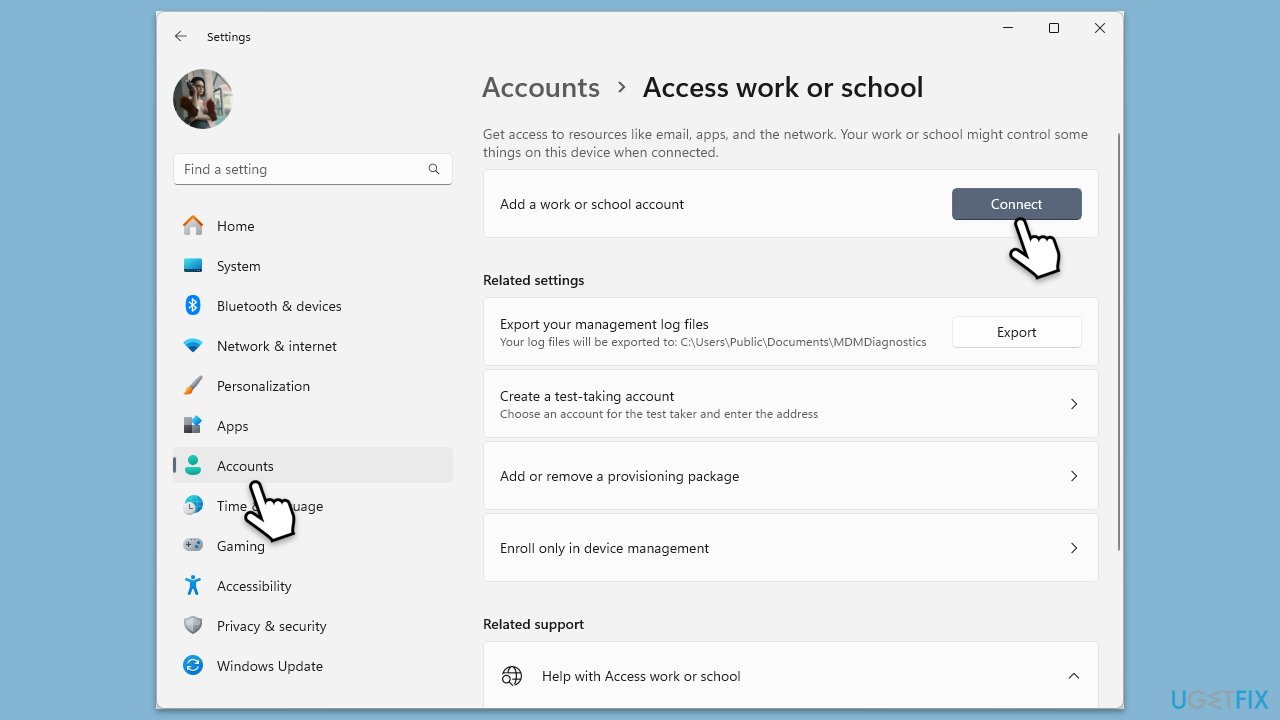
Fix 6. Repair or reset Teams
Repairing or resetting Teams can fix issues without affecting your app data, refreshing the app's operational state and potentially resolving error code -6.
- Click on Start and pick Settings.
- Go to the Apps section.
- Locate Microsoft Teams from the list.
- Click on the three vertical dots and pick Advanced options.
- Click Terminate to ensure that the app is not running.
- Under the Reset section, click Repair and see if that solved your issue.
- If not, then try the Reset option.
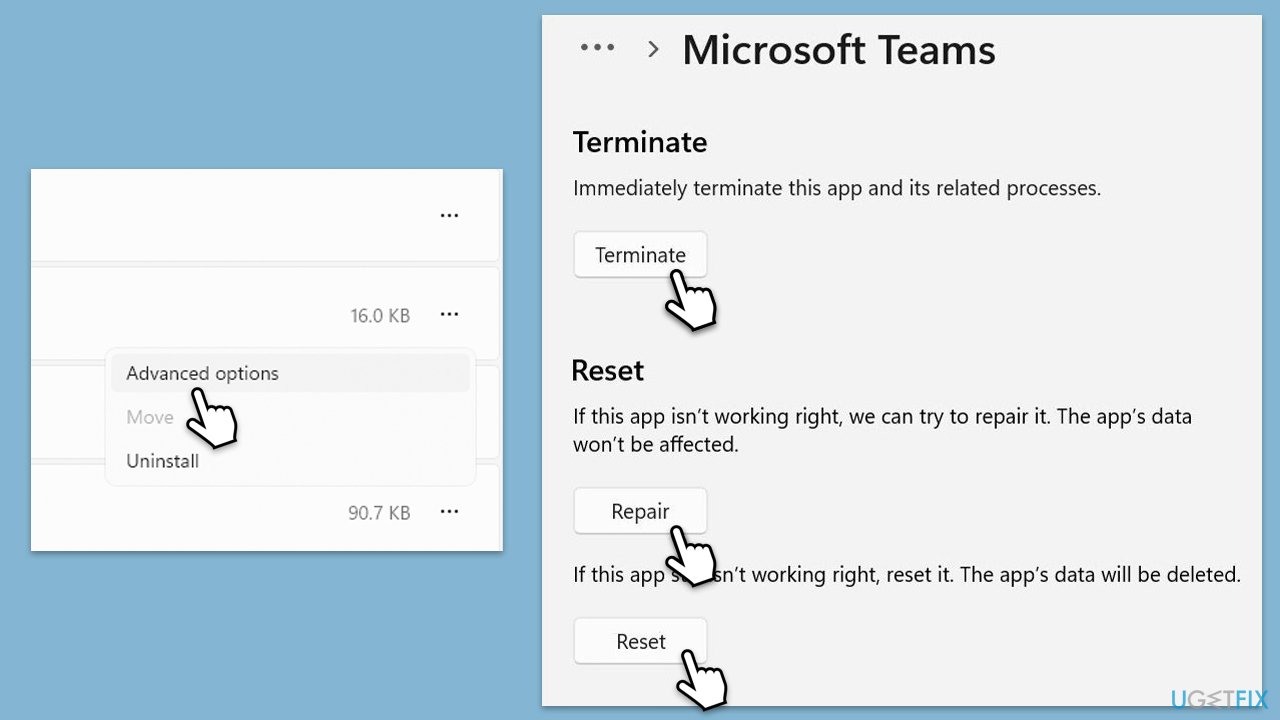
Fix 7. Reinstall Teams
Reinstalling Teams is a more drastic step that removes the current installation and replaces it with a fresh copy.
- Type Control Panel in Windows search and press Enter.
- Go to Programs > Uninstall a program.
- Find Microsoft Teams, right-click, and select Uninstall.
- Follow the prompts to remove the app.
- Once done, press Win + E to open File Explorer.
- In the View tab at the top of the window, enable Hidden Files.
- Go to C:\Program Files\WindowsApps location.
- Scroll down to find the Microsoft Teams folder and delete it (alternatively, you can rename it).
- Now type %AppData% in Windows search and press Enter.
- Delete the Teams folder.
- Finally, restart your device and reinstall the app.
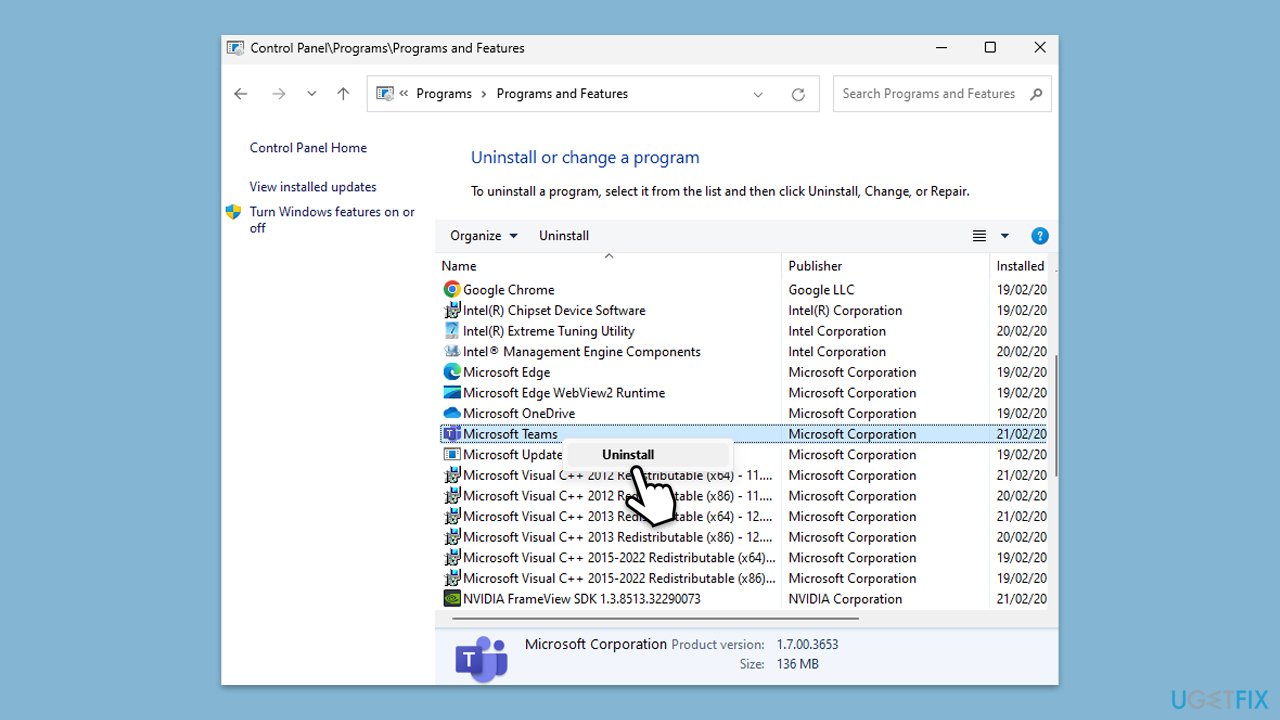
Repair your Errors automatically
ugetfix.com team is trying to do its best to help users find the best solutions for eliminating their errors. If you don't want to struggle with manual repair techniques, please use the automatic software. All recommended products have been tested and approved by our professionals. Tools that you can use to fix your error are listed bellow:
Access geo-restricted video content with a VPN
Private Internet Access is a VPN that can prevent your Internet Service Provider, the government, and third-parties from tracking your online and allow you to stay completely anonymous. The software provides dedicated servers for torrenting and streaming, ensuring optimal performance and not slowing you down. You can also bypass geo-restrictions and view such services as Netflix, BBC, Disney+, and other popular streaming services without limitations, regardless of where you are.
Don’t pay ransomware authors – use alternative data recovery options
Malware attacks, particularly ransomware, are by far the biggest danger to your pictures, videos, work, or school files. Since cybercriminals use a robust encryption algorithm to lock data, it can no longer be used until a ransom in bitcoin is paid. Instead of paying hackers, you should first try to use alternative recovery methods that could help you to retrieve at least some portion of the lost data. Otherwise, you could also lose your money, along with the files. One of the best tools that could restore at least some of the encrypted files – Data Recovery Pro.



