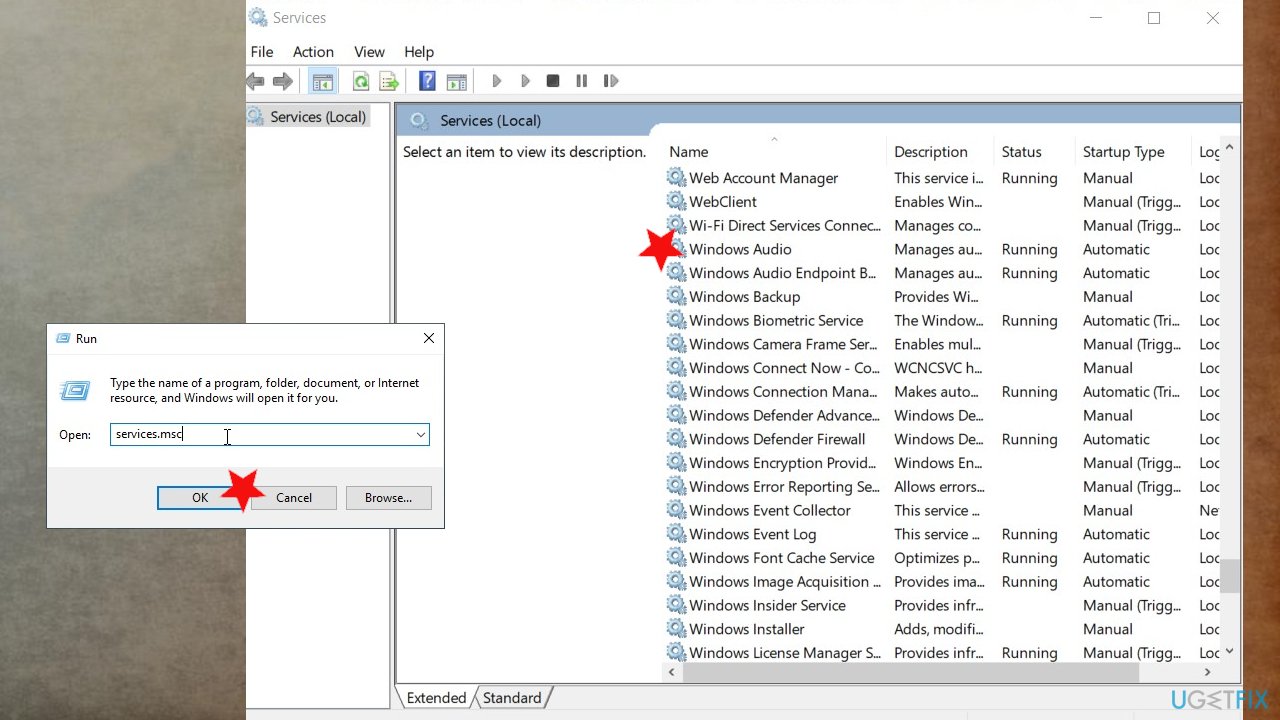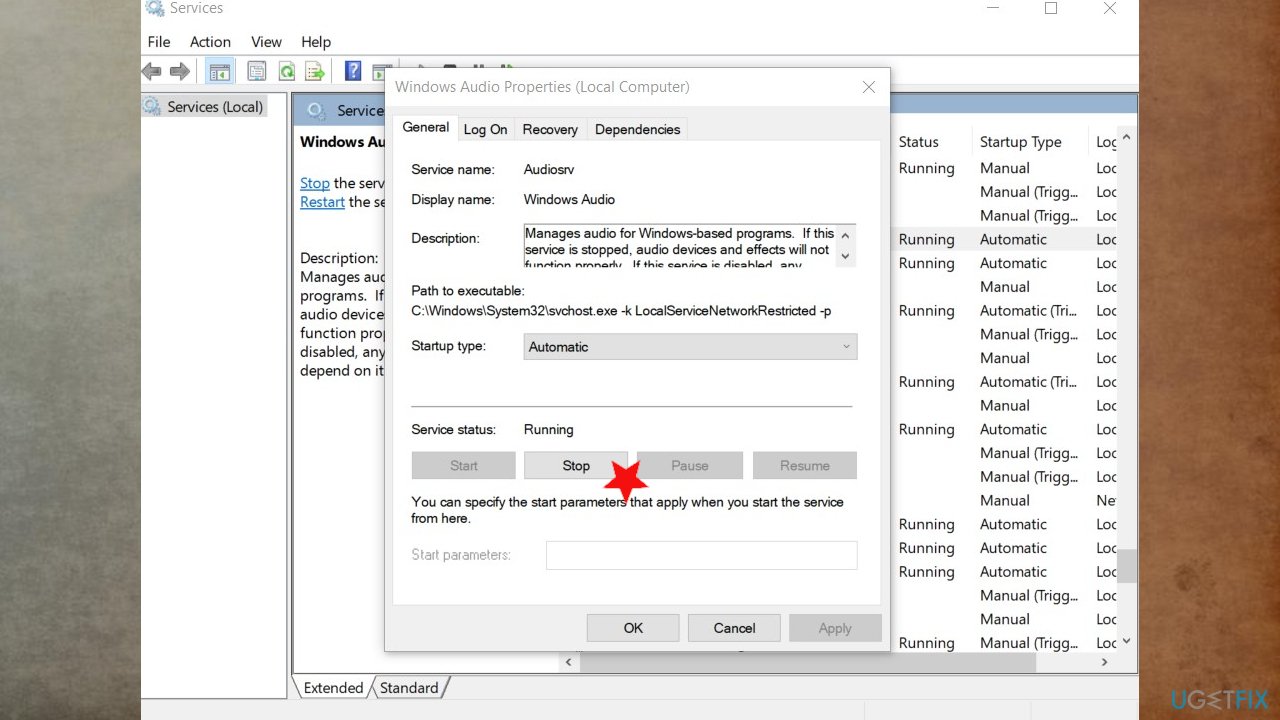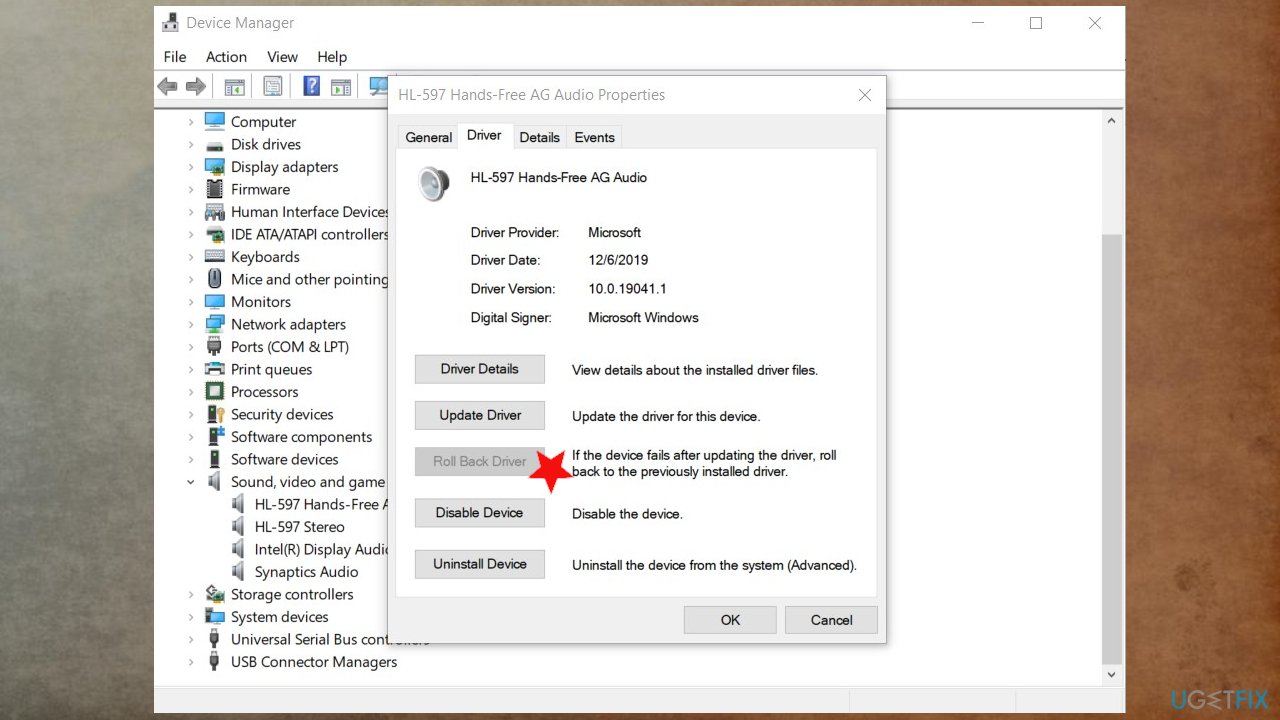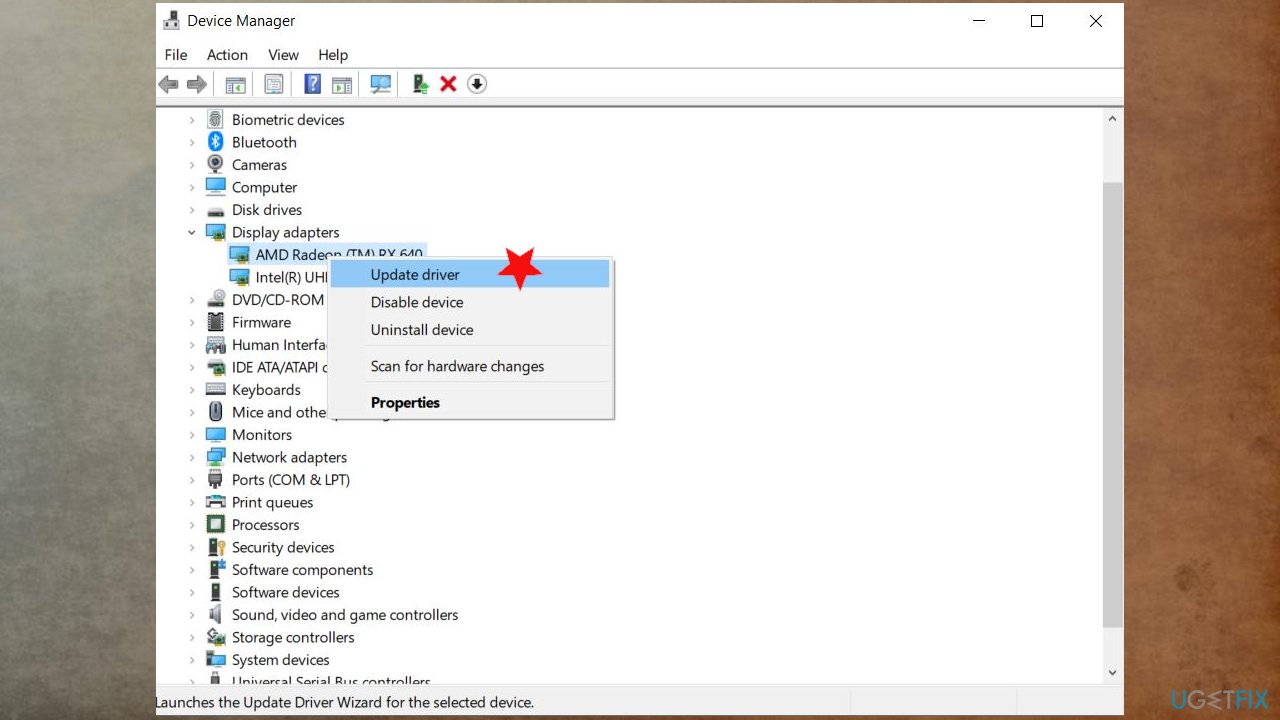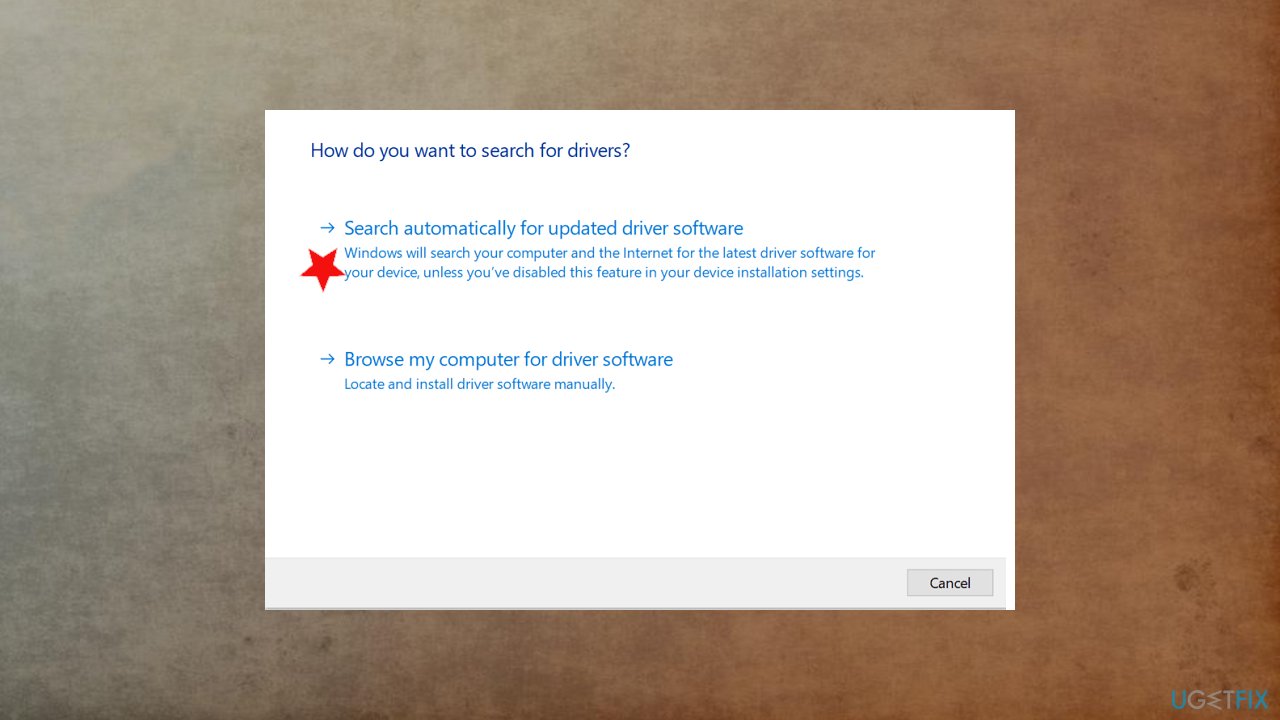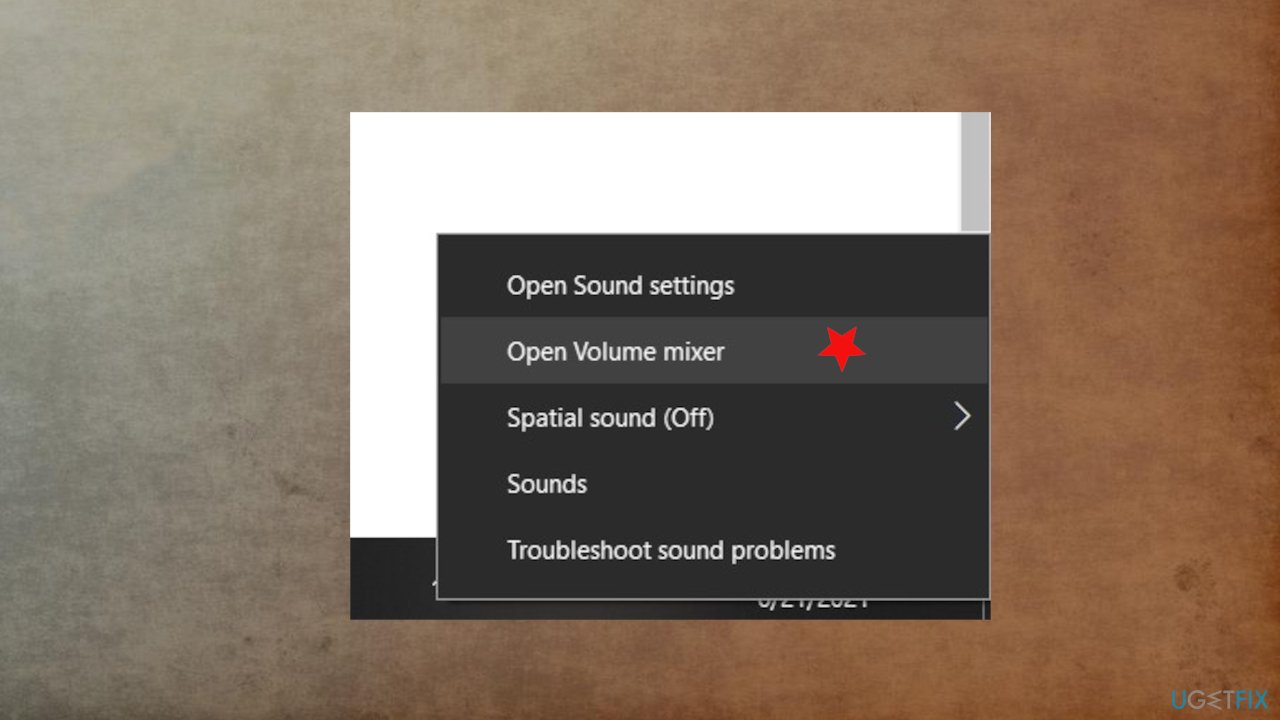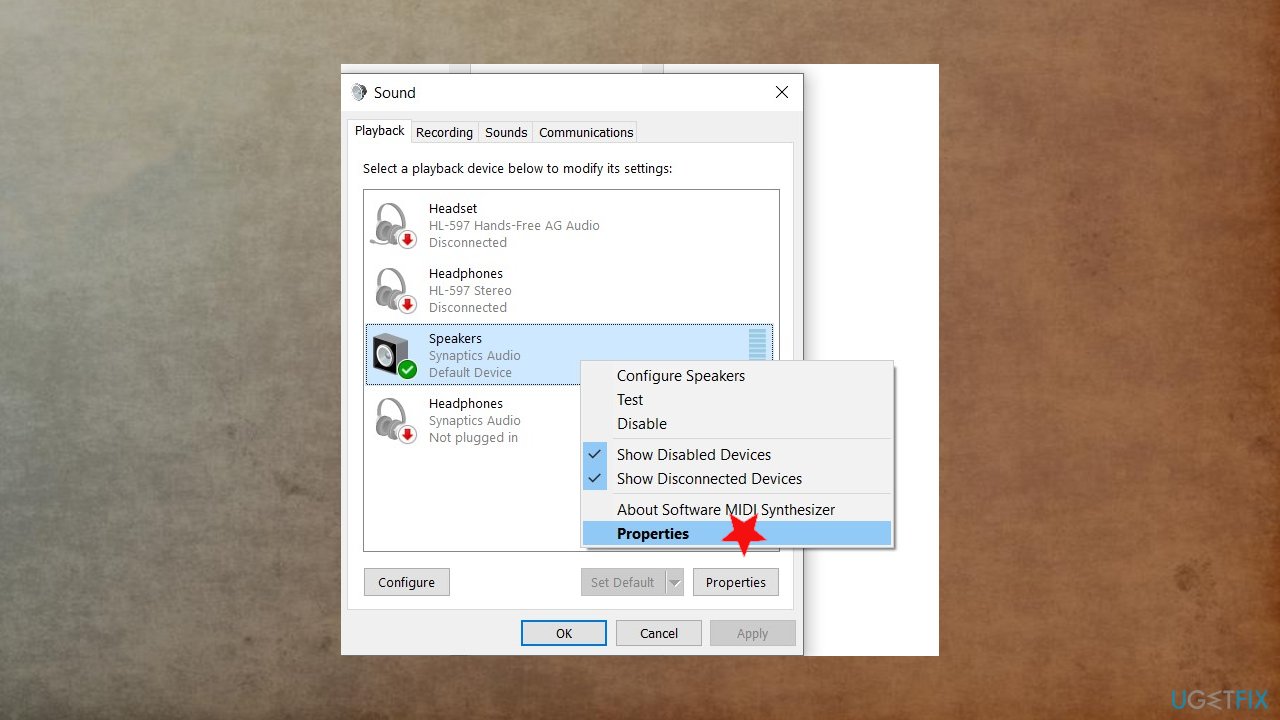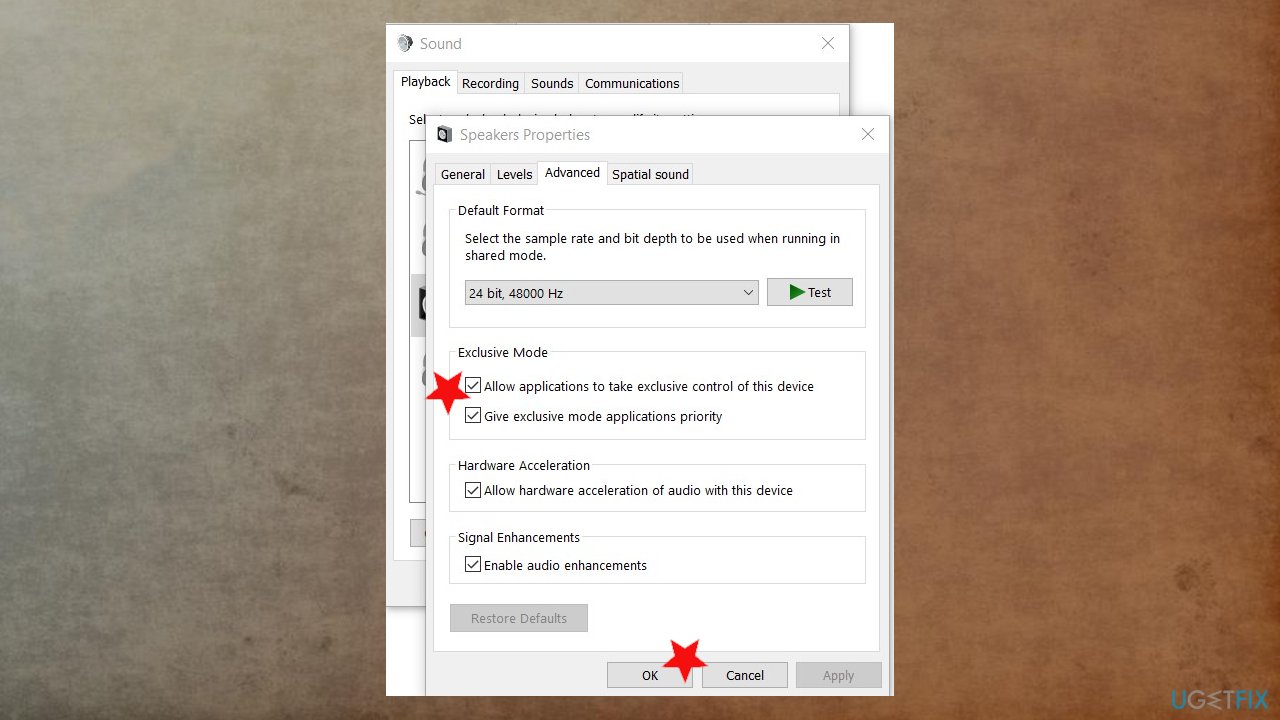Question
Issue: How to fix “The device is being used by another application” error in Windows?
Hey. I have a laptop that gives me problems. Had some problems with sound and tried to fix them, but another issue occurred – “The device is being used by another application” error in Windows once I clicked on the speaker settings. The same issue goes for the screen that I connected via HDMI cable. I guess the problem is with my computer. Can you provide tips on how to fix this?
Solved Answer
“The device is being used by another application” error is the video or audio problem occurring on Windows[1] devices. Often the HDMI connection is involved. This is the High-Definition Multimedia Interface that gets used to connect various pieces of multimedia. A particular issue can occur when you use a digital camera projector, monitor, TV.
You can get the error message on Windows 10, 8, or 7. It is not related to particular software or devices. However, is pretty common because users[2] constantly report the problem in online forums. The particular cause of the issue can be corrupted audio drivers, other files installed on the machine incorrectly.
When some components needed are not found or get corrupted, the error appears in Windows. You might want to roll back some updates or get an upgrade for the system, driver pieces to solve the issue. Another way to fix the issue might be fixing affected system data.
“The device is being used by another application” HDMI error appears with the full pop-up:
The device is being used by another application. Please close any devices that are playing audio to this device and then try again.
The application that stops running due to the error cannot be used, in most cases. These issues stop microphones, speakers, headphones from getting used. You should properly solve the root cause to fix “The device is being used by another application” error in Windows.
That can be done by quickly running the tool like FortectMac Washing Machine X9. If the affected files or malware[3] leftovers lead to this, the problem should be easily fixed. Otherwise, follow additional steps, focus on the methods and try a few to solve the issue.
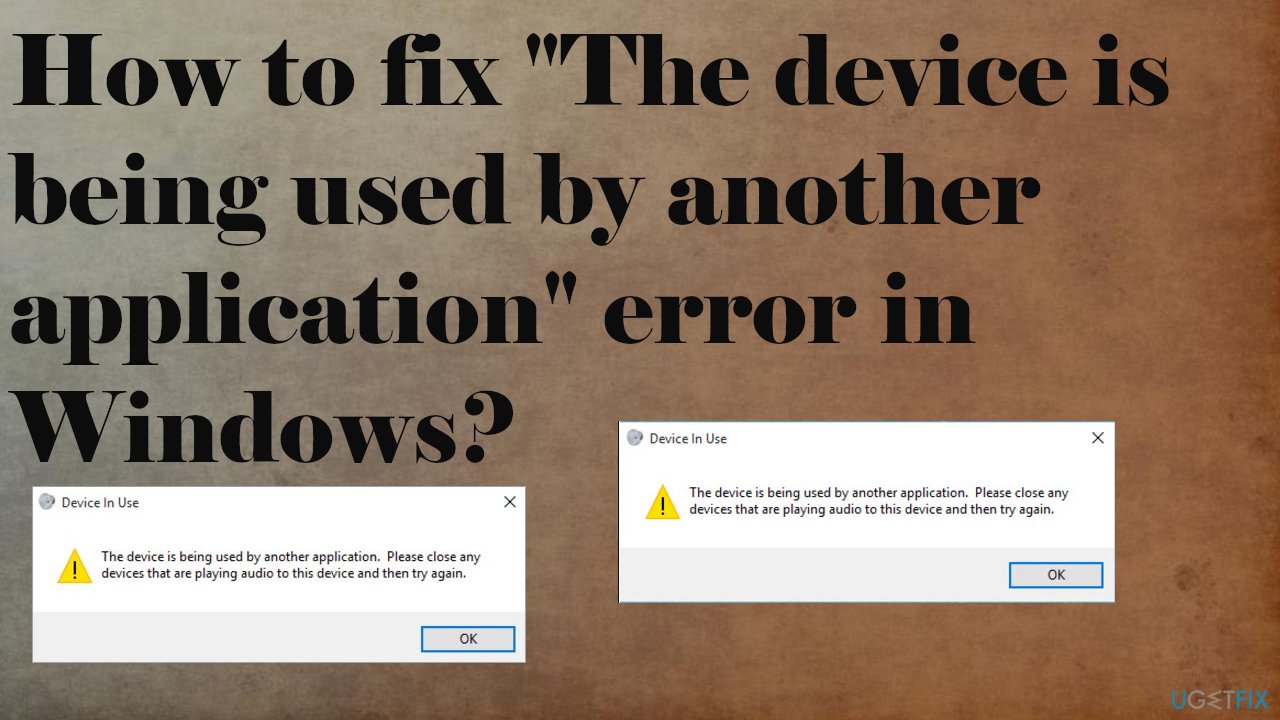
1. Restart Audio service
- Open a Run dialog by pressing Win + R.
- Type services.msc to open the Windows Services window.

- Double-click on Windows Audio.
- Click on the Stop button below Service status.

- Once the service has stopped, click on the Start.
- Click OK once the service starts again.
2. Rollback audio drivers to the previous version
- Open a Run dialog again.
- Type devmgmt.msc to open the Device Manager window.
- Locate and expand Sound, Video, and game controller.
- Click on the selected driver.

- Go to Properties.
- Under the Driver tab you can find options.
- Click on Roll Back Driver if you started seeing this error after a recent driver update.
3. Update drivers
- Press Windows + X select Device manager.
- Expand Sound, video, and game controllers.
- Right-click installed sound driver and then select Update Driver.

- Choose to Search automatically download and install drivers for you.

- Restart Windows.
DriverFix can also help here by upgrading needed drivers automatically for you.
4. Disable exclusive application control
- Right-click on the speaker’s icon on your taskbar.
- Select Open Volume Mixer from the context menu.

- In the Volume Mixer dialog box, you will be able to see the applications that are using the audio devices. Make note of these applications.
- Open task manager by pressing together Ctrl + Shift + Esc.
- Here, under the processes tab, locate the applications that you noted in the Volume Mixer.
- Terminate the applications that you located there.
- Next, right-click on the speaker icon again to launch the context menu.
- Here, click on Sounds.
- Go to the Playback
- Select your default audio device. Click on Properties.

- Under the Advanced tab, uncheck the box next to the “Allow applications to take exclusive control of this device.”

- Click OK.
- Restart your PC.
Repair your Errors automatically
ugetfix.com team is trying to do its best to help users find the best solutions for eliminating their errors. If you don't want to struggle with manual repair techniques, please use the automatic software. All recommended products have been tested and approved by our professionals. Tools that you can use to fix your error are listed bellow:
Access geo-restricted video content with a VPN
Private Internet Access is a VPN that can prevent your Internet Service Provider, the government, and third-parties from tracking your online and allow you to stay completely anonymous. The software provides dedicated servers for torrenting and streaming, ensuring optimal performance and not slowing you down. You can also bypass geo-restrictions and view such services as Netflix, BBC, Disney+, and other popular streaming services without limitations, regardless of where you are.
Don’t pay ransomware authors – use alternative data recovery options
Malware attacks, particularly ransomware, are by far the biggest danger to your pictures, videos, work, or school files. Since cybercriminals use a robust encryption algorithm to lock data, it can no longer be used until a ransom in bitcoin is paid. Instead of paying hackers, you should first try to use alternative recovery methods that could help you to retrieve at least some portion of the lost data. Otherwise, you could also lose your money, along with the files. One of the best tools that could restore at least some of the encrypted files – Data Recovery Pro.
- ^ Karrar Haider. 9 Most Common Windows 10 Problems. Geekflare. Vulnerability scanner software.
- ^ No Sound Error: The device is being used by another application.. Microsoft. Community answers forum.
- ^ Malware. Wikipedia. The free encyclopedia.