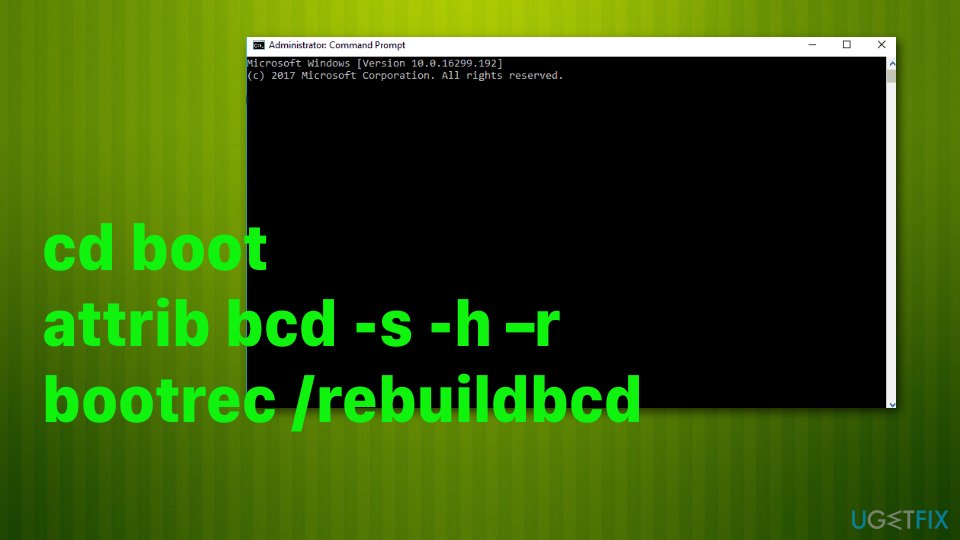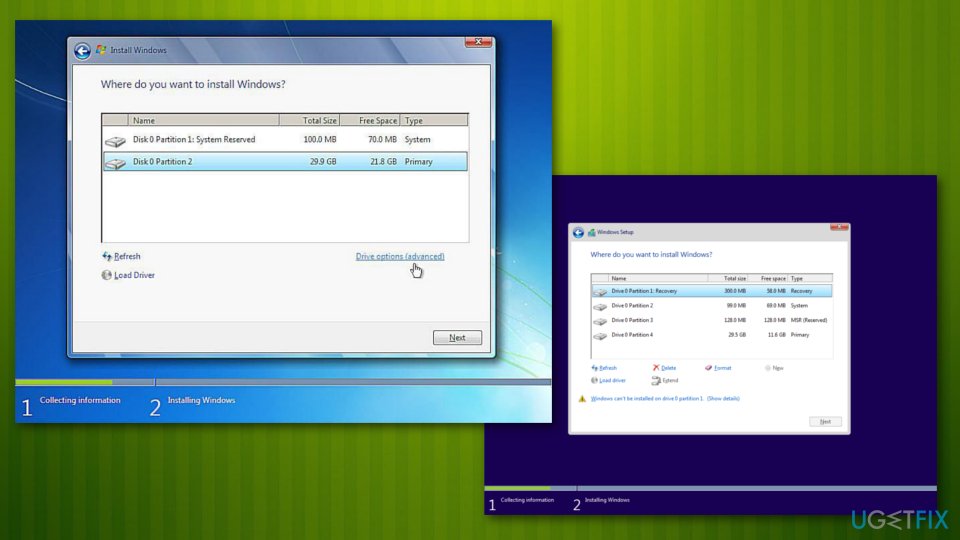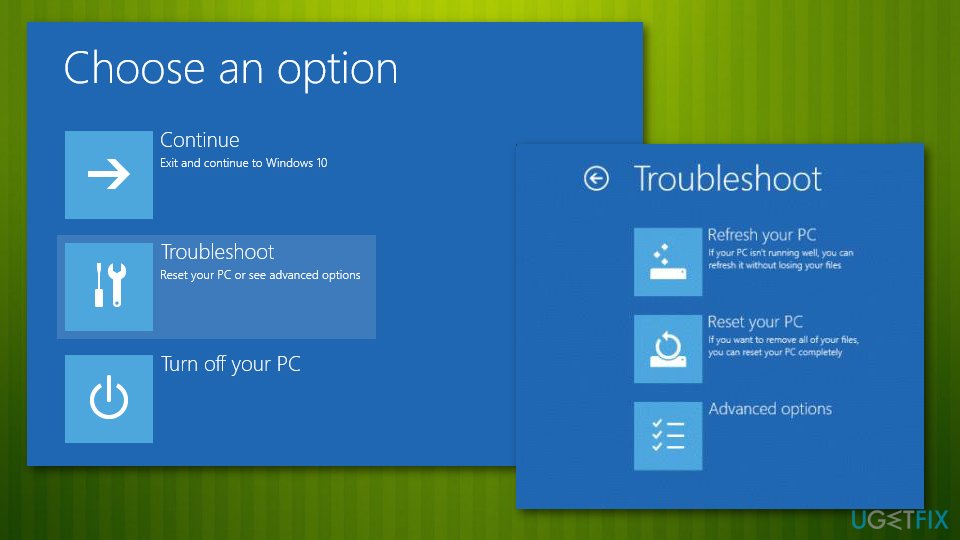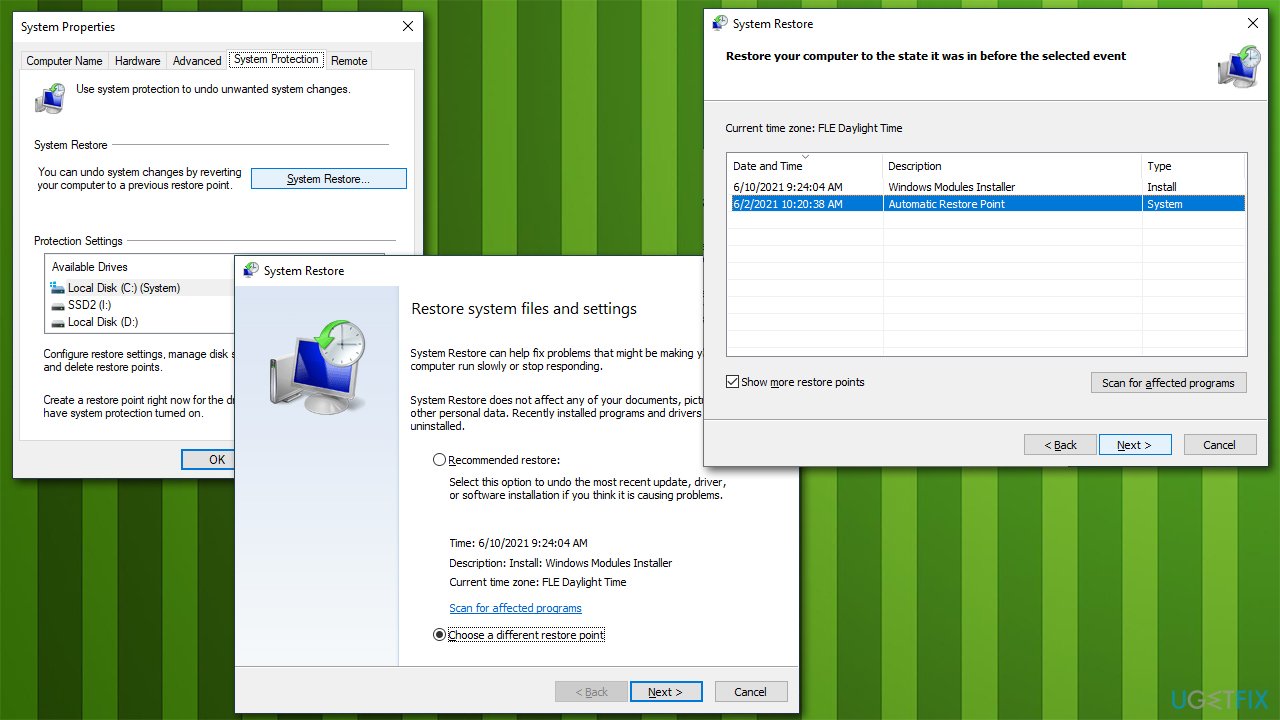Question
Issue: How to fix “The digital signature for this file couldn't be verified” error on Windows 10?
Hello, I need serious help. I cannot boot up my PC due to an error, which says: “The digital signature for this file couldn't be verified.” Not an IT specialist myself, but would like to fix the issue without paying scads of money. Could you please tell me if this error is fatal or is it possible to fix it at home? Would highly appreciate your help! Thanks a lot.
Solved Answer
“The digital signature for this file couldn't be verified” (also known as Error Code 0xc0000428) is a boot manager error that may occur on all Windows OS versions. However, since these days Windows 10 scores older versions and attracts more users every day, we will be directing Windows 10 OS in this post.[1] Many users have complained about this issue in online forums already but solutions are not working for each and every one of them the same.[2]
Before we proceed to help you fix the “The digital signature for this file couldn't be verified” error, we’d like to explain what is “Digital signature” and what the culprit of this issue may be. As explained by various sources, Digital Signature is a mathematical technique used to validate the authenticity and integrity of a message, software or digital document.
In other words, if a software, document, message, a financial transaction is digitally signed, its user or recipient is assured that the software, document, etc. is secure and owned by that particular organization or person. Therefore, the digital signature helps to prevent forgery, tampering and shaking off the responsibilities.
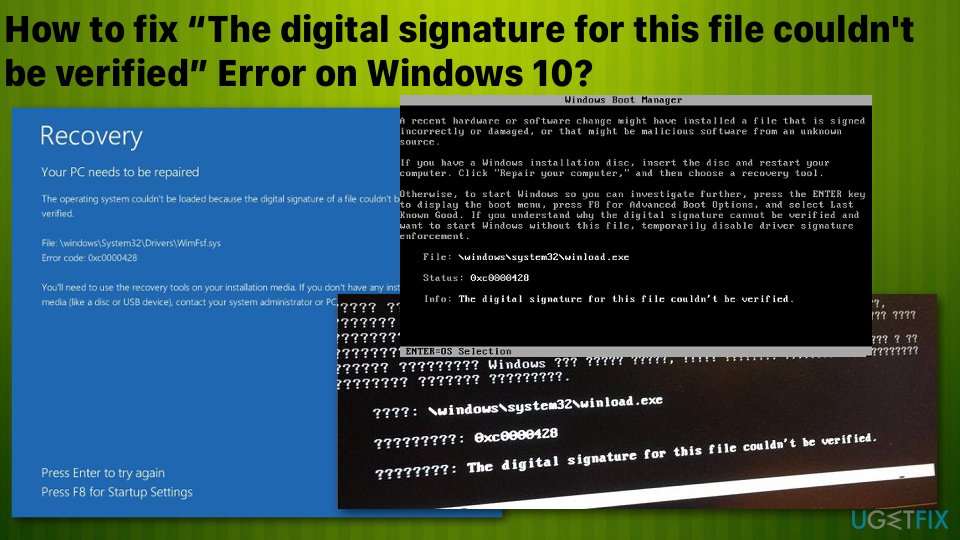
Having this in mind, the meaning and the culprit of “The digital signature for this file couldn't be verified” is clear – a file or software that has been installed on your operating system is not digitally signed by an appropriate party, which is why it cannot function on Windows 10 OS.
How to fix “The digital signature for this file couldn't be verified” Error on Windows 10?
Since this phenomenon may happen if you have recently installed third-party software, which, for example, cannot pay Microsoft for its digital signature or it has been released recently and is pending for a digital signature.[3] You should scan the system with FortectMac Washing Machine X9 and find if there are any malware programs or system errors that could possibly be fixed automatically.
Anyway, “The digital signature for this file couldn't be verified” error prevents you from booting to your OS, which is bad, of course. Nevertheless, you might not need to contact a professional technician after performing the steps provided down below.
A recent hardware or software change might have installed a file that is signed incorrectly or damaged, or that might be malicious software from an unknown source.
File: \\windows\\system32\\winload.exe
Status: 0xc0000428
Info: The digital signature for this file couldn’t be verified.
Method 1. Rebuild Boot Manager
NOTE: this method requires having a recovery drive or bootable Windows 10 installation media. For this purpose, you can prepare a USB stick and download an ISO file from the official Microsoft website on a working computer.
- Plug-in a bootable USB drive and boot the PC.
- Press any key to boot from USB.
- Set your language preferences and click Next.
- Select Repair your computer and then Troubleshoot.
- Click Advanced options and select Command Prompt.

- To continue, select your account and type the following commands in the Command Prompt window. Don’t forget to hit Enter after each of them:
C:
cd boot
attrib bcd -s -h –r
bootrec /rebuildbcd
NOTE: C: here stands for a root drive, so don’t forget to change it to your OS root drive if needed.
Method 2. Repair startup
- While a USB with a Windows 10 installation media is plugged into your PC, press Power button and then press any key.
- In case the system fails to detect hard drive automatically, read everything that is given during the restart process and try to the reference to the key, which has to be pressed to interrupt normal startup (usually, F2, F10, ESC, or DEL).
- Then using the arrow keys go to the option, for example, Boot, Boot Options, Boot Order or something similar, and then press Enter.
- After that, find CD, USB flash drive or DVD under the Boot list and change its place from down below to the top using the arrow keys. Once done, hit Enter.
- Once done, press F10 key to save the changes.
- When the confirmation window shows up, click Yes and wait for the system to restart.
- Select the language that you prefer, time, currency, keyboard, and other settings, and then press Next.
- Then select Repair your computer option and wait for the System Recovery Options to open.
- Once opened, select the Windows installation drive, and press Next.

- After that, click Startup Repair option and wait for the process to complete.
Method 3. Disable digital signature temporarily
- Click Win key + S and select Update & Security.
- Select Recovery on the left pane.
- At the bottom of the page, you should see Advanced startup with a Restart now button below.
- Click Restart now button and wait for the system to reboot.
- Once the PC reboots, select Troubleshoot option.

- Select Advanced options and click Startup Settings.
- Find the Disable driver signature enforcement option and click F7 to enable it.
Method 4. Perform System Restore from Safe Mode
- Restart your PC
- As soon as you see Windows loading animation, press and hold Power button on your PC until it shuts down. Do the same two more times and you should enter the Advanced Startup mode automatically.
- From here, pick the following options: Troubleshoot > Advanced options > Startup Settings and Restart.
- Next, pick F5 or 5 to access Safe Mode with Networking.
- Once loaded, type Create a restore point in Windows search and press Enter.
- Click System Restore.

- Pick a point in time before the problem existed and click Next.
- You PC will restart several times.
Repair your Errors automatically
ugetfix.com team is trying to do its best to help users find the best solutions for eliminating their errors. If you don't want to struggle with manual repair techniques, please use the automatic software. All recommended products have been tested and approved by our professionals. Tools that you can use to fix your error are listed bellow:
Prevent websites, ISP, and other parties from tracking you
To stay completely anonymous and prevent the ISP and the government from spying on you, you should employ Private Internet Access VPN. It will allow you to connect to the internet while being completely anonymous by encrypting all information, prevent trackers, ads, as well as malicious content. Most importantly, you will stop the illegal surveillance activities that NSA and other governmental institutions are performing behind your back.
Recover your lost files quickly
Unforeseen circumstances can happen at any time while using the computer: it can turn off due to a power cut, a Blue Screen of Death (BSoD) can occur, or random Windows updates can the machine when you went away for a few minutes. As a result, your schoolwork, important documents, and other data might be lost. To recover lost files, you can use Data Recovery Pro – it searches through copies of files that are still available on your hard drive and retrieves them quickly.
- ^ Tom Warren. Microsoft’s Windows 10 May 2019 Update puts you back in control of updates. Theverge. Technology, science, art and culture news.
- ^ Windows 10: The digital signature for this file couldn't be verified. Answers. Microsoft community forum.
- ^ Digital signature. Wikipedia. The free encyclopedia.