Question
Issue: How to fix "The feature you are trying to use is on a network resource that is unavailable" error in Windows?
Recently, I have recently tried to download a game – it said that I need Visual C++ 2022 Runtime to play it. I attempted to download it from the official Microsoft website, and it kept giving me an error: “The feature you are trying to use is on a network resource that is unavailable.” How do I fix this?
Solved Answer
Windows, the globally recognized operating system, occasionally presents its users with specific error messages that can be perplexing. One such error message that has been encountered by users is “The feature you are trying to use is on a network resource that is unavailable”. This alert primarily arises when users are in the process of installing or uninstalling software, with Visual C++ Redistributable being frequently implicated.
The message indicates that the system is attempting to access a pivotal component, but it's situated in an unreachable location. In simple terms, it's like the system is trying to access a required file, but the path to that file is blocked or missing.
Several factors can trigger this error. One primary reason could be the Windows Installer service not being active or running, which is essential for many installation or uninstallation processes. Another prominent cause is corrupted registry files. Over time, registries can become corrupted due to various reasons, such as unexpected shutdowns, malware attacks, or even incompatible software installations. When these vital files are compromised, it can obstruct the seamless operation of installers and lead to errors like this.
Given the origins of “The feature you are trying to use is on a network resource that is unavailable” error, resolving it often involves either restarting the Windows Installer service or addressing the corrupted system files. The exact remedy can vary, contingent on the nature of the underlying issue. Comprehensive instructions tailored to diverse scenarios, elucidating specific solutions, will be presented below this article.
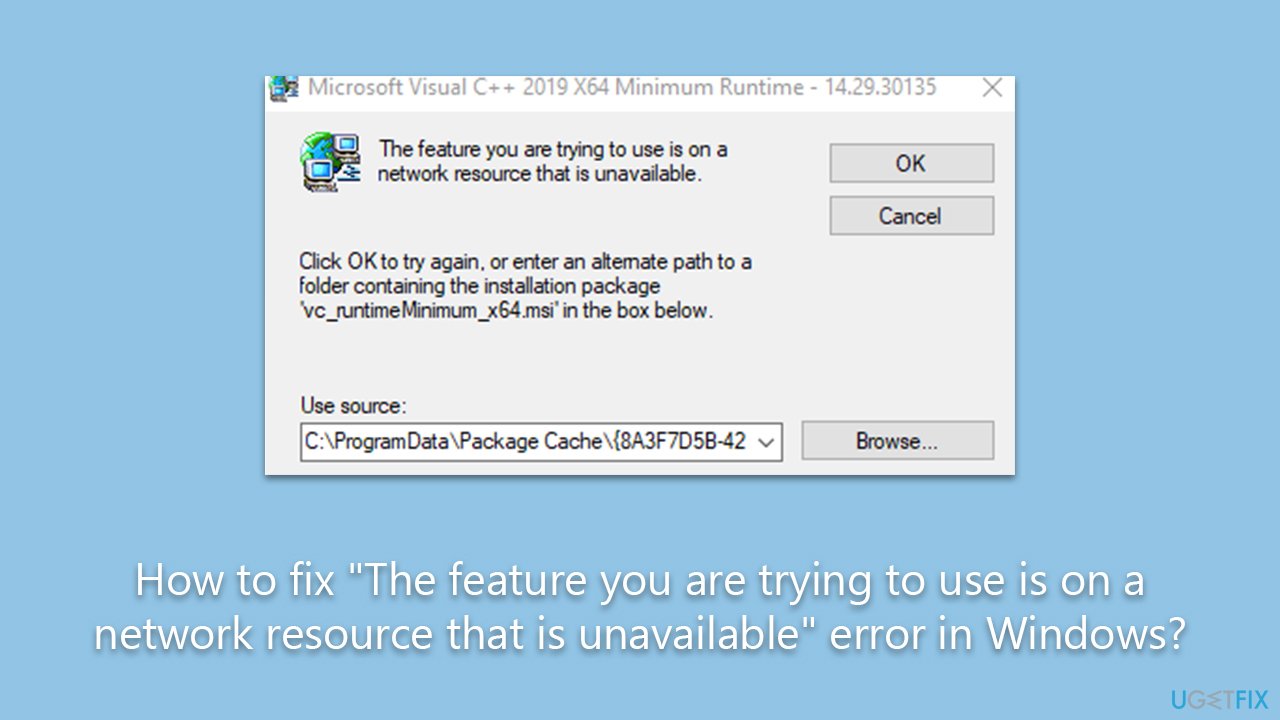
For those in search of an automated, holistic approach to this and numerous other Windows dilemmas, the FortectMac Washing Machine X9 PC repair tool emerges as a trusted solution, ensuring smooth system functionality.
Fix 1. Run install and uninstall troubleshooter
Windows comes equipped with a built-in troubleshooter designed specifically to diagnose and automatically repair issues related to installing or uninstalling software. This tool checks for common problems and attempts to fix them on the fly.
- Download the troubleshooter from Microsoft's official website.
- Open the downloaded file and click Next.
- Choose Installing or Uninstalling (depending on your situation) when prompted.
- Find the Media Feature Pack in the list of programs, select it, and proceed with the instructions.
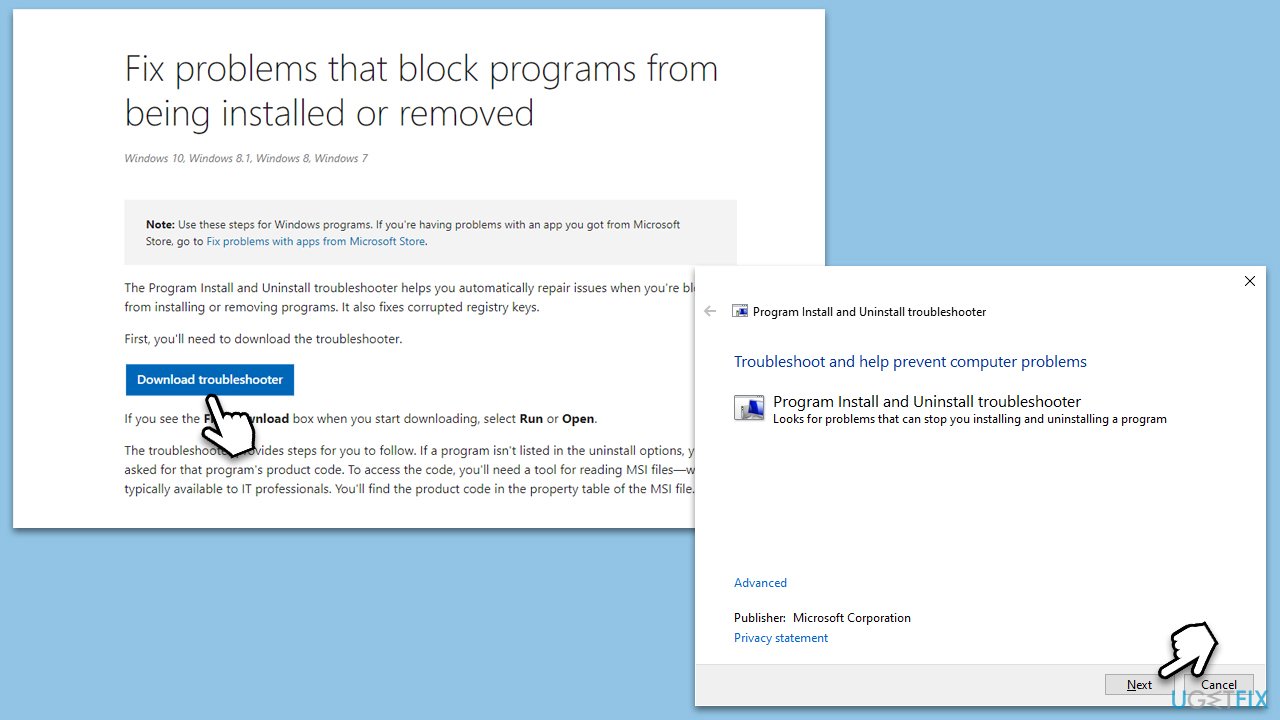
Fix 2. (Re)Start Windows Installer service
The Windows Installer service is essential for installing or uninstalling software. Sometimes, this service can be halted, causing installation errors. Restarting it can often resolve these issues.
- Press the Win + R to open the Run dialog.
- Type in
services.mscand press Enter. - Scroll down to find Windows Installer in the list.
- Right-click on Windows Installer and select Restart.
- If the service is not running, double-click it to open Properties.
- Under Startup type, select Automatic from the drop-down menu.
- Click Start, Apply, and OK.
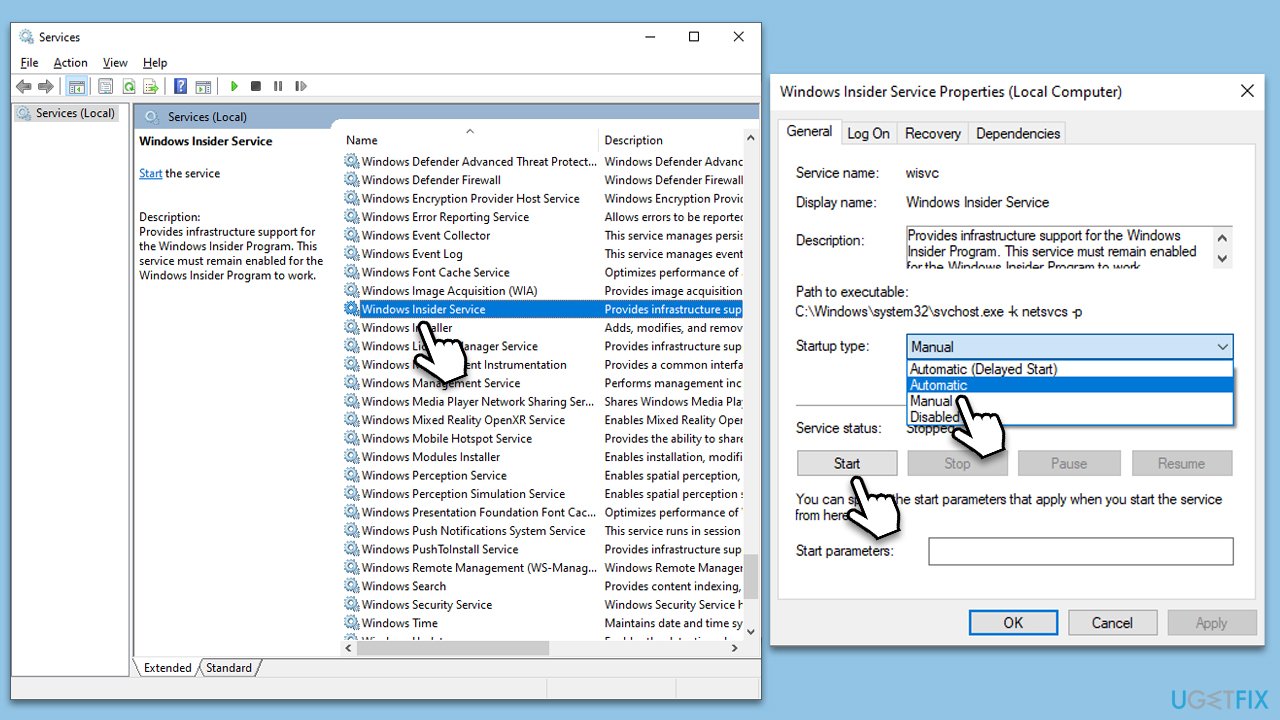
Fix 3. Delete a faulty registry key
Corrupted or obsolete registry keys can interfere with the installation process. Deleting the problematic key can sometimes resolve the error.
- Type regedit in Windows search and press Enter.
- When UAC shows up, click Yes.
- Navigate to the following location:
HKEY_LOCAL_MACHINE\SOFTWARE\Classes\Installer\Products - Under the Installer entry, you will see numerous alphanumeric strings.
- Your task is to click on each of them, then double-click the ProductName string on the right side of the window, and then check the ValueData for the correct app.
- Once you find the app in question, right-click on the subkey and select Delete – confirm when prompted.
- Restart your system.
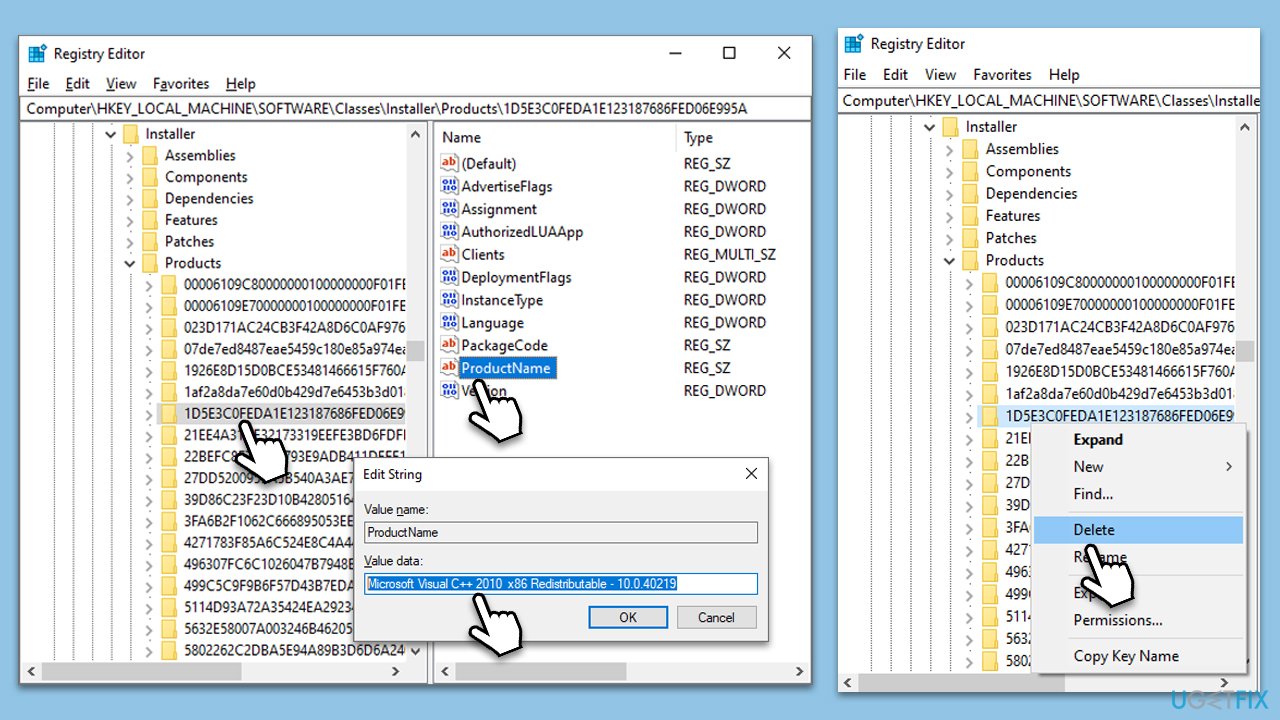
Fix 4. Download a different installer or place into a different path
In some cases, the installer itself might be corrupted, or the path where it's trying to install from or to is problematic. Downloading a fresh installer or moving it to a different location can help.
- Delete the current installer you have.
- Go to the official website of the software.
- Download the latest installer.
- Move the installer to a different folder or drive.
- Run the installer from the new location.
Fix 5. Check system file integrity
Corrupted system files can interfere with the installation process. Running the System File Checker can scan and repair these files. DISM can repair Windows image files.
- Type cmd in Windows search
- Right-click on Command Prompt and pick Run as administrator
- When User Account Control (UAC) shows up, click Yes
- Use the following command and press Enter:
sfc /scannow - When the scan is complete, you should also run the following commands to repair Windows image files if needed:
DISM /Online /Cleanup-Image /CheckHealth
DISM /Online /Cleanup-Image /ScanHealth
DISM /Online /Cleanup-Image /RestoreHealth - Restart your device.
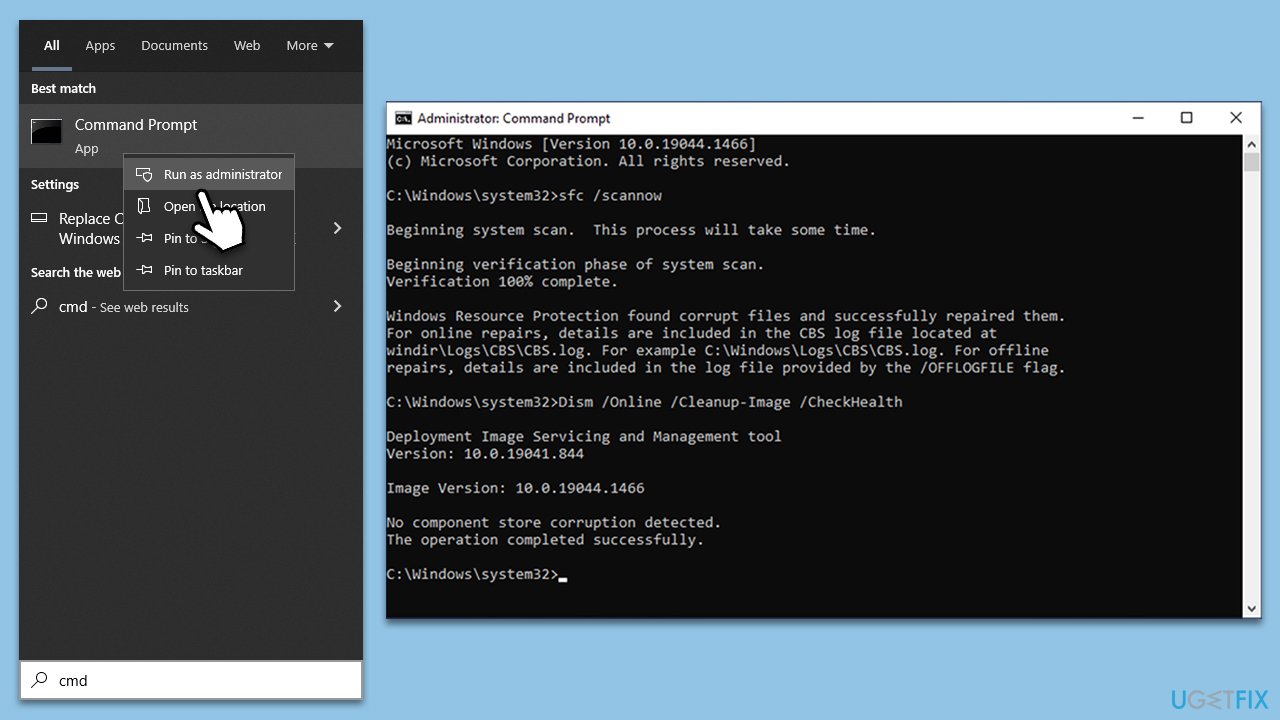
Repair your Errors automatically
ugetfix.com team is trying to do its best to help users find the best solutions for eliminating their errors. If you don't want to struggle with manual repair techniques, please use the automatic software. All recommended products have been tested and approved by our professionals. Tools that you can use to fix your error are listed bellow:
Access geo-restricted video content with a VPN
Private Internet Access is a VPN that can prevent your Internet Service Provider, the government, and third-parties from tracking your online and allow you to stay completely anonymous. The software provides dedicated servers for torrenting and streaming, ensuring optimal performance and not slowing you down. You can also bypass geo-restrictions and view such services as Netflix, BBC, Disney+, and other popular streaming services without limitations, regardless of where you are.
Don’t pay ransomware authors – use alternative data recovery options
Malware attacks, particularly ransomware, are by far the biggest danger to your pictures, videos, work, or school files. Since cybercriminals use a robust encryption algorithm to lock data, it can no longer be used until a ransom in bitcoin is paid. Instead of paying hackers, you should first try to use alternative recovery methods that could help you to retrieve at least some portion of the lost data. Otherwise, you could also lose your money, along with the files. One of the best tools that could restore at least some of the encrypted files – Data Recovery Pro.



