Question
Issue: How to fix "The instruction at 0x00*** referenced memory at 0x00***. The memory could not be written" in Windows 11 23H2?
So, after the recent Windows 11 23H2 update I keep getting the message “The Instruction at 0x00007FFBEE743ACA referenced memory at 0x0000000000000024. The memory could not be written.” It usually shows up when I'm trying to shut down my PC. Why is this happening? Please help with a fix.
Solved Answer
In the context of technical support for Windows operating systems, understanding error messages is crucial for diagnosing and addressing system issues effectively. One common error encountered by users is “The instruction at 0x00*** referenced memory at 0x00***. The memory could not be written.” The program mentioned is always explorer.exe.
This particular memory-related error has grown more noticeable once users updated to Windows 11 version 23H2 (released October 2023). Most of the users affected have high-end systems running DDR5 RAM. While for most people this error occurs when the system is shutting down, for others it occurs randomly, such as when playing video games.
The error indicates that a program is attempting to write to an unauthorized memory address, resulting in the application or system process failing. This condition is generally caused by several underlying issues, ranging from corrupted system files and .NET Framework complications to a failed upgrade process that was not finished.
When you see the message “The instruction at 0x00*** referenced memory at 0x00***.” The memory could not be written” error, it is essential to understand that resolving it involves addressing the root cause of the memory access violation. Corrupted system files can be fixed using Windows' built-in system file checker program, which scans and corrects any integrity issues.
Because the.NET Framework is such an important component for operating a variety of software programs, problems with it might call for repairing or reinstalling it. Furthermore, if the problem began after a recent update, rolling back the upgrade or waiting for a future version from Microsoft that addresses these bugs may be required.
To simplify the resolution process and ensure the stability of your system, using a professional PC repair tool, such as FortectMac Washing Machine X9, can be an effective approach. This tool is designed to automatically identify and fix any underlying Windows issues, potentially resolving the memory could not be written error without manual intervention.
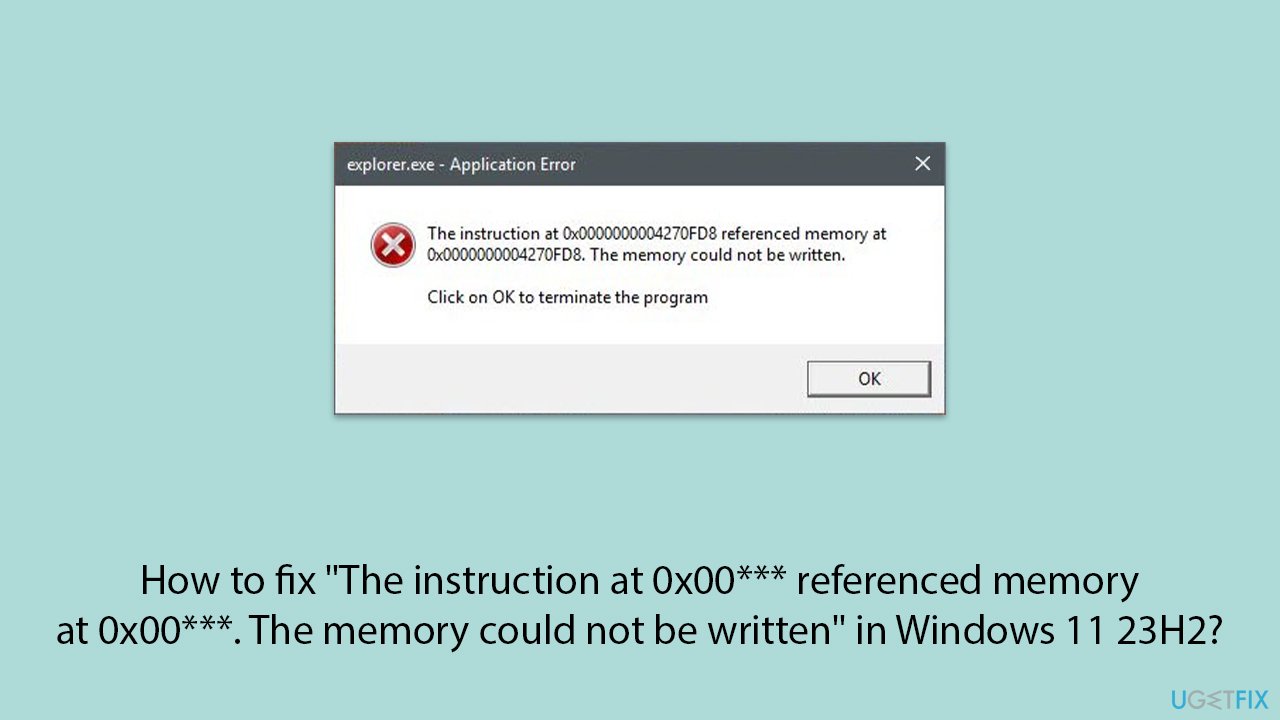
Fix 1. Unplug any unnecessary peripherals
Sometimes, external devices like an XBOX controller can cause conflicts with your system's memory management, leading to errors. Removing these can help determine if the issue is related to hardware compatibility.
- Unplug all non-essential USB devices from your computer.
- Restart your computer and check if the error persists.
- If the error does not reappear, reconnect devices one at a time to identify the culprit.
Fix 2. Repair corrupted files
System File Checker (SFC) and Deployment Image Servicing and Management (DISM) are utilities in Windows that can fix corrupted system files and restore system health.
- Type in cmd in Windows search.
- Right-click on Command Prompt and select Run as administrator.
- In the User Account Control window, click Yes.
- In the Command Prompt window, paste the following command and hit Enter:
sfc /scannow - Next, use the following commands, pressing Enter each time:
Dism /Online /Cleanup-Image /CheckHealth
Dism /Online /Cleanup-Image /ScanHealth
Dism /Online /Cleanup-Image /RestoreHealth
(Note: if you get an error executing this last command, add /Source:C:\RepairSource\Windows /LimitAccess to it and try again). - Reboot your system.
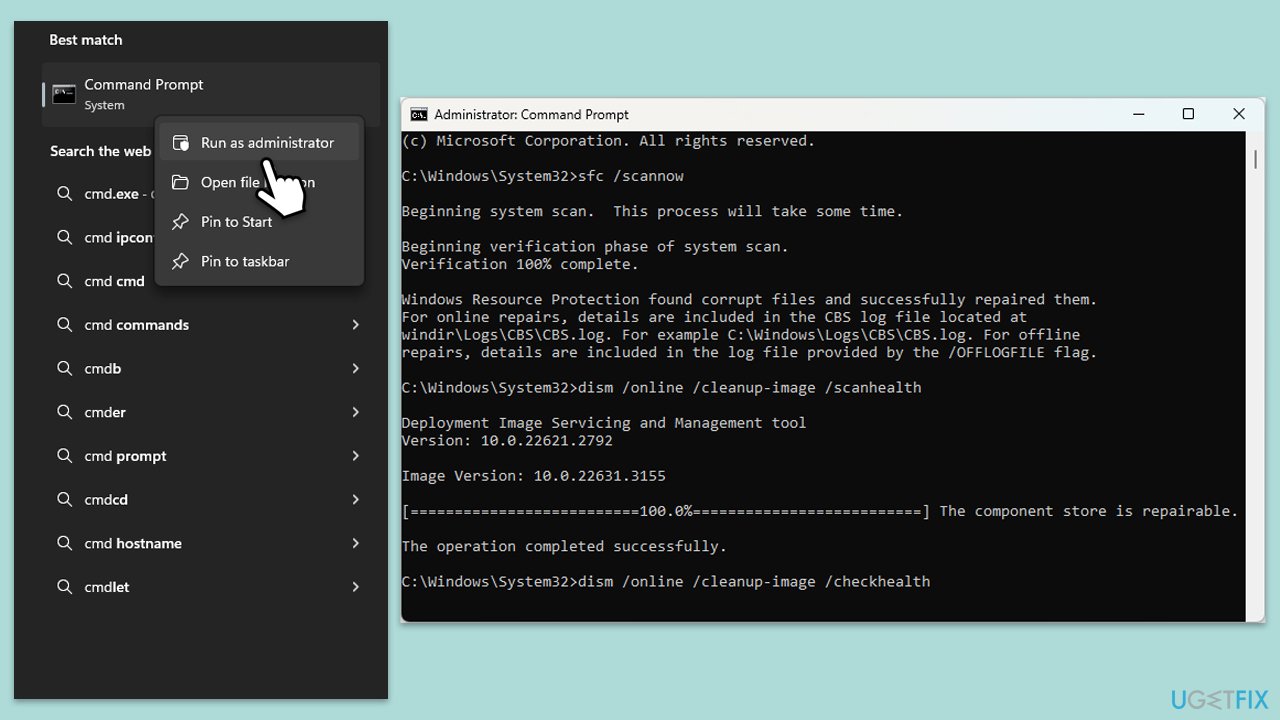
Fix 3. Repair .NET Framework
.NET Framework issues can cause various errors in applications. Repairing or reinstalling the .NET Framework can resolve these problems.
- Download Microsoft .NET Framework Repair Tool from the official Microsoft website.
- Start the launcher and select NetFxRepairTool.exe, pressing Next after.
- Double-click the file to begin the repair process.
- When prompted, mark the I have read and accept the license terms and click Next
- Windows will diagnose all the issues and repair them automatically for you
- Restart your computer if it doesn't happen automatically.
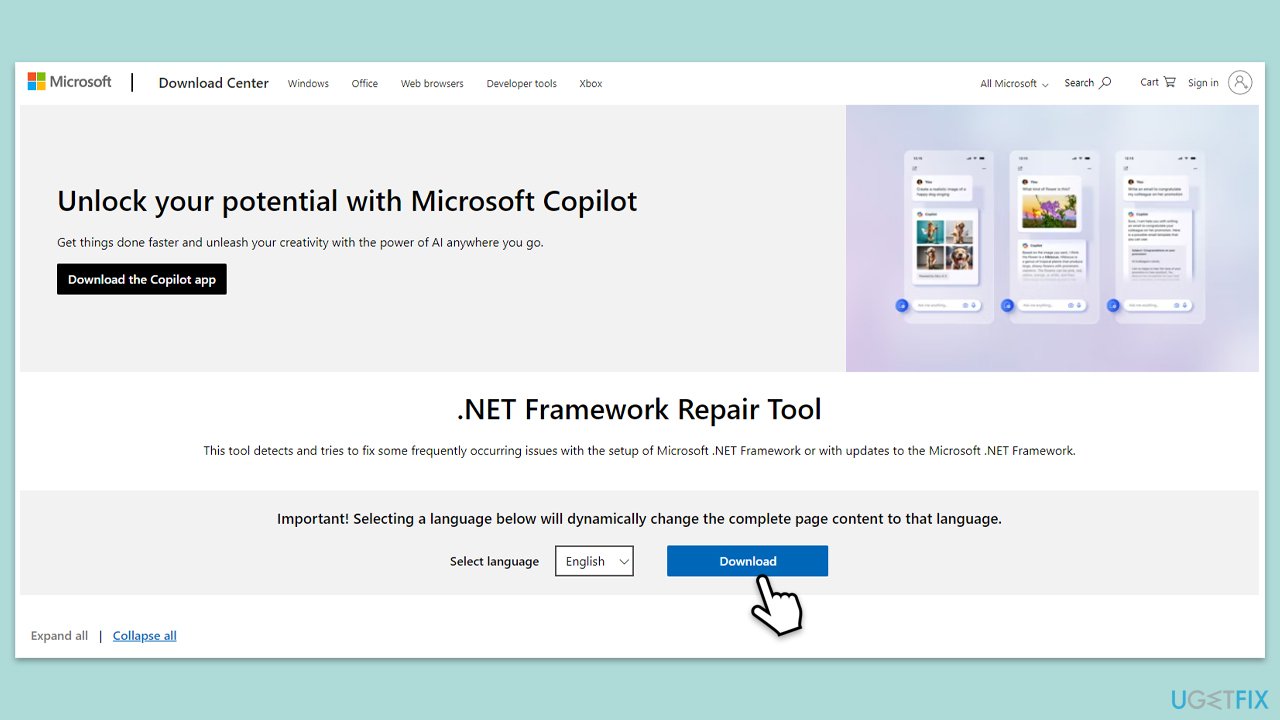
Fix 4. Uninstall the latest Windows update
Sometimes, a recent Windows update can introduce system instabilities. Uninstalling this update may resolve the issue.
- Type Control Panel in Windows search and press Enter.
- Select Programs > Uninstall a program.
- Click on View installed updates on the left side of the window.
- Uninstall the most recent update.
- Proceed with on-screen instructions.
- Don't forget to pause the update.
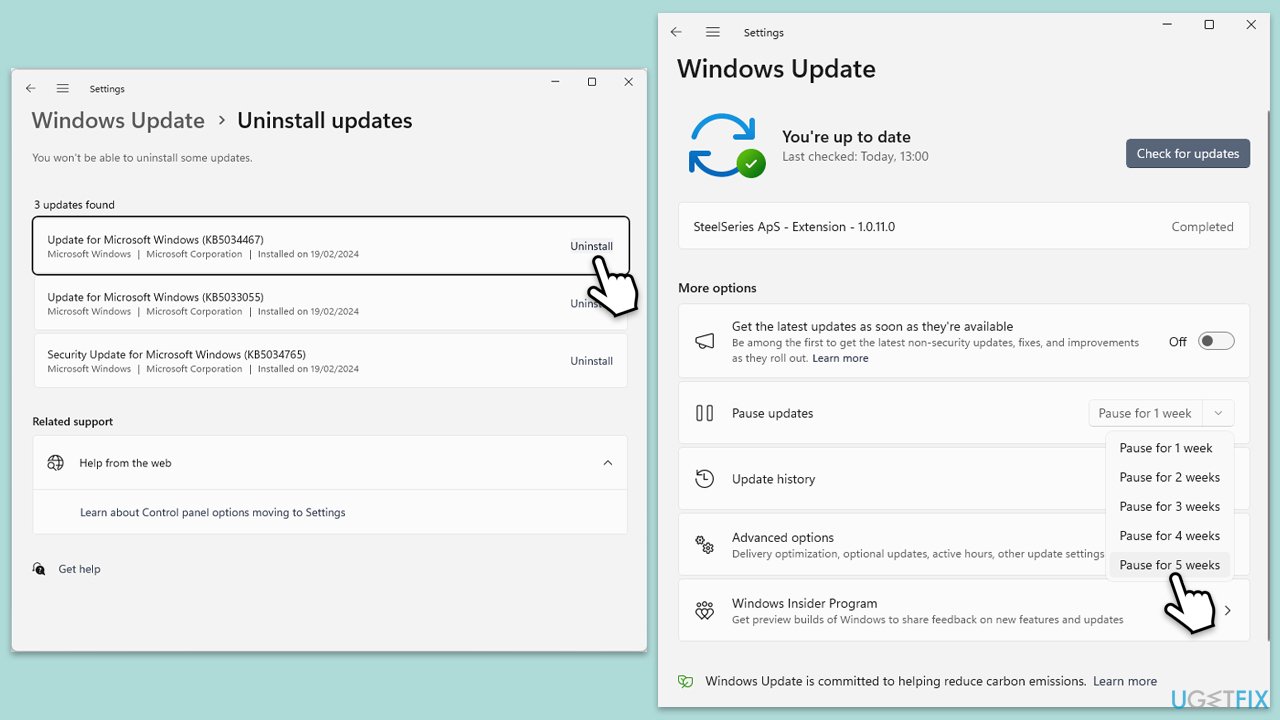
Fix 5. Try System Restore
System Restore can revert your system settings to a previous point where the error did not exist, effectively undoing any recent changes that might have caused the issue.
- Type System Restore in the search box and click Create a restore point.
- In the System Properties window, click System Restore.
- Click Next, choose a restore point from before the issues began, and click Next again.
- Follow the on-screen instructions to complete the restoration.
- Restart your computer after the process is completed.
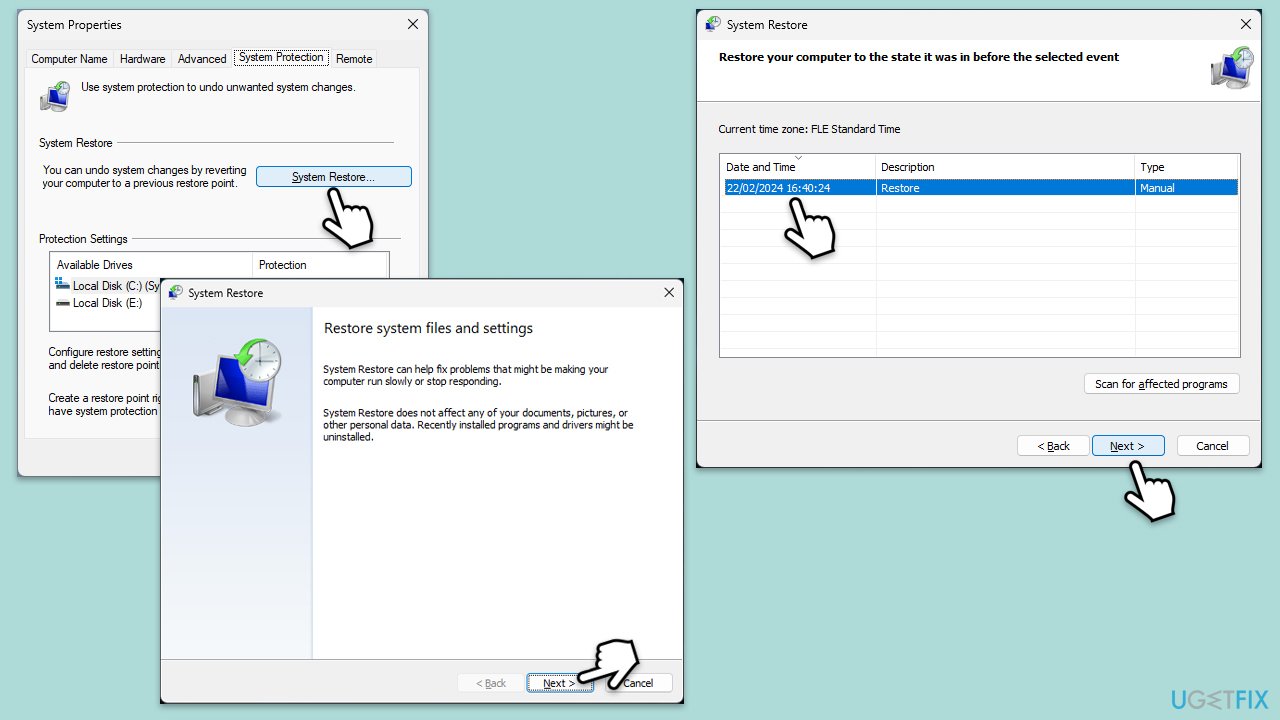
Fix 6. Check your memory
Faulty or failing memory (RAM) can cause memory-related errors. Testing your memory can identify if this is the cause.
- Type Windows Memory Diagnostic and press Enter.
- Select Windows Memory Diagnostics result.
- Click Restart now and check for problems (recommended) (note that your PC will restart immediately).The
- A memory test will run during startup and display any detected errors – this might take a while.
- Replace or repair faulty RAM module(s) if errors are found.
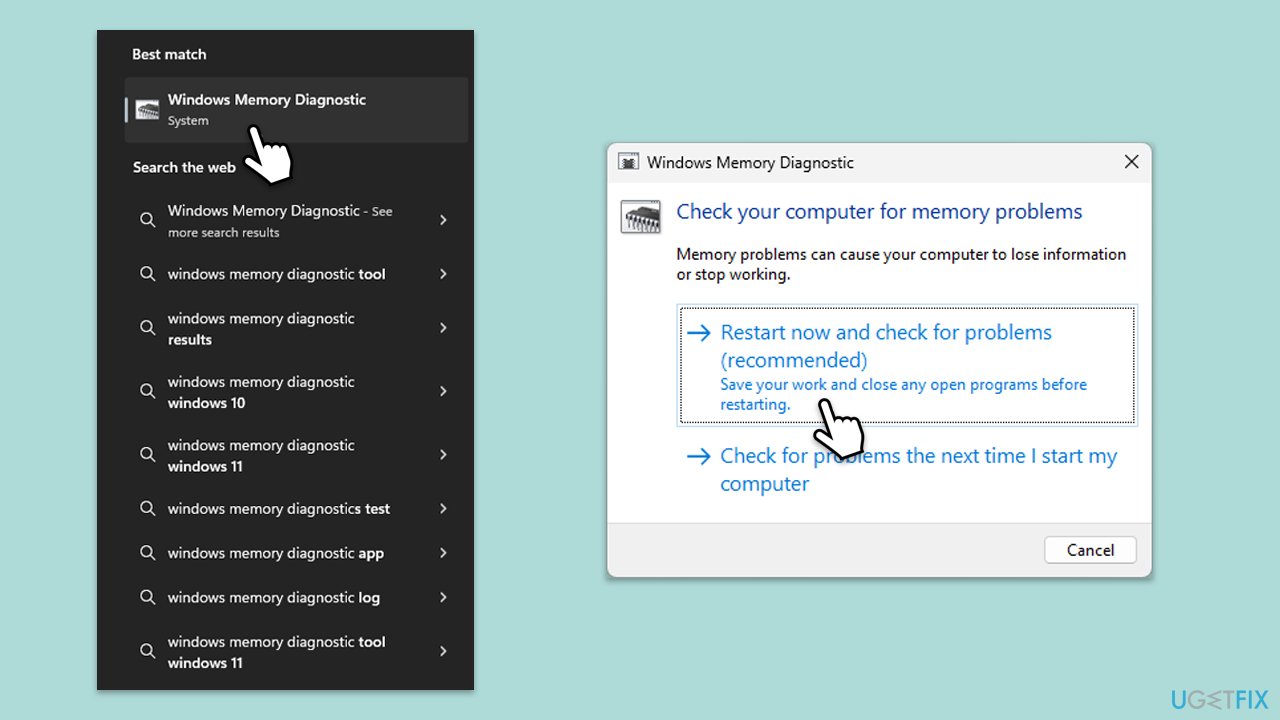
Fix 7. Perform in-place upgrade
An in-place upgrade reinstalls Windows while keeping your files, settings, and applications. It can fix underlying system issues.
Create Windows ISO
- Download Windows 11 Installation media from the official Microsoft website. [Windows 10 version]
- Double-click the MediaCreationTool.exe file to launch it.
- When UAC shows up, click Yes.
- Accept license terms.
- Select Language and Edition (make sure it matches the one you have currently installed) or simply mark the Use the recommended options for this PC and click Next).
- Select the ISO file and click Next.
- Pick the location for your ISO file and wait till all the needed files are downloaded, then click Finish.
Repair-install Windows
- Go to the location of your ISO file, right-click, and select Mount.
- Run the setup.exe file.
- You will be asked whether you want to update Windows to the latest version – pick Not right now and click Next.
- Accept Terms and Windows will make several checks to ensure everything is fine.
- Click Change what to keep.
- Here, you have several options: Keep your files and apps, Keep files only, or Keep nothing – choose what suits you the best. Click Next.
- Finally, click Install to begin the installation process.
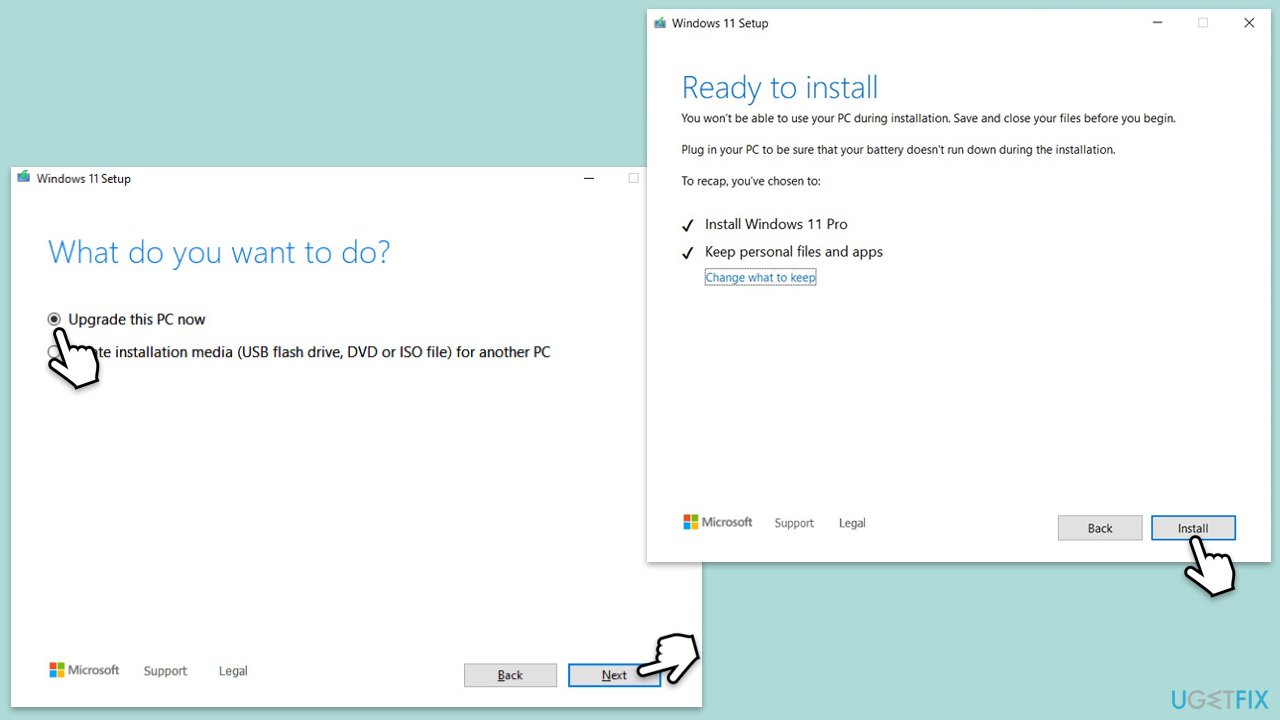
Fix 8. Use a script [workaround]
A script can be used to automatically fix certain issues by restarting Windows Explorer and applying necessary fixes on startup.
- Type Notepad in Windows search and press Enter.
- Copy and paste in the following:
askkill /F /IM explorer.exe - Press File > Save and choose the location of your preference, for example, Desktop. Name it Shut_Down_Script.bat.
- Next, type Group Policy in Windows search and press Enter.
- Go to the following location:
Computer Configuration > Windows Settings > Scripts (Startup/Shutdown) - Double-click Shutdown in the right pane and click Add.
- Select Browse and add the Shut_Down_Script.bat from before.
- Repeat this process in the following location:
User Configuration > Windows Settings > Scripts (Logon/Logoff) - Double-click Logoff and add the batch file once again.
- When done, close Group Policy Editor.
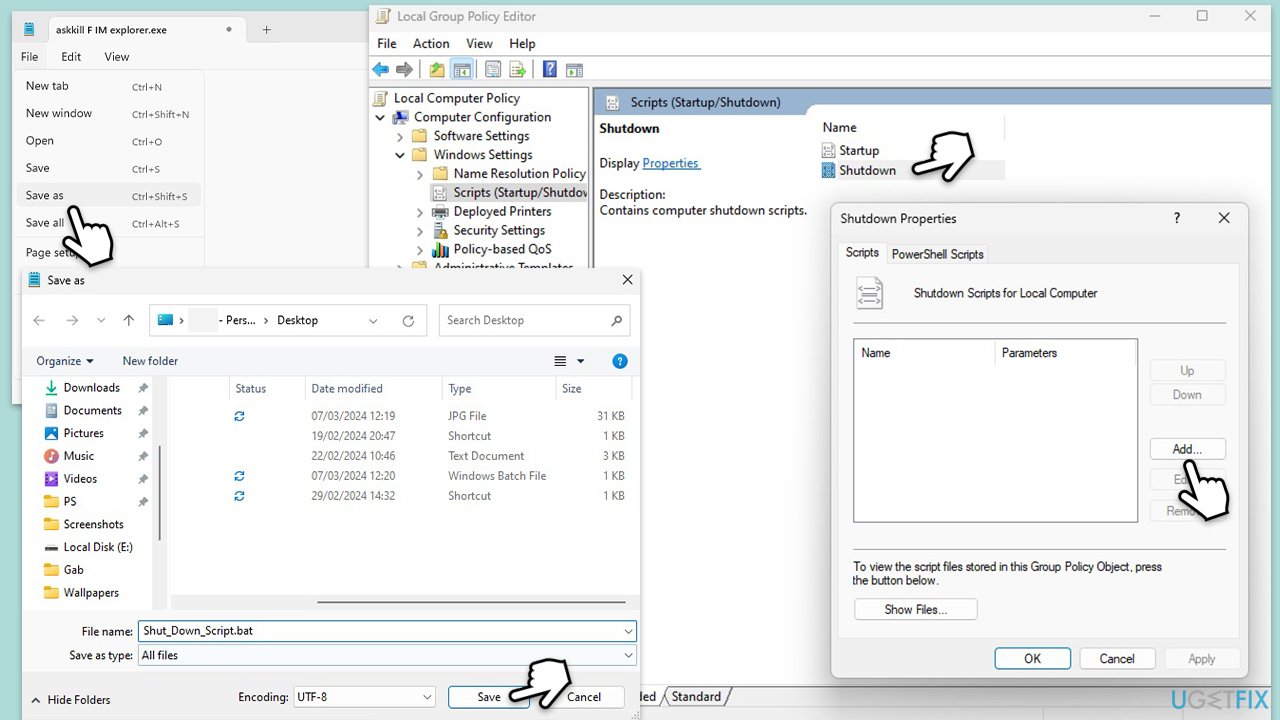
Repair your Errors automatically
ugetfix.com team is trying to do its best to help users find the best solutions for eliminating their errors. If you don't want to struggle with manual repair techniques, please use the automatic software. All recommended products have been tested and approved by our professionals. Tools that you can use to fix your error are listed bellow:
Access geo-restricted video content with a VPN
Private Internet Access is a VPN that can prevent your Internet Service Provider, the government, and third-parties from tracking your online and allow you to stay completely anonymous. The software provides dedicated servers for torrenting and streaming, ensuring optimal performance and not slowing you down. You can also bypass geo-restrictions and view such services as Netflix, BBC, Disney+, and other popular streaming services without limitations, regardless of where you are.
Don’t pay ransomware authors – use alternative data recovery options
Malware attacks, particularly ransomware, are by far the biggest danger to your pictures, videos, work, or school files. Since cybercriminals use a robust encryption algorithm to lock data, it can no longer be used until a ransom in bitcoin is paid. Instead of paying hackers, you should first try to use alternative recovery methods that could help you to retrieve at least some portion of the lost data. Otherwise, you could also lose your money, along with the files. One of the best tools that could restore at least some of the encrypted files – Data Recovery Pro.



