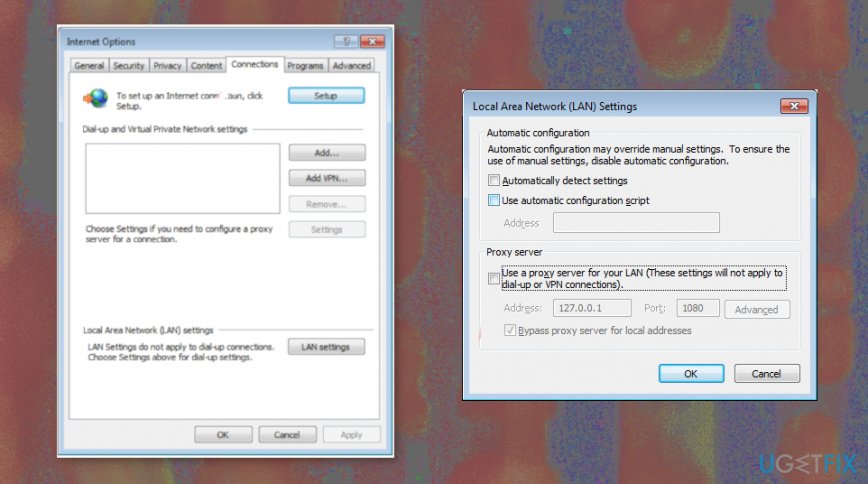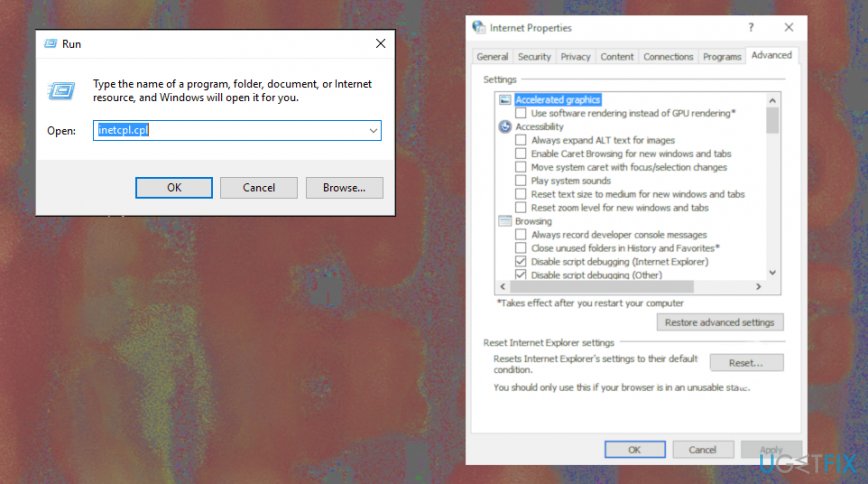Question
Issue: How to fix “The remote device or resource won’t accept the connection” error?
Hello. I tried to run network diagnostics because I had serious internet connection issues. I was hoping to get any answers but another error appeared. I don't know what to do now. The error states “The remote device or resource won’t accept the connection”. Can I fix it somehow?
Solved Answer
“The remote device or resource won’t accept the connection” error message pops up during various processes, but troubleshooting problems and general browser opening are the most common, according to users online.[1]
It occurs when there are issues with the configuration of the network settings on the device. It can be the issues with an enabled proxy gate or IE settings that are incorrectly configured.
This particular “The remote device or resource won’t accept the connection” error also can show up when your LAN settings are changed and incorrectly set. It can be done by malware that is running on your device.[2] Unfortunately, there are many forms of malicious programs that can affect the connection and proxy settings.[3]
The main reasons behind “The remote device or resource won’t accept the connection” error are related to corporate networks because the IT department may modify your LAN settings to use their proxy server to access the internet.
So when you try to connect the same laptop from home and settings remain the same it cannot correctly connect to the web and you receive the error.
There are a few reasons and causes for the “The remote device or resource won’t accept the connection” pop-up, but we have a few workarounds and fixes too. 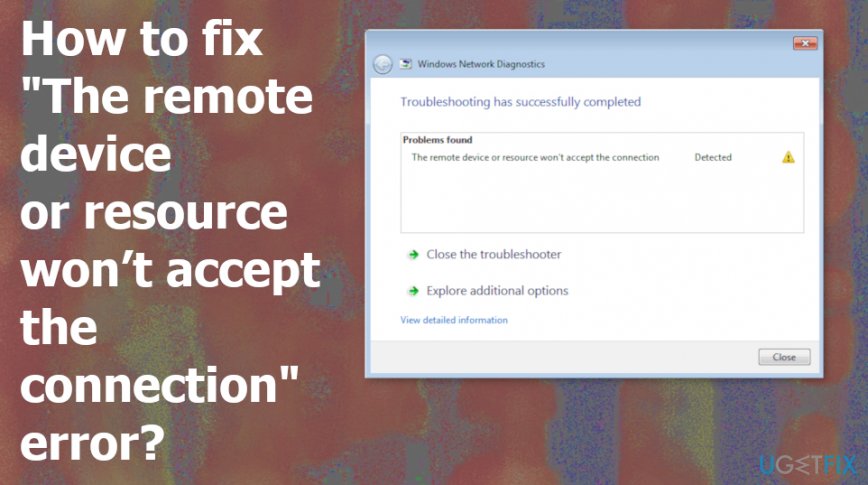
How to fix “The remote device or resource won’t accept the connection” error
Since there is a possible reason that you find the error on the screen due to malware infection or affected settings, the best way to fix “The remote device or resource won’t accept the connection” error should be with a tool like FortectMac Washing Machine X9 that might fix corrupted settings or files problem and possibly indicate any cyber threats for you. Then, you feel free to go with other methods and try to fix the issue yourself.
Disable your LAN proxy settings to fix “The remote device or resource won’t accept the connection” error
- Open Internet options.
- Choose Internet properties and then go to the Connections tab.
- There unselect the Use proxy server for your LAN and choose Automatically detect settings.

Reset the Internet Explorer settings to default
- Open the Run dialog window by pressing the Windows and R button at the same time.
- Put in inetcpl.cpl and press Enter.
- Choose the Advanced tab and press Reset.

- Check the option Delete personal settings.
- Click Reset and restart the device.
Disable the antivirus software temporarily
Since the “The remote device or resource won’t accept the connection” error can be caused due to the third-party program interference, you may need to disable the program for a period and check if the issue occurs again. If this resolves the problem, contact the software developers and ask them for advice, or install a different anti-malware tool that may not bring the error on the screen.
Repair your Errors automatically
ugetfix.com team is trying to do its best to help users find the best solutions for eliminating their errors. If you don't want to struggle with manual repair techniques, please use the automatic software. All recommended products have been tested and approved by our professionals. Tools that you can use to fix your error are listed bellow:
Access geo-restricted video content with a VPN
Private Internet Access is a VPN that can prevent your Internet Service Provider, the government, and third-parties from tracking your online and allow you to stay completely anonymous. The software provides dedicated servers for torrenting and streaming, ensuring optimal performance and not slowing you down. You can also bypass geo-restrictions and view such services as Netflix, BBC, Disney+, and other popular streaming services without limitations, regardless of where you are.
Don’t pay ransomware authors – use alternative data recovery options
Malware attacks, particularly ransomware, are by far the biggest danger to your pictures, videos, work, or school files. Since cybercriminals use a robust encryption algorithm to lock data, it can no longer be used until a ransom in bitcoin is paid. Instead of paying hackers, you should first try to use alternative recovery methods that could help you to retrieve at least some portion of the lost data. Otherwise, you could also lose your money, along with the files. One of the best tools that could restore at least some of the encrypted files – Data Recovery Pro.
- ^ The Remote device or resource won't accept the connection. Technet. Microsoft platform for users.
- ^ Malware. Wikipedia. The free encyclopedia.
- ^ Fernando Merces. DNS Changer Malware Sets Sights on Home Routers. Trendmicro. Security blog.