Question
Issue: How to fix "The Server Stumbled" Error Code 0x801901F7 on Windows?
Yesterday I could access Windows Store without any obstacles, but now it’s crashed. Whenever I try to launch it, it says “The Server Stumbled.” At the bottom of the page the code of an error is given 0x801901F. Could you please explain why this is happening?
Solved Answer
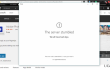
If you are using Windows OS, then you must have used Windows Store at least once. Actually, we believe that you are using it at least once in a week since Windows Store is the place where you can get various applications that are compatible with Windows OS and can improve your experience in various ways. Thus, the emergence of “The Server Stumbled” or Error Code 0x801901F7 when trying to launch the store may become a big deal for you. This error typically shows up on Windows 10 OS, but other Windows types are not resistant to 0x801901F7 error either.
In some of the cases, this bug may appear due to overloaded Microsoft’s Servers. Nevertheless, in most of the cases, this Windows Store error is triggered by side effects of your OS, for example, damaged registries, virus infection, outdated drivers/software, and similar. Therefore, if you have received the message shown below while running Windows Store for the first time, you should close the Store and try to access it a little bit later in case the error is caused by overloaded servers. If reopening Windows Store did not help to fix 0x801901F7 error, then try to implement some manual system repair steps that can help to restore Windows Store performance.
The server stumbled
We all have bad days.
The Error Code 0x801901F7, in case you need it.
How to fix “The Server Stumbled” Error Code 0x801901F7 on Windows?
Method 1. Clear Windows Store Cache
- Click Windows key + R, type wsreset.exe in the run dialogue box, and hit Enter.
- Windows Store should open along with the Command Prompt window.
- You don’t have to do anything else except wait until the system resets Windows Store cache automatically.
- Once done, close Command Prompt window and reboot your PC.
Method 2. Remove Windows Store Database Files
In case clearing Windows Store cache did not fix 0x801901F7 bug, the next thing you can try is to delete the files from Windows Store database. For that, you have to perform these steps:
- Go to C:\Windows\SoftwareDistribution\DataStore\DataStore.edb.
- Remove DataStore.edb file from this location.
- Run Windows Store and check it 0x801901F7 error code is gone.
- If it’s not, close all programs and restart you PC .
- After that, try launching the store again. Everything should work OK. If not, go to the following fix.
Method 3. Disable/Reset Proxy
- Go to Start -> Settings -> Network & Internet -> Proxy.
- On this window you should locate the slide that is set on ON. Slide it to OFF to turn off Proxy.
- After that, reconnect your Internet and try to open Windows Store.
- If it throws “The Server Stumbled” error again, then press Windows key + X to open Command Prompt (Admin).
- Type netsh winhttp reset proxy and press Enter.
- Once done, close Command Prompt and try to launch Windows Store.
Method 4. Change Windows Update Properties
- Click Ctrl + Alt + Delete simultaneously to open Task Manager.
- Open Services and click on Open Services at the bottom of the page.
- Here you have to find Windows Update option and double click on it.
- When the drop down menu appears, select Automatic, click Apply, and OK to save the changes.
- After that, click Windows key + R, type wsreset.exe in the run dialogue box, and hit Enter.
- This command will prompt Windows system to clean Windows Store cache automatically. Therefore, wait until this process is done and then reboot your PC.
Repair your Errors automatically
ugetfix.com team is trying to do its best to help users find the best solutions for eliminating their errors. If you don't want to struggle with manual repair techniques, please use the automatic software. All recommended products have been tested and approved by our professionals. Tools that you can use to fix your error are listed bellow:
Prevent websites, ISP, and other parties from tracking you
To stay completely anonymous and prevent the ISP and the government from spying on you, you should employ Private Internet Access VPN. It will allow you to connect to the internet while being completely anonymous by encrypting all information, prevent trackers, ads, as well as malicious content. Most importantly, you will stop the illegal surveillance activities that NSA and other governmental institutions are performing behind your back.
Recover your lost files quickly
Unforeseen circumstances can happen at any time while using the computer: it can turn off due to a power cut, a Blue Screen of Death (BSoD) can occur, or random Windows updates can the machine when you went away for a few minutes. As a result, your schoolwork, important documents, and other data might be lost. To recover lost files, you can use Data Recovery Pro – it searches through copies of files that are still available on your hard drive and retrieves them quickly.



