Question
Issue: How to fix "The Spotify application is not responding" error in Windows?
Hello. When I tried to open Spotify I received the “The Spotify application is not responding” error on my Windows computer. What should I do to fix this?
Solved Answer
With 406 million monthly active users and 180 million paying subscribers as of December 2021, Spotify is one of the world's most popular music streaming service providers. It has a library with digital recordings of copyrighted songs, podcasts, and even learning material.
However, when trying to use the Spotify application on Windows, users can encounter various issues. We previously wrote about song change notifications not working on Windows 11, and the “Something went wrong” error. One of the most common issues that users encounter when trying to open Spotify on Windows is “The Spotify application is not responding” error.
It is unknown what exactly causes this problem. It could be the Hardware Acceleration setting in Spotify, the Windows Defender Firewall, etc. In this guide, you will find
“The Spotify application is not responding” error in Windows could also be caused by cache[1] which is often the culprit of many malfunctions. We suggest employing a maintenance tool like FortectMac Washing Machine X9 that can clear cookies and cache automatically. This powerful software can also fix various system errors, BSODs,[2] corrupted files, and registry[3] issues which can help in keeping the system running smoothly. Otherwise, follow the step-by-step instructions below.
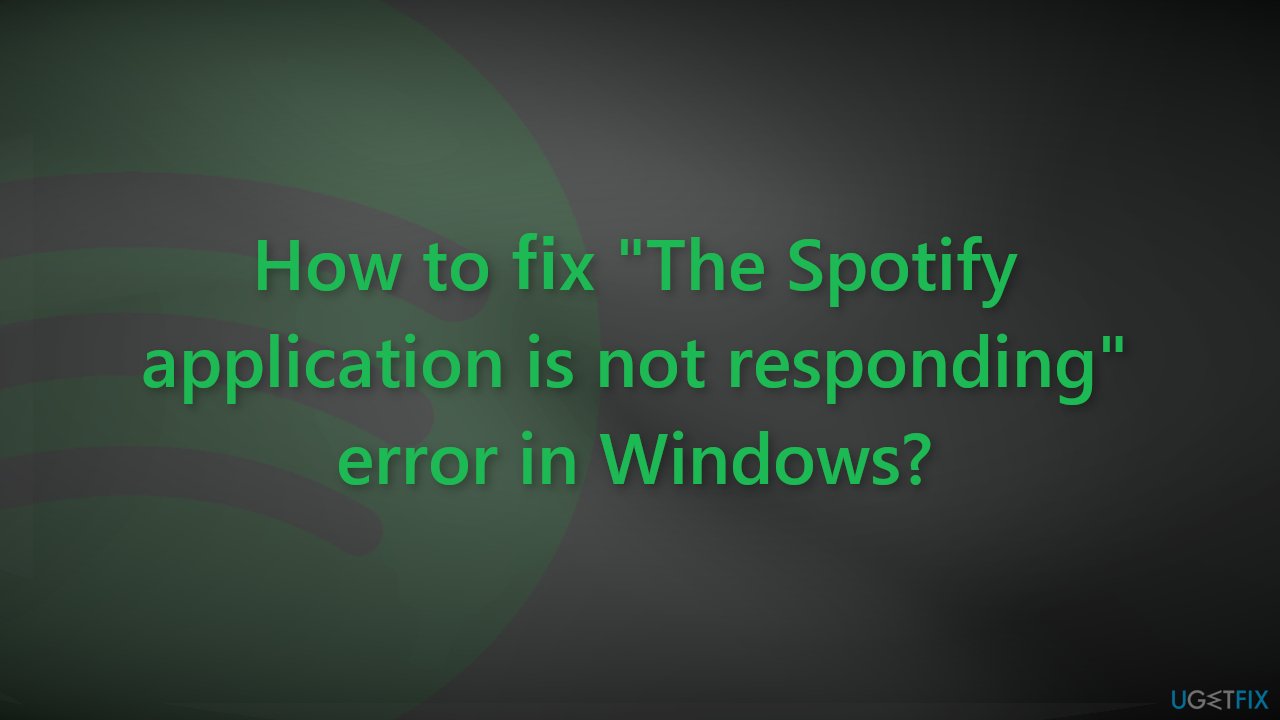
Solution 1. Force Quit Spotify App
For most people, going to the Task Manager and ending the Spotify process helped solve the issue.
- Hold down Ctrl + Shift + Esc keys to open Task Manager
- Right-click Spotify and click End task
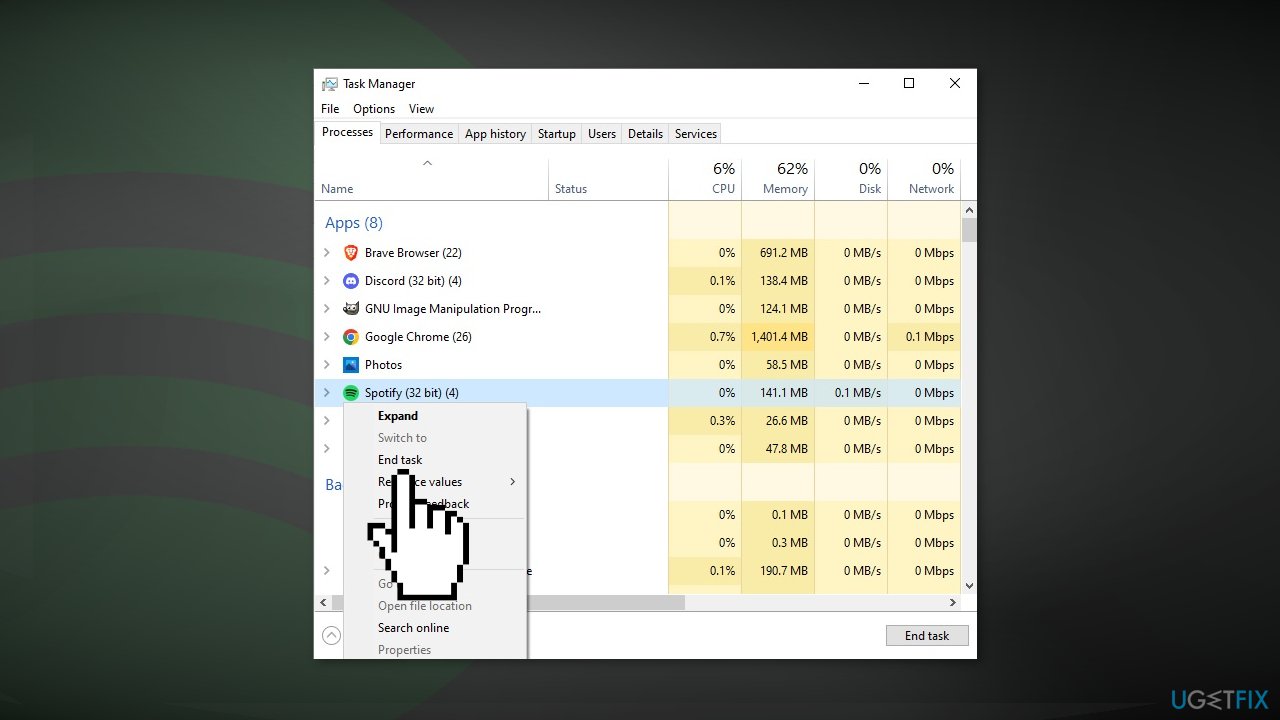
- Close the Task Manager and relaunch Spotify
Solution 2. Disable Hardware Acceleration
Hardware acceleration in Spotify helps optimize the performance of the app on top of the software, which should lead to an overall better quality music listening experience. However, some people found that disabling this feature helped in resolving “The Spotify application is not responding” error.
- Open Spotify
- In the top-left corner, click the three dots to open the drop-down menu
- Select Edit and click Preferences
- In the Settings window, scroll to find the Compatibility section
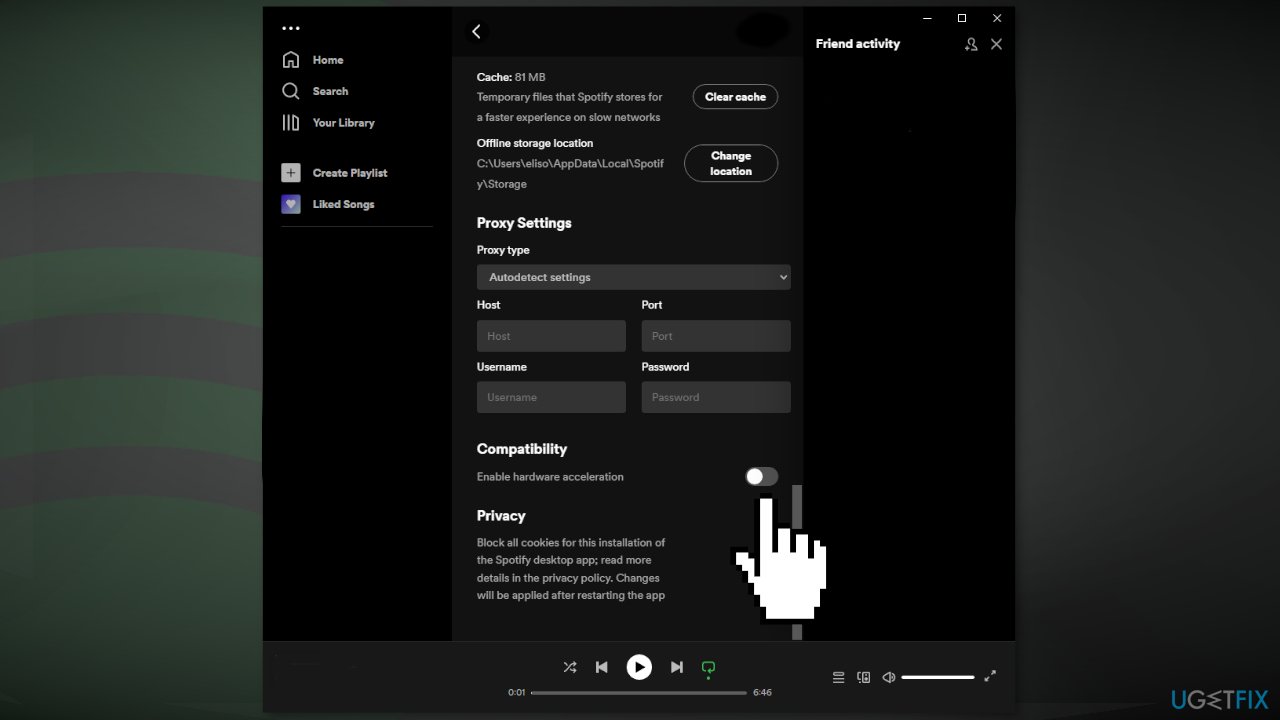
- Toggle off the slider next to Hardware acceleration
- Restart Spotify
Solution 3. Allow Spotify to Run through the Firewall
The Windows Defender Firewall might be blocking Spotify from launching because it mistakenly perceives it as a threat. Follow the steps below to check your Firewall settings:
- Press the Windows key + R to open the Run box
- Type in firewall.cpl and click OK
- Click Allow an app or feature through Windows Defender Firewall
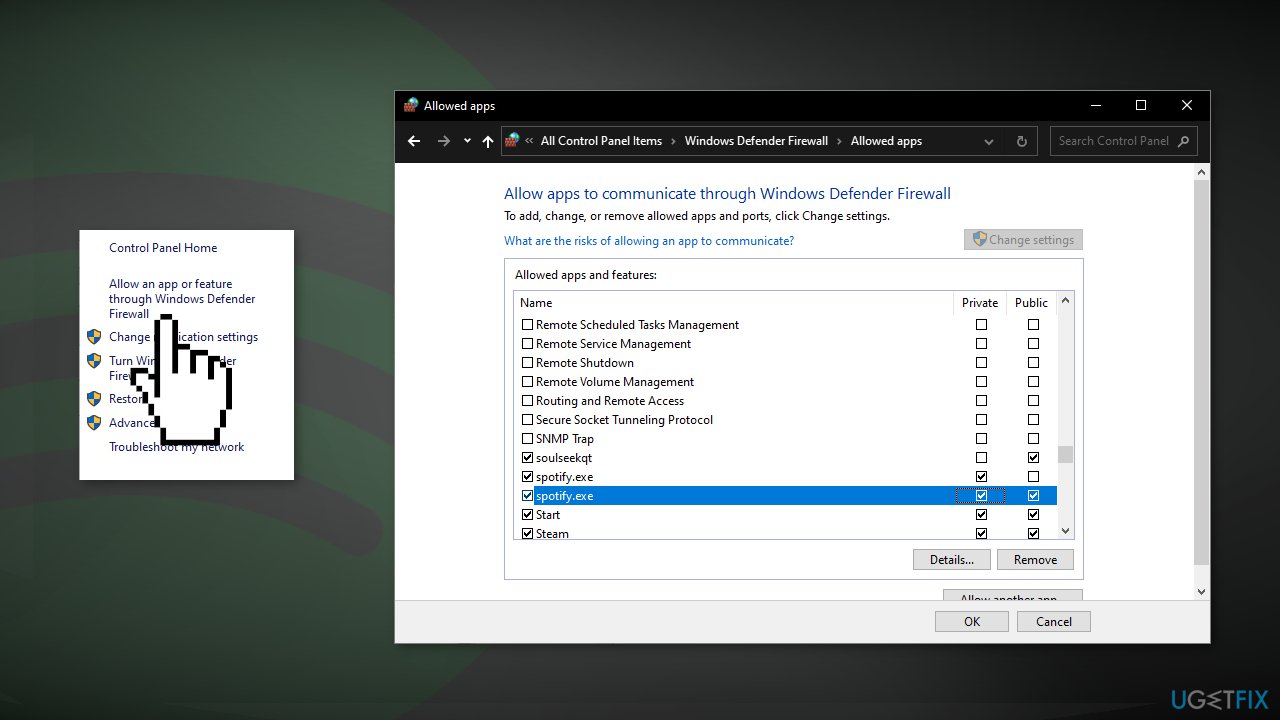
- Click Change settings
- Scroll down and locate Spotify.exe
- Mark the Private and Public checkboxes next to Spotify.exe and click OK
Solution 4. Clear Spotify’s Cache
Cache is a software component that stores data so that future requests for that data can be served faster. However, the buildup of cache is known to cause various malfunctions.
- Close Spotify if it is running
- Press the Windows key + R to open the Run dialog
- Type %AppData% and click OK
- Access the Spotify folder and then open the Users folder
- Go to your user folder
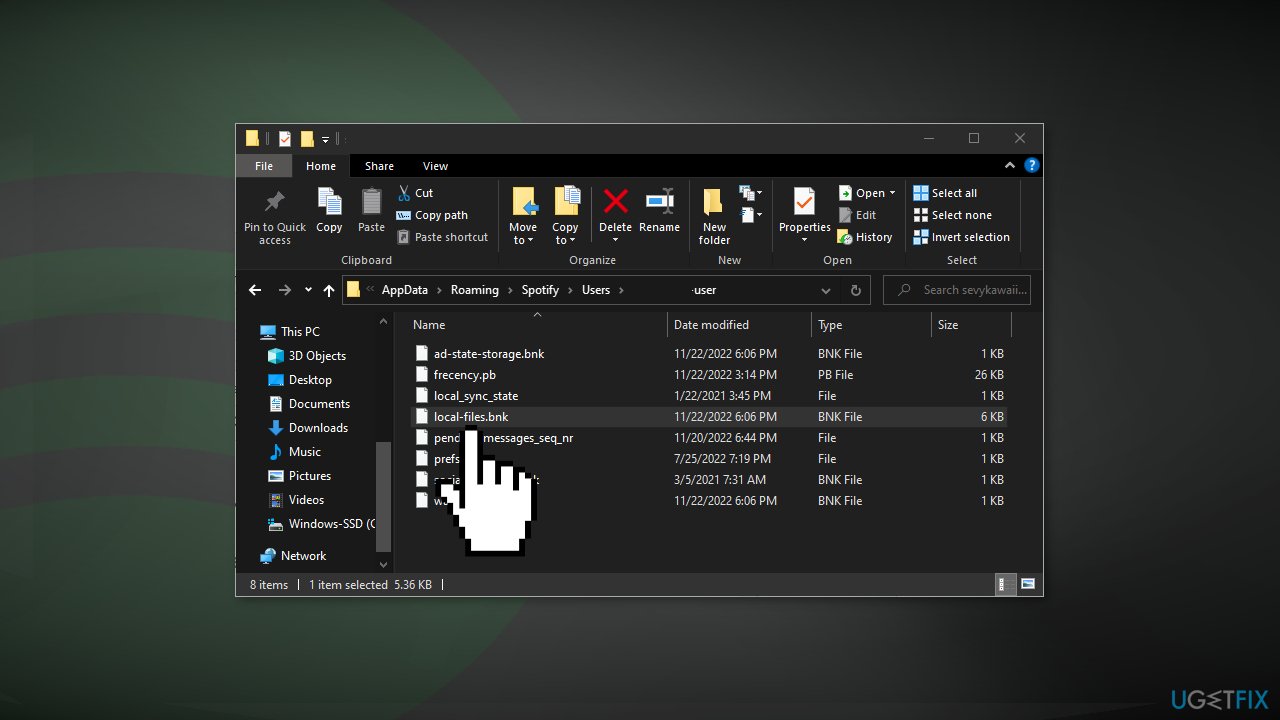
- Right-click the local-files.bnk file and click Delete
- Restart Spotify
Solution 5. Reinstall Spotify
If none of the above methods fixed the error, uninstall Spotify and see if it get rids of the problem:
- Go to Apps and Features
- Locate Spotify in the list, press on it, and click Uninstall
- Click Uninstall again to confirm the removal
- Click OK when prompted and restart your PC
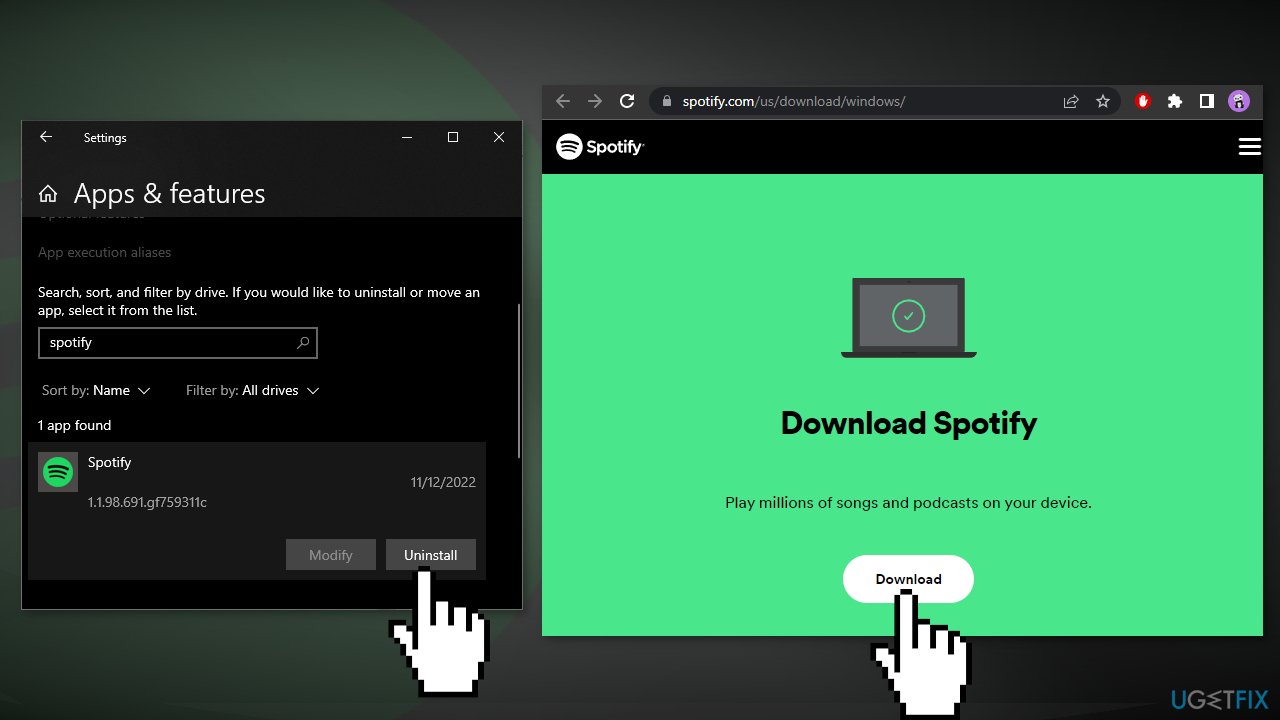
- Open your web browser and go to the official Spotify website
- Click on the Download button
- Once downloaded, run SpotifySetup.exe
- Click Log In
- Check if the issue disappeared
Repair your Errors automatically
ugetfix.com team is trying to do its best to help users find the best solutions for eliminating their errors. If you don't want to struggle with manual repair techniques, please use the automatic software. All recommended products have been tested and approved by our professionals. Tools that you can use to fix your error are listed bellow:
Protect your online privacy with a VPN client
A VPN is crucial when it comes to user privacy. Online trackers such as cookies can not only be used by social media platforms and other websites but also your Internet Service Provider and the government. Even if you apply the most secure settings via your web browser, you can still be tracked via apps that are connected to the internet. Besides, privacy-focused browsers like Tor is are not an optimal choice due to diminished connection speeds. The best solution for your ultimate privacy is Private Internet Access – be anonymous and secure online.
Data recovery tools can prevent permanent file loss
Data recovery software is one of the options that could help you recover your files. Once you delete a file, it does not vanish into thin air – it remains on your system as long as no new data is written on top of it. Data Recovery Pro is recovery software that searchers for working copies of deleted files within your hard drive. By using the tool, you can prevent loss of valuable documents, school work, personal pictures, and other crucial files.
- ^ Cache (computing). Wikipedia, the free encyclopedia.
- ^ Chris Hoffman. Everything You Need To Know About the Blue Screen of Death. Howtogeek. Tech Insight Magazine.
- ^ Tim Fisher. What Is the Windows Registry?. Lifewire. Software and Apps.



