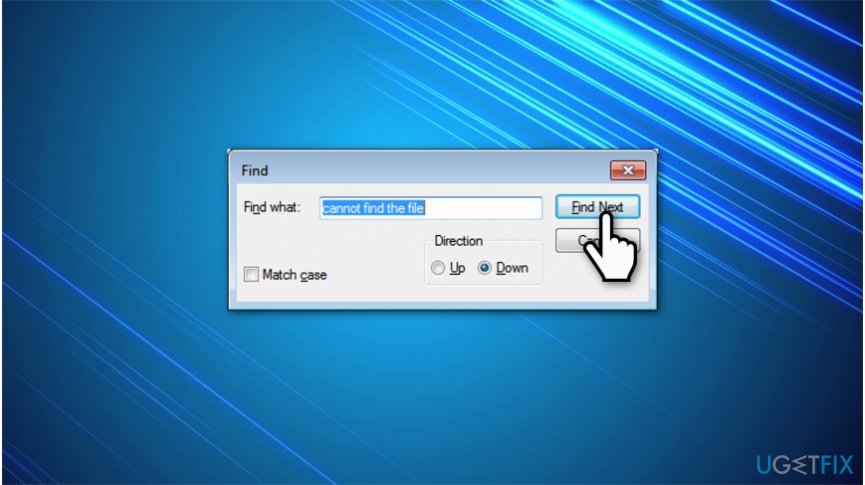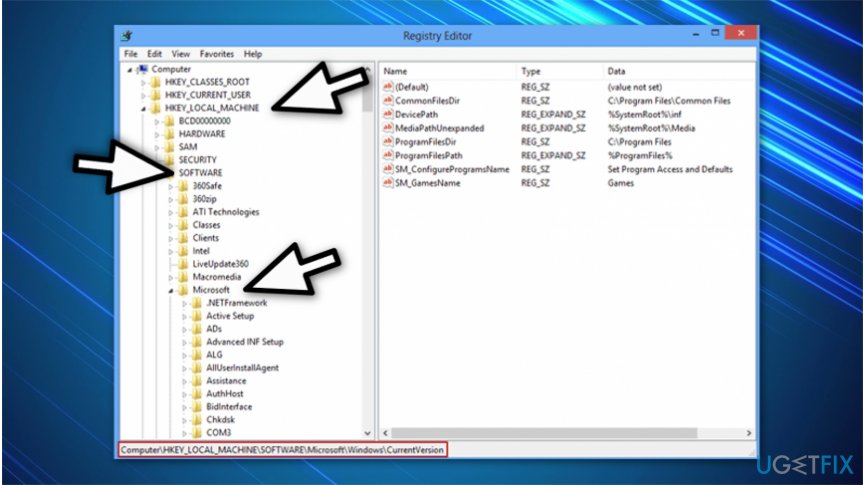Question
Issue: How to fix “The system cannot find the file specified” error on Windows 10?
When I do a system image for Windows 10, I get an error message “The system cannot find the file specified.” What could that mean and what should I do to fix it?
Solved Answer
“The system cannot find the file specified” is an error message which might appear when the user is trying to make the copy of his/her drive on Windows 10, Windows 7[1] or other versions. Even though the changes of the system at that time might seem insignificant, you should not ignore the error since the issue might damage your computer in the future.
Unfortunately, experts haven't identified an exact cause of “The system cannot find the file specified” alert just yet. However, they think this issue might be linked to Error Code 0x80070002 or 0x80070003 which indicate a problem with Windows Update. However, sometimes the code may differ according to the failure type, OS specificities, and other indicators.
Even though there is still no reliable information to confirm what triggers the system cannot find the file specified error, some analysis suggests that it is related to incorrect file permission settings, abnormal registry[2] keys, missing files in system drivers, damaged specified file name, and so on.

Additionally, keep in mind that Windows might have started malfunctioning due to the power failure, broken hard disk during the driver[3]/update install, accidentally changed software install directory, and similar. Therefore, you should not ignore “The system cannot find the file specified” error neither on Windows 7, nor on Windows 10.
If you want to fix “The system cannot find the file specified” problem, attentively follow the instructions below. There you will find several ways which might help with the latter issue as well as help you fix Error Code 0x80070002. Since the cause of this problem cannot be specified, we strongly advise you try all the given methods because some might work while others don't.
Showing how to fix “The system cannot find the file specified” on Windows 10
Our primary recommendation to fix “The system cannot find the file specified” would be to employ a professional system optimization software. Such programs are designed to take care of your computer and ensure that it won't stop malfuctioning due to minor issues. Likewise, get FortectMac Washing Machine X9 and run a full system scan right away.
Method 1. Check the System Log Files
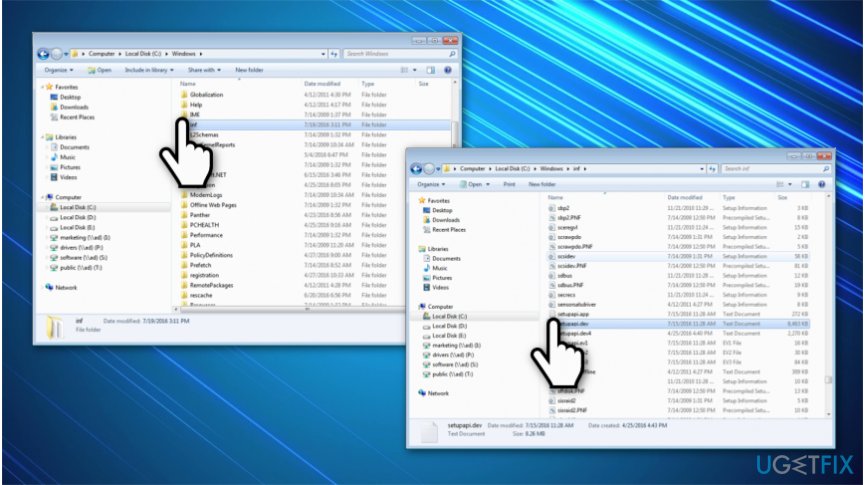
- Navigate to the C:/Windows/inf directory and open Inf folder;
- Locate the setupapi.dev or setupapi.dev.log file and open it.

- Press Ctrl + F hotkey and type “cannot find the file” in the search;
- Press Enter to run the search. You should get the missing file;
- Copy and paste it into the Windows/inf folder;
- The missing file should isolate the problematic system driver. Reinstall it and reboot the system.
Method 2. Modify several registry keys
- Press Windows key + R, type regedit and hit Enter;
- To secure your current registry condition, create its backup. For this purpose, click File > Export;
- Enter the name for the registry backup and select All under Export;
- Click Save to save the backup.

- Then use the left Registry Editor’s pane to navigate to the HKEY_LOCAL_MACHINE\\SOFTWARE\\Microsoft\\Windows\\CurrentVersion key;
- Find the RunOnce key. If such a key doesn’t exist, click on the CurrentVersion key and select New > Key;
- Type RunOnce to name the key;
- Now open the HKEY_CURRENT_USER\\Software\\Microsoft\\Windows\\CurrentVersion\\ key. Expand it and check if the RunOnce has successfully been created;
- After that, close Registry Editor and restart Windows.
Method 3. Install Windows Updates
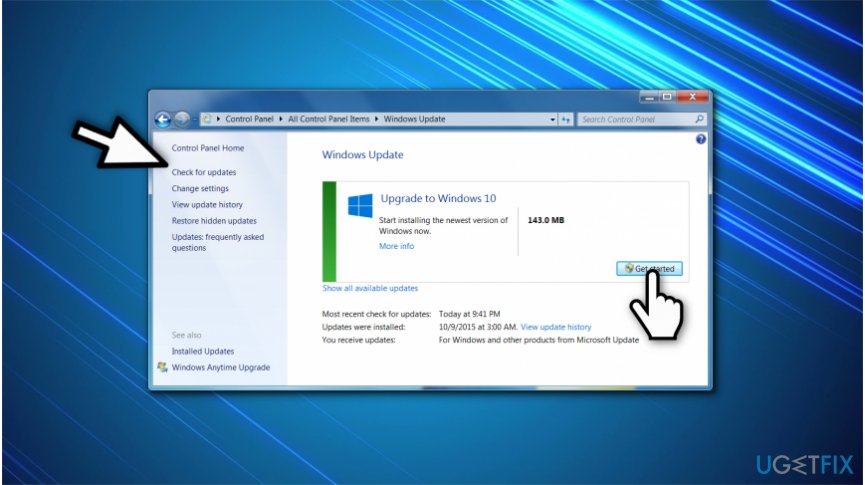
If you haven’t updated Windows for a long time, “The system cannot find the file specified” error is a sign that it’s about time to install all pending updates. For this purpose, you have to:
- Press Windows key + I and select Update & Security.
- Click Check for Updates and wait.
- When the list of available updates is revealed, install all of them.
- Repeat the same procedure several times to ensure that all needed updates have been installed.
- Don’t forget to restart the system to finish the installation of updates.
Method 4. Delete ProfileImagePath key
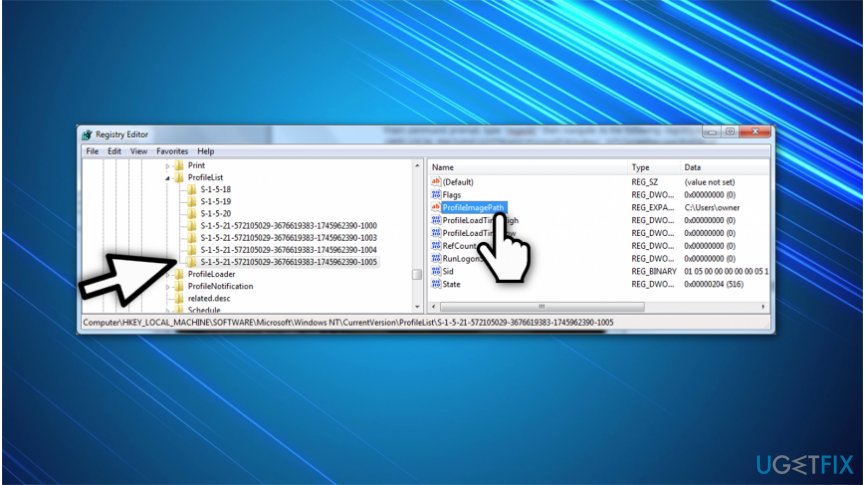
This method applies for those Windows users who encountered “The system cannot find the file specified” error when creating system’s image or backup.
- Press Windows key + R, type regedit, and press Enter.
- Navigate to the HKEY _LOCAL_MACHINE\\SOFTWARE\\Microsoft\\Windows NT\\CurrentVersion\\ProfileList and expand the ProfileList key.
- Check all sub-keys if they have ProfileImagePath value on the right pane.
- If any of these sub-keys lack for the ProfileImagePath value or if the value is empty, remove that specific sub-key.
Extra Method. Delete the Config value from the registry
If the “The system cannot find the file specified” error popped up when trying to reinstall network driver, you should follow these steps:
- Press Windows key + R, type regedit, and press Enter.
- Navigate to the HKEY_LOCAL_MACHINE\\SYSTEM\\CurrentControlSet\\Control\\Network\\Config key.
- Right-click on the Config key and select Delete.
- Reboot the system.
IMPORTANT: if you cannot find the key indicated above, skip this method.
All the fixes provided above apply under different conditions, so you should perform them one by one and check which one is suitable in your case. If none of these fixes helped, please contact us and we will try to investigate your case individually. We are pretty sure that eventually you’ll fix “The system cannot find the file specified” error.
Repair your Errors automatically
ugetfix.com team is trying to do its best to help users find the best solutions for eliminating their errors. If you don't want to struggle with manual repair techniques, please use the automatic software. All recommended products have been tested and approved by our professionals. Tools that you can use to fix your error are listed bellow:
Protect your online privacy with a VPN client
A VPN is crucial when it comes to user privacy. Online trackers such as cookies can not only be used by social media platforms and other websites but also your Internet Service Provider and the government. Even if you apply the most secure settings via your web browser, you can still be tracked via apps that are connected to the internet. Besides, privacy-focused browsers like Tor is are not an optimal choice due to diminished connection speeds. The best solution for your ultimate privacy is Private Internet Access – be anonymous and secure online.
Data recovery tools can prevent permanent file loss
Data recovery software is one of the options that could help you recover your files. Once you delete a file, it does not vanish into thin air – it remains on your system as long as no new data is written on top of it. Data Recovery Pro is recovery software that searchers for working copies of deleted files within your hard drive. By using the tool, you can prevent loss of valuable documents, school work, personal pictures, and other crucial files.
- ^ Windows 7. Wikipedia. The Free Encyclopedia.
- ^ Tim Fisher. What Is the Windows Registry?. Lifewire. Tech How-To Guides & Tutorials.
- ^ Chris Hoffman. The Only Safe Way to Update Your Hardware Drivers on Windows. How-To Geek. We Explain Technology.