Question
Issue: How to Fix "The User Profile Service failed the logon“ Error on Windows?
Yesterday, I was trying to log into my user account and received an error “The User Profile Service failed the logon”. I have tried several times and the same error keeps showing up. I have Windows 10 on my computer. Could you help me fix this issue?
Solved Answer
To access the desktop, Windows[1] users can use User Profile[2] or Public Profile. Usually, home users have one, i.e. User Profile, which, once opened, provides access to all applications, personal files (photos, documents, videos, etc.), and system settings. Unfortunately, sometimes User Profile fails to work due to the error message that reads: “The User Profile Service failed the logon“, meaning that the access to the desktop and all data is denied.
This issue might happen on all Windows versions (Windows 7, 8, 8.1, 10, Vista, XP) but, according to a recent research, it prevails on Vista, 7, and 10 versions. According to Microsoft[3], “The User Profile Service failed the logon“ error may happen due to various reasons, such as an antivirus scan during the log on. No matter what the exact reason is in your case, there is a way to fix it and we have provided some instructions below.
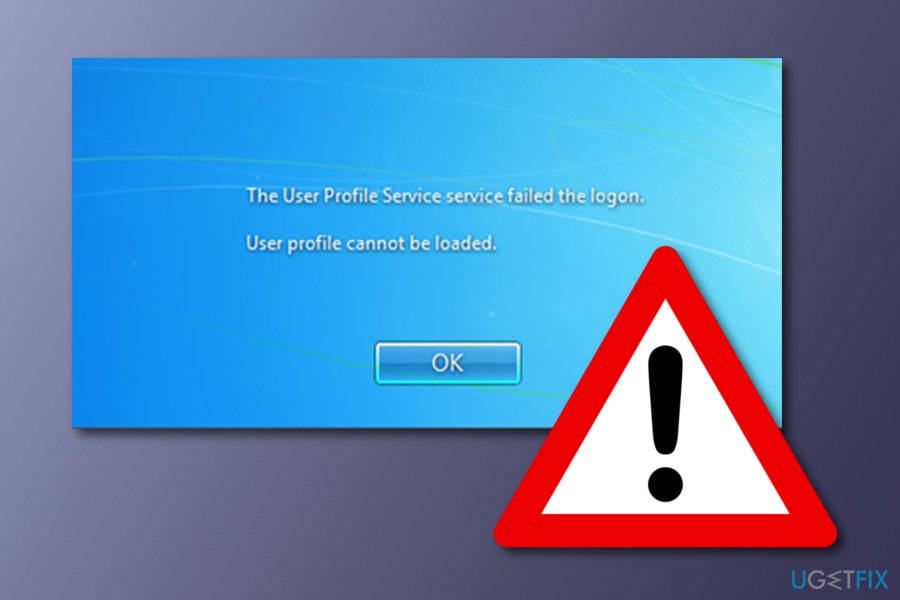
Ways to fix The User Profile Service failed the logon error
There might be some cases when errors such as “The User Profile Service failed the logon“ might be a result of a malware infection hiding on the computer for some time. If you have completed the following methods and none of them appeared to be helpful, try performing a full system scan with FortectMac Washing Machine X9 as there is a big chance that this antivirus program[4] will detect the problem. However, before that you should try methods given below.
Method 1: Reboot your computer to Safe Mode with Networking on Windows
To start with, try to restart your PC and log on to your User Profile one more time. If that did not work, then the following fixes should help you.
NOTE: To fix “The User Profile Service failed the logon”, it’s advisable to boot the system in Safe Mode and backup the registries. To boot in Safe Mode, you have to:
Windows 7 / Vista / XP
- Click Start and select Shutdown
- Then click Restart and OK
- When the Windows startup window shows up, press F8 until you see Advanced Boot Options window
- Click Safe Mode with Networking.
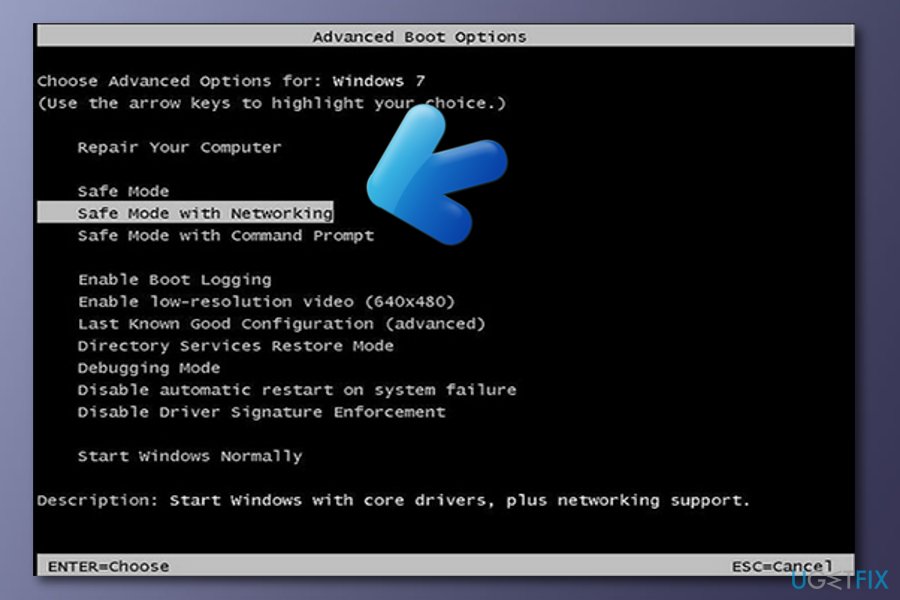
Windows 10 / Windows 8
- Click Power button and press Shift key
- Select Restart and the Troubleshoot
- Click Advanced options and select Startup Settings
- Finally, select Restart.
- When the system boots up, select Enable Safe Mode with Networking.
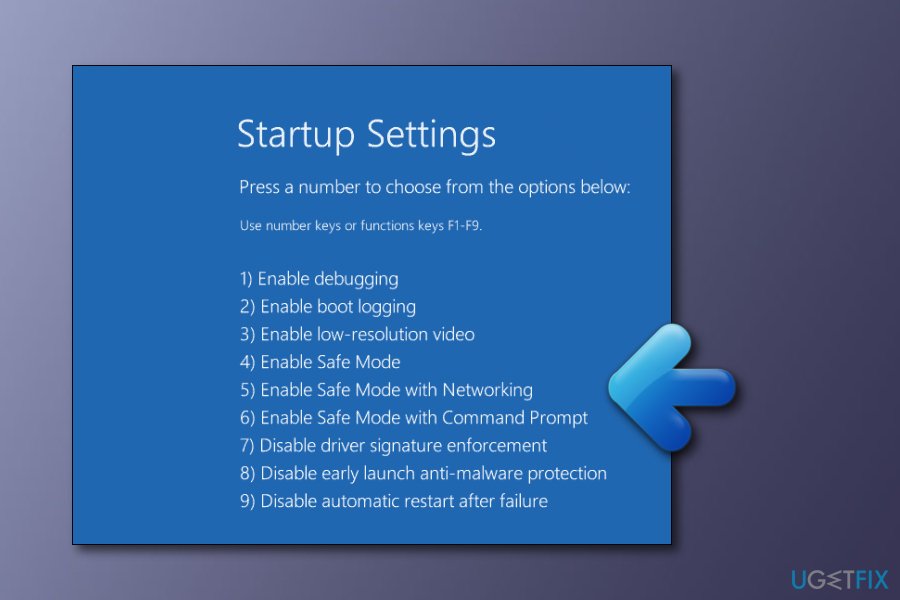
Method 2: Fix the error by changing registry entries
Once done, you can move on with the “The User Profile Service failed the logon” fix. Be very careful because this method requires making changes on the Registries. Thus, make sure that you perform each step as explained below:
- Click Start (or Win key), type regedit, and press Enter.
- Once the Registry Editor is open, type HKEY_LOCAL_MACHINE\\SOFTWARE\\Microsoft\\Windows NT\\CurrentVersion\\ProfileList and press Enter.
- Using the navigation pane on the left side, find a folder, which name starts with S-1-5 (SID key).
- Open that folder by double-clicking on it and find ProfileImagePath entry.
- If you have noticed two S-1-5 folders followed by a long sequence of numbers, check if one of them ends with a suffix .bak.
- If there is such an entry, you have to rename the folder that ends with the suffix .bak. For this purpose, you have to right-click on the folder without .bak ending and select Rename.
- Type .ba and hit Enter.
- The right-click on the folder with the .bak ending and select Rename.
- Remove .bak suffix and press Enter.
- Then go back to the folder .ba and select Rename. Change .ba to .bak, and press Enter.
- In case you have found only one folder that ends with .bak, right-click on it, and select Rename.
- Remove the suffix (.bak) and press Enter.
- Now click on the that you have just renamed, click twice on the RegCount, type 0 value, and click OK.
- After that, click the folder again, find State and double-click on it.
- Type value 0 and press OK.
- Close Registry Editor and Reboot your PC.
Method 3: Create a new user's profile
- Open Control Panel and then click on User Accounts.
- Press on “Manage another account” and enter the password if you are asked too.
- Create a new account with a different name.
- Reboot your machine.
- Copy your files by logging in as Administrator or Guest.
- Go to the defected user account by pressing on Start, after that click Computer and double-click on the hard drive which Windows is installed on. Afterwards, enter the Users folder.
- Click My Documents.
- Copy all files except these ones: Ntuser.dat, Ntruser.dar.log, Ntuser.ini.
- Restart your PC and log into the new User account.
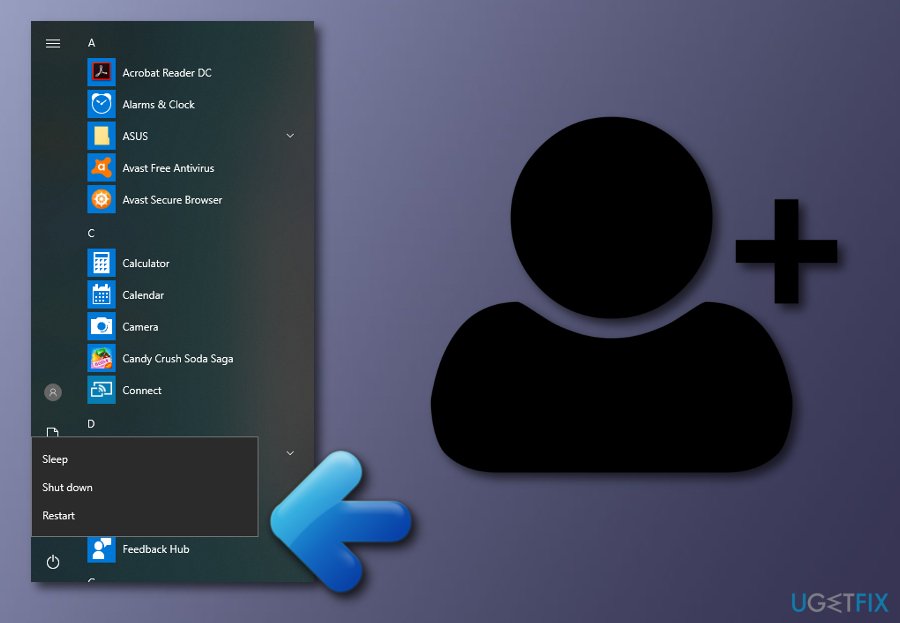
Repair your Errors automatically
ugetfix.com team is trying to do its best to help users find the best solutions for eliminating their errors. If you don't want to struggle with manual repair techniques, please use the automatic software. All recommended products have been tested and approved by our professionals. Tools that you can use to fix your error are listed bellow:
Access geo-restricted video content with a VPN
Private Internet Access is a VPN that can prevent your Internet Service Provider, the government, and third-parties from tracking your online and allow you to stay completely anonymous. The software provides dedicated servers for torrenting and streaming, ensuring optimal performance and not slowing you down. You can also bypass geo-restrictions and view such services as Netflix, BBC, Disney+, and other popular streaming services without limitations, regardless of where you are.
Don’t pay ransomware authors – use alternative data recovery options
Malware attacks, particularly ransomware, are by far the biggest danger to your pictures, videos, work, or school files. Since cybercriminals use a robust encryption algorithm to lock data, it can no longer be used until a ransom in bitcoin is paid. Instead of paying hackers, you should first try to use alternative recovery methods that could help you to retrieve at least some portion of the lost data. Otherwise, you could also lose your money, along with the files. One of the best tools that could restore at least some of the encrypted files – Data Recovery Pro.
- ^ Dan Millars. What is the Windows operating system?. Quora. Questions and answers.
- ^ About User Profiles. Microsoft. All about computers.
- ^ Margaret Rouse. Microsoft. Search Windows Server.
- ^ Antivirus software. Wikipedia. The free encyclopedia.



