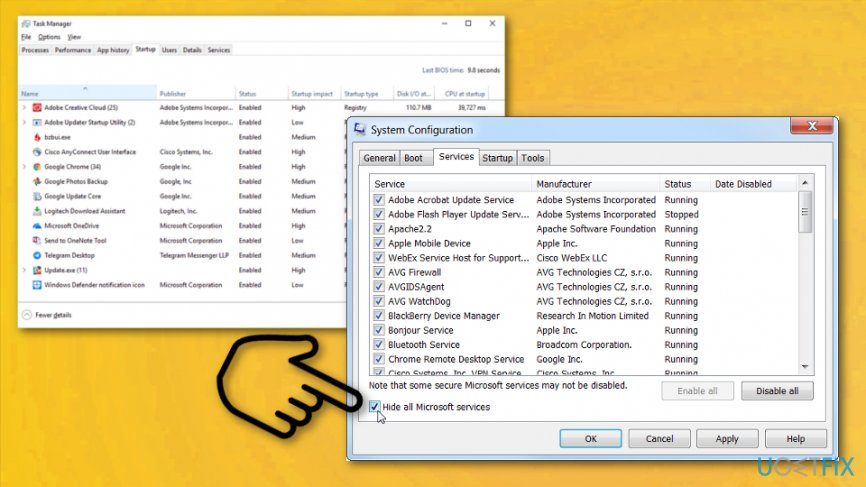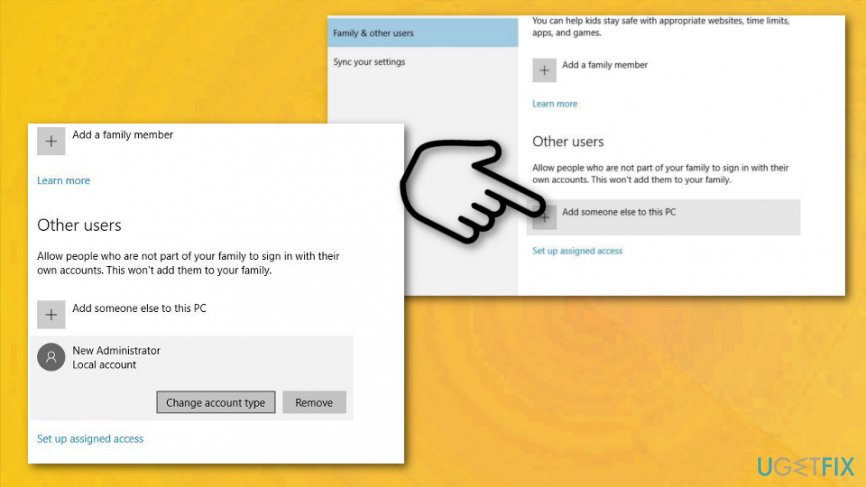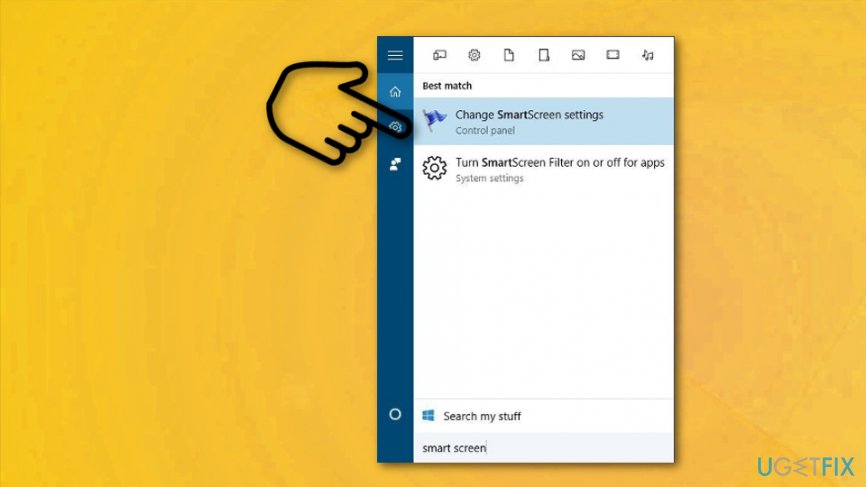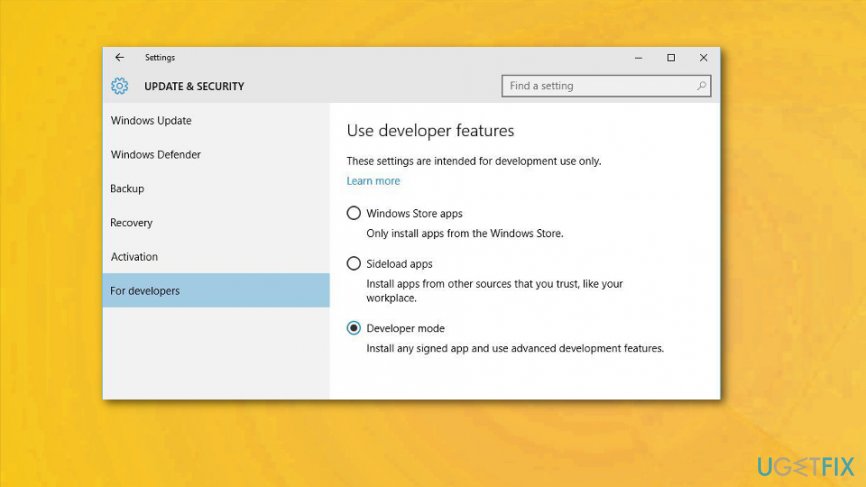Question
Issue: How to fix This app can't run on your PC error?
I have just downloaded a program on my ASUS computer, but for some reason, I cannot launch it. Once I double-click on it, it triggers a message saying “This app can't run on your PC. To Find a version for your PC, check with the software publisher.” How can I resolve this problem and run the program?
Solved Answer
“This app can't run on your PC” or “This app can't run on this PC” is an error message that appears when the operating system fails to launch a specific program.[1] There are several explanations why this message appears, and this article is meant to solve all of the problems related to “This app can't run on your PC” problem.
The most common cause of such behavior is the mismatch between the operating system and the applications. Specifically, if you are running the x86 version of the operating system, it is likely that you will encounter difficulties running programs which can operate on x64 systems.[2] As a result, they cannot cooperate properly.
This app can't run on your PC error is common, but it can be solved. However, you need a few additional steps to achieve the best results. So follow the provided methods and don't skip. The feature is called SmartScreen filter that gets involved here. Designed to keep you from entering the malicious program, sometimes the app comes too sensitive to perfectly safe content. So it prevents you from opening specific programs that are not harmful to your OS at all.
This app can't run on your PC error is one of the most often messages appearing on Windows 10 devices.[3] It comes in different forms and gets caused by multiple applications, third-party software. Unfortunately, it doesn't reveal any useful information in the alert itself so there is a need for additional diagnosis.
Alternatively, the cause of such a phenomenon might hide in another location. If you have recently installed a new application and you skipped through the installation guide, you might have overlooked the add-on which hid additional installer. Likewise, the infected installer might have triggered this issue.
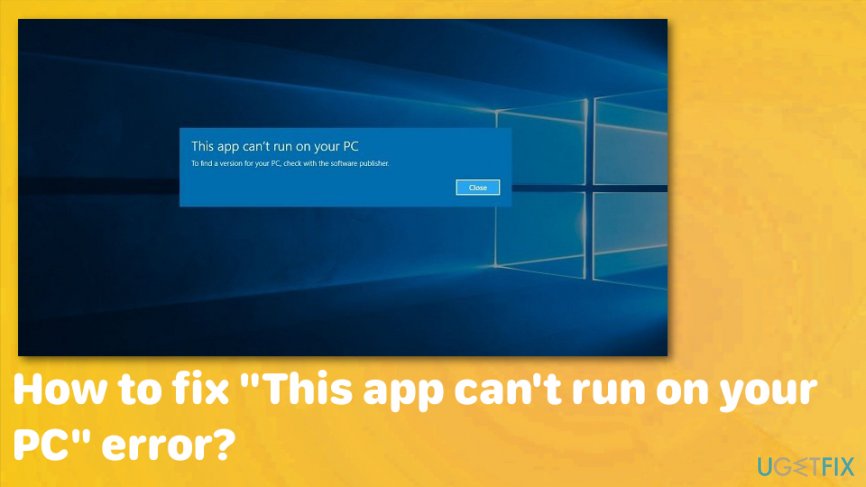
Users of Windows Server 2012 R2 have been reporting various cases associated with the “This app can’t run on your PC” error. According to them, the issue couldn’t be solved by running the program with administrator rights. When trying to launch a specific problem or an installer, users receive an error that says “To find a version for your PC, check with the software publisher.” Here’s the solution to the “This app can’t run on your PC” on Windows Server 2012 problem:
- The first thing that you want to do is to check the size of the executable that you are trying to launch. If the file size is zero or if it doesn’t match the size noted on the software vendor’s website, proceed to step 2.
- Download the executable to another computer and copy it to your PC across the network. You can also try moving it to a USB and transferring it to the problematic computer this way.
Fix “This App Can't Run on Your PC” error on Windows
To begin with, we recommend you to find out what is the version of the computer hardware that you use.
- Use Windows search to find System Information panel. You can also go to Start>All Programs>Accessories>System Tools. Here, open the System Information.
- Look at the System Type. It should reveal what is the Windows CPU type. Remember it.
Once you know the type of your computer, you can understand what type of software you need to download to it. Most issues occur when users try to install software designed for 64-bit computers on 32-bit PCs or software meant for 32-bit Windows on 64-bit computers. Usually, uninstalling and reinstalling the correct version of software solves the issue. However, there are more specific problems that need to be discussed. You can find a list of them below.
If “this app can't run on your PC” problem is caused by the malignant installer, it is high time you removed it. Some unnecessary tools might plant their affiliated files in the registry as well. In that case, it would be better to check the device with FortectMac Washing Machine X9.
This application guarantees that no traces are left of futile and potentially malevolent programs. Besides, it optimizes the system, removing bad files and fixing corrupt Windows Registry keys which might be causing the issue.
The particular “This App Can't Run on Your PC” Windows 8.1 64 bit OR 32 bit issue
If you’re experiencing “This app can’t run on your PC” issue on Windows 8.1 64 bit version, you should try the provided solution. You must be logged as an administrator to apply this fix.
Option 1. Uninstall/Reinstall the program
- Perform a clean boot in Windows 8.1. To do this, hover your cursor over the lower-right corner of the screen and click Search. In the search box, type msconfig and click on a matching result.
- Go to Services tab and then check the Hide all Microsoft services option. Then click on Disable all button.
- Go to the Startup tab and click Open Task Manager.
- In the Task Manager, go to Startup tab. Here, click each available item and select Disable. Close the Task Manager.
- In the System Configuration window, make sure that you’re on the Startup tab. Here, click OK and reboot your computer.

- Try uninstalling the problematic program and reinstalling it. You can uninstall them via Control Panel > Apps and Features section.
- To reinstall them, go to their developer’s official website and click on an official download link. Once you download the program, launch its installer and follow its directions.
- If the installation and uninstallation worked perfectly, you need to set your computer to start normally. Follow the step 1 to launch System Configuration panel, and go to the General tab. Here, click the Normal Startup option.
- Go to the Services tab and remove the checkmark from the Hide all Microsoft services box. Then, click the Enable all option.
- In the Startup tab, click Open Task Manager and then go to Startup tab. Enable all startup programs and click OK.
- Restart your PC.
Option 2. Check if you're using the right software version
Users who are looking for a solution on how to fix “This app can't run on your PC Windows 8.1 32 bit” or “This app can't run on your PC Windows 8.1 64 bit” errors should compare the CPU type to the version of the software that they're trying to run. For example, if your computer is the 64-bit type, it won't be able to run programs meant for 32-bit computers and vice versa.
The easiest solution to this problem is to uninstall the program that won't start on your computer and visit software developer's website to download a version compatible with your computer.
Fix “This App Can't Run on Your PC” Windows 10 issue
- The first thing that you should try is to right-click on program’s executable and select Run as Administrator. Keep in mind that you must be logged in as Administrator in order to perform this action. If this doesn’t work, try the following method.
- Another thing that you must know is that users of 32-bit Windows 10 cannot run 64-bit versions of software, meanwhile, users of 64-bit Windows cannot run programs designed to run on 32-bit Windows. Therefore, if you get the “This app can’t run on this PC Check with the Software Publisher” error on Windows 10, you should visit the software publisher’s site and find a software version compatible with your operating system. You might need to uninstall/delete the wrong version that you downloaded/installed before installing the right software version on your PC.
- If you're trying to run a program that had worked perfectly on a previous version of Windows before you upgraded to Windows 10, you should try this solution. Find the program that won't start, right-click it and select Properties. Open Compatibility tab and then Run Compatibility Troubleshooter.
Create a new admin account
- Open Settings and go to Accounts.
- Then choose Family & other users.
- Select Other users and click Add someone else to this PC.

- Now you need to choose I don't have this person's sign-in information.
- Choose Add a user with Microsoft account and Enter the name and password to the new account.
- When you can choose the new account on Other users section select it and Change account type button.
- Select Administrator from Account type menu and click OK.
Disable SmartScreen
- Enter Smart Screen to the search bar. Choose Change SmartScreen settings from the results.

- Under Security locate Windows SmartScreen.
- Change settings and select Do not do anything. Click OK to save.
Enable App Side-loading
- Open Settings and go to Update & Security section.
- Go to For developers tab and select Developer mode under Use developer features.

Reinstall your operating system from x86-bit to x64-bit version
There are two options to solve this problem. There is no shortcut for switching from one mode to another. You might need to initiate the complete re-installation of your operating system from x86 to x64-bit version.
Thus, before the installation, make sure you save your files and important documents in disk archive. Alternatively, there is another bit more complicated method. You can look for x64 versions of your wanted software. However, there is a high possibility that you might fail to find the alternative versions. The essential programs are granted additional editions, but less popular software might only have one version. Thus, the re-installation might look like a more suitable solution. Below are the instructions which will help you complete the installation.
- Insert the disk or another portable data storage device with the original installation file.
- Restart the computer.
- Enter BIOS settings by pressing DEL or F12 key.
- Choose boot device which has the installation file.
- Click F10 to save changes. The device restarts shortly.
- When it will require to Press any key to boot from USB…., follow the instructions.
- After Windows Setup begins, opt for the partition where you want to install the operating system.
- Later on, if you previously ran 32-bit OS, Microsoft automatically activates Windows 10 64-bit.
Fix “This App Can't Run on Your PC” Minecraft problem
Some Minecraft and Twitch users receive “This app can’t run on your PC” error when trying to play a profile. To solve the issue, you should do the following:
- Open the Twitch App, and open Settings (click on a cogwheel in the lower left corner of the app).
- Here, select Minecraft. Now, scroll down until you find LAUNCH METHOD panel.
- Select Jar Launcher. You might also want to test every Java version you have installed to see if it solves the problem you're experiencing.
If this doesn’t work, you need to try installing the latest version of Minecraft. Additionally, you should see if the software is compatible with your CPU type. If not, uninstall it and install a proper version for your computer.
Repair your Errors automatically
ugetfix.com team is trying to do its best to help users find the best solutions for eliminating their errors. If you don't want to struggle with manual repair techniques, please use the automatic software. All recommended products have been tested and approved by our professionals. Tools that you can use to fix your error are listed bellow:
Prevent websites, ISP, and other parties from tracking you
To stay completely anonymous and prevent the ISP and the government from spying on you, you should employ Private Internet Access VPN. It will allow you to connect to the internet while being completely anonymous by encrypting all information, prevent trackers, ads, as well as malicious content. Most importantly, you will stop the illegal surveillance activities that NSA and other governmental institutions are performing behind your back.
Recover your lost files quickly
Unforeseen circumstances can happen at any time while using the computer: it can turn off due to a power cut, a Blue Screen of Death (BSoD) can occur, or random Windows updates can the machine when you went away for a few minutes. As a result, your schoolwork, important documents, and other data might be lost. To recover lost files, you can use Data Recovery Pro – it searches through copies of files that are still available on your hard drive and retrieves them quickly.
- ^ This app can't run on your pc. Answers. Microsoft community forum.
- ^ Remah. 32-bit and 64-bit explained. Techsupporalert. Gizmo's freeware.
- ^ Gordon Kelly. Microsoft issues new Windows 10 Update warning. Forbes. Global media company.