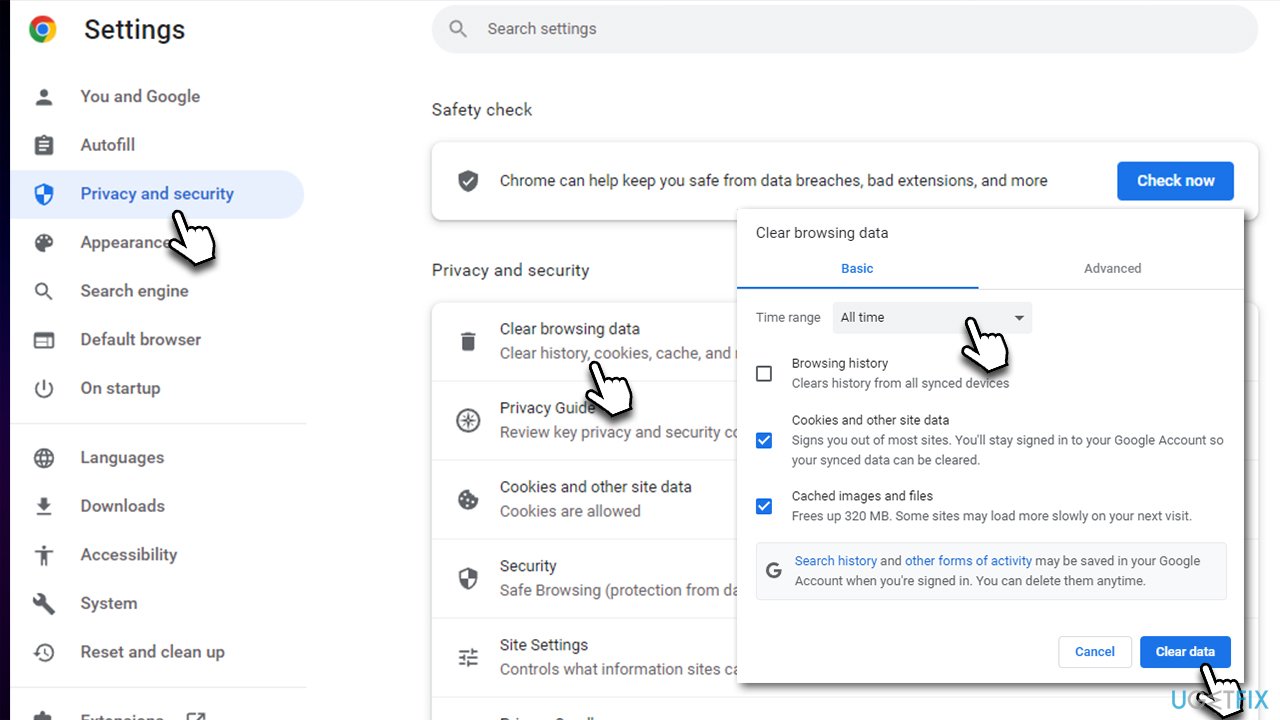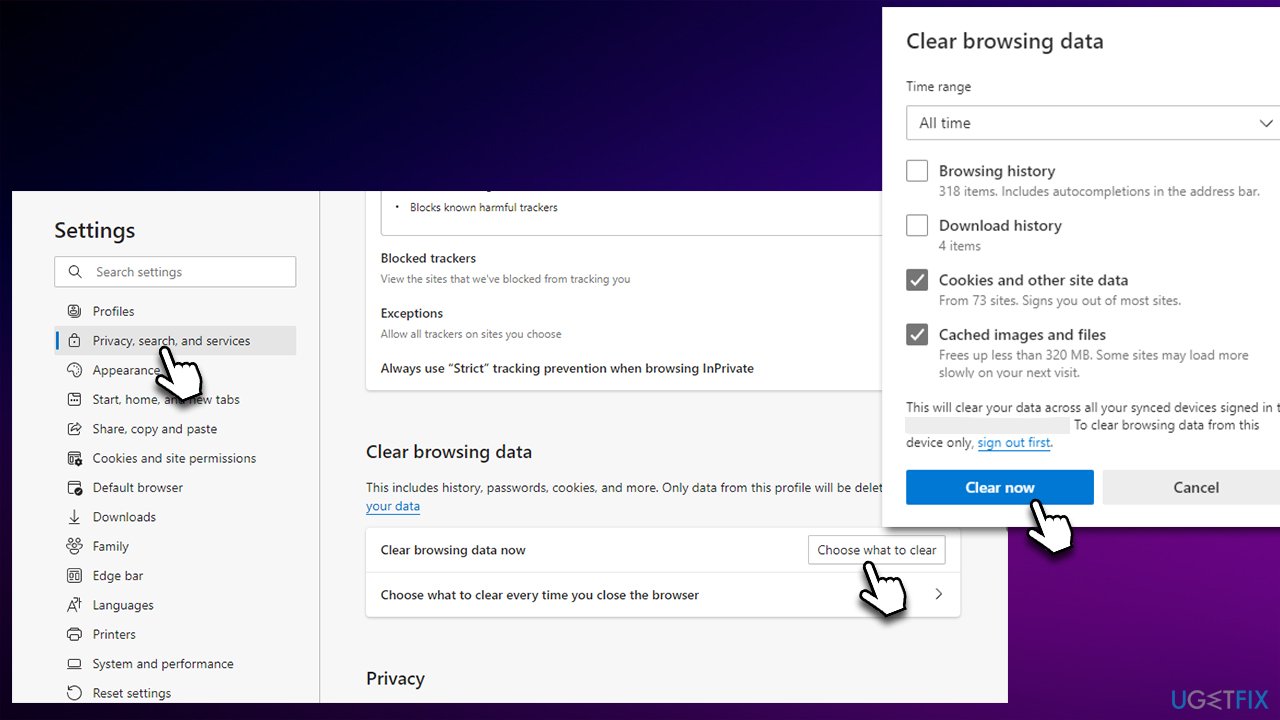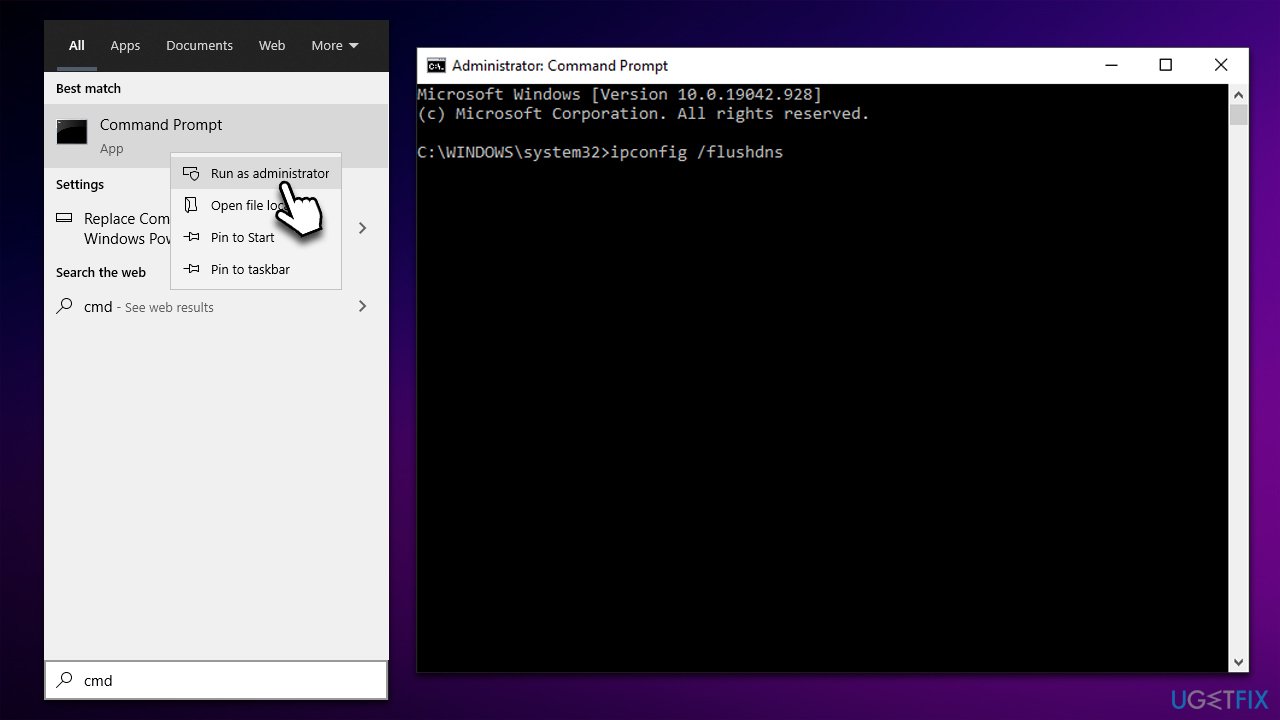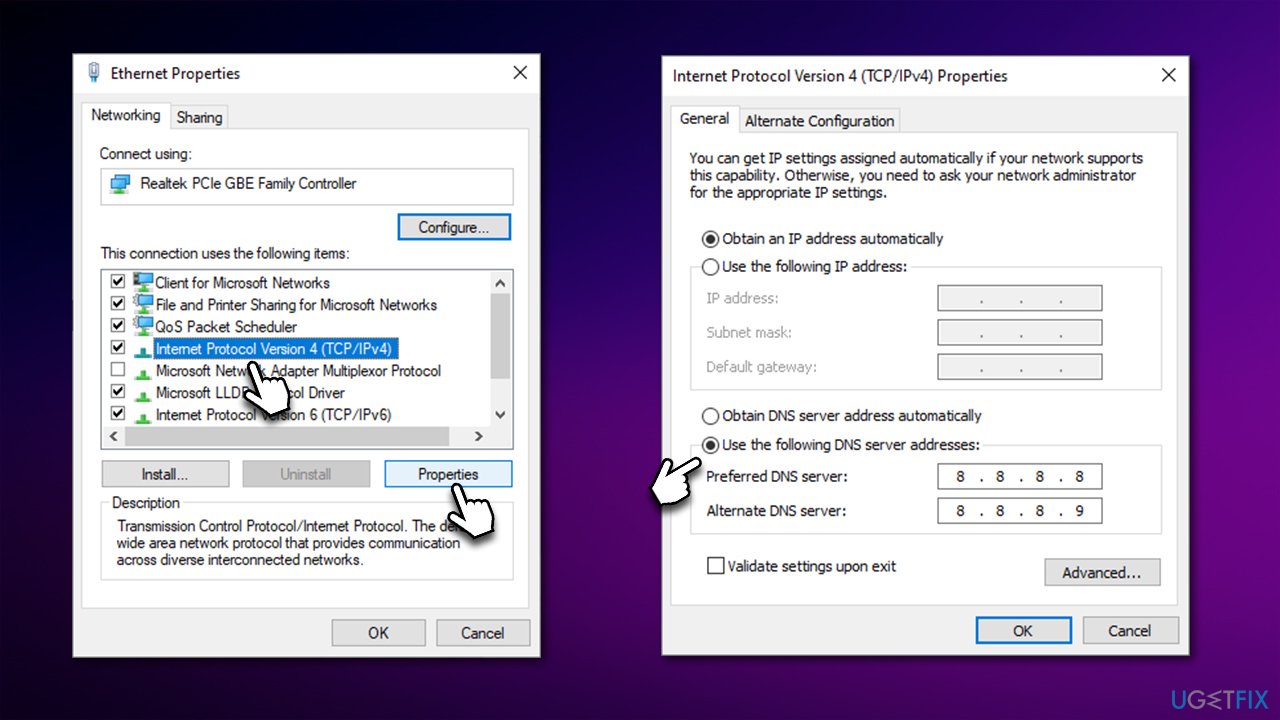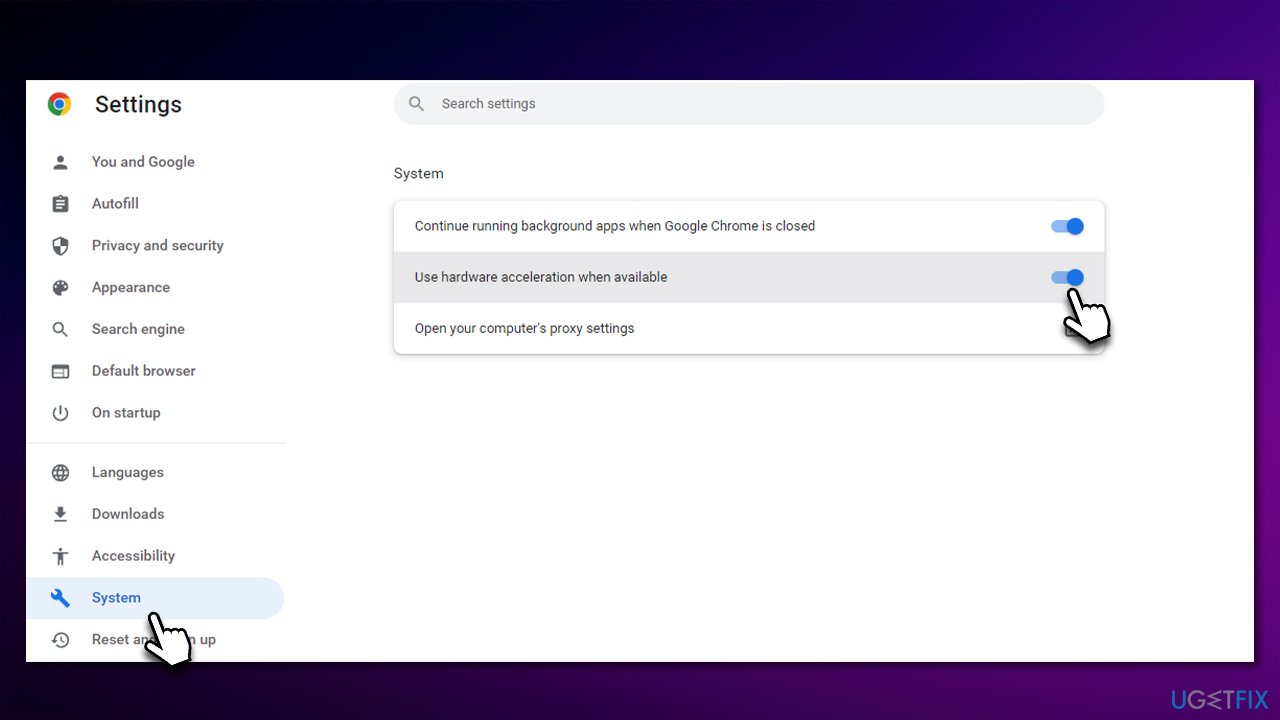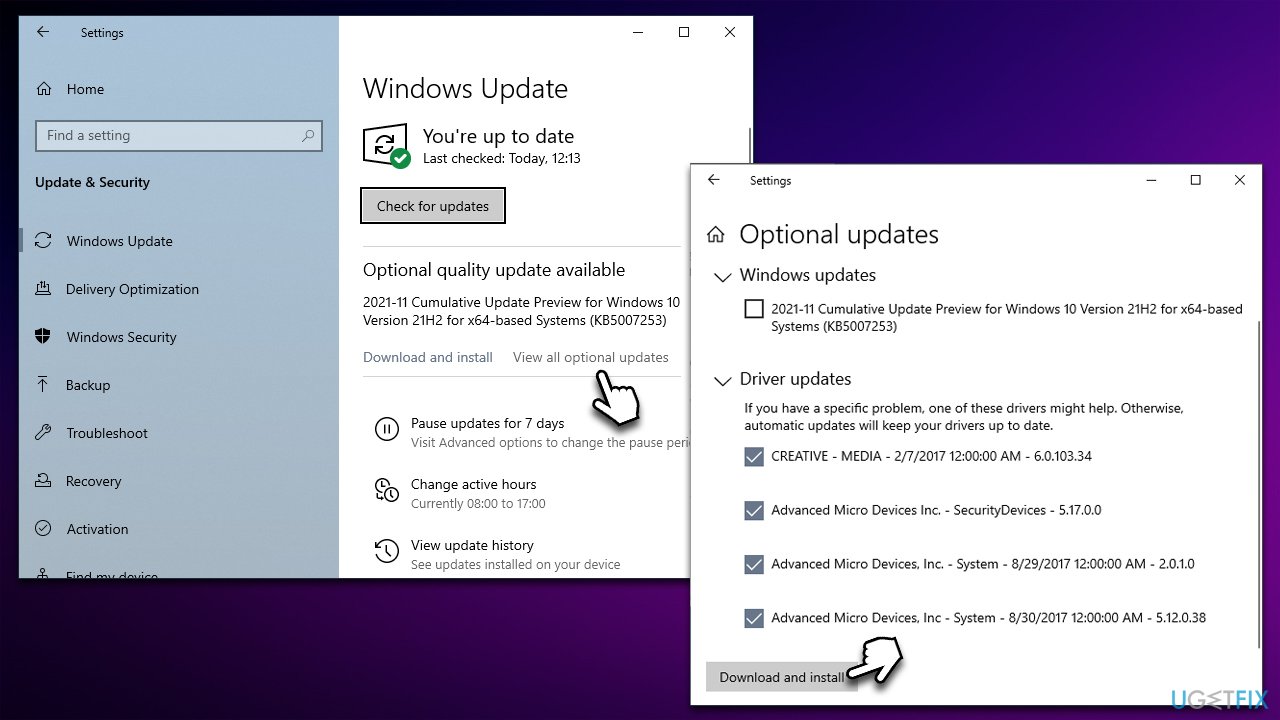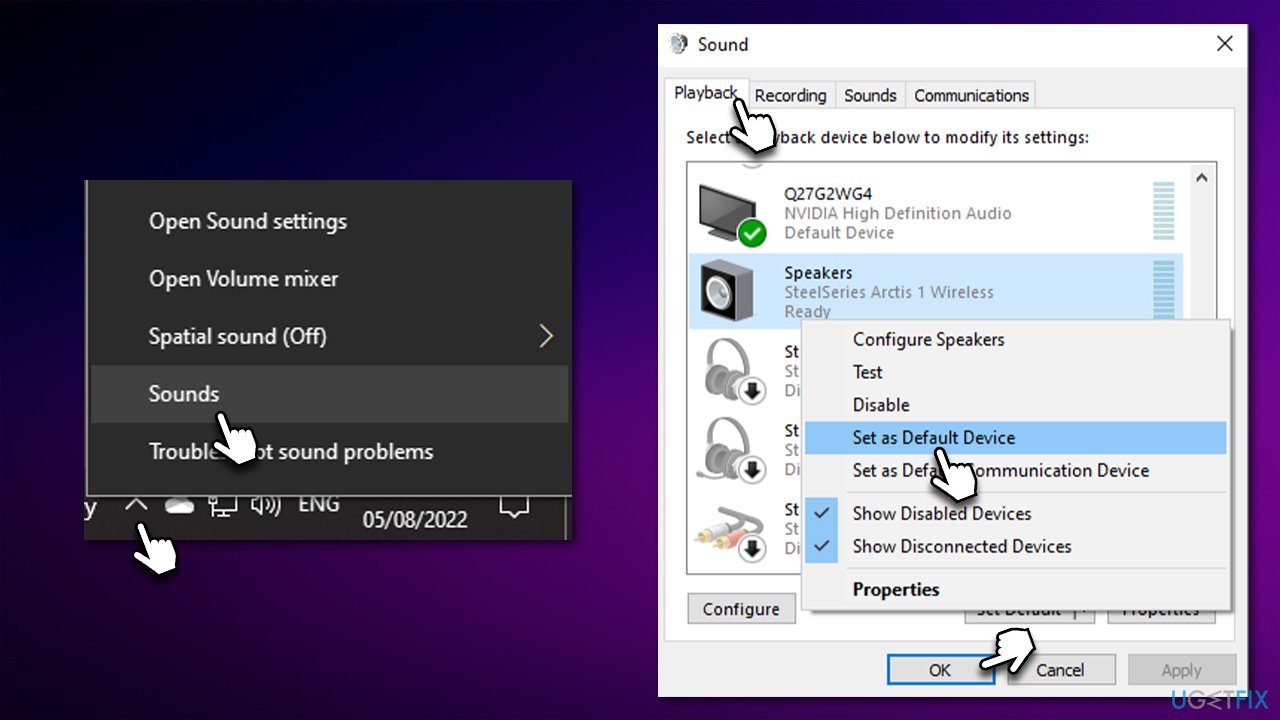Question
Issue: How to fix Twitch Error 4000?
Hey, I have been struggling with Twitch recently. No matter which streamer I watch, I occasionally get an error #4000, which also says that the video is either unavailable or not supported. I haven't made any changes to my Windows PC recently, so I am not entirely sure why the problem started and why it is coming back. Any advice on this would be appreciated.
Solved Answer
Twitch is the largest live streaming platform that specializes primarily in gaming. From regular gaming enthusiasts who want to share their gaming experience with the audience to large e-Sport events – it has it all. The service also provides a platform for other gaming-unrelated categories such as politics, sports, arts, music, and more.
Twitch is a diverse platform that provides hours of free entertainment for all kinds of people, hence why it is so popular. According to the statistics for 2022, the platform has over 140 million monthly users, with 30 million logging in to check out the streams daily.[1] With such popularity, things are bound to go wrong sometimes, and Twitch Error 4000 is one of the most common issues viewers encounter.
Users may encounter the error at any time while viewing a stream or when attempting to start it. In fact, the behavior is very similar to other Twitch errors, including error 2000. The message delivered to users reads as follows:
This video is either unavailable or not supported in this browser. (Error #4000)
In some other cases, people may also encounter “Media Resource not supported” or “Resource format not supported,” both of which are almost identical to the original message when it comes to its meaning.

There are plenty of reasons why Twitch Error 4000 might show up while you're streaming. In most cases, the reason is the outdated or corrupted cached files stored on your local machine. Wrong DNS[2] settings and faulty graphic drivers may also be the reason for the problem arising. Sometimes, restarting the tab or the browser may fix the problem, although it is not the case for most users.
If you want a quick and fast solution, we recommend using FortectMac Washing Machine X9 – this repair software is known for finding and replacing damaged system files automatically, clearing corrupted registries, cleaning cached browser files, and fixing malware[3] damage, and more.
Method 1. Clean your browser caches
One of the most common reasons for Twitch errors is the corrupt cache files, including cookies and other web data. Cleaning them could help you resolve the issue.
Google Chrome
- Click Menu and select Settings
- Go to Privacy and security > Clear browsing data
- Under Time range, select All time
- Mark Cookies and other site data and Cached images and files and click Clear data.

Mozilla Firefox
- Click Menu and pick Settings.
- Go to Privacy & Security section.
- Scroll down to locate Cookies and Site Data.
- Click on Clear Data…
- Select Cookies and Site Data, as well as Cached Web Content, and press Clear.
MS Edge
- Click on Menu and go to Settings.
- Select Privacy, search and services.
- Under Clear browsing data, pick Choose what to clear.
- Under Time range, pick All time.
- Select Clear now.

Safari
- Click Safari > Clear History…
- From the drop-down menu under Clear, pick all history.
- Confirm with Clear History.
Method 2. Reset your internet connection
- Type cmd in Windows search, right click on Command Prompt, and select Run as administrator
- When the new window opens, copy and paste the following commands, pressing Enter after each:
ipconfig /flushdns
ipconfig /registerdns
ipconfig /release
ipconfig /renew
netsh winsock reset - Close down Command Prompt and check if the problem is resolved.

Method 3. Try alternative DNS
If your DNS settings were corrupted, try using alternative ones. For example, many people choose to use Google's DNS:
- Right-click on Start and pick Network Connections
- Under Advanced network settings, pick Change adapter options
- In the Network Connection window, right-click on your main connection (for example, Ethernet) and select Properties
- Select Internet Protocol Version 4 (TCP/IPv4) and click Properties below
- Click Use the following DNS server address and type the following into the fields:
Preferred DNS server: 8.8.8.8
Alternate DNS server: 8.8.8.9 - Press OK.

Method 4. Enable Hardware acceleration
Hardware acceleration can be used to play videos via your GPU instead of CPU, relieving the stress it endures. In some cases, people claimed that enabling the feature helped them fix Twitch Error 4000.
- On Chrome, go to Menu and pick Settings
- On the left side, select System
- Enable the Use hardware acceleration when available option on the right.

Method 5. Update your drivers
There are several ways how you can update drivers. The easiest one is by employing DriverFix automatic driver updater – it can quickly and easily determine which drivers are outdated and update them for your effectively. You can also rely on visiting your hardware manufacturer's websites, although keep in mind that you have to know the item's model to install the correct software. You can also use the Windows Update feature, although it is not as reliable as the other two methods:
- Type Update in Windows search and hit Enter
- Click Check for updates
- Click View optional updates
- Find the Driver Updates section, tick the checkboxes, and click Download and Install
- Restart the PC.

Method 6. Set your headset as a default audio device
If you are using a headset or another output device and it is not set as a default one, it may cause Twitch not to work correctly. Correct this problem as follows:
- Right-click on the Speaker icon in your taskbar and select Sounds
- Go to the Playback tab
- Right-click on your headphones/speakers and select Set as Default Device.

Method 7. Try using the Twitch app or alternative browser instead
If there's something wrong with your browser, you could try switching it to an alternative source. For example, you could use MS Edge instead of Chrome and see if the problem persists. Also, Twitch has a dedicated application that you could launch directly from your computer and enjoy live streams with just a click of a button.
Repair your Errors automatically
ugetfix.com team is trying to do its best to help users find the best solutions for eliminating their errors. If you don't want to struggle with manual repair techniques, please use the automatic software. All recommended products have been tested and approved by our professionals. Tools that you can use to fix your error are listed bellow:
Access geo-restricted video content with a VPN
Private Internet Access is a VPN that can prevent your Internet Service Provider, the government, and third-parties from tracking your online and allow you to stay completely anonymous. The software provides dedicated servers for torrenting and streaming, ensuring optimal performance and not slowing you down. You can also bypass geo-restrictions and view such services as Netflix, BBC, Disney+, and other popular streaming services without limitations, regardless of where you are.
Don’t pay ransomware authors – use alternative data recovery options
Malware attacks, particularly ransomware, are by far the biggest danger to your pictures, videos, work, or school files. Since cybercriminals use a robust encryption algorithm to lock data, it can no longer be used until a ransom in bitcoin is paid. Instead of paying hackers, you should first try to use alternative recovery methods that could help you to retrieve at least some portion of the lost data. Otherwise, you could also lose your money, along with the files. One of the best tools that could restore at least some of the encrypted files – Data Recovery Pro.
- ^ Jason Wise. Twitch statistics 2022: How many people use Twitch?. Earthweb. Independent Technology Research & Coverage.
- ^ What is DNS? | How DNS works. Cloudflare. Official website.
- ^ Malware. Wikipedia. The free encyclopedia.