Question
Issue: How to fix “Unable to Connect to NVIDIA” Error?
So whenever I start GeForce experience, I get an unable to connect to NVidia error but then the program window will pop up anyways, likewise, I am unable to download any new updates to drivers with a similar error. Please advise on this issue?
Solved Answer
GeForce Experience is used to optimize game settings, automatically update to latest video drivers, capture and share videos, livestreams and screenshots between users. This application assists the GeForce GTX graphics card,[1] and many users prefer using it for automatic driver updates.
However, users are known to have issues with this application, namely the repeatedly occurring “Unable to Connect to NVIDIA” error. It seems to happen every single time the application is launched. The Window of GeForce Experience launches the error, and remains idle, as updating drivers or changing settings becomes impossible.
To better understand how to fix “Unable to Connect to NVIDIA” error, we need first to find out why it occurs. Simply put, Nvidia’s Network Service crashes while trying to start and ends up at “Starting” status. Because the application cannot start correctly, it displays the following error:
Unable To Connect To NVIDIA Try again later
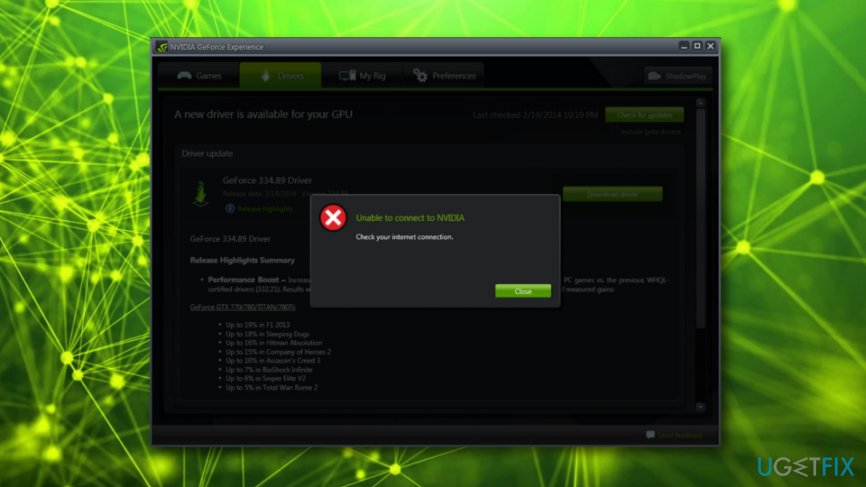
Additionally, GeForce Experience prompts users to check their internet connection:
Unable To Connect To NVIDIA Check your internet connection
While it might be a good idea to do so, there are typically no problems with internet connection, and Nvidia’s servers are at fault. Nevertheless, our security experts compiled few solutions that might help you to fix “Unable to Connect to NVIDIA” error.
Protip: Before proceeding with the solutions, we advise downloading and scanning your machine with Reimage. Even if Nvidia servers most likely cause the error, malware[2] infections can also corrupt the correct operation of the installed software. Thus, install security application and perform a full system scan.
Fix 1. Update your GeForce Experience to the latest version
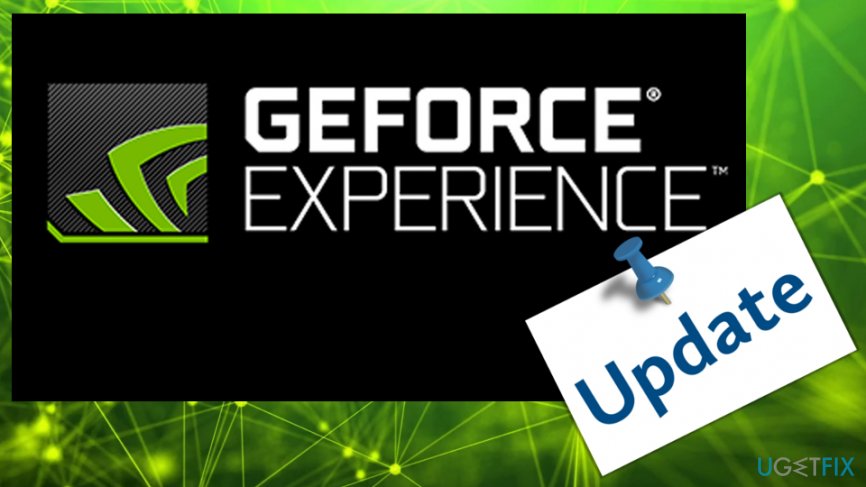
Nvidia Support announced[3] that this issue is well-known to developers and they already upgraded the application to fix the “Unable to Connect to NVIDIA” error. Thus, if the version of the software is older than 2.5.X.X, you should manually download a newer client from here.
Fix 2. Delete NSManagedTasks.xml to disable Nvidia services
As we already mentioned, the most probable cause of this error is because of GeForce Experience not being able to start correctly. To fix this problem, follow these steps:
- Hold down Windows logo and press R simultaneously – the Run dialog should appear
- Type in services.msc and press Enter
- In the following window, find NVIDIA Network Service and make sure that the status of the process is Starting
- Now, go to C:\\ProgramData\\NVIDIA Corporation\\NetService
- Find a process called NSManagedTasks.xml and delete it (in case you can’t see it, enable the Show Hidden Files in the main menu)
- Next, press CTRL + Shift + ESC and open Task Manager
- Click on Details and then right-click the NvStreamNetworkService.exe. Follow up with End Task
- Finally, go back to Services, right-click on NVIDIA Network Service and start it again
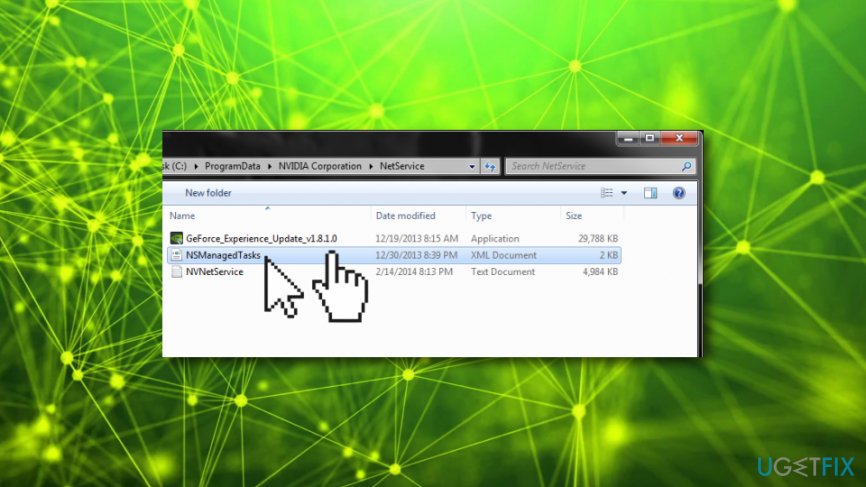
Fix 3. Update Nvidia graphics driver
If none of the above methods work, you can update Nvidia drivers in other ways. You can do it manually through the Device Manager:
- Click Start Button on your desktop and type in Device Manager into the search box
- Expand categories of your Display Adapters
- Right-click on your graphics card and click Update Driver Software
- Then, select Search automatically for updated driver software
- Windows will then automatically download and install updates for the selected software
- Restart your PC
Alternatively, you can use Smart Driver Updater to update all drivers automatically.[4]
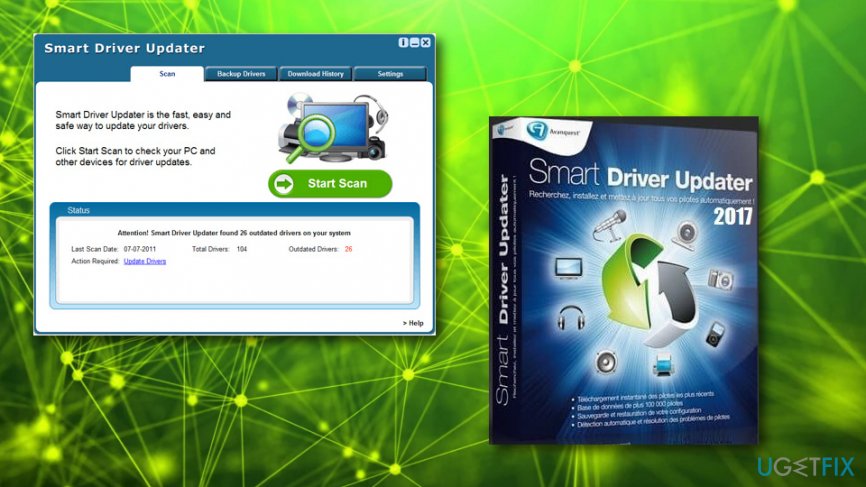
Repair your Errors automatically
ugetfix.com team is trying to do its best to help users find the best solutions for eliminating their errors. If you don't want to struggle with manual repair techniques, please use the automatic software. All recommended products have been tested and approved by our professionals. Tools that you can use to fix your error are listed bellow:
Protect your online privacy with a VPN client
A VPN is crucial when it comes to user privacy. Online trackers such as cookies can not only be used by social media platforms and other websites but also your Internet Service Provider and the government. Even if you apply the most secure settings via your web browser, you can still be tracked via apps that are connected to the internet. Besides, privacy-focused browsers like Tor is are not an optimal choice due to diminished connection speeds. The best solution for your ultimate privacy is Private Internet Access – be anonymous and secure online.
Data recovery tools can prevent permanent file loss
Data recovery software is one of the options that could help you recover your files. Once you delete a file, it does not vanish into thin air – it remains on your system as long as no new data is written on top of it. Data Recovery Pro is recovery software that searchers for working copies of deleted files within your hard drive. By using the tool, you can prevent loss of valuable documents, school work, personal pictures, and other crucial files.
- ^ JEFF TYSON & TRACY V. WILSON. How Graphics Cards Work. HowStuffWorks. Answers to questions.
- ^ Margaret Rouse. Malware (malicious software). SearchSecurity. Site teaches about technology.
- ^ GeForce Experience Cannot Download Driver Nor Connect to NVIDIA Server. NVIDIA. Nvidia Support.
- ^ Linas Kiguolis . Smart Driver Updater review, free download. Ugetfix. Solutions to all your PC-related problems.



