Question
Issue: How to fix "Unable to find the Ubisoft Game Launcher" error in Windows?
Hello. I tried to play Assassin's Creed but I received the “Unable to find the Ubisoft Game Launcher” error. How do I deal with this?
Solved Answer
The “Unable to find the Ubisoft Game Launcher” error is a common problem that Windows users face when attempting to launch Ubisoft games. Ubisoft is a video game development company best known for popular titles like Assassin's Creed, Far Cry, and Tom Clancy's Rainbow Six.
Ubisoft Connect, formerly known as Ubisoft Game Launcher, is a Ubisoft software program that functions as a digital distribution platform, game library, and social network for gamers. Users can buy and download games, connect with friends, and track their achievements and game progress across multiple devices.
Users are unable to launch the game when the “Unable to find the Ubisoft Game Launcher” error occurs, and various error messages may appear on their screens. This problem can be aggravating and prevent users from playing their favorite games.
Fortunately, there are several options for dealing with this issue. One solution is to launch Ubisoft Connect as an administrator, which will ensure that the program has the necessary permissions to run. Another option is to verify the game files, which can aid in the identification and repair of any missing or corrupted files. If none of these solutions work, you may need to reinstall the game or the Ubisoft Connect launcher.
In this guide, you will find 5 steps that should help you fix “Unable to find the Ubisoft Game Launcher” error in Windows. However, you may also try to use a repair tool like FortectMac Washing Machine X9 that can fix most system errors, BSODs,[1] corrupted files, registry[2] issues, or clear cookies and cache.[3] Otherwise, follow the step-by-step instructions below.
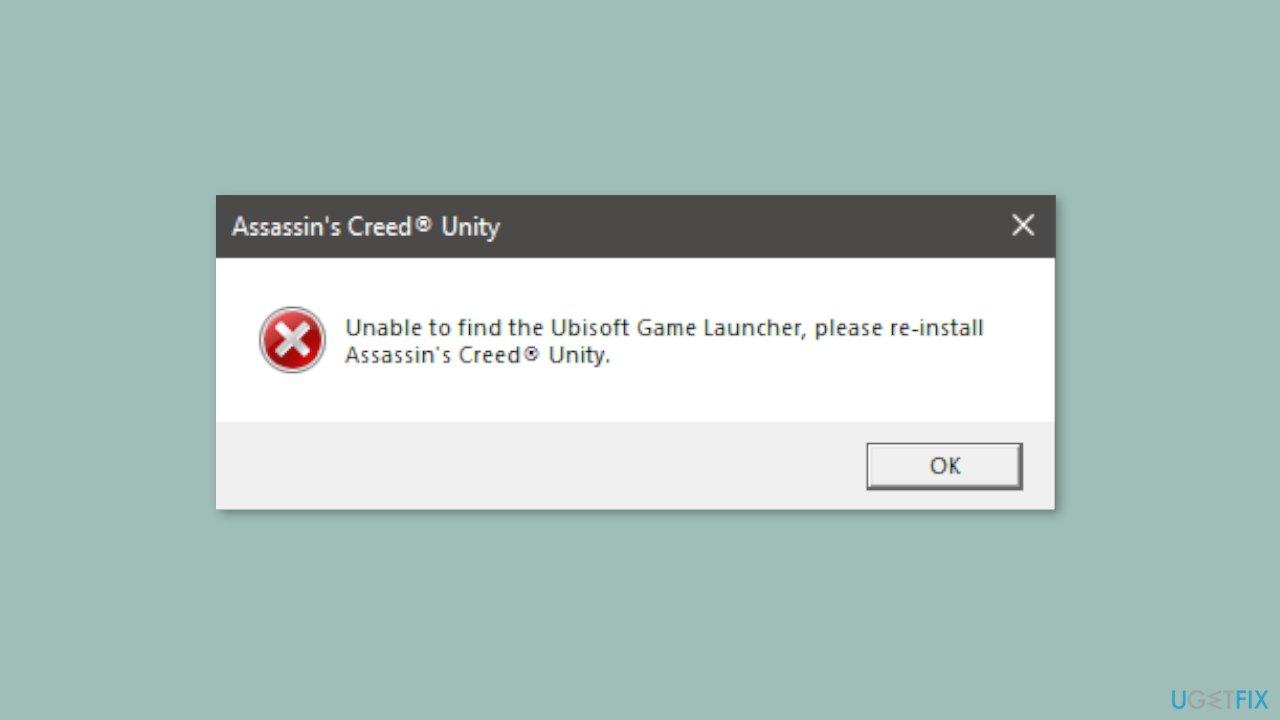
Method 1. Launch the Game from Ubisoft
This may appear to some to be a pointless suggestion, but many users prefer to map their game to Ubisoft, create a desktop shortcut, and launch it from there. If your game cannot locate the launcher, simply open Ubisoft and launch the game from there.
Method 2. Launch Ubisoft as an Administrator
- Right-click on the shortcut of Ubisoft.
- Select Run as administrator from the context menu that appears.
- If prompted by Windows User Account Control (UAC), click Yes to confirm that you want to run the application as an administrator.
- The Ubisoft application should now launch with elevated privileges, which may be necessary for certain tasks or operations.
Method 3. Verify Game Files
It's very likely that the game you're attempting to launch is missing or corrupted files. When game files are in this state, the game will generally not launch and various errors will be displayed. Ubisoft has included a feature that allows you to scan and repair corrupt files to address this issue.
- Open Ubisoft Connect.
- Click on the Games tab to enter your library.
- Locate the game that is failing to launch.
- Right-click on the game and select Properties from the context menu.
- In the Properties menu, select the Local Files tab.
- Click on the Verify Files button to initiate the verification process.
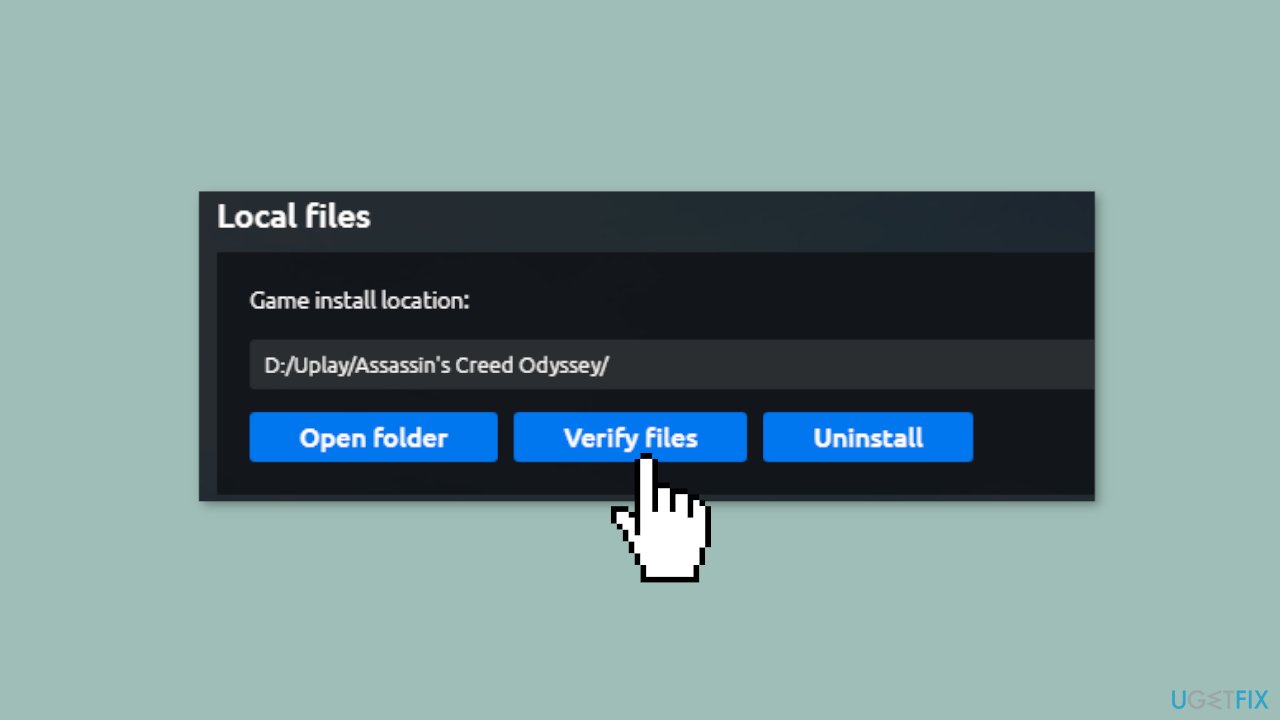
- Wait for the verification process to complete. This may take some time depending on the size of the game and your system specifications.
- Once the verification is complete, launch the game again and see if the issue has been resolved.
Method 4. Clear Ubisoft Cache
- Open Ubisoft Connect.
- Click on the three lines from the top-left corner of the screen.
- Select Settings from the dropdown menu.
- Go to the Downloads tab.
- Click on Delete all game installers to remove any downloaded game files that may be causing issues.
- Open the Task Manager by pressing Ctrl + Shift + Esc.
- In the Processes tab, locate Ubisoft and right-click on it.
- Select End Task from the context menu to terminate the process.
- After closing Ubisoft, open File Explorer and navigate to the following location: C:\Program Files (x86)\Ubisoft\Ubisoft Game Launcher\
- Find the cache folder and rename it to cache_old.
- Reboot your system to ensure that all changes take effect.
Method 5. Reinstall the Game and Ubisoft
If all other solutions fail, the error message may indicate that the game needs to be reinstalled. Your game may be corrupted beyond repair, and this may be your only option. Check to see if the problem has been resolved after reinstalling the game. If the problem persists, reinstalling the launcher may help solve it.
Repair your Errors automatically
ugetfix.com team is trying to do its best to help users find the best solutions for eliminating their errors. If you don't want to struggle with manual repair techniques, please use the automatic software. All recommended products have been tested and approved by our professionals. Tools that you can use to fix your error are listed bellow:
Protect your online privacy with a VPN client
A VPN is crucial when it comes to user privacy. Online trackers such as cookies can not only be used by social media platforms and other websites but also your Internet Service Provider and the government. Even if you apply the most secure settings via your web browser, you can still be tracked via apps that are connected to the internet. Besides, privacy-focused browsers like Tor is are not an optimal choice due to diminished connection speeds. The best solution for your ultimate privacy is Private Internet Access – be anonymous and secure online.
Data recovery tools can prevent permanent file loss
Data recovery software is one of the options that could help you recover your files. Once you delete a file, it does not vanish into thin air – it remains on your system as long as no new data is written on top of it. Data Recovery Pro is recovery software that searchers for working copies of deleted files within your hard drive. By using the tool, you can prevent loss of valuable documents, school work, personal pictures, and other crucial files.
- ^ Chris Hoffman. Everything You Need To Know About the Blue Screen of Death. Howtogeek. Technology Magazine.
- ^ Windows Registry. Wikipedia, the free encyclopedia.
- ^ Difference between Cache and Cookies. Geeksforgeeks. IT Education.



