Question
Issue: How to Fix "Unable to Read from Disk - Error Code 1117" Error on Windows?
I have attempted to perform a backup on Windows. But the following message appears: “Backup aborted! – Unable to read from disk – Error Code 1117 – The request could not be performed because of an I/O device error.” Any ideas how to fix?
Solved Answer
Unable to read from disk – Error Code 1117 error is associated with Macrium Reflect program. With the help of shadow volume copies, this tool helps Window OS users to create the system and disk images and file backups. The need of such software is becoming more relevant for users who want to make extra guarantees that their data could be restored if their devices are plagued by crypto-malware. The tool provides several choices for creating backups and copies. However, the process of performing backup copies may not always go smoothly. “Backup aborted! – Unable to read from disk – Error Code 1117” error is one of the examples. Thus, it is necessary to identify the issue to solve it properly. Users may also encounter similar message shown not only by Macrium Reflect but displayed by Windows OS as well. Take a look the following problem solution methods.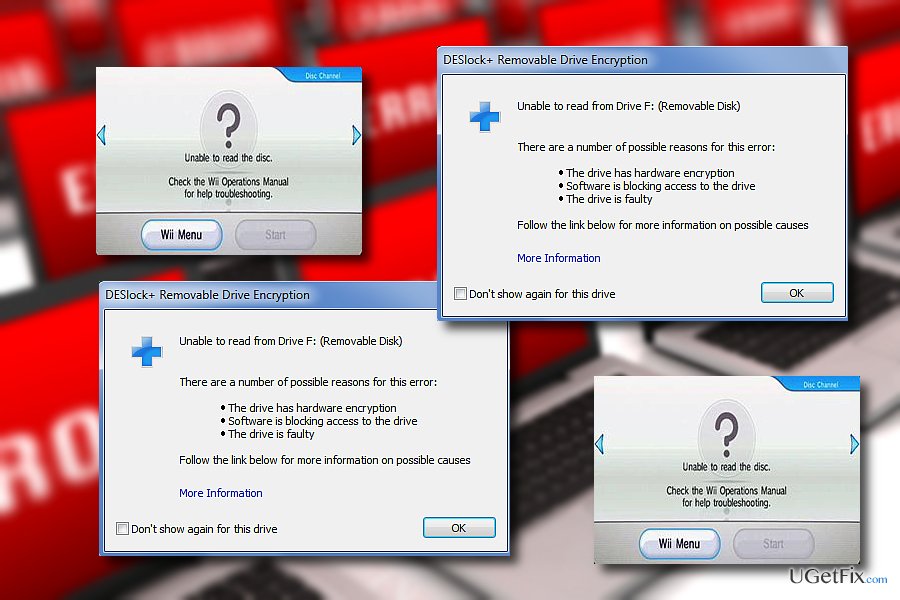
Option 1. Reinstall Macrium Reflect
This is the first option you might do if the alert solely pops up after attempting to create a system image with this tool.
Option 2. Check for errors in the partition
Step 1. Check for the errors in the partition
- Right-click on the partition and click Properties.
- Select Tools section.
- Click Check. This integrated tool scans for system errors within the disk.
Step 2. Use Command Prompt
- You may as well check for errors with Command Prompt tool.
- Click Windows+R button.
- In the prompt box, type cmd and hit Enter.
- Type sfc /scannow and click Enter.
- Wait for the process to end.
Step 3. Check the disk Command Prompt
You may also launch Command Prompt as administrator.
1. Click Start button and type cmd.
2. Right-click on the entry and select Run as Administrator.
3. Paste this entry:
chkdsk /r /f
4. During the process, you may be asked: “Would you like to schedule this volume to be checked the next time your system restarts?”. If you press Y, this check-up for errors will launch every time you attempt data to create a backup.
Option 3. Scan the device with a cyber security tool
It is crucial to ensure that no malicious entity interferes with backup processes. For that purpose, you may use FortectMac Washing Machine X9.
Option 4. Restore Macrium Reflect defaults
Since the error might occur due to high I/O loads, launch the Task Manager and see what consumes large amounts of CPU memory. Terminate all unnecessary tasks. Then, enable write caching.
- Launch Macrium Reflect and choose Other Tasks > Edit Defaults.
- Select the Advanced category.
- Navigate to the Advanced Backup Options.
- Check Enable file write caching box.
- Click OK to apply changes.
Repair your Errors automatically
ugetfix.com team is trying to do its best to help users find the best solutions for eliminating their errors. If you don't want to struggle with manual repair techniques, please use the automatic software. All recommended products have been tested and approved by our professionals. Tools that you can use to fix your error are listed bellow:
Access geo-restricted video content with a VPN
Private Internet Access is a VPN that can prevent your Internet Service Provider, the government, and third-parties from tracking your online and allow you to stay completely anonymous. The software provides dedicated servers for torrenting and streaming, ensuring optimal performance and not slowing you down. You can also bypass geo-restrictions and view such services as Netflix, BBC, Disney+, and other popular streaming services without limitations, regardless of where you are.
Don’t pay ransomware authors – use alternative data recovery options
Malware attacks, particularly ransomware, are by far the biggest danger to your pictures, videos, work, or school files. Since cybercriminals use a robust encryption algorithm to lock data, it can no longer be used until a ransom in bitcoin is paid. Instead of paying hackers, you should first try to use alternative recovery methods that could help you to retrieve at least some portion of the lost data. Otherwise, you could also lose your money, along with the files. One of the best tools that could restore at least some of the encrypted files – Data Recovery Pro.


