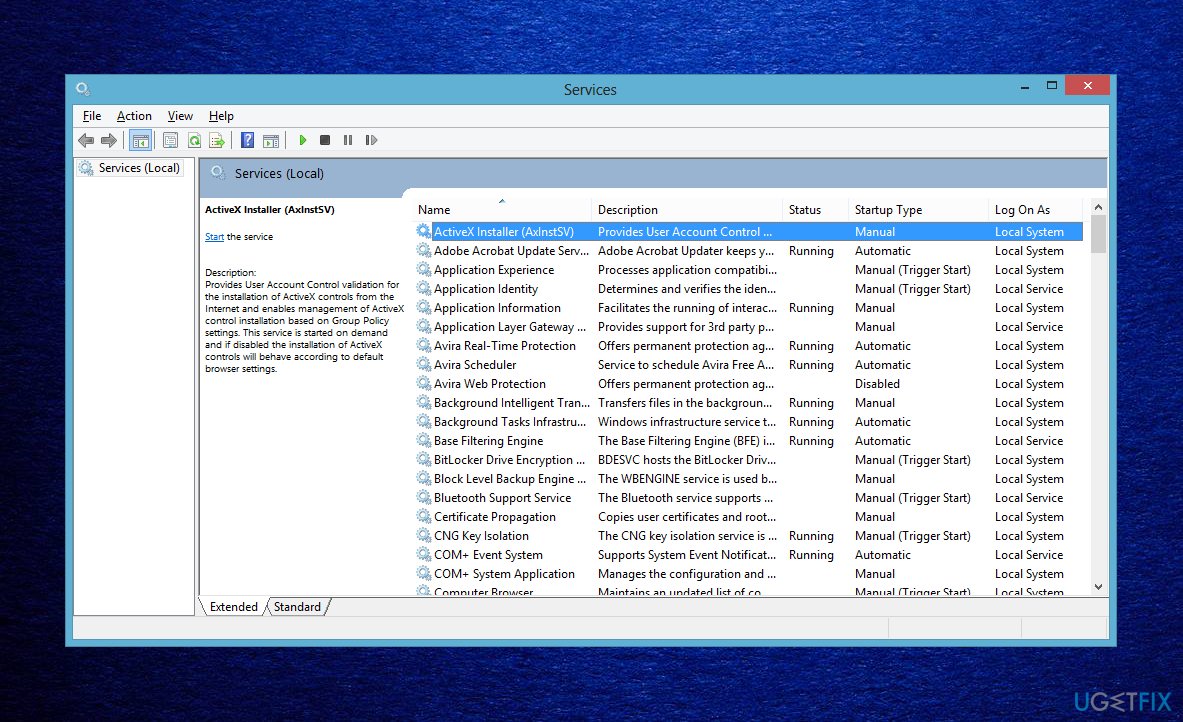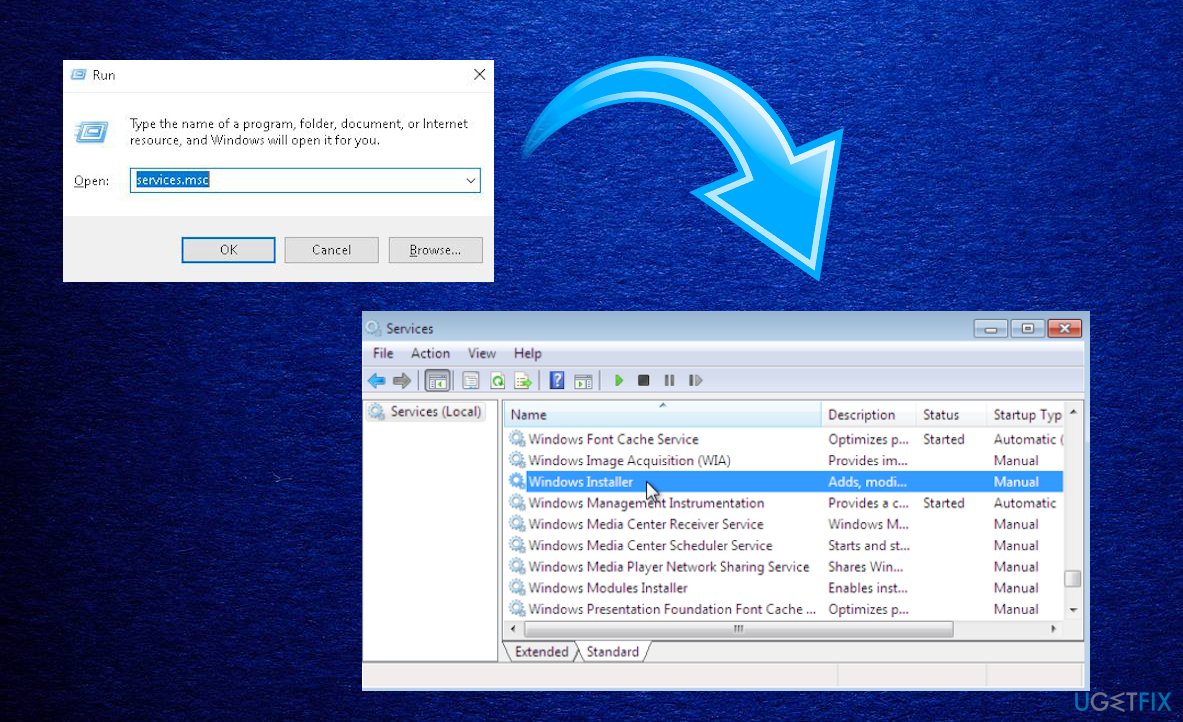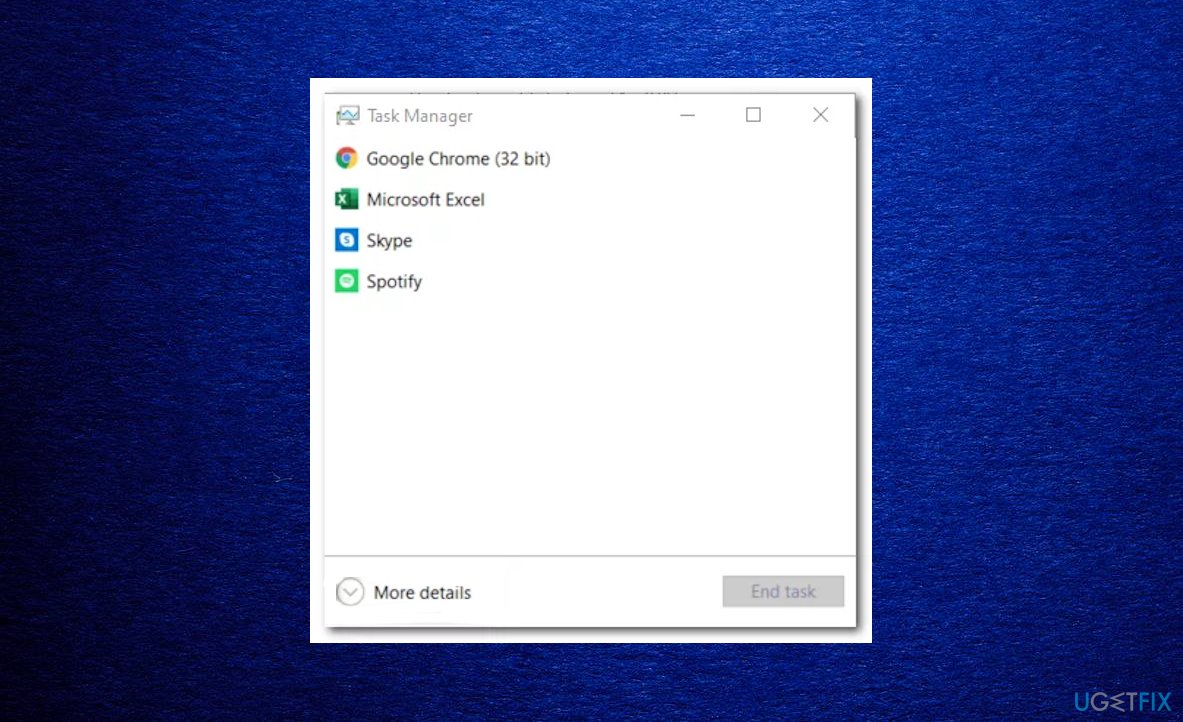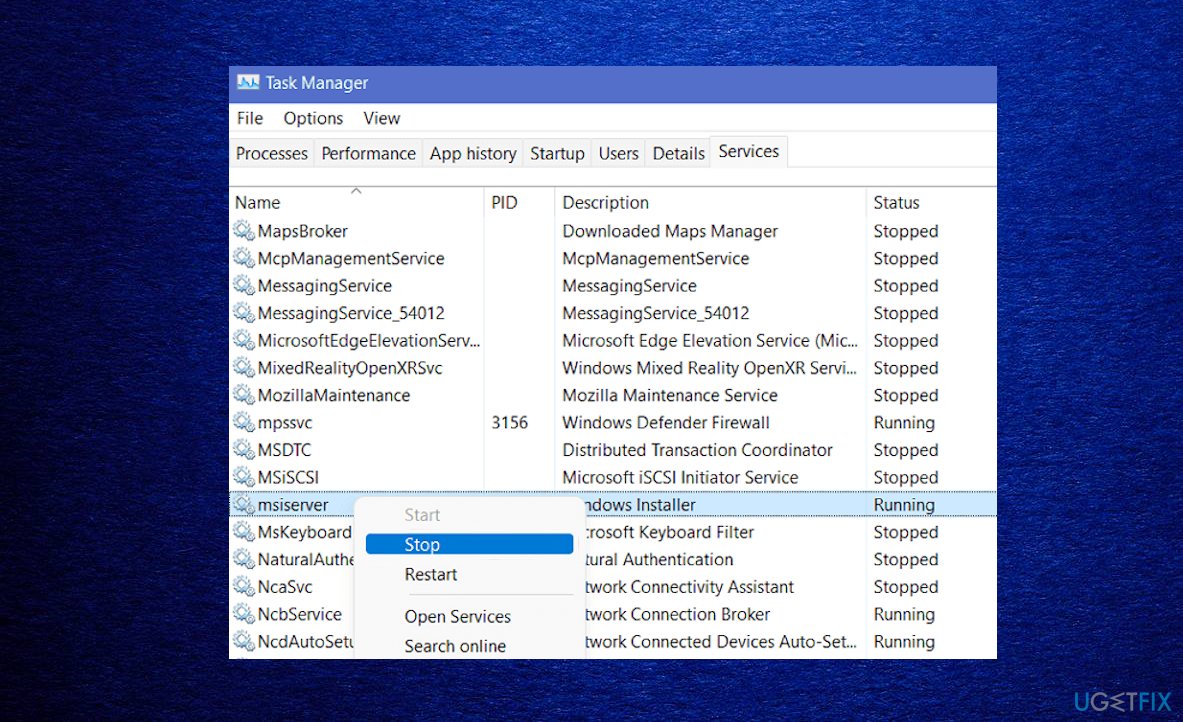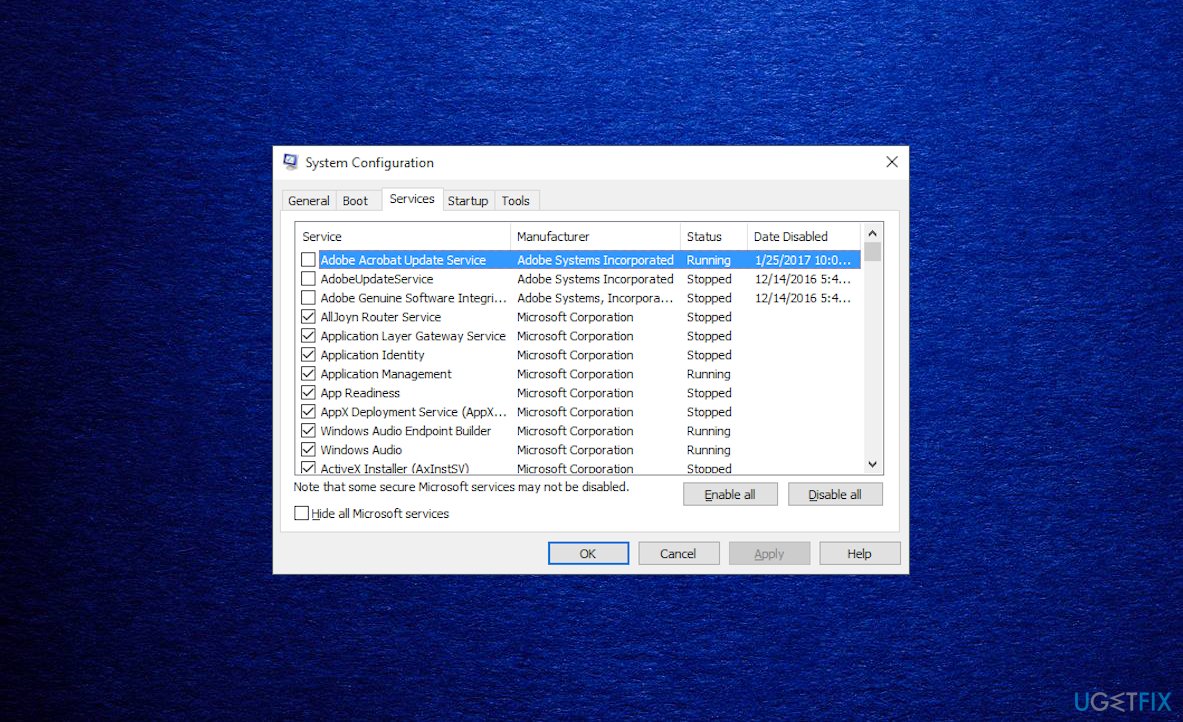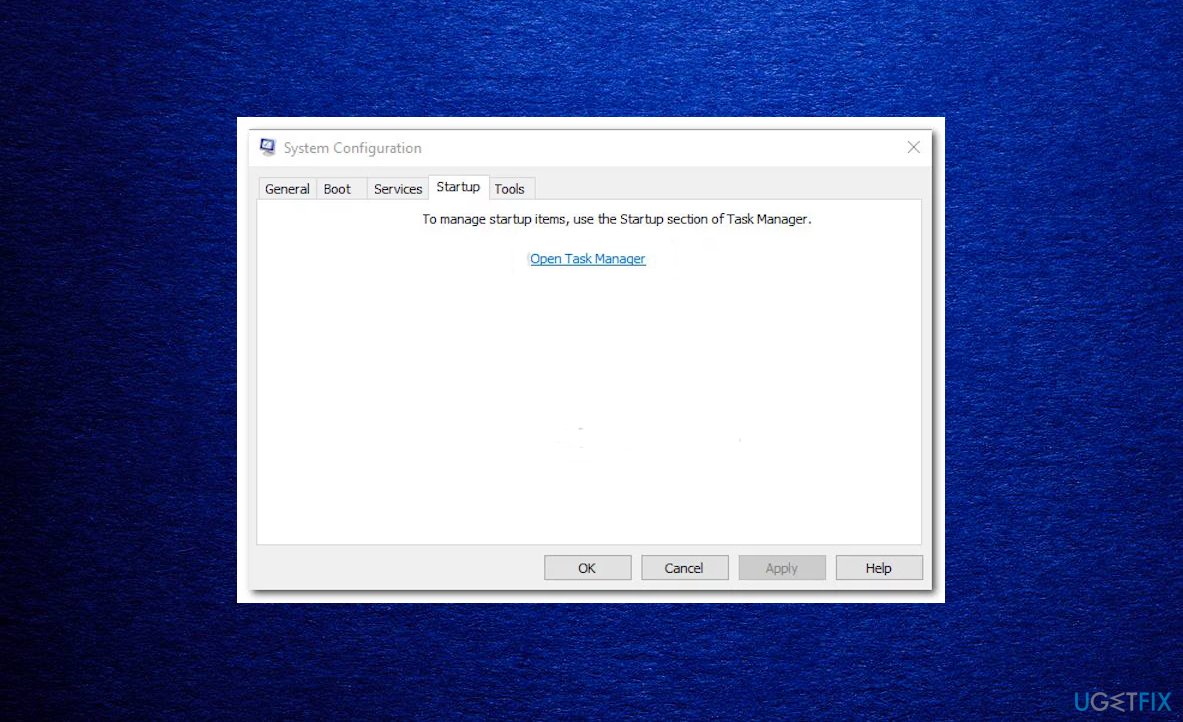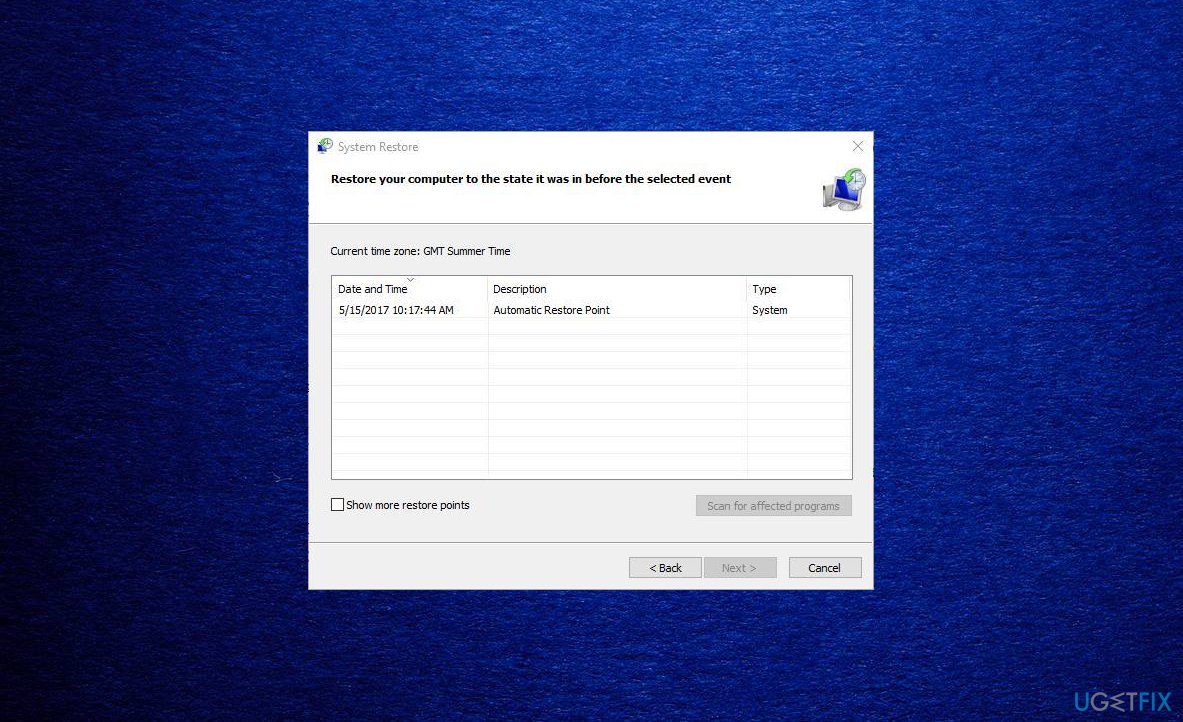Question
Issue: How to fix uninstall error 0xC0070652 in Windows?
Hello. I get the error when I try uninstalling applications. The error code 0xC0070652 appears and states that another install process is in progress. I run Windows 10 and want to fix this. I get the error from my AVG Antivirus. Tried rebooting and reinstalling the program, but no luck. Is there something that I can do?
Solved Answer
The uninstall error 0xC0070652 in Windows is the problem appearing every time users try to uninstall anything. The message appearing alongside this error code states about the installation that is in progress and triggers the uninstall issue.[1] The problem is repeatedly occurring on the computer, so this is the worst thing and the reason why people want to solve the error as soon as possible.
There are a few issues that cause the error. One of the common triggers for the error – the issue with the Windows Installer service. It is possible to solve the issue when the service is forced to restart. That can be done via the Service screen, and if applicable in the case, the error gets fixed.
When the 0xC0070652 error is appearing in Windows when the particular application is getting uninstalled, the issue might happen due to conflict between the third-party applications or the msiserver. This issue can be solved by stopping the msiserver on Task Manager. It can be stopped for the uninstallation process.
Sometimes the issue appears when the user is not uninstalling or installing. The interference between applications and third-party antivirus tools is common. The malware[2] itself can cause some issues or leave file and setting changes on the machine, so the problems with performance occur. The problem with this uninstall error 0xC0070652 might require a clean reboot if the third-party interference is the reason.
Sometimes such errors and other performance problems can occur due to particular Windows operating system issues.[3] Updates and new installations can be reasons why the person encounters errors and pop-ups with problem warnings. If the particular anti-malware resolution is causing the error, you might want to remove that app from the machine to start the wanted processes without this error.
Various steps are listed that should help to fix the 0xC0070652 error in Windows, but make sure to follow all the steps thoroughly. Also, running the quick scan using FortectMac Washing Machine X9 can help solve virus leftover r system file repair problems.

1. Restart the Windows Installer service
- Open up a Run dialog box by pressing Windows key + R.
- Type service.msc to open up the Services screen.

- Once the Services screen appears, move down to the right-hand section and scroll down through the list of active local services until you locate Windows Installer Service.

- If the process is not started, click on Start first, then click on Restart.
- When you locate the Windows Installer service, right-click on it and click on Restart from the context menu.
- Attempt to do the uninstallation again.
2. Stop the msiserver service
- Press Ctrl + Shift + Escape to open up a Task Manager and click on More details at the bottom.

- Click on the Services tab.
- Scroll down through the list of services and locate msiserver.
- Right-click on it and then click on Stop from the context menu.

- Attempt to do the installation or uninstallation.
- If you have Google Backup installed, you might also need to disable the msiexec.exe.
3. Perform a clean boot
- By doing so the machine will reboot without any third-party apps and services.
- Press Windows key + R to open up a Run dialog box.
- Type msconfig inside the text box and press Enter to open up the System Configuration window.
- If the User Account Control (UAC) window appears, click Yes to grant admin access.
- Click on the Services tab from the ribbon bar at the top.
- Check the box associated with Hide all Microsoft services.

- Go ahead and click on the Disable all button.
- Hit the Startup tab.
- Choose Open Task manager from the next menu.

- Start to select every startup service and click on the Disable button at the bottom of the screen to exclude them.
- Restart the computer.
4. Use System Restore
- Click the Start button and search Restore Point.

- Click System Restore.
- Click Next, select a System Restore Point and click Next.
Repair your Errors automatically
ugetfix.com team is trying to do its best to help users find the best solutions for eliminating their errors. If you don't want to struggle with manual repair techniques, please use the automatic software. All recommended products have been tested and approved by our professionals. Tools that you can use to fix your error are listed bellow:
Prevent websites, ISP, and other parties from tracking you
To stay completely anonymous and prevent the ISP and the government from spying on you, you should employ Private Internet Access VPN. It will allow you to connect to the internet while being completely anonymous by encrypting all information, prevent trackers, ads, as well as malicious content. Most importantly, you will stop the illegal surveillance activities that NSA and other governmental institutions are performing behind your back.
Recover your lost files quickly
Unforeseen circumstances can happen at any time while using the computer: it can turn off due to a power cut, a Blue Screen of Death (BSoD) can occur, or random Windows updates can the machine when you went away for a few minutes. As a result, your schoolwork, important documents, and other data might be lost. To recover lost files, you can use Data Recovery Pro – it searches through copies of files that are still available on your hard drive and retrieves them quickly.
- ^ Windows 10 error 0xc0070652. Answers. Microsoft community forum.
- ^ Malware. Wikipedia. The free encyclopedia.
- ^ Windows 10’s New Update Is Deleting People’s Files Again. Howtogeek. Tech reviews, news and analysis.