Question
Issue: How to fix Universal Device Client Device not working in Windows?
Hello. Today I noticed that Universal Device Client Device in Device Manager has an exclamation mark and when I open properties, it says that the device is not working properly. What should I do?
Solved Answer
Drivers provide communication between a computer's hardware and software, making them crucial parts of the Windows operating system. For computers to perform as well as possible, they must be in good working order, especially for specialized programs and hardware.
The Universal Device Client Device is a specific example of such a driver, tailored for Lenovo devices. It is part of the Lenovo Device Intelligence utility, which comes pre-installed on these devices to ensure efficient communication between the device and the operating system. However, some users may encounter issues with the Universal Device Client Device not working properly on Windows (this also often comes with code 31). This problem can lead to devices not being recognized or certain functionalities not performing as expected.
To fix the Universal Device Client Device not working on Windows, several troubleshooting steps can be performed. These include updating the driver to the latest version, reinstalling the driver to replace any corrupt or missing files, and possibly rolling back to a previous driver version if recent updates have caused the problem.
However, it is worth noting that other fixes might be necessary, as updating or reinstalling drivers might not work for some. Therefore, we prepared instructions for different instances of this problem – you can find them all below the article.
Utilizing a PC repair program FortectMac Washing Machine X9 is advised for individuals seeking a simpler fix to deal with underlying Windows issues. These technologies are intended to automatically detect and resolve a variety of problems, promoting a seamless and effective computing experience.
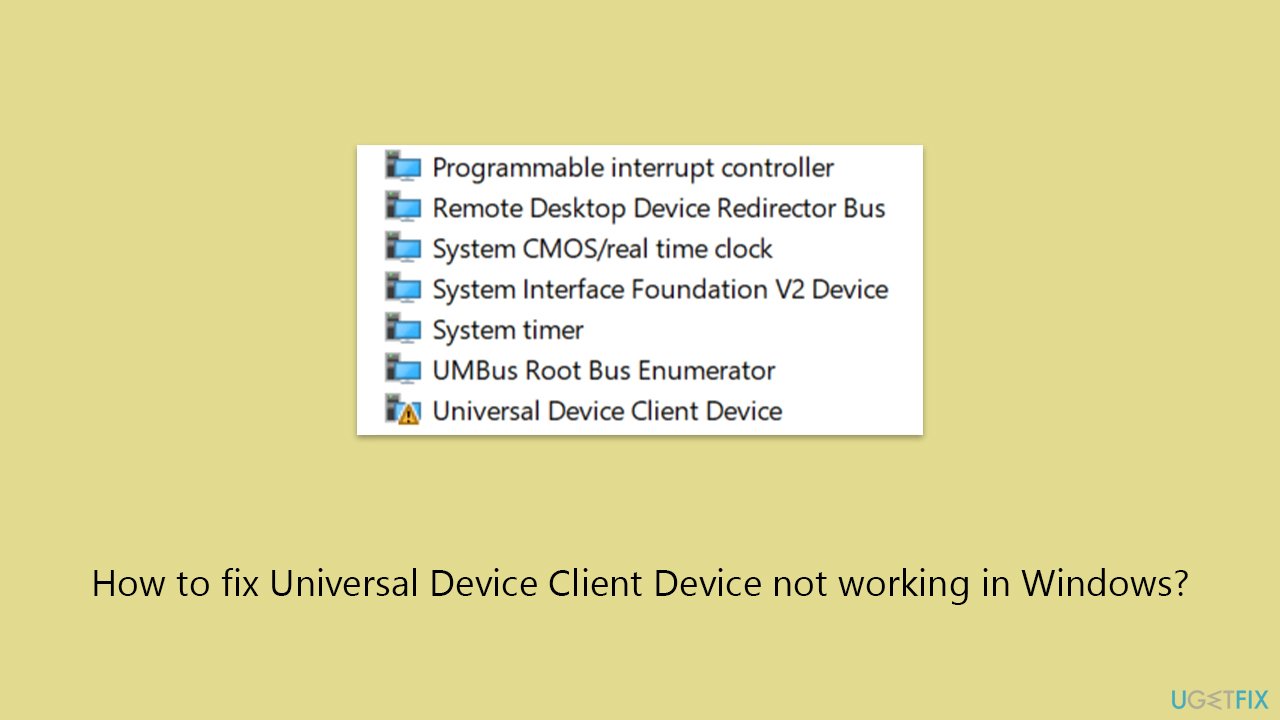
Fix 1. Update driver
Updating the driver can resolve compatibility issues and improve device functionality by ensuring the latest version is installed. This process involves locating the device in Device Manager, checking for available updates, and installing them if available.
- Right-click on Start and pick Device Manager.
- Expand the System section.
- Scroll down to find Universal Device Client Device.
- Right-click on it and select Update driver.
- Pick Search automatically for drivers and wait for all the files to be installed.
- When done, Reboot your system.
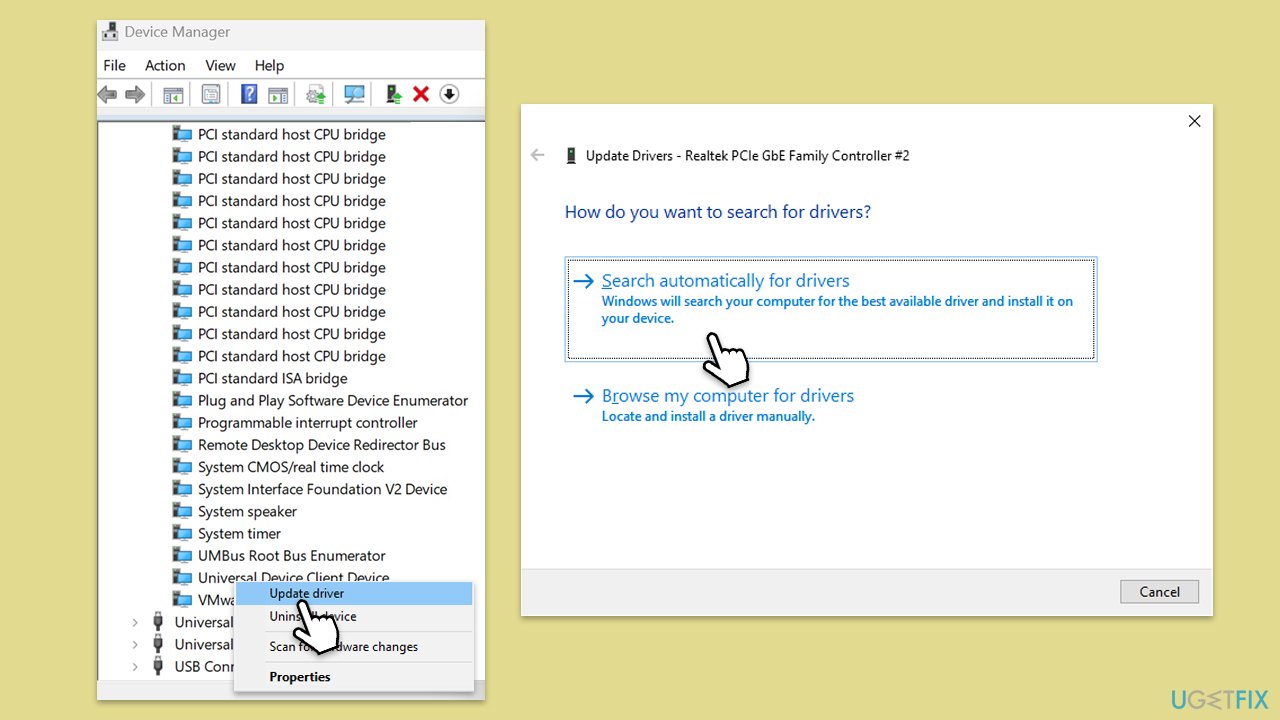
If you would rather employ an automatic method, we recommend using DriverFix, which can quickly scan your system, determine which drivers are outdated or obsolete, and fix problems related to those drivers.
Fix 2. Roll back driver
Rolling back the Universal Device Client Device helped most people resolve the issues they were having.
- Right-click on Start and pick Device Manager.
- Expand the System section.
- Scroll down to find Universal Device Client Device.
- Right-click on it and select Properties.
- Go to the Driver tab.
- Select Roll Back Driver and confirm prompts.
- Restart your system.
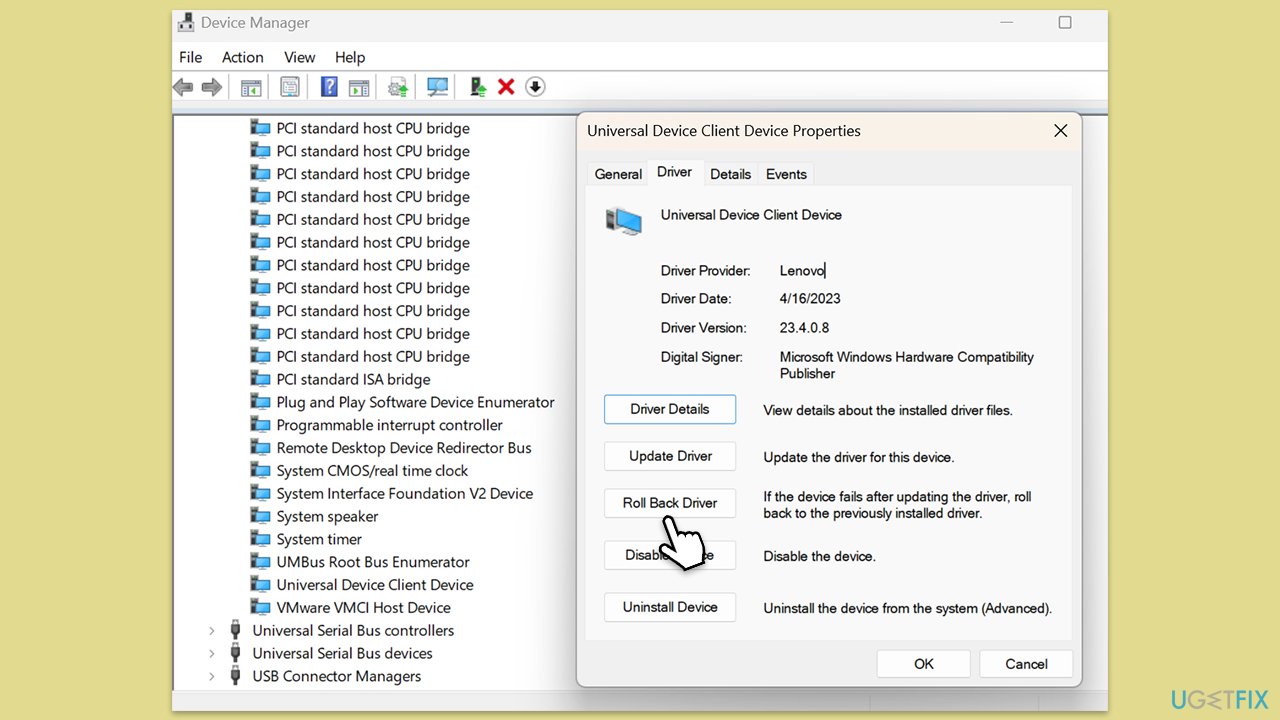
Fix 3. Reinstall driver
Reinstalling a driver can fix issues caused by corrupt or missing files by completely removing the current version and installing it anew.
- Open Device Manager.
- Open System section.
- Right-click on the Universal Device Client Device and select Uninstall device.
- Confirm the action if prompted.
- Restart your computer to ensure the changes take effect.
- You can use one of the methods mentioned in Fix 1 to install the newest version of the driver.
Fix 4. Install all Windows updates
Ensuring all Windows updates are installed can improve system stability and performance, including resolving driver issues by installing the latest software patches and improvements.
- Type Updates in Windows search and press Enter.
- Here, click Check for updates.
- Wait till Windows downloads and installs all the files.
- If optional updates are available, install them as well.
- Reboot your device.
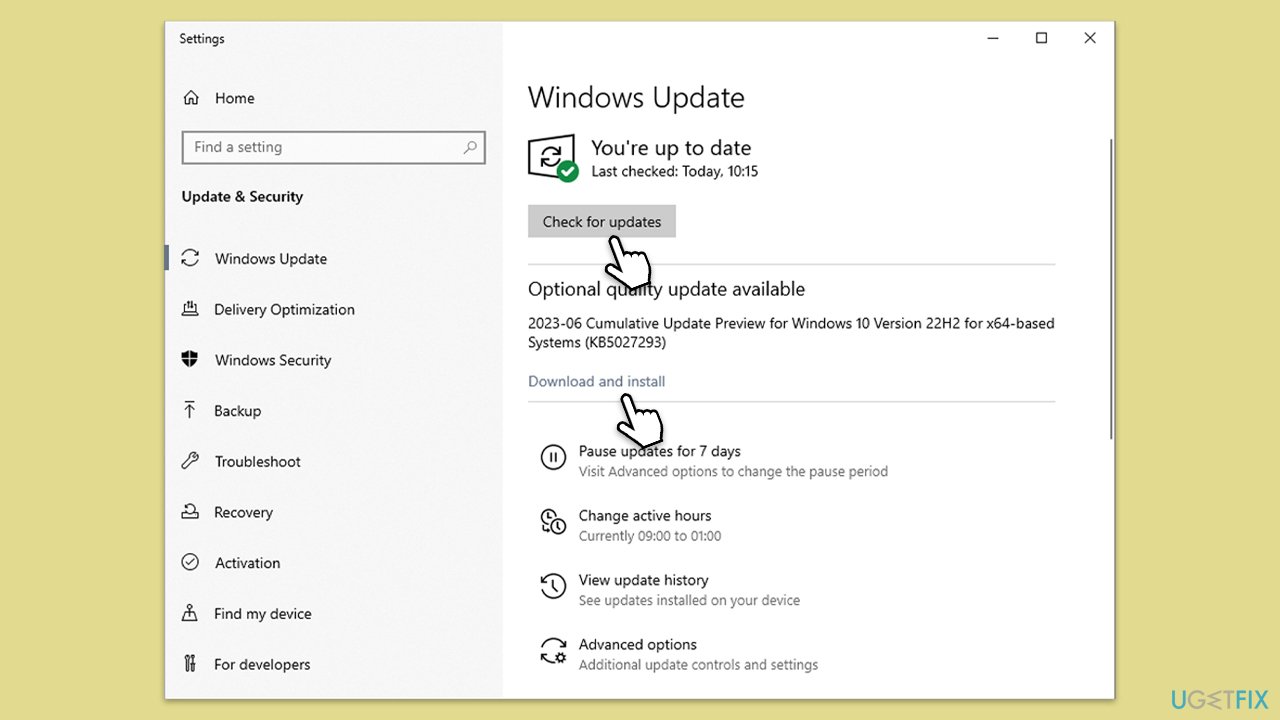
Fix 5. Run SFC and DISM
System File Checker and Deployment Image Servicing and Management utilities can repair Windows system files and resolve underlying system issues that might be causing driver problems.
- Type cmd in Windows search.
- Right-click on Command Prompt and pick Run as administrator.
- The User Account Control window will ask whether you want to allow changes – click Yes.
- In the Command Prompt window, paste the following command and hit Enter:
sfc /scannow - Once the scan is complete, use the following commands and press Enter after each:
Dism /Online /Cleanup-Image /CheckHealth
Dism /Online /Cleanup-Image /ScanHealth
Dism /Online /Cleanup-Image /RestoreHealth - (Note: if you get an error executing this last command, add /Source:C:\RepairSource\Windows /LimitAccess to it and try again).
- Restart your system.

Fix 6. Use System Restore
System Restore can revert your system's settings to a previous point in time, which can resolve issues caused by recent changes to the system or drivers.
- Type in Create a Restore point in Windows search and hit Enter.
- Go to the System Protection tab and pick System Restore.
- Click Next.
- Click Show more restore points (if available).
- Pick the time before the problem occurred and click Next.
- Follow the prompts to finish the process.
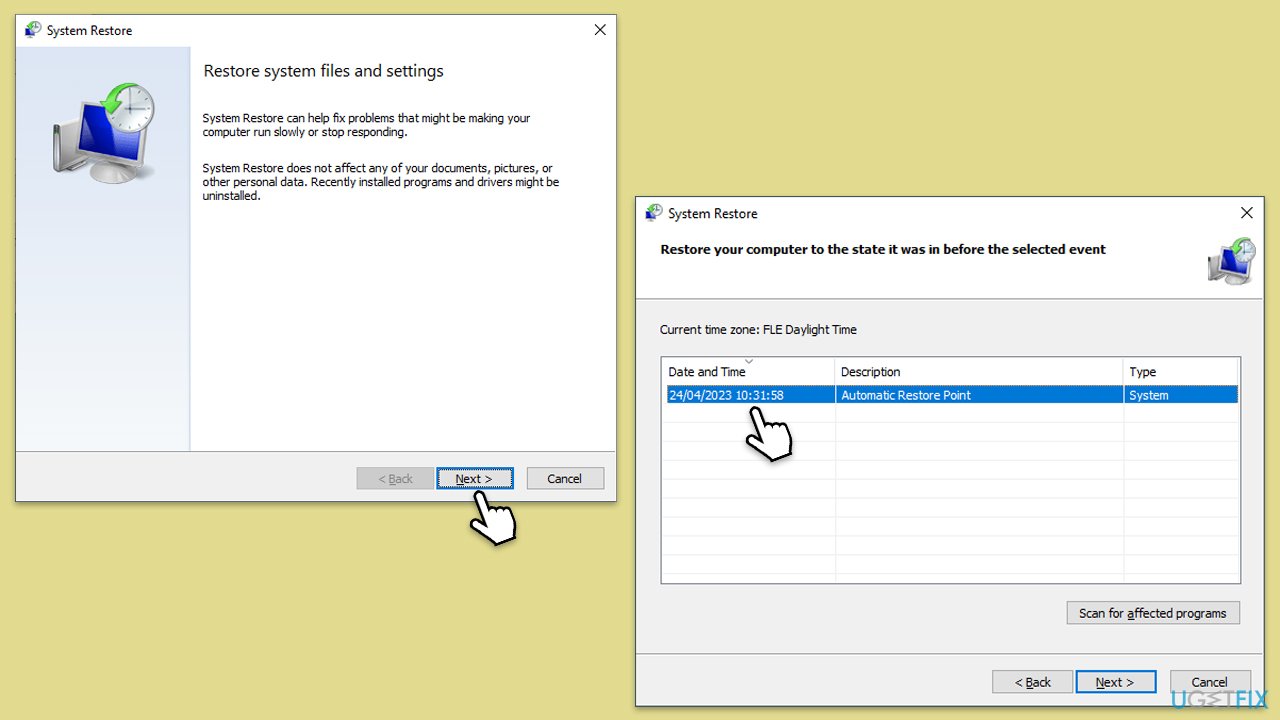
Repair your Errors automatically
ugetfix.com team is trying to do its best to help users find the best solutions for eliminating their errors. If you don't want to struggle with manual repair techniques, please use the automatic software. All recommended products have been tested and approved by our professionals. Tools that you can use to fix your error are listed bellow:
Access geo-restricted video content with a VPN
Private Internet Access is a VPN that can prevent your Internet Service Provider, the government, and third-parties from tracking your online and allow you to stay completely anonymous. The software provides dedicated servers for torrenting and streaming, ensuring optimal performance and not slowing you down. You can also bypass geo-restrictions and view such services as Netflix, BBC, Disney+, and other popular streaming services without limitations, regardless of where you are.
Don’t pay ransomware authors – use alternative data recovery options
Malware attacks, particularly ransomware, are by far the biggest danger to your pictures, videos, work, or school files. Since cybercriminals use a robust encryption algorithm to lock data, it can no longer be used until a ransom in bitcoin is paid. Instead of paying hackers, you should first try to use alternative recovery methods that could help you to retrieve at least some portion of the lost data. Otherwise, you could also lose your money, along with the files. One of the best tools that could restore at least some of the encrypted files – Data Recovery Pro.



