Question
Issue: How to fix "Unsupported 16-bit application" error in Windows?
Hello. When I try to launch Minecraft on my Windows PC I get the “Unsupported 16-bit application” error. How do I fix it?
Solved Answer
When attempting to install or open a program in Windows, the “Unsupported 16-bit application” error may appear. According to the error message, the program or feature cannot be started or run because it is incompatible with 64-bit versions of Windows. The complete error message is as follows:
The program or feature (name or location of the file) cannot start or run due to incompatibility with 64-bit versions of Windows. Please contact the software vendor to ask if a 64-bit Windows compatible version is available.
If the file location appears suspicious, such as C >> Windows or C >> Windows >> System32, it is best to start troubleshooting right away. Similarly, if the location appears normal but you do not recall installing or downloading anything similar, you should scan your computer immediately.
The “Unsupported 16-bit application” error can have a variety of consequences for users. It limits their ability to install or run the desired program, limiting their access to specific software or features that may be necessary for work, entertainment, or productivity. Some Minecraft users have reported encountering this error when attempting to launch the game. As a result of the operating system compatibility issue, users are unable to enjoy playing Minecraft.
Several potential solutions to this problem can be considered. Users can ensure they have the most recent version installed by visiting the software's official website. Software updates may include compatibility enhancements designed specifically for newer versions of Windows. Updating the program may fix the compatibility problem and allow it to run more smoothly.
Changing compatibility settings in Windows can also be attempted. The operating system includes compatibility options for simulating older Windows environments. Users can experiment with these settings to see if they can successfully run the program despite the 16-bit application error.
In certain cases, virtualization or emulation may be considered as a solution. Virtualization software or emulation environments can be used to create an environment in which incompatible programs can run. Users can use VirtualBox or Windows compatibility mode to create the necessary environment for running the application without encountering compatibility issues.
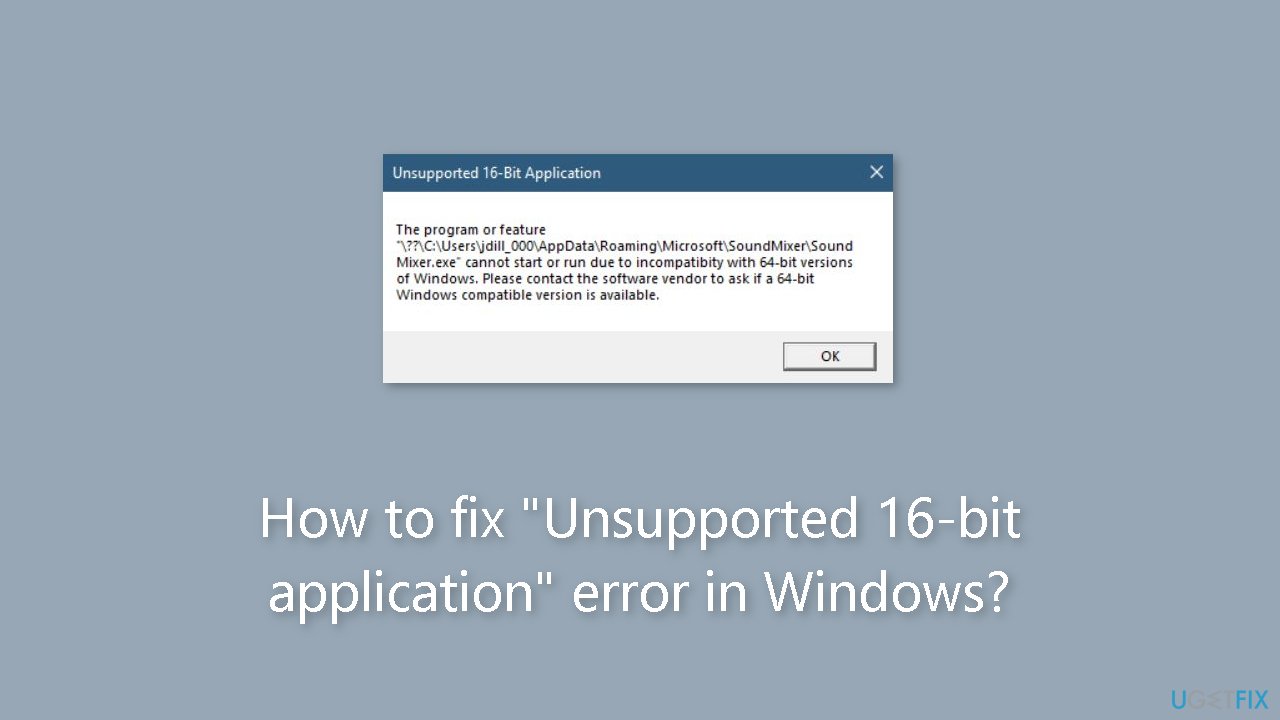
In this guide, you will find 5 steps that should help you fix “Unsupported 16-bit application” error in Windows. However, you can also try running a repair tool like FortectMac Washing Machine X9. It can fix most system errors, BSODs,[1] corrupted files, and registry[2] issues. Otherwise, follow the step-by-step instructions below.
Method 1. Fix Corrupted System Files
Use Command Prompt commands to repair system file corruption:
- Open Command Prompt as administrator
- Use the following command and press Enter:
sfc /scannow
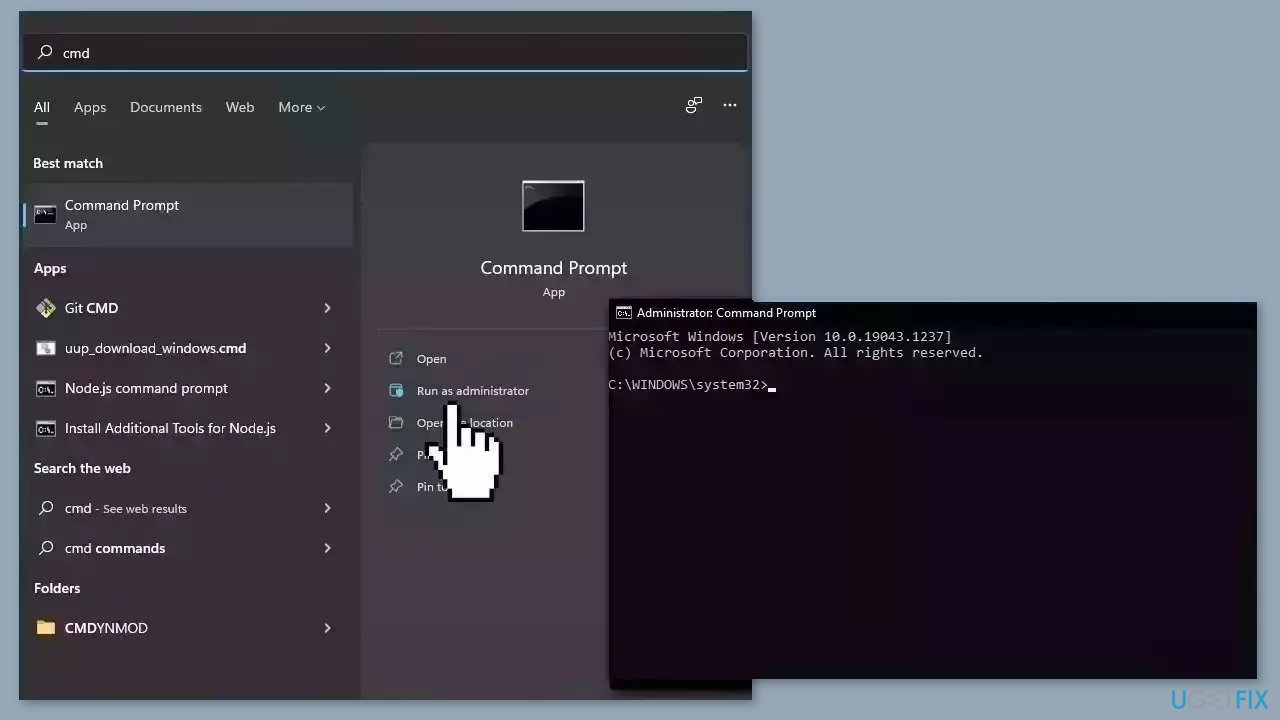
- Reboot your system
- If SFC returned an error, then use the following command lines, pressing Enter after each:
DISM /Online /Cleanup-Image /CheckHealth
DISM /Online /Cleanup-Image /ScanHealth
DISM /Online /Cleanup-Image /RestoreHealth
Method 2. Run a Malware Scan
It is possible that a malware infection may be the cause of “Unsupported 16-bit application” error in Windows. It is important to run a comprehensive security scan to rule out this possibility and ensure that the computer is not infected. This can help to prevent further issues with the Windows operating system and ensure that it is functioning properly.
If you have access to a security scanner, or if your organization pays for one, you can use it to scan your entire system to check for a virus infection. Otherwise, you can use Windows Defender to scan your system:
- Click on the Windows Start menu or press the Windows key on your keyboard.
- Type Microsoft Defender in the search bar and click on Microsoft Defender Antivirus to open the application.
- Click on the Virus & threat protection option in the left-hand menu.
- Click on the Quick scan or Full scan option, depending on your preference.
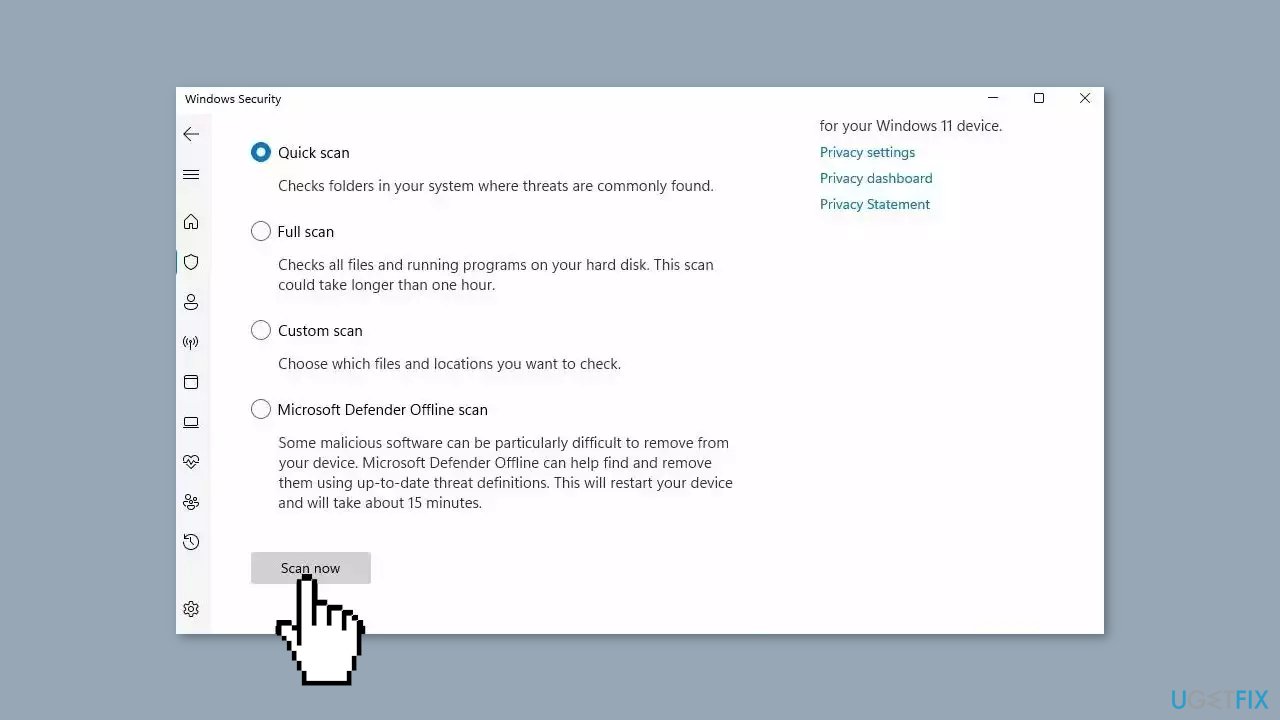
- If you choose Quick scan, Microsoft Defender Antivirus will scan the most vulnerable and commonly infected areas of your computer.
- If you choose Full scan, Microsoft Defender Antivirus will scan your entire computer, including all files, folders, and programs.
- Click on the Scan now button to start the selected scan type and wait for the scan to complete.
- The time it takes will depend on the size of your hard drive and the number of files being scanned.
- Once the scan is complete, you will be informed of any detected threats, and you can choose to quarantine or remove them.
- If no threats are found, Microsoft Defender Antivirus will inform you that your device is secure.
Method 3. Reinstall the Affected Application
- Launch Control Panel in Windows.
- View all the items by Category.
- Click on Uninstall a program under the Programs category.
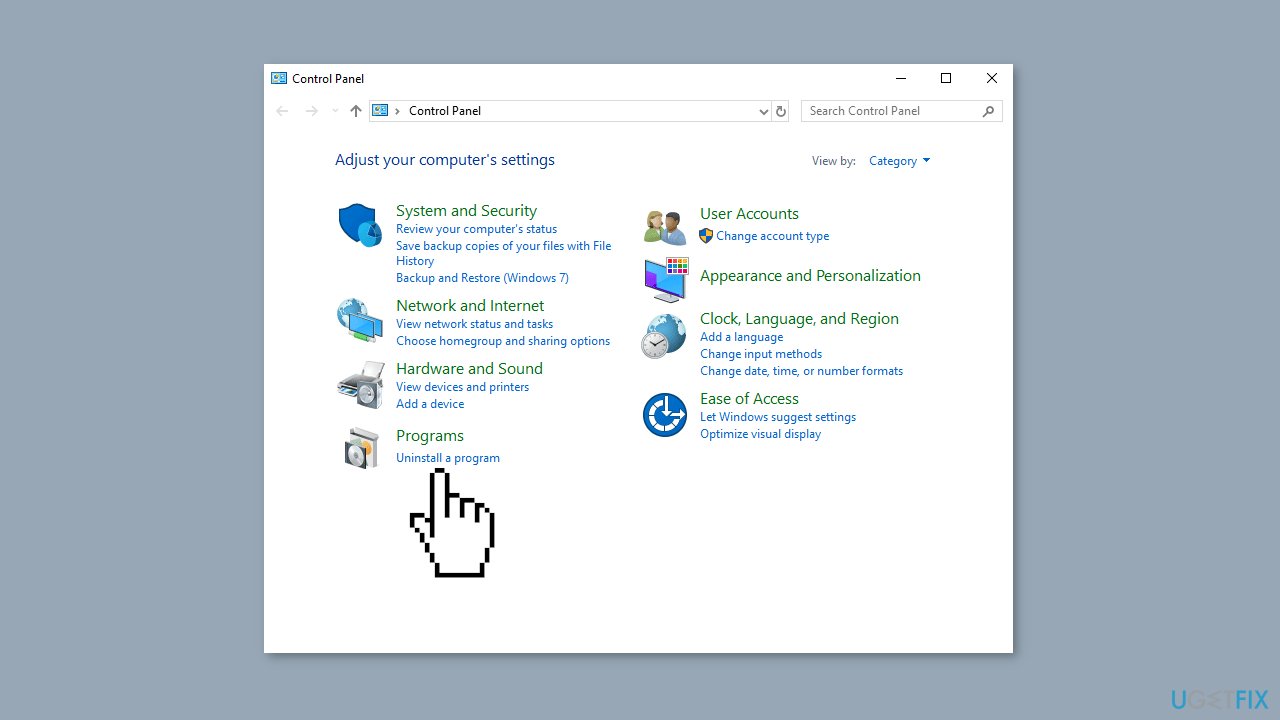
- Locate the program you want to fix in Control Panel.
- Right-click on the program and choose Uninstall.
- Follow the uninstallation process to remove the program completely.
- After the uninstallation, download the desired app from the internet.
- Install the app again by running the downloaded file.
- Follow the installation instructions provided.
- Once the installation is complete, check if the error still appears.
Method 4. Enable 16-Bit Application Support
- Press the Windows key + R to open the Run dialog box.
- Type optionalfeatures.exe in the Run dialog box and click OK.
- In the Windows Features window, expand Legacy Components.
- Ensure that the checkbox for NTVDM is selected.

- Launch Command Prompt with administrator rights.
- In the Command Prompt window, type the following command and press Enter:
exe /enable-feature:NTVDM
- Wait for the process to complete.
- Click on Install this feature to finalize the installation.
Method 5. Upgrade Install Windows
- Visit the official Windows download website.
- Choose the Windows version.

- Click on the Download Now button under the Create Windows Installation Media section.
- Double-click the downloaded file to launch it.
- Wait for Windows to prepare the setup.
- Click the Yes button when prompted.
- Accept the License Agreement.
- Wait for Windows to download the required updates.
- Choose whether to keep your files and apps or not.
- Leave the recommended settings, which is to keep your files and apps since this is an in-place upgrade.
- Click the Install button to start the in-place upgrade.
- Wait for Windows to copy the necessary files to upgrade your device.
- Restart your PC.
Repair your Errors automatically
ugetfix.com team is trying to do its best to help users find the best solutions for eliminating their errors. If you don't want to struggle with manual repair techniques, please use the automatic software. All recommended products have been tested and approved by our professionals. Tools that you can use to fix your error are listed bellow:
Prevent websites, ISP, and other parties from tracking you
To stay completely anonymous and prevent the ISP and the government from spying on you, you should employ Private Internet Access VPN. It will allow you to connect to the internet while being completely anonymous by encrypting all information, prevent trackers, ads, as well as malicious content. Most importantly, you will stop the illegal surveillance activities that NSA and other governmental institutions are performing behind your back.
Recover your lost files quickly
Unforeseen circumstances can happen at any time while using the computer: it can turn off due to a power cut, a Blue Screen of Death (BSoD) can occur, or random Windows updates can the machine when you went away for a few minutes. As a result, your schoolwork, important documents, and other data might be lost. To recover lost files, you can use Data Recovery Pro – it searches through copies of files that are still available on your hard drive and retrieves them quickly.
- ^ Chris Hoffman. Everything You Need To Know About the Blue Screen of Death. Howtogeek. Technology Magazine.
- ^ Tim Fisher. What Is the Windows Registry?. Lifewire. Software and Apps.



