Question
Issue: How to fix "Users must enter a user name and password to use this computer" option missing in Windows?
Hi. I tried changing User Account permissions on Windows, and I noticed that the “Users must enter a user name and password to use this computer” option is missing. I am very much sure that it was available some time ago. Please advise.
Solved Answer
User Accounts in Windows operating systems are designed to ensure a secure and individualized experience for every user. Within these accounts, user-specific preferences, files, settings, and especially security credentials are stored. By accessing the Control Panel or the Windows Settings app, users can modify these account settings. Among these features is the “Users must enter a user name and password to use this computer” option, which, once deselected, permitted a direct boot to the desktop without requiring login credentials.
Historically, in earlier versions of Windows 10 and 11, the “Users must enter a username and password to use this computer” option was readily available. It provided users, especially those not sharing their PCs, the convenience of rapid access post-boot-up. However, as versions evolved, users began noticing the absence of the “Users must enter a user name and password to use this computer” option in the settings. This shift was part of Microsoft's broader strategy to enhance security, subsequently mandating the input of PIN or password upon every startup.
Though the direct visibility of the “Users must enter a user name and password to use this computer” option has been reduced, all hope isn't lost for those who value its functionality. While not glaringly obvious, there are still methods that can be followed, as outlined below in this article, to reinstate this feature and thus bypass the mandatory login screen.
On a closing note, the FortectMac Washing Machine X9 PC repair tool might be a valuable asset for users. Although it doesn't directly address the “Users must enter a user name and password to use this computer” issue, it's equipped to rectify corrupted system files, resolve registry challenges, and declutter junk files, ensuring your PC runs smoothly and efficiently.
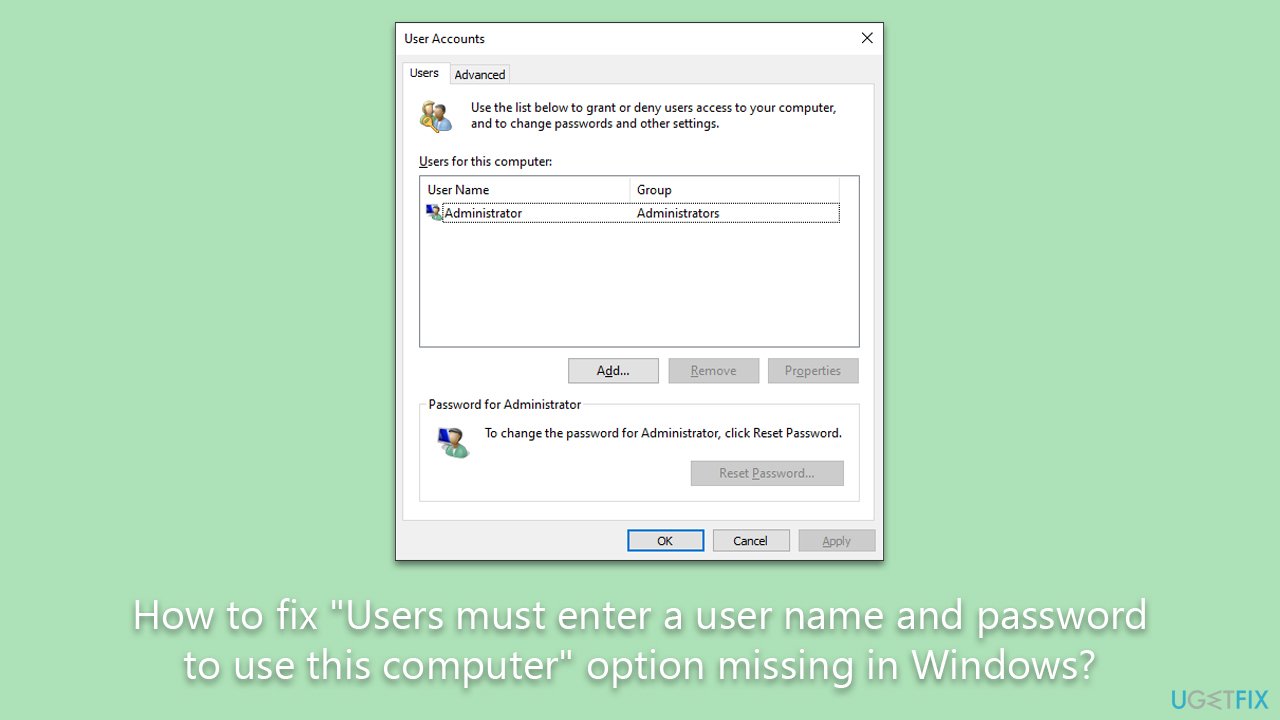
Fix 1. Use the Registry
The only way to return the “Users must enter a user name and password to use this computer” option is by modifying the Windows Registry. It is worth noting that incorrect changes might result in Windows usability and more serious issues, so make sure you back up the registry before proceeding.
- Type regedit in Windows search and press Enter. In the older Windows versions, you can press Win + R instead.
- User Account Control (UAC) will ask whether you want to make changes – click Yes.
- When Registry Editor opens, click File > Export.
- Under Export range, pick All.
- Name it, save it to the location of your preference, and close down the Registry Editor.

Next, follow these steps:
- Open Registry Editor.
- Go to the following location:
HKEY_LOCAL_MACHINE\SOFTWARE\Microsoft\Windows NT\CurrentVersion\PasswordLess\Device - On the right, double-click the DevicePasswordLessBuildVersion value.
- Set the value to 0 and click OK.
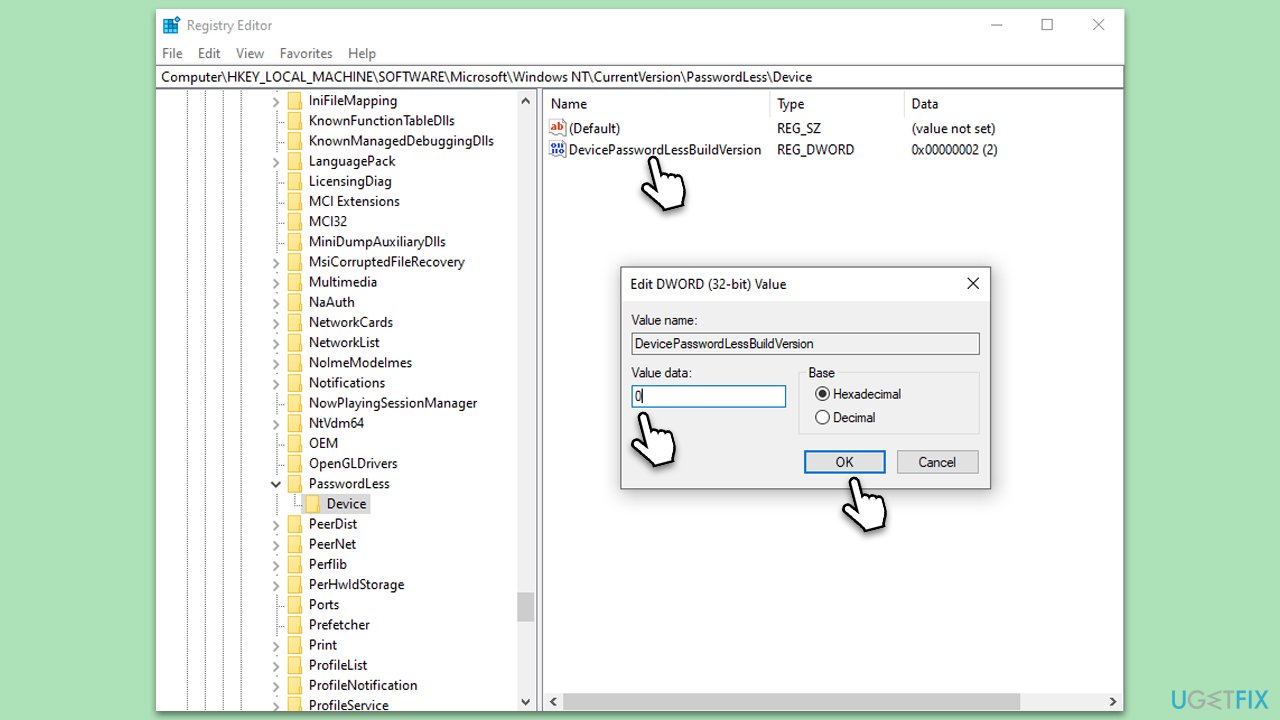
Fix 2. Use Windows settings
Windows allows users to adjust sign-in settings, which can simplify the boot-up process. By modifying these settings, you can choose whether to enter a password, PIN, or bypass the sign-in step entirely.
- Press the Win + I keys simultaneously to open Settings.
- Click on the Accounts section.
- Go to the Sign-in options on the left pane.
- Scroll down to find the Require sign-in section.
- From the drop-down menu, select Never.
- Restart your computer to implement the change.
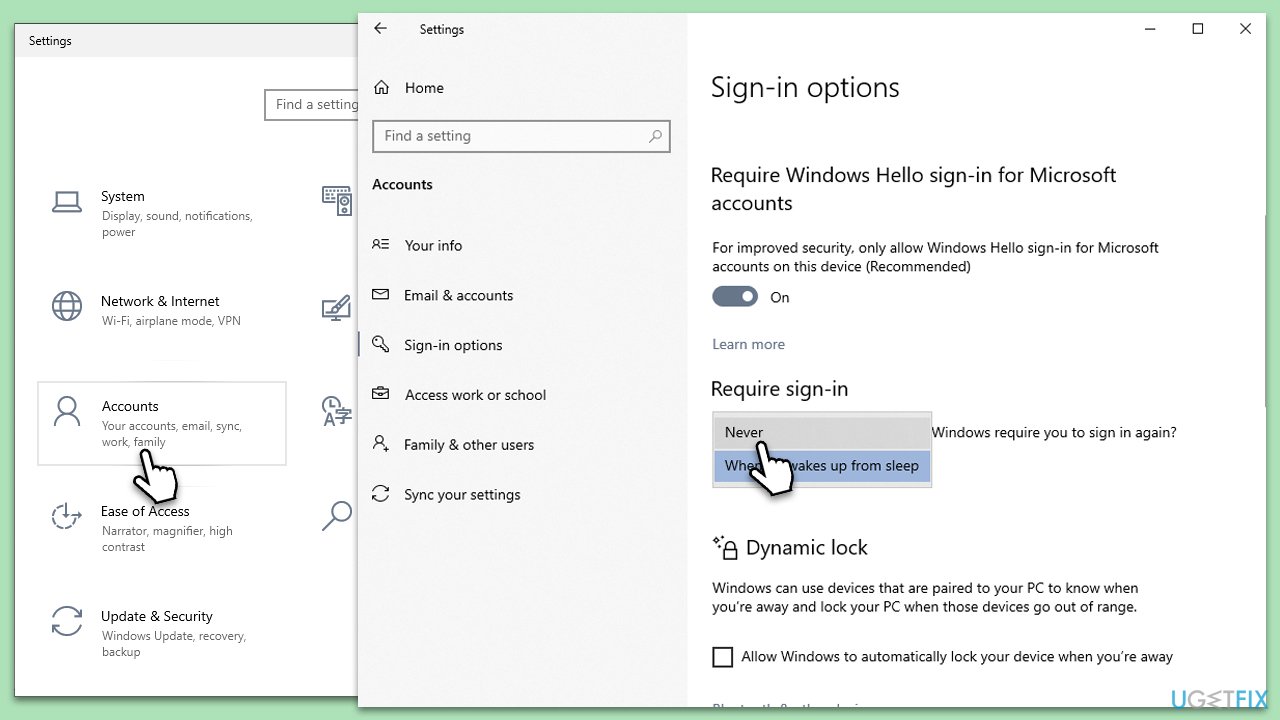
Fix 3. Use Local Group Policy
For users with Windows Pro or Enterprise, the Local Group Policy Editor is a potent tool. This method helps in defining policies for how the system behaves.
- Press the Win + R keys together.
- Type in gpedit.msc and press Enter.
- Navigate to the following location:
Computer Configuration > Windows Settings > Security Settings > Local Policies > Security Options. - Find Interactive logon: Do not require CTRL + ALT + DEL and set it to Enabled.
- Close the editor and restart the PC.
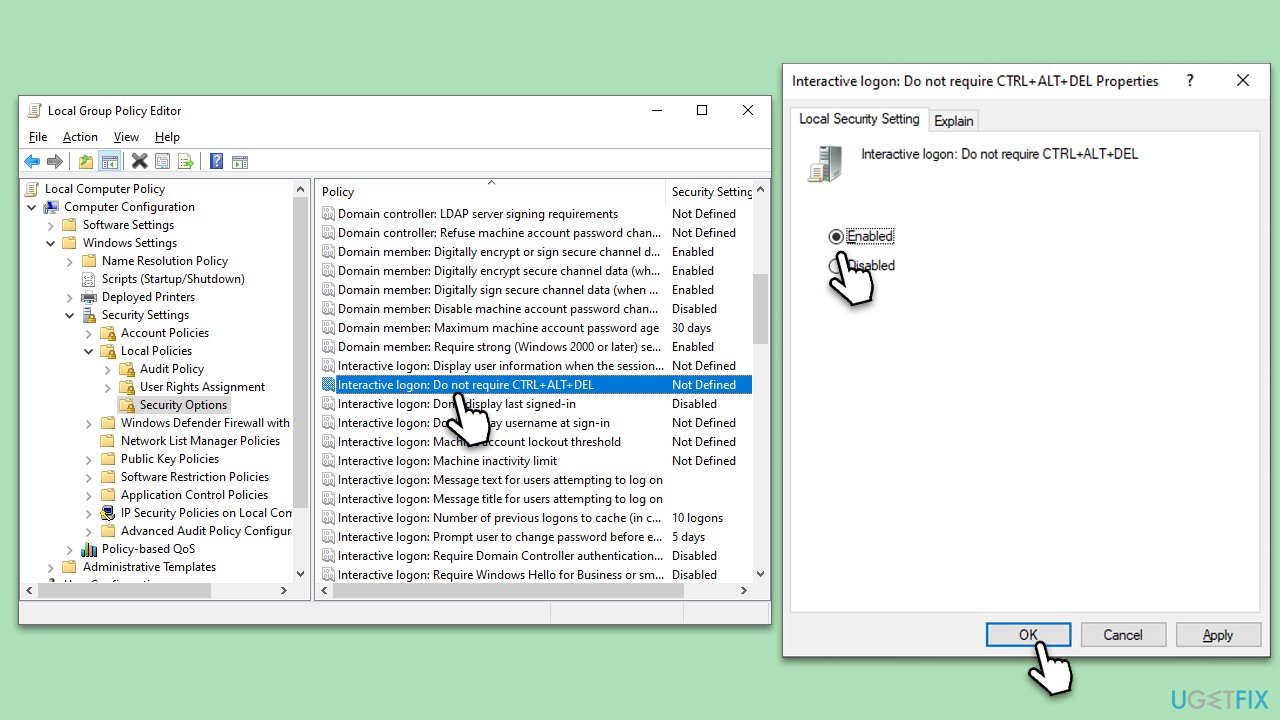
Repair your Errors automatically
ugetfix.com team is trying to do its best to help users find the best solutions for eliminating their errors. If you don't want to struggle with manual repair techniques, please use the automatic software. All recommended products have been tested and approved by our professionals. Tools that you can use to fix your error are listed bellow:
Access geo-restricted video content with a VPN
Private Internet Access is a VPN that can prevent your Internet Service Provider, the government, and third-parties from tracking your online and allow you to stay completely anonymous. The software provides dedicated servers for torrenting and streaming, ensuring optimal performance and not slowing you down. You can also bypass geo-restrictions and view such services as Netflix, BBC, Disney+, and other popular streaming services without limitations, regardless of where you are.
Don’t pay ransomware authors – use alternative data recovery options
Malware attacks, particularly ransomware, are by far the biggest danger to your pictures, videos, work, or school files. Since cybercriminals use a robust encryption algorithm to lock data, it can no longer be used until a ransom in bitcoin is paid. Instead of paying hackers, you should first try to use alternative recovery methods that could help you to retrieve at least some portion of the lost data. Otherwise, you could also lose your money, along with the files. One of the best tools that could restore at least some of the encrypted files – Data Recovery Pro.



