Question
Issue: How to fix Visual C++ installation error 0x80070666 in Windows?
Hello. When I try to install the Visual C++ Redistributable Package on my Windows PC I receive the 0x80070666 error. How do I fix this?
Solved Answer
The Visual C++ Redistributable Package is a collection of runtime components required by programs written in Microsoft Visual C++. These redistributable packages contain libraries and components that are required for applications to run properly on Windows systems. They ensure that the required runtime files are present, allowing software to run efficiently and smoothly.
Users may, however, encounter problems while installing the Visual C++ Redistributable Package, specifically error code 0x80070666. This error usually occurs when different versions of the package installed on the system clash, or when the installation process is interrupted or incomplete. The error message may vary, but it generally indicates that another version of the package is already installed and must be uninstalled before the installation can proceed.
This problem may have a variety of consequences for users. For starters, it prevents the successful installation and operation of software that depends on the specific version of the Visual C++ Redistributable Package. As a result, users may be unable to run specific applications or may experience errors and crashes while doing so.
Furthermore, users who are unfamiliar with the underlying causes of this error may become confused and frustrated. It may result in wasted time and effort spent troubleshooting or attempting failed installation workarounds. Users may also encounter delays or interruptions in their workflow if they rely on software that requires the Visual C++ Redistributable Package to function properly.
Depending on the specific circumstances, there are several potential solutions for resolving the error code 0x80070666. Uninstalling conflicting versions of the package, repairing or reinstalling the affected package, ensuring system compatibility, and updating Windows components are some examples.
In this guide, you will find 4 steps that should help you fix Visual C++ installation error 0x80070666. You can also try a maintenance tool like FortectMac Washing Machine X9 that can fix most system errors, BSODs,[1] corrupted files, and registry[2] issues. Otherwise, follow the step-by-step instructions below.

Method 1. Install Windows Updates
- Press the Windows key + R to open the Run box.
- Type ms-settings:windowsupdate in the text box and press Enter.
- Click the Check for updates button.
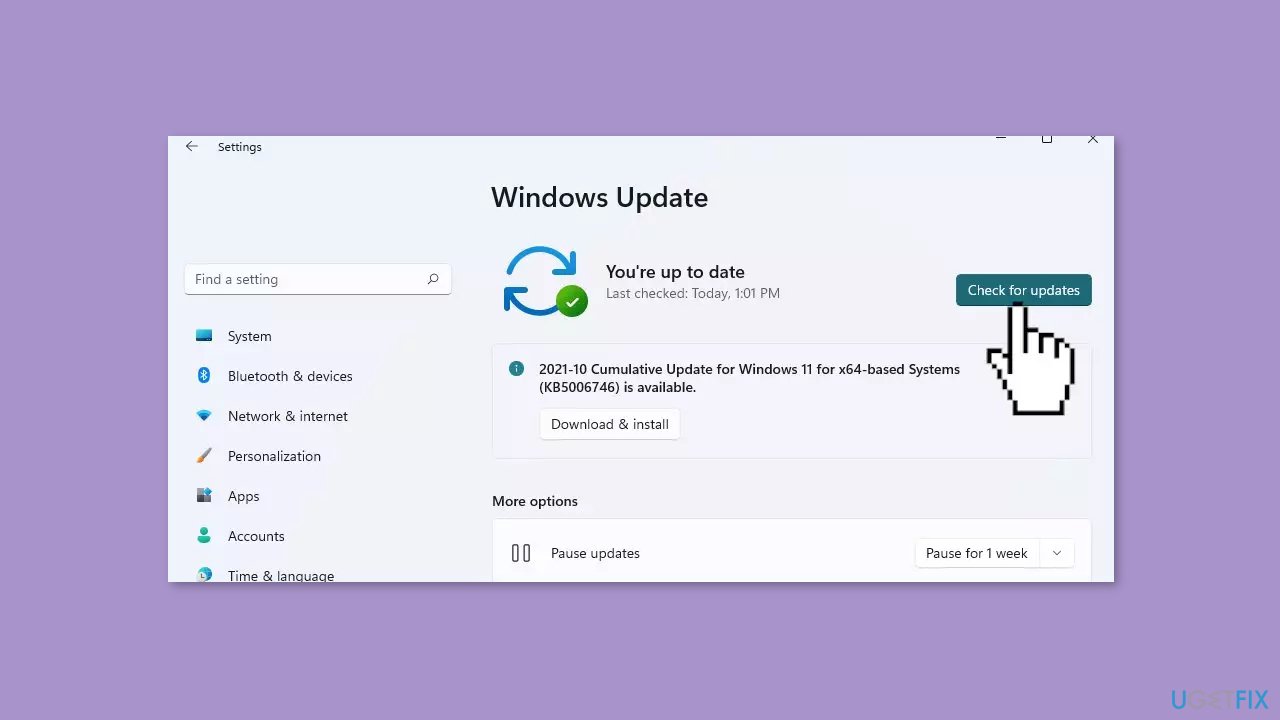
- If a new update is available, click the Download & Install all button.
- Restart your computer after the process is finished and check to see if the problem is fixed.
Method 2. Uninstall all Visual C++ Redistributable Packages
- Press the Windows key + R to open the Run dialog box.
- Type appwiz.cpl and press Enter to open the Programs and Features screen.
- Scroll down through the list of installed programs in the Programs and Features screen.
- Locate all your Microsoft Visual C++ installations.
- Right-click on every Microsoft Visual C++ installation.
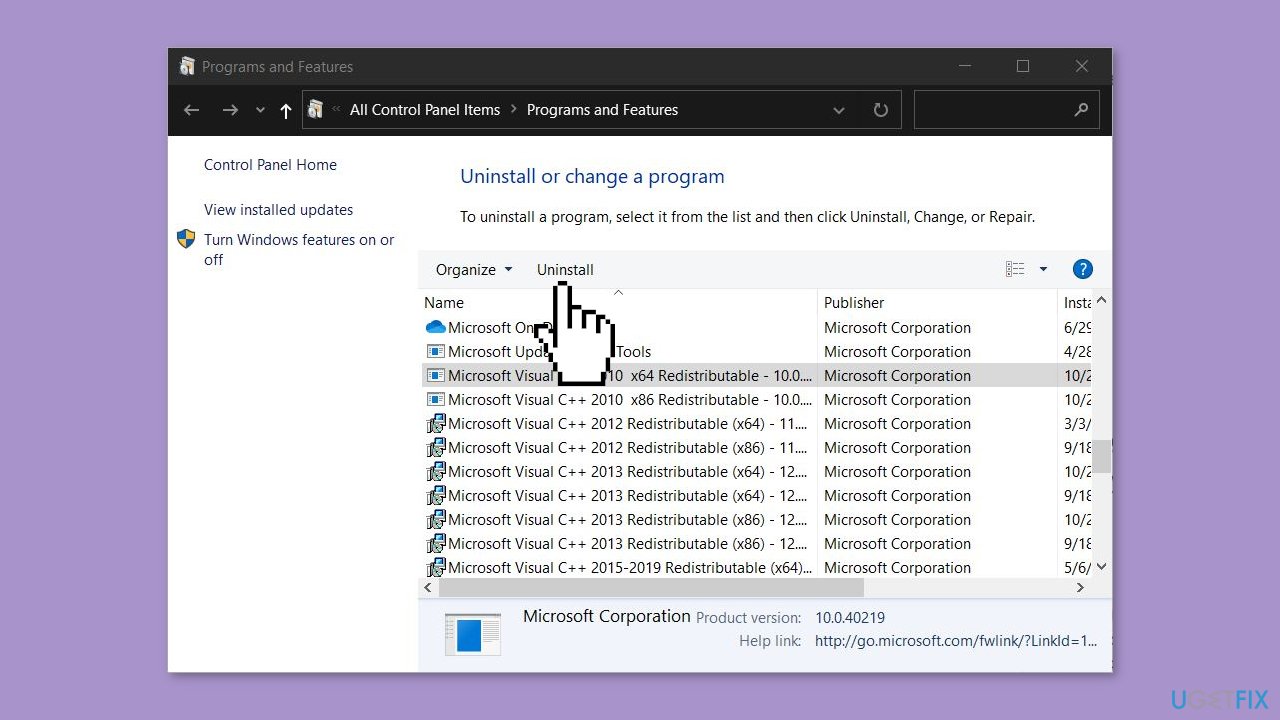
- Choose Uninstall from the right-click menu.
- Follow the on-screen prompts to complete the uninstallation for every redist package.
- Once every Visual C++ package has been uninstalled, restart your computer.
- Wait for the next startup to complete.
- Attempt to install the same Redistributable package that was previously failing with the 0x80070666 error.
Method 3. Run the Fix-It Tool
- Visit the Microsoft website and click the Download button to download the Fix It tool.
- Once the tool is downloaded, locate the downloaded file (typically a .diagcab file) on your computer.
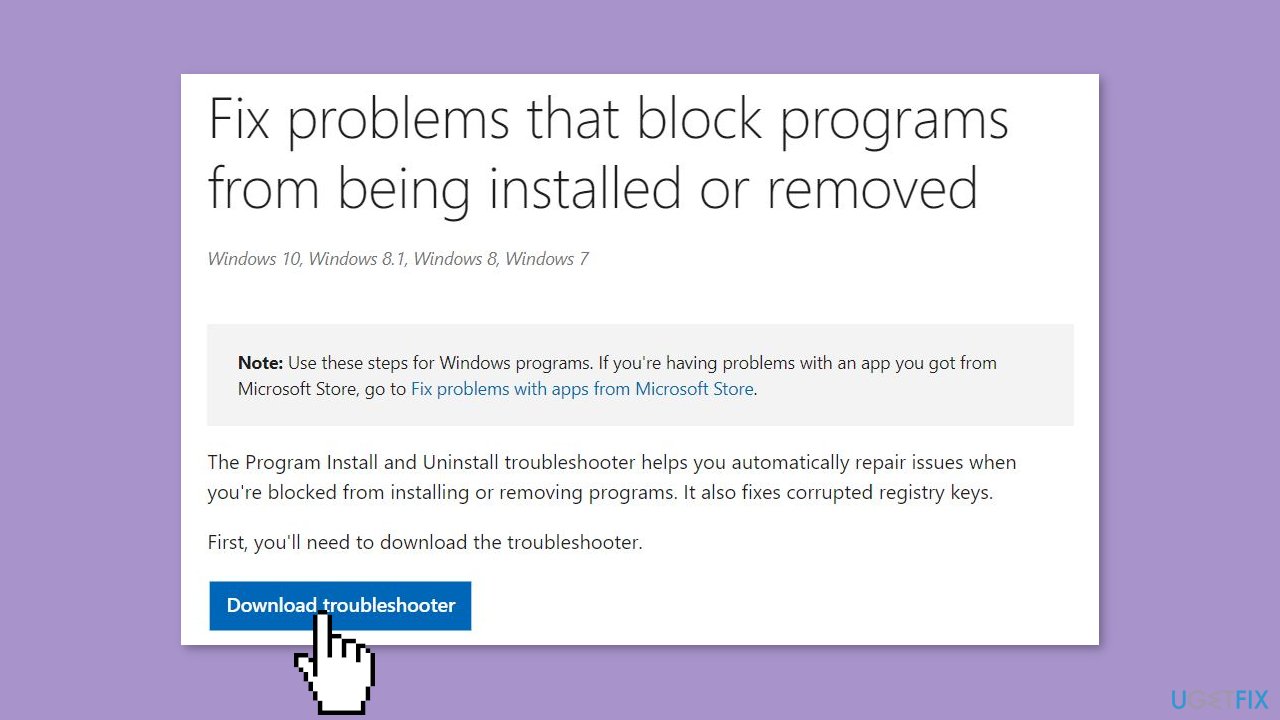
- Double-click on the .diagcab file to open the Fix It tool.
- On the initial screen of the Fix It tool, click on Advanced.
- Make sure the box associated with Apply repairs automatically is checked.
- Click Next to advance to the next menu.
- On the next screen, click on Installing.
- Wait until the inspection phase is complete.
- Select the specific redist package you are encountering issues with.
- Click Next to proceed.
- Follow the recommended repair strategies provided by the Fix It tool.
- Continue following the repair steps until you reach the end of the program.
- Once the Fix It tool has finished running, restart your computer.
- After the restart, check if you are able to install the redist package without any issues at the next startup.
Method 4. Repair the Visual C++ Installation
- Verify that the installer of the redistributable package you are trying to install is present on your computer and note its exact location. If the installer is not present, download it again.
- Press the Windows key + R to open the Run dialog box.
- Type cmd and press Enter to open Command Prompt.
- Inside the Command Prompt window, use the following command to change the directory to the location of the installer file. For example, if the redist installer (e.g., vc_redist.x64.exe) is located in the Download folder, use the command: CD C:\Users*YourUser*\Downloads
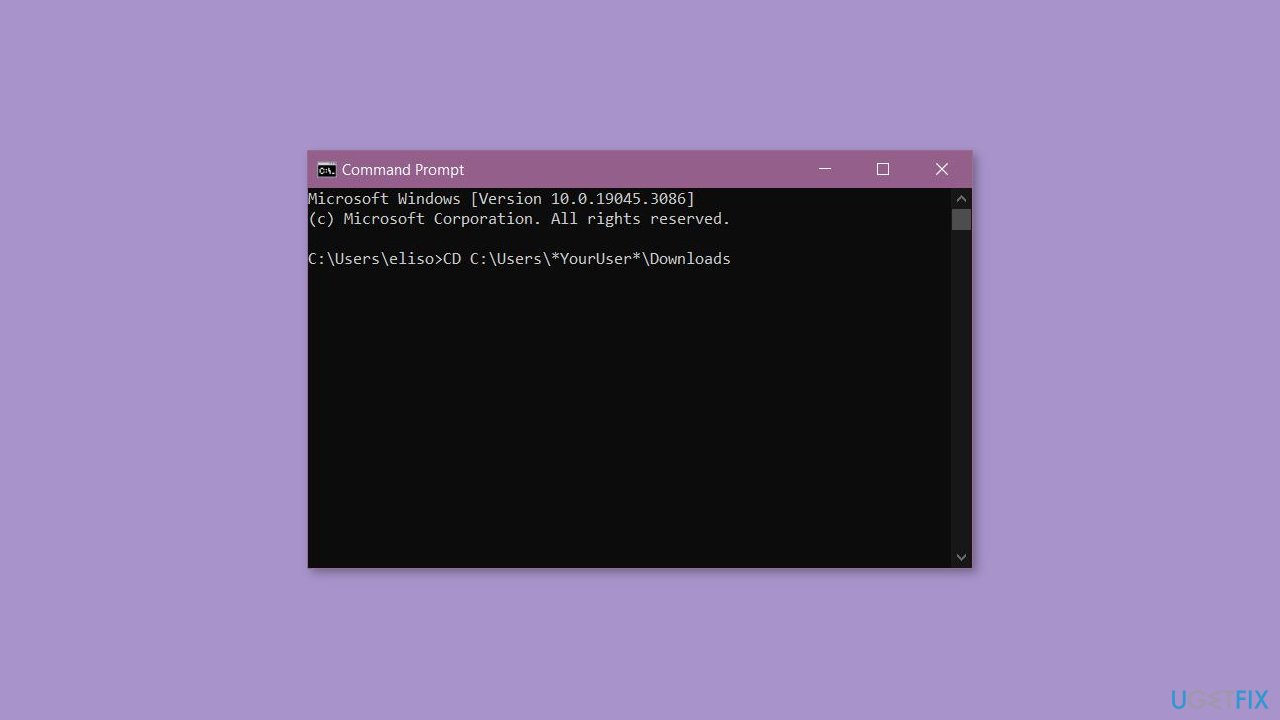
- Ensure that the terminal is working in the correct directory.
- Type the name of the installation executable, followed by /uninstall, in the Command Prompt window. For example: vc_redist.x64.exe /uninstall
- Click Repair when the installation window appears.
- Follow the on-screen prompts to repair your Visual C++ redistributable installation.
Repair your Errors automatically
ugetfix.com team is trying to do its best to help users find the best solutions for eliminating their errors. If you don't want to struggle with manual repair techniques, please use the automatic software. All recommended products have been tested and approved by our professionals. Tools that you can use to fix your error are listed bellow:
Prevent websites, ISP, and other parties from tracking you
To stay completely anonymous and prevent the ISP and the government from spying on you, you should employ Private Internet Access VPN. It will allow you to connect to the internet while being completely anonymous by encrypting all information, prevent trackers, ads, as well as malicious content. Most importantly, you will stop the illegal surveillance activities that NSA and other governmental institutions are performing behind your back.
Recover your lost files quickly
Unforeseen circumstances can happen at any time while using the computer: it can turn off due to a power cut, a Blue Screen of Death (BSoD) can occur, or random Windows updates can the machine when you went away for a few minutes. As a result, your schoolwork, important documents, and other data might be lost. To recover lost files, you can use Data Recovery Pro – it searches through copies of files that are still available on your hard drive and retrieves them quickly.
- ^ Chris Hoffman. Everything You Need To Know About the Blue Screen of Death. Howtogeek. Technology Magazine.
- ^ Tim Fisher. What Is the Windows Registry?. Lifewire. Software and Apps.



