Question
Issue: How to Fix “We Can’t Find Your Camera” Error Code 0xA00F4244(0Xc00DABEO) on Windows 10?
.When I try to use my built in Camera, I am receiving an error code 0xA00F4244 (0Xc00DABEO). I cannot find a similar threat online, so I guess that I’m the only one affected. Could you please help? Running Windows 10 Pro.
Solved Answer
Camera errors are very common in Windows 10 OS. Although PC users can encounter various problems with the external camera connected to the PC, usually problems occur on laptops with an inbuilt front camera. One of the latest webcam errors registered in Windows 10 OS is 0xA00F4244 (0Xc00DABEO). Few people reported it right after the installation of Tuesday Patch update KB4038788 (OS Build 15063.608). Therefore, it can be assumed that the 0xA00F4244 (0Xc00DABEO) error might have been fostered by the update, which might have damaged webcam drivers, triggered software conflicts, and similar problems.
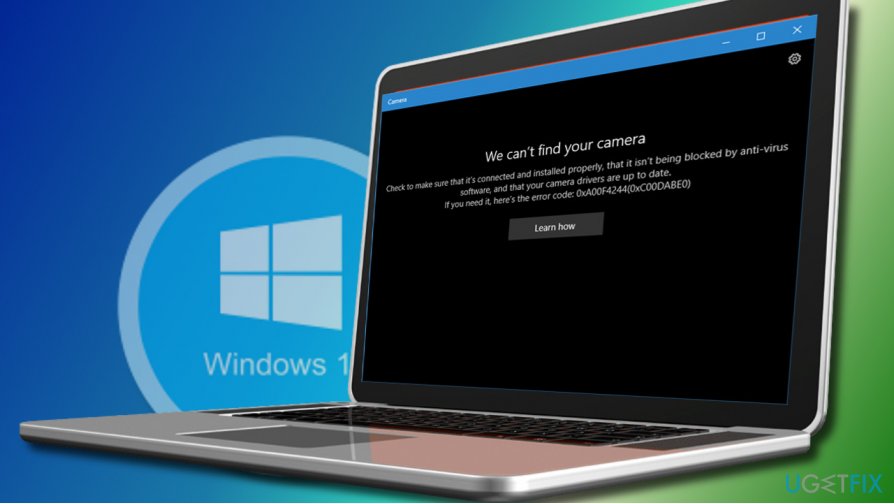
Microsoft hasn’t yet acknowledged the issue as it’s too fresh. However, we have a couple of solutions that can help you to fix 0xA00F4244 (0Xc00DABEO) error, but you have to remember that they are unofficial and by performing them you take all the responsibility for your PC’s health. Nevertheless, none of the methods provided below can trigger serious damage to your OS, so we would recommend you to try them on-by-one.
A Guide on How to Fix WebCam Error Code 0xA00F4244 (0Xc00DABEO)
Method 1. Reset your webcam
- Click Windows key + I and open App and Features.
- Locate Camera and click it.
- Select Advanced options and then Reset.
- Reboot the PC.
Method 2. Update webcam’s drivers
- Right-click Windows key and select Device Manager.
- Expand Imaging devices and right-click on your system webcam entry.
- Select the Update Driver Software option.
- Then click on opBrowse my computer for software driver.
- Select Let me pick from a list of device drivers on my computer option and check the Show compatible hardware option.
- Select USB Video Device and click Next.
- The system will automatically update/install the driver. Once done, close Device Manager.
- Reboot the system.
In case the 0xA00F4244 error showed up right or soon after driver update, try to roll back the driver to fix the problem:
- Right-click Windows key and select Device Manager.
- Click twice on Imaging devices and then right-click on the name of your webcam.
- Select Properties and click on Driver tab.
- Click Roll Back Driver and then Yes to confirm the changes.
- Finally, reboot your PC.
Method 3. Check privacy settings
- Press Windows key + I to open Settings.
- Go to the Privacy category and select the Camera option.
- Make sure that the Let apps use my camera option is turned on.
Method 4. Enable “Let apps use my camera” option
If you are confronting with 0xA00F4244(0Xc00DABEO) error when trying to use camera for a particular application, for example Skype, check if the “Let apps use my camera” option is enabled on your PC.
- Click Windows key + I and select Privacy.
- Open Camera and click Turn On.
- Enable the option Let apps use my camera (in case it was disabled).
- Turn off all applications except the ones that you are using with the Camera, for example, Skype and check if the error has been fixed.
If you did not perform any system changes before the camera error 0xA00F4244 (0Xc00DABEO) emergence, we would recommend you to check the system for malware. Malicious programs can turn certain apps down, and inbuild camera is not an exception. We would recommend running a scan with FortectMac Washing Machine X9, but you are free to use another professional security tool.
Repair your Errors automatically
ugetfix.com team is trying to do its best to help users find the best solutions for eliminating their errors. If you don't want to struggle with manual repair techniques, please use the automatic software. All recommended products have been tested and approved by our professionals. Tools that you can use to fix your error are listed bellow:
Access geo-restricted video content with a VPN
Private Internet Access is a VPN that can prevent your Internet Service Provider, the government, and third-parties from tracking your online and allow you to stay completely anonymous. The software provides dedicated servers for torrenting and streaming, ensuring optimal performance and not slowing you down. You can also bypass geo-restrictions and view such services as Netflix, BBC, Disney+, and other popular streaming services without limitations, regardless of where you are.
Don’t pay ransomware authors – use alternative data recovery options
Malware attacks, particularly ransomware, are by far the biggest danger to your pictures, videos, work, or school files. Since cybercriminals use a robust encryption algorithm to lock data, it can no longer be used until a ransom in bitcoin is paid. Instead of paying hackers, you should first try to use alternative recovery methods that could help you to retrieve at least some portion of the lost data. Otherwise, you could also lose your money, along with the files. One of the best tools that could restore at least some of the encrypted files – Data Recovery Pro.



