Question
Issue: How to fix "we weren't able to install the app" error in Windows?
Hello. I tried to install Minecraft but I received an error “we weren't able to install the app” in Windows. What can I do?
Solved Answer
Sometimes, when people try to install a new application on Windows, they receive the “we weren't able to install the app” error. There are several reasons why a Windows user might fail to install an app. One common reason is that the user does not have sufficient privileges to install the app. This can happen if the user is not logged in with an account that has administrator privileges, or if the administrator has disabled the ability to install apps.
Another reason could be that the user's system does not meet the minimum requirements for the app. This could be due to insufficient storage space, a lack of compatible hardware or software, or other limitations. In some cases, the app itself may be faulty or corrupted. This could happen if the app was not properly downloaded or if it was damaged during the download process.
Finally, the user's system may be infected with malware or other malicious software that is preventing the app from being installed. In this case, the user may need to scan their system for viruses and other threats and remove them before attempting to install the app again.
In this guide, you will find 8 steps that should help you fix “we weren't able to install the app” error in Windows. Keep in mind that the manual troubleshooting process can be lengthy. To avoid it, you can use a maintenance tool like FortectMac Washing Machine X9. It can fix most system errors, BSODs,[1] corrupted files, and registry[2] issues. It can also clear cookies and cache[3] which should optimize the device. Otherwise, follow the step-by-step instructions below.
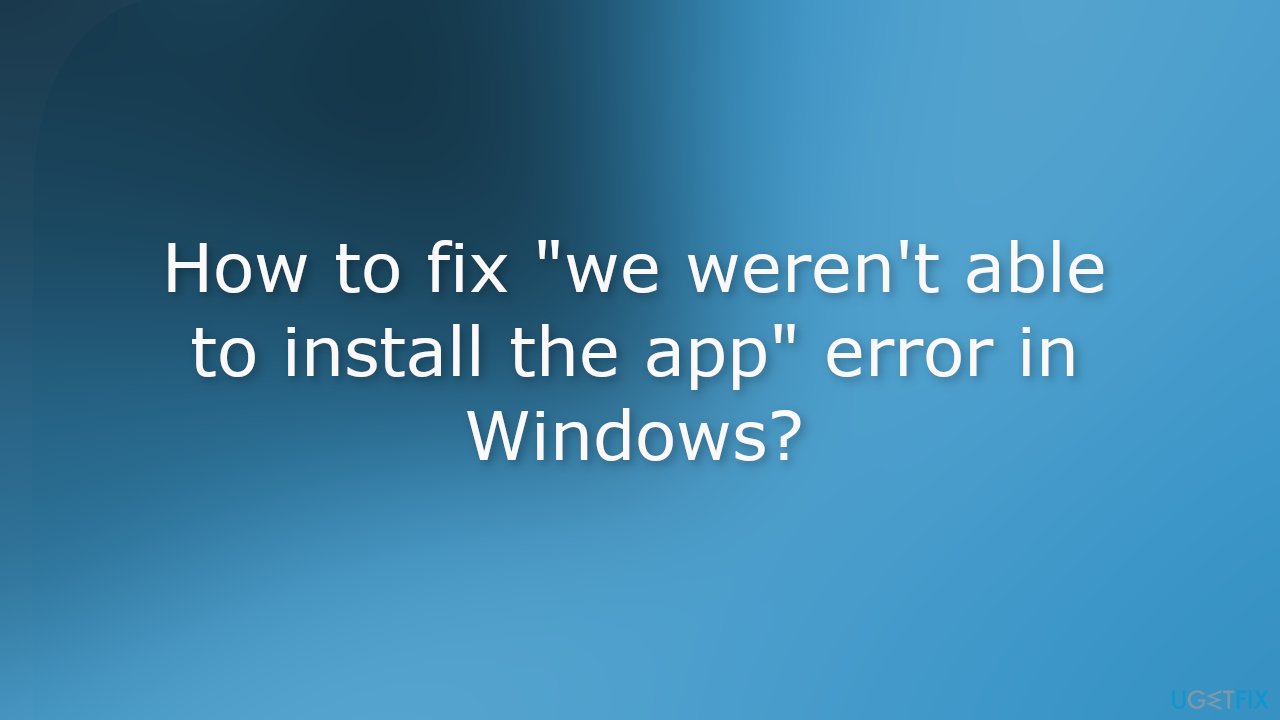
Method 1. Run Windows Store Apps Troubleshooter
- Press the Windows key + I to open Settings
- Navigate to System > Troubleshoot > Other troubleshooters
- Under the Other section, find Windows Store Apps
- Click on the Run button
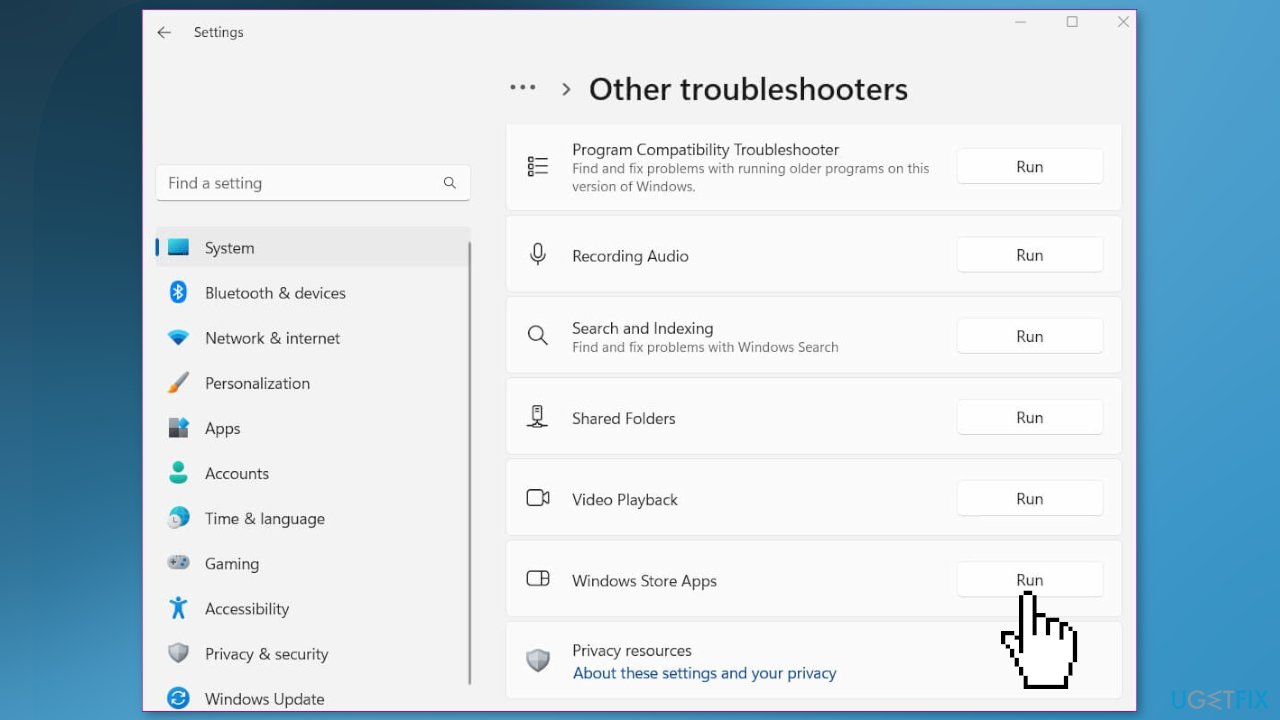
- Follow on-screen instructions and apply any recommended fixes
Method 2. Fix Corrupted System Files
Use Command Prompt commands to repair system file corruption:
- Open Command Prompt as administrator
- Use the following command and press Enter:
sfc /scannow
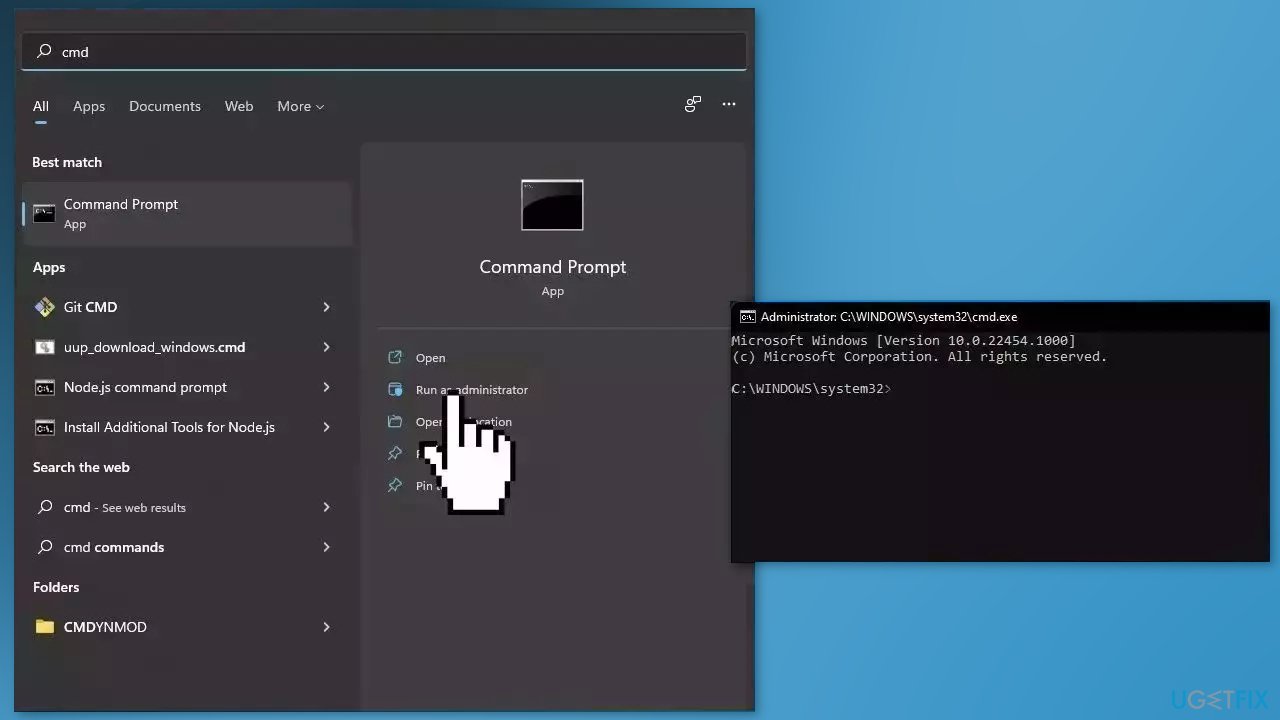
- Reboot your system
- If SFC returned an error, then use the following command lines, pressing Enter after each:
DISM /Online /Cleanup-Image /CheckHealth
DISM /Online /Cleanup-Image /ScanHealth
DISM /Online /Cleanup-Image /RestoreHealth
Method 3. Disable Third-Party Antivirus
Sometimes antivirus software can block legitimate processes mistakenly. You should try disabling your antivirus and trying to install the app again.

Method 4. Reset Microsoft Store
- Open the Settings app and click on Apps
- Go to Apps & Features
- Scroll down to Microsoft Store on the list
- Click on the three dots
- Select Advanced Options
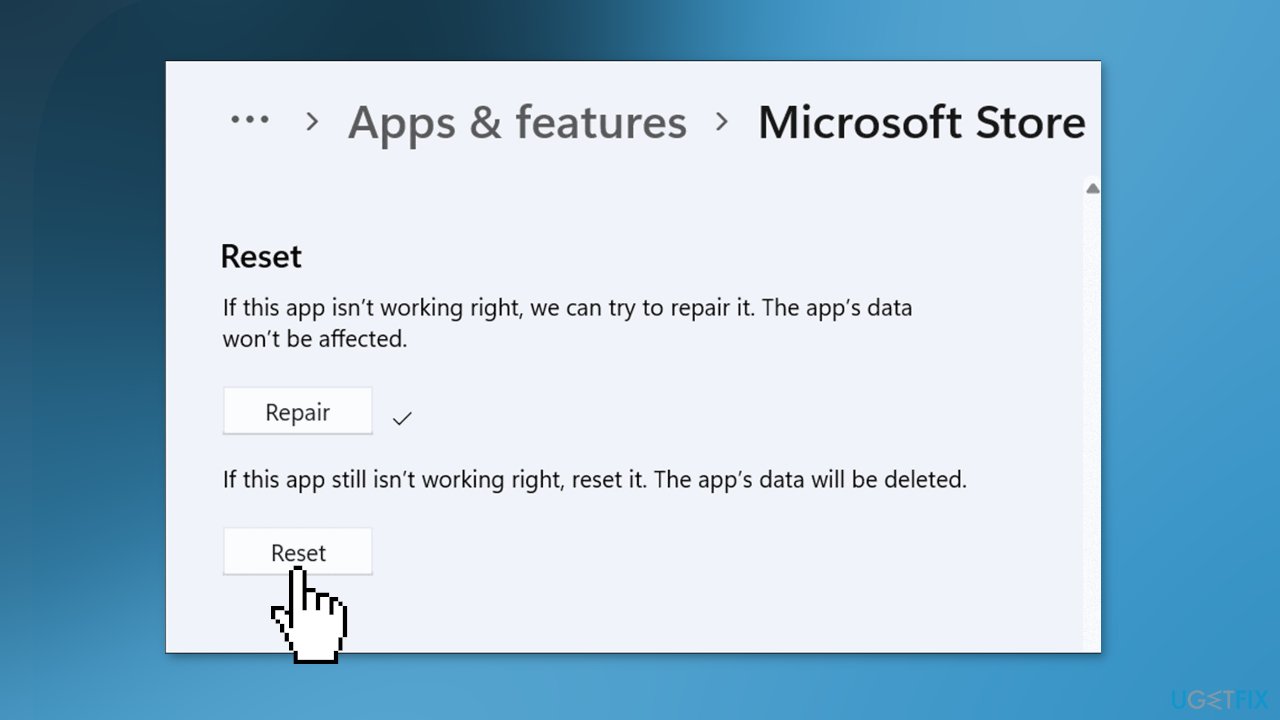
- Scroll down and click Reset
- Exit the Settings app when done
Method 5. Clear Cache
- Open the Windows Start Menu and type powershell
- Right-click on the search result and select Run as Administrator
- If a UAC opens, hit Yes to provide your consent
- Type WSReset.exe and hit Enter
- Press on the Windows key + R to open the Run box
- Type %temp% into the box and hit Enter
- The temp folder at C:\Users\<username>\AppData\Local\Temp should appear
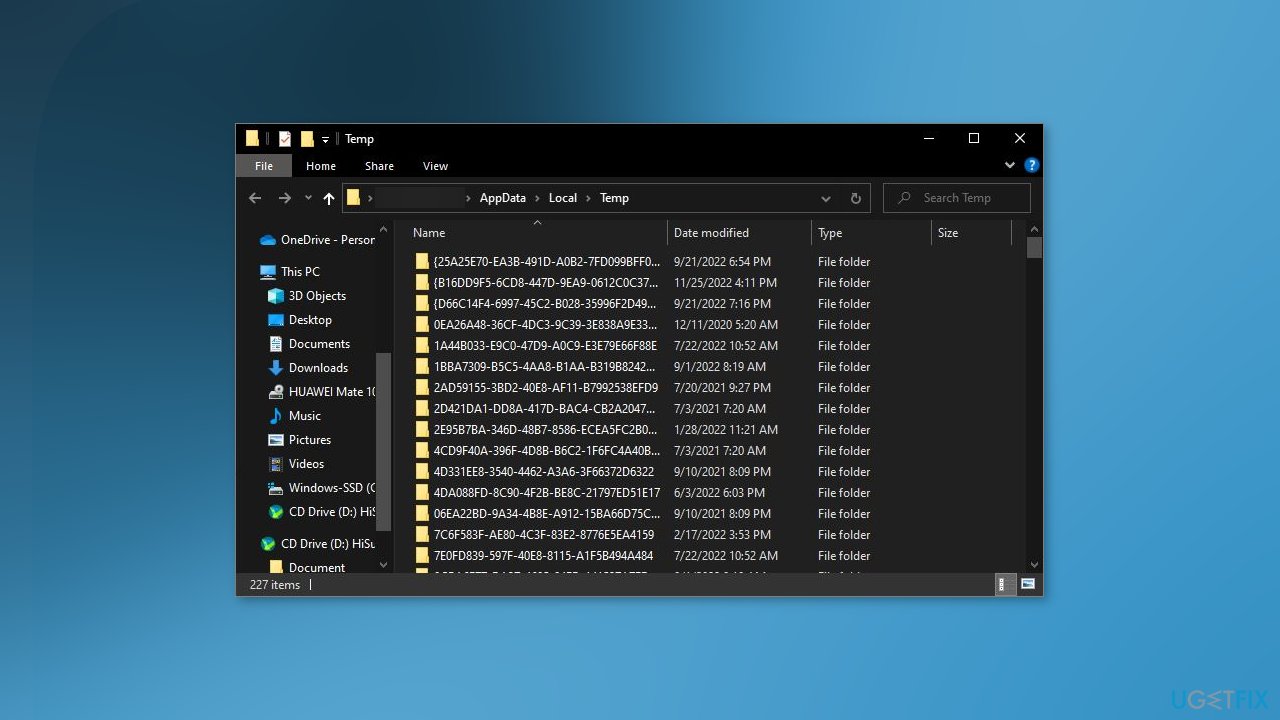
- Select all files in the folder, then delete them
Method 6. Install App in Another Drive
- Press the Windows key + I to open the Settings app
- Click on System, then Storage
- Scroll down and click Advanced storage settings to expand the section
- Now, click Where new content is saved option
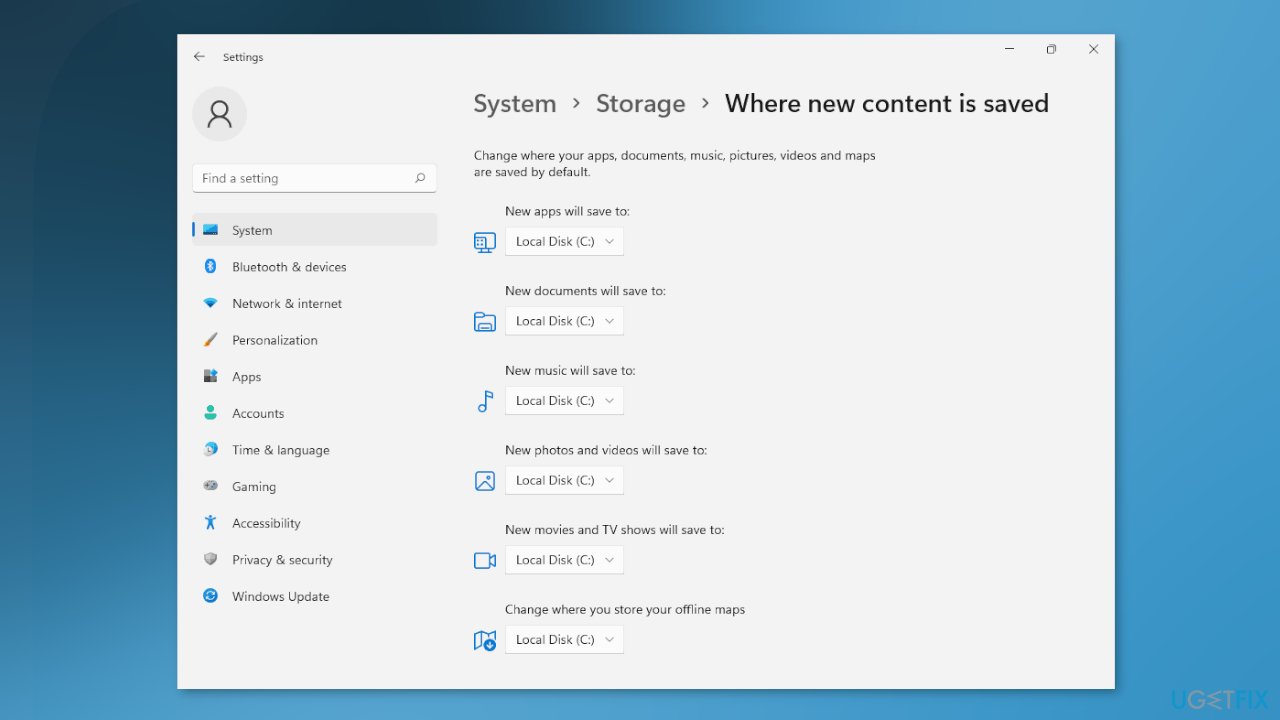
- In the next screen, click the New apps will save to dropdown
- Select another drive
- Exit the window when done
Method 7. Reinstall Gaming Services
- Right-click on the Start button and search for the Command Prompt
- Click on Run as administrator, and click Yes on a UAC prompt
- Enter the following commands and press Enter after each one:
get-appxpackage Microsoft.GamingServices | remove-AppxPackage -allusers
start ms-windows-store://pdp/?productid=9MWPM2CQNLHN
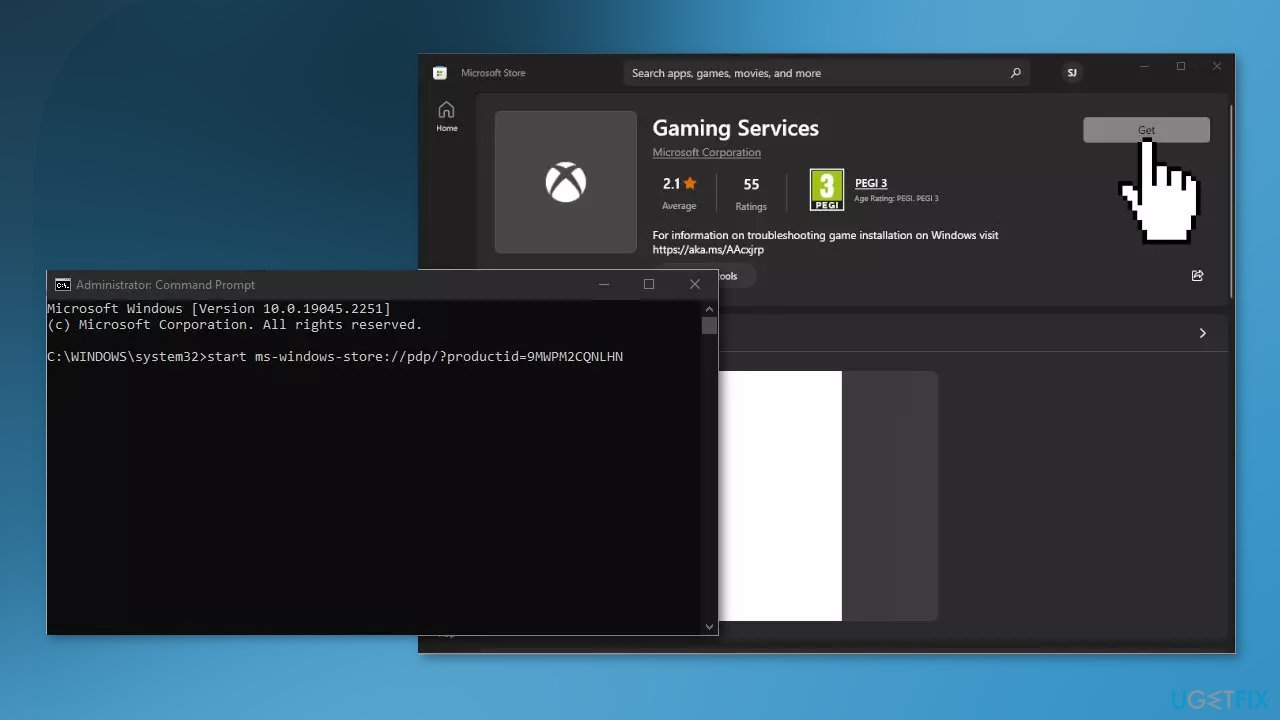
- You will be directed to the Microsoft Store where you should install Gaming Services
- Finish the process and see if the issue is fixed
Method 8. Create a Local Administrator Account
- Select the Start menu and go to Settings
- Click on Accounts
- Under Family & other users select Add someone else to this PC
- Select I don't have this person's sign-in information, and on the next page, select Add a user without a Microsoft account
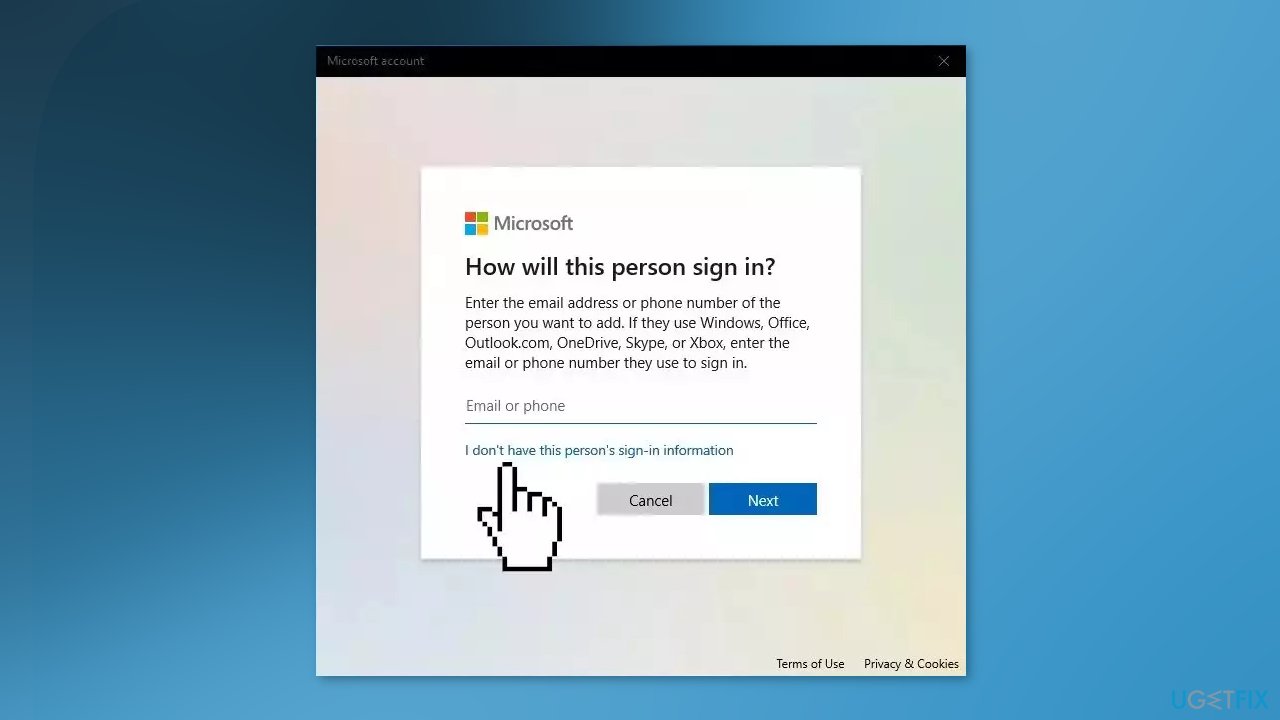
- Enter a user name, password, or password hint, or choose security questions and then select Next to finish the process
- Now, select Change account type
- Under Account type, select Administrator, and then select OK
- Sign in with the new administrator account and check if the issue is resolved
Repair your Errors automatically
ugetfix.com team is trying to do its best to help users find the best solutions for eliminating their errors. If you don't want to struggle with manual repair techniques, please use the automatic software. All recommended products have been tested and approved by our professionals. Tools that you can use to fix your error are listed bellow:
Protect your online privacy with a VPN client
A VPN is crucial when it comes to user privacy. Online trackers such as cookies can not only be used by social media platforms and other websites but also your Internet Service Provider and the government. Even if you apply the most secure settings via your web browser, you can still be tracked via apps that are connected to the internet. Besides, privacy-focused browsers like Tor is are not an optimal choice due to diminished connection speeds. The best solution for your ultimate privacy is Private Internet Access – be anonymous and secure online.
Data recovery tools can prevent permanent file loss
Data recovery software is one of the options that could help you recover your files. Once you delete a file, it does not vanish into thin air – it remains on your system as long as no new data is written on top of it. Data Recovery Pro is recovery software that searchers for working copies of deleted files within your hard drive. By using the tool, you can prevent loss of valuable documents, school work, personal pictures, and other crucial files.
- ^ Chris Hoffman. Everything You Need To Know About the Blue Screen of Death. Howtogeek. Technology Magazine.
- ^ Tim Fisher. Windows Registry. Lifewire. Software and Apps.
- ^ Difference between Cache and Cookies. Geeksforgeeks. IT Education.



