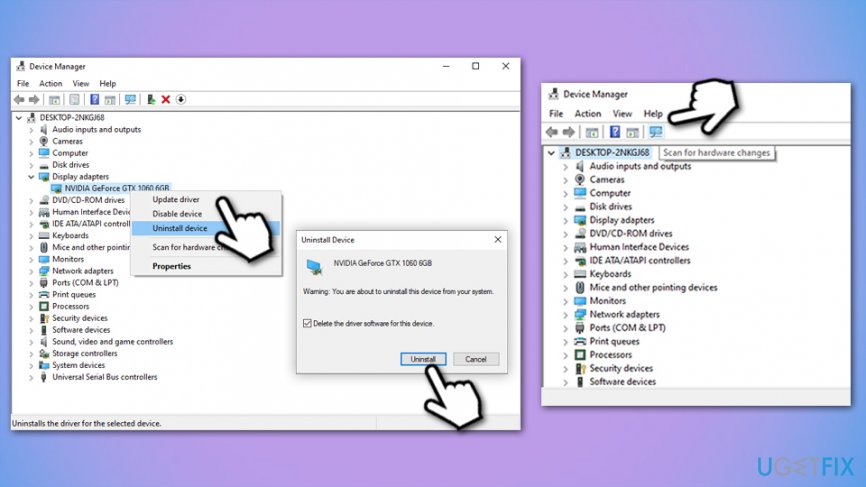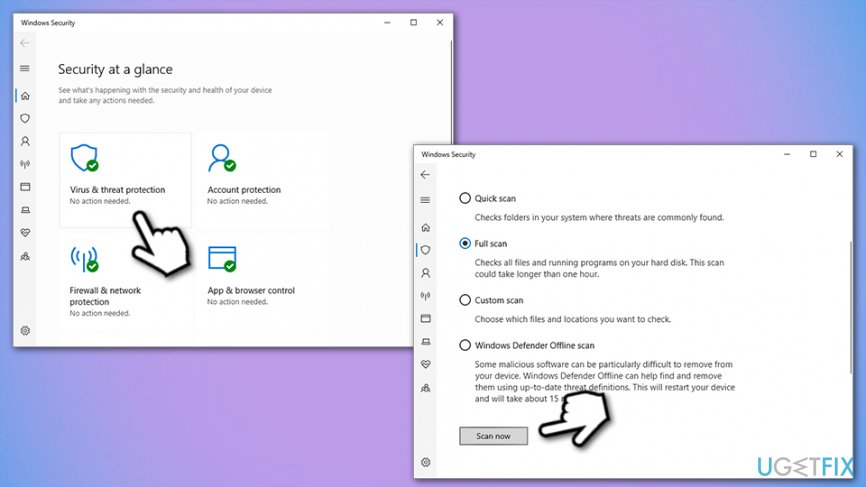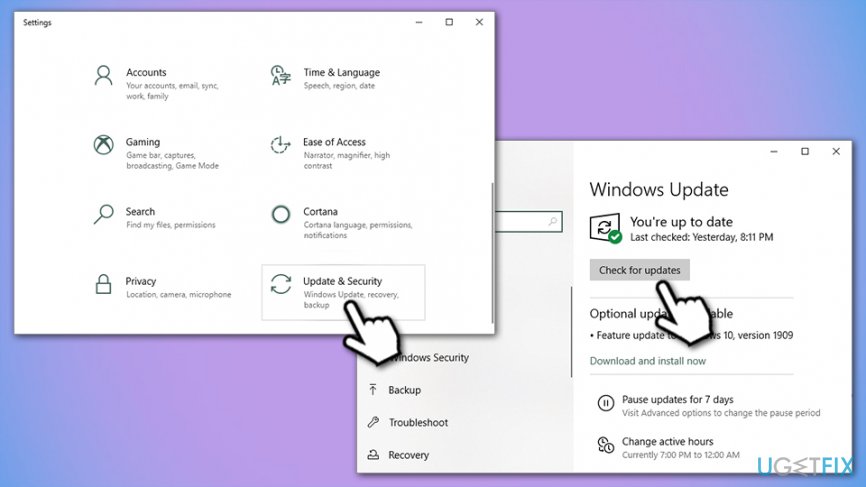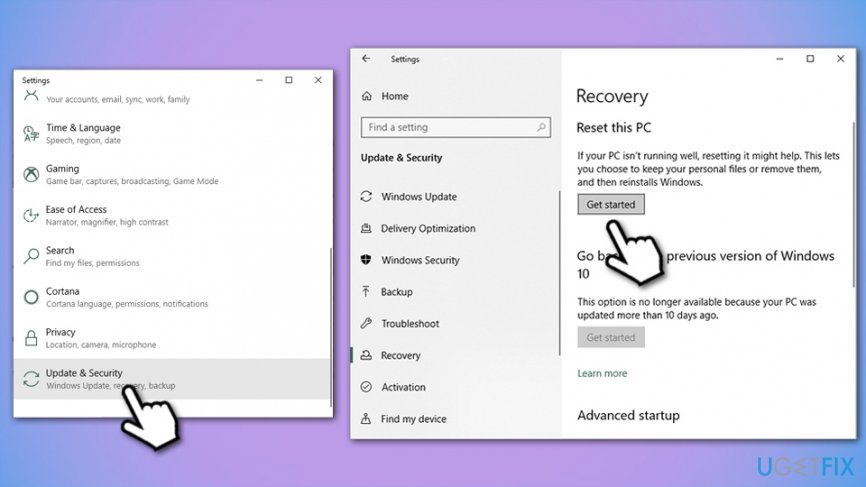Question
Issue: How to fix Werfault.exe Application Error on Windows 10?
Hi, I have an issue I hope you could help me with. Sometimes, when I open a random app, I am shown an error “Werfault.exe – Application Error.” Is there anything I could do to fix this?
Solved Answer
Werfault.exe application error is not a critical issue but should be addressed sooner or later. In most of the cases, the issue arises as soon as users boot into Windows, although occasions, when users are shown the error when trying to launch apps, is not uncommon as well. Alternatively, Werfault.exe application error can show up at completely random times and not be associated with any actions performed on the PC.
First of all, we should clarify the related executable is a legitimate Windows component that belongs to the Windows Error Reporting service. It allows Microsoft to collect error-related technical data and send it off to internal servers. In return, users are then presented with options that could help them fix relevant issues. Besides, the service also allows Microsoft to analyze patterns, frequencies, and other data and help them resolve bugs[1] within the operating system.
If you received an error pop-up “werfault.exe – Application Error,” it means that the culprit is not the werfault.exe file itself, but rather the application that you attempt launching. Typically, this error contains the following information:
Werfault.exe – Application Error
The instruction at 0x69ffdfd referenced memory at 0x00837760. The memory could not be written.
Click on OK to terminate the program
Since Windows OS is compiled of a variety of different settings and components, error codes displayed within the message might vary as well, although the title will always be retained – Werfault.exe – Application Error. Unfortunately, this information does not provide any details on how to fix the Werfault.exe application error.
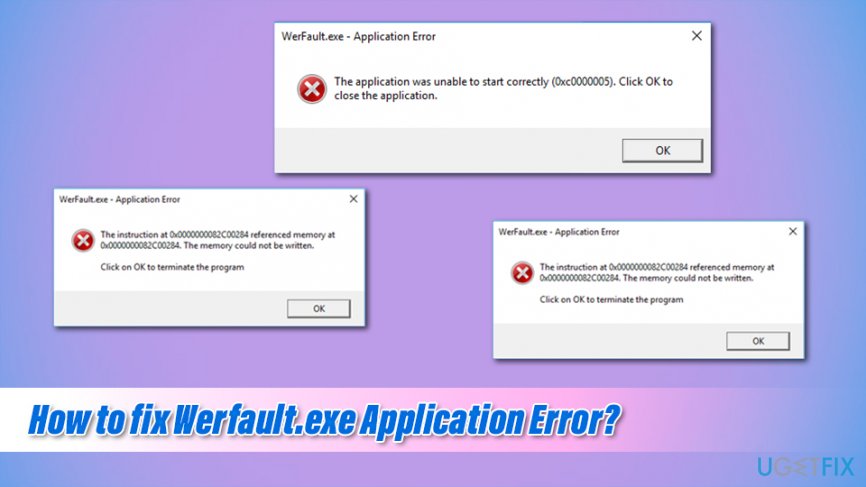
There is a multitude of reasons why Werfault.exe application error might start showing up seemingly out on nowhere. However, there is always a reason (for example, corrupted drivers, or outdated Windows OS), hence there is no universal solution. Below you will find a list of different methods that should help most users fix Werfault.exe application error once and for all.
However, before you proceed, we highly advise you to try an automatic Werfault.exe application error fix with the help of repair software such as FortectMac Washing Machine X9.
Method 1. Access Windows Error Reporting service
Since Werfault.exe application error is related to the Windows Error Reporting service, restarting it might help to resolve the issue. In other cases, you can also disable it altogether, although this is not recommended.
- Press Win key + R, type services.msc, and press Enter.
- Find Windows Error Reporting Service.
- Right-click and select Refresh.
To disable Windows Error Reporting service, follow these steps:
- Locate Windows Error Reporting Service in Services once again.
- Right-click on it and select Properties.
- In the General tab, click on the Startup type drop-down menu.
- Select Disabled.
- Click Apply and OK to save the changes.

Method 2. Reinstall Display Drivers
Werfault.exe Application Error is often associated with the failure of display drivers.[2] Therefore, if the error hasn’t been resolved after disabling the Windows Error Reporting Service, try to update display drivers.
- Press Win key, type Device Manager, and press Enter.
- Find Display Drivers on the left pane, click on them and select Uninstall Device.
- If a confirmation window pops up, click Uninstall to proceed.
- Once the driver is uninstalled, restart your PC.
- When the system boots up, open Device Manager again.
- Click Action tab on the toolbar.
- Select Scan for Hardware Changes. Now the system should automatically detect the display drivers that you have previously removed and reinstall them.

- If for some reason this process fails, go to the manufacturer’s website and download the driver manually.
Method 3. Scan your computer for malware
To fix Werfault.exe application error, try to disable your antivirus. This option applies to those who are using third-party software, such as Norton, Avast, or Kaspersky. It might be that it confronts the Windows Error Reporting service, causing an application error.
Nevertheless, it is also important to note that malware[3] can sometimes also related to a variety of Windows errors, including Werfault.exe. While there are many third-party programs available online, you can also employ a very capable Windows Defender for the job:
- In Windows search, type Security and pick Windows Security.
- Go to Virus & Threat protection.
- Choose Scan options.
- Select Full scan and then pick Scan now.

Method 4. Update Windows
Outdated Windows systems can also be related to the appearance of Werfault.exe application error. Thus, make sure your OS is running the latest version:
- Right-click on Start button and select Settings.
- Select Update & Security.
- On the right site, click on Check for updates.
- Wait till Windows downloads and installs updates, then reboot.

Method 5. Reset Windows
If none of the above solutions helped, you can reset Windows without losing your personal files (although applications will be uninstalled). Here's how to do it:
- Right-click on Start button and pick Settings.
- Select Update & Security from the list and access Recovery.
- In the Reset This PC section, click Get Started.
- Choose Keep my files.
- Proceed with on-screen instructions.

Repair your Errors automatically
ugetfix.com team is trying to do its best to help users find the best solutions for eliminating their errors. If you don't want to struggle with manual repair techniques, please use the automatic software. All recommended products have been tested and approved by our professionals. Tools that you can use to fix your error are listed bellow:
Access geo-restricted video content with a VPN
Private Internet Access is a VPN that can prevent your Internet Service Provider, the government, and third-parties from tracking your online and allow you to stay completely anonymous. The software provides dedicated servers for torrenting and streaming, ensuring optimal performance and not slowing you down. You can also bypass geo-restrictions and view such services as Netflix, BBC, Disney+, and other popular streaming services without limitations, regardless of where you are.
Don’t pay ransomware authors – use alternative data recovery options
Malware attacks, particularly ransomware, are by far the biggest danger to your pictures, videos, work, or school files. Since cybercriminals use a robust encryption algorithm to lock data, it can no longer be used until a ransom in bitcoin is paid. Instead of paying hackers, you should first try to use alternative recovery methods that could help you to retrieve at least some portion of the lost data. Otherwise, you could also lose your money, along with the files. One of the best tools that could restore at least some of the encrypted files – Data Recovery Pro.
- ^ Software Bug. Techopedia. Where IT and Business Meet.
- ^ What is a driver?. Microsoft. Docs.
- ^ Malware. Malwarebytes. Security blog.