Question
Issue: How to fix WFP_INVALID_OPERATION BSOD error in Windows?
Hello, I've been having some weird blue screen crashes with the BSOD screen showing WFP_INVALID_OPERATION code. This always happens when I play games such as Overwatch. Please help me fix this – I don't even know where to start!
Solved Answer
Blue Screen of Death, or BSOD, is a common term for a critical system error that occurs in the Windows operating system. When a BSOD occurs, the system halts and displays a blue screen with information about the error, followed by an automatic reboot.
This mechanism plays a critical role in the Windows ecosystem, as it helps protect the system from further damage when an unrecoverable error occurs. By stopping the system and providing diagnostic information, it allows users and IT professionals to identify the cause of the problem and take appropriate steps to resolve it.
One of the specific BSOD errors is the WFP_INVALID_OPERATION. This error usually occurs when users are playing computer games or performing other resource-intensive tasks.
The term “WFP” in WFP_INVALID_OPERATION stands for Windows Filtering Platform, which is a network traffic processing platform that allows the software to hook into the Windows networking stack and perform such functions as packet inspection, filtering, and modification. An invalid operation within this system can cause a critical failure, resulting in c crash.
The primary cause of the WFP_INVALID_OPERATION error is typically a corrupted, damaged, or outdated driver, most commonly the Qcamain10x64.sys. This file is a software component of Qualcomm Atheros WLAN Driver by Qualcomm Atheros. If this driver is corrupted, the wireless network's operation may not function correctly, causing system instability or crashes. However, other reasons could cause the WFP_INVALID_OPERATION BSOD, such as faulty hardware, software conflicts, or even malware infections.
As a solution to these troublesome issues, using a PC repair tool like FortectMac Washing Machine X9 can significantly help. This tool is designed to diagnose and repair common Windows issues automatically. It scans your system for problematic files, outdated drivers, and incorrect settings that might cause BSODs like WFP_INVALID_OPERATION.
After identifying the problems, it applies the most suitable fixes, saving users from manual troubleshooting. Furthermore, it also optimizes your system for maximum performance, ensuring that Windows runs smoothly and effectively. This tool can be a lifesaver, especially for users who are not familiar with the intricacies of Windows troubleshooting.
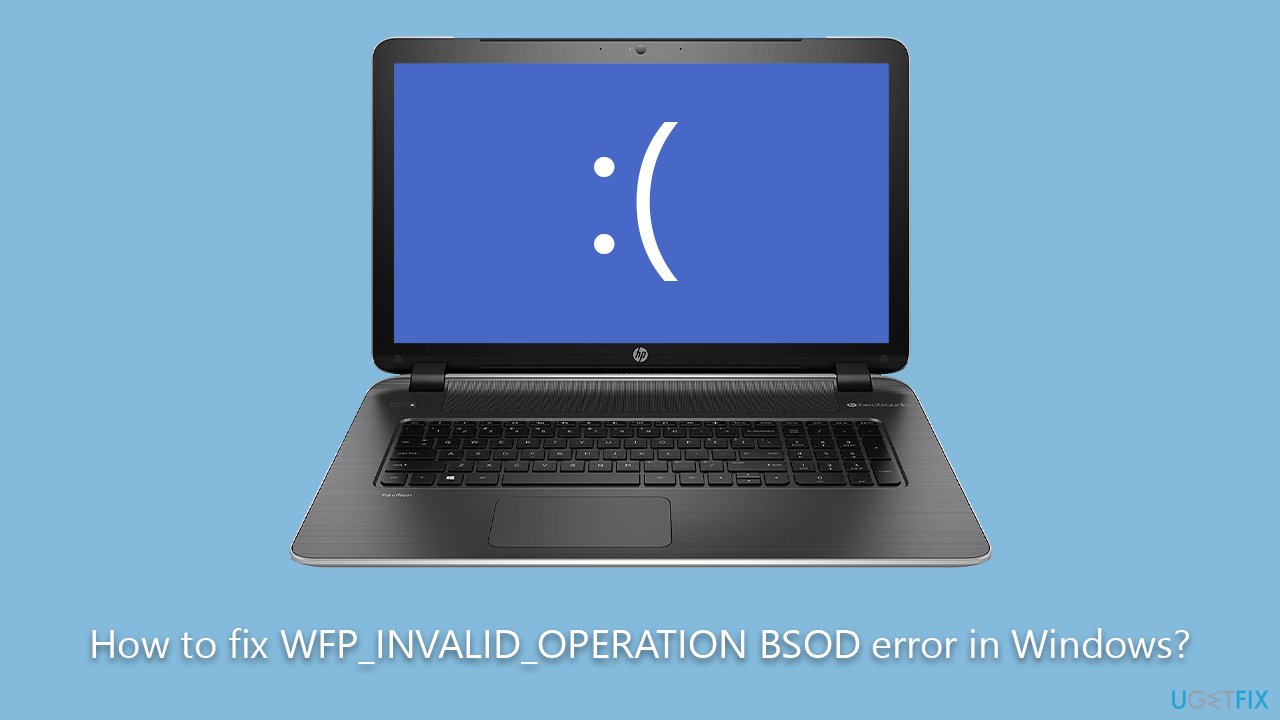
Fix 1. Scan for corrupted files
We recommend starting with the scan for file corruption.
- Type cmd in Windows search.
- Right-click on Command Prompt and pick Run as administrator.
- When User Account Control (UAC) asks you whether you want to allow changes, click Yes.
- Use the following command and press Enter:
sfc /scannow - When the scan is complete, you should also run the following commands to repair Windows image files:
DISM /Online /Cleanup-Image /CheckHealth
DISM /Online /Cleanup-Image /ScanHealth
DISM /Online /Cleanup-Image /RestoreHealth - Restart your system.
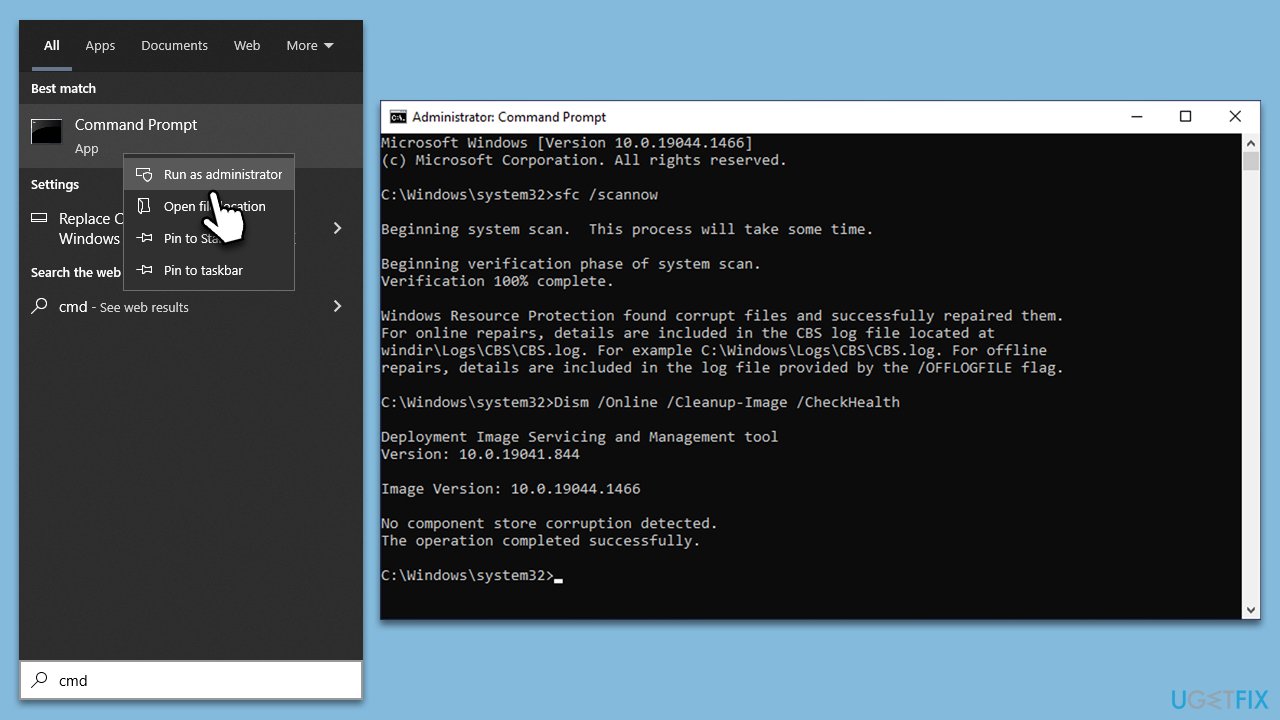
Fix 2. Update the driver
As mentioned, the most likely cause for this BSOD is the Qcamain10x64.sys driver, which is a driver related to a WiFi network. That being said, this is not a rule, and any other driver could be causing the issue. To update all drivers at once, you can employ DriverFix software, which can automatically scan your computer and install all the correct drivers for you. Alternatively, you can download them from your device manufacturer's website or employ Windows update feature:
- Type Updates in Windows search and hit Enter.
- In the new window, click Check for updates.
- Install all the available updates, including optional ones.
- Once done, restart your system.
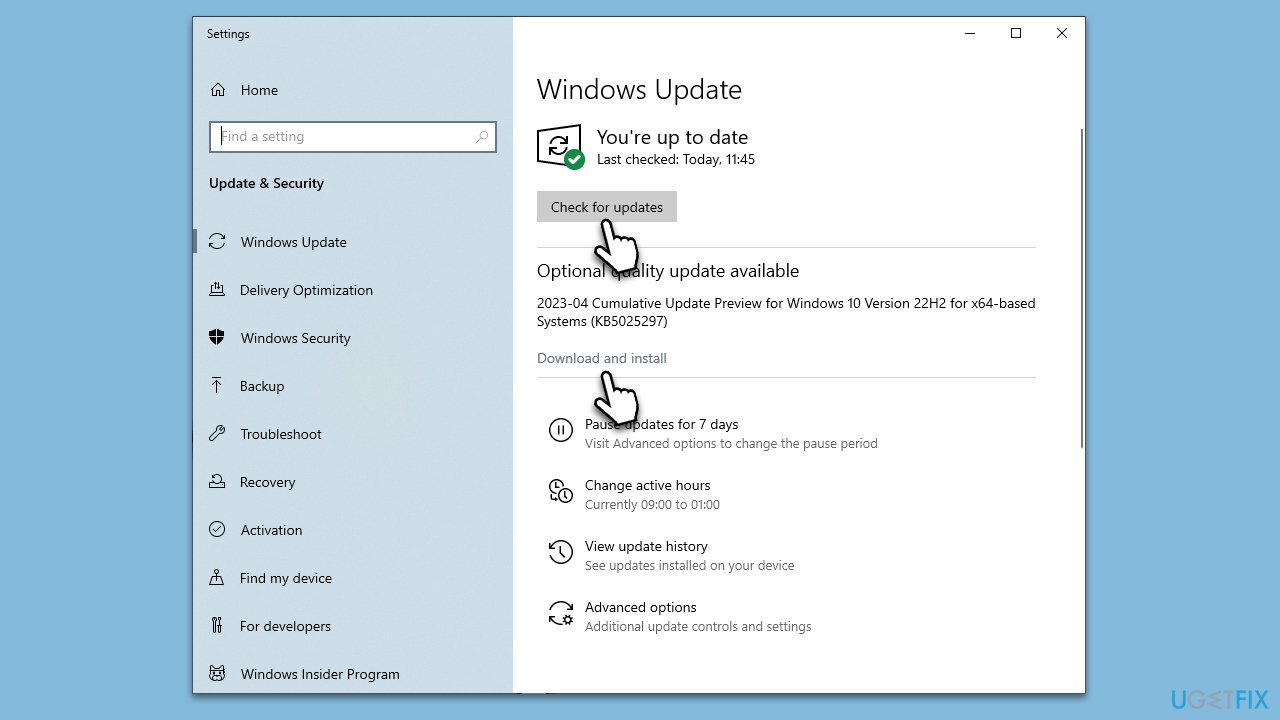
Fix 3. Reinstall drivers
If updating drivers does not work, you should reinstall them. Here's how:
- Right-click on the Start button and select Device Manager from the context menu.
- Find the Network Adapters or other section in the Device Manager, and click on the arrow icon to expand it.
- Right-click on your device and select Uninstall device. A pop-up window will appear asking if you want to confirm the uninstallation – click Yes.
- After the driver is uninstalled, restart your computer.
- After a restart, use one of the methods described above to install the latest drivers.
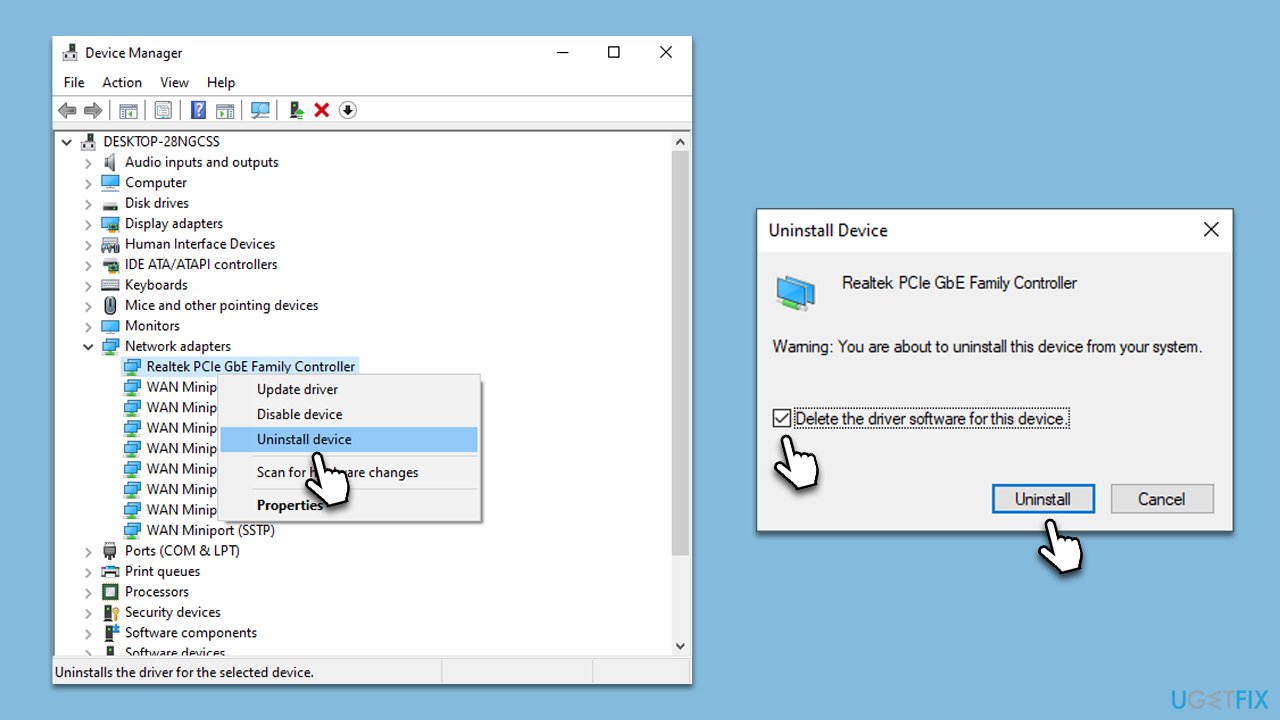
Fix 4. Try Clean boot
The clean boot can help you identify conflicting or malfunctioning software.
- Press Win + R, type msconfig, then press Enter.
- Select the Services tab and tick the Hide all Microsoft services checkbox.
- Pick Disable all.
- Go to the Startup tab and click Open Task Manager.
- Here, right-click on each of the non-Windows entries and select Disable.
- Close down the Task Manager.
- Go to the Boot tab and tick the Safe boot option
- Restart your system.
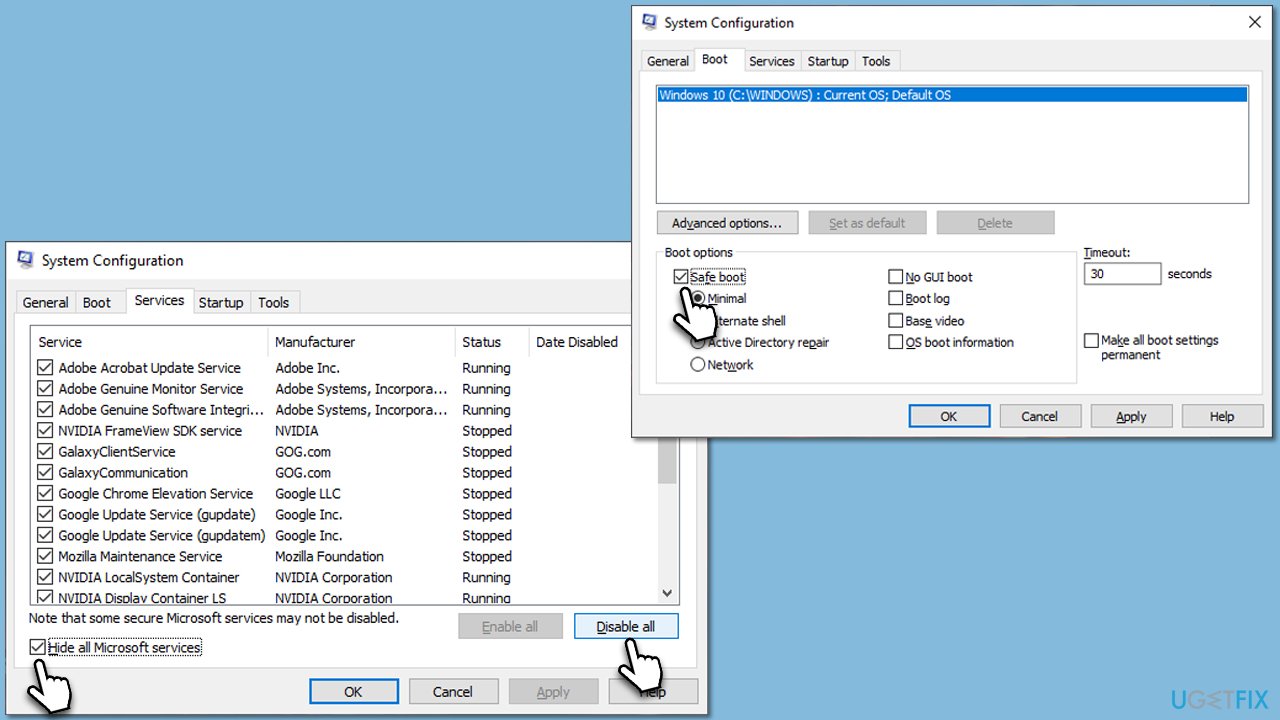
Remember, a clean boot is a troubleshooting step, not a solution. It helps you identify which software is causing problems. After performing a clean boot, you should manually enable one service or startup program at a time and then restart your computer to see which one is causing the problem. Once you have identified the problematic software, you can take action to fix or remove it. After troubleshooting, don't forget to restore your system to normal startup by undoing the changes in the System Configuration Utility.
Fix 5. Repair-install Windows
If none of the above methods helped, you can repair-install Windows. Before proceeding, ensure you uninstall third-party security software and have at least 20GB of space on your main drive.
Create Windows ISO
- Download Windows 11 Installation media from the official Microsoft website. [Windows 10 version]
- Double-click the MediaCreationTool.exe file to launch it.
- When UAC shows up, click Yes.
- Accept license terms.
- Select Language and Edition (make sure it matches the one you have currently installed) or simply mark the Use the recommended options for this PC and click Next).
- Select the ISO file and click Next.
- Pick the location for your ISO file and wait till all the needed files are downloaded, then click Finish.
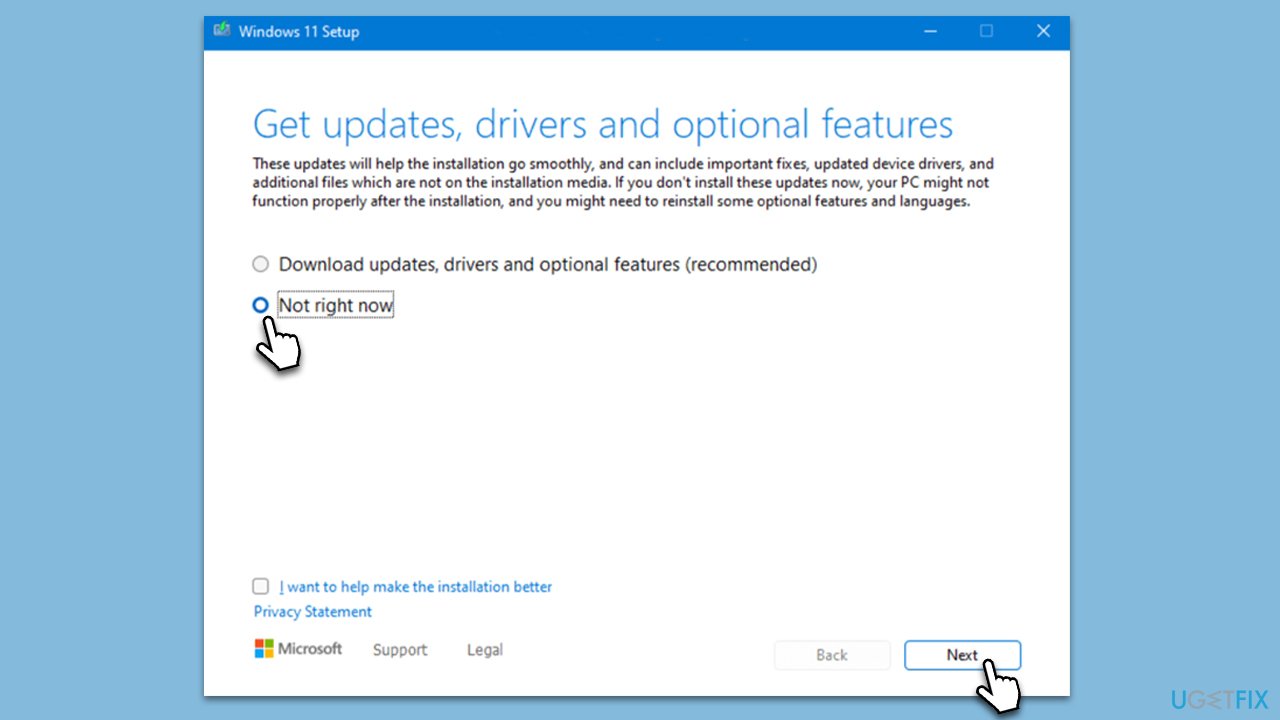
Repair-install Windows
- Go to the location of your ISO file, right-click, and select Mount.
- Run the setup.exe file.
- You will be asked whether you want to update Windows to the latest version – pick Not right now and click Next.
- Accept Terms and Windows will make several checks to ensure everything is fine.
- Click Change what to keep.
- Here, you have several options: Keep your files and apps, Keep files only, or Keep nothing – choose what suits you the best. Click Next.
- Finally, click Install to begin the installation process.
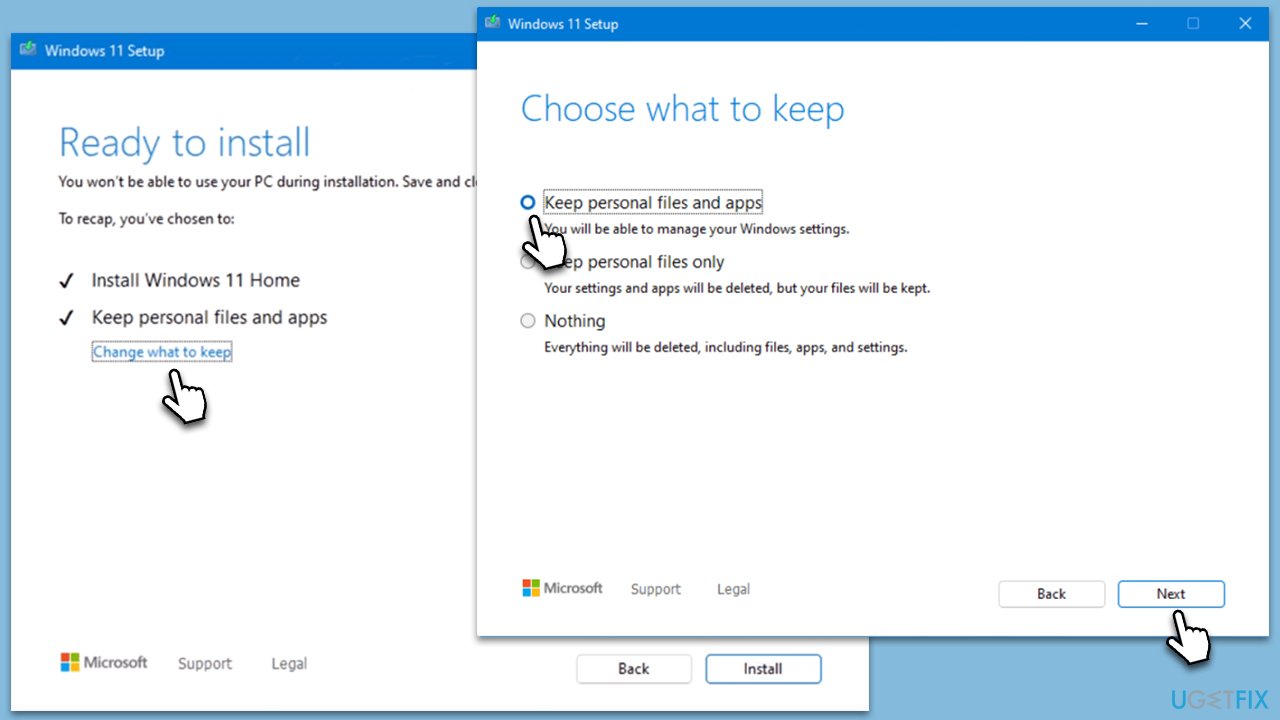
Repair your Errors automatically
ugetfix.com team is trying to do its best to help users find the best solutions for eliminating their errors. If you don't want to struggle with manual repair techniques, please use the automatic software. All recommended products have been tested and approved by our professionals. Tools that you can use to fix your error are listed bellow:
Prevent websites, ISP, and other parties from tracking you
To stay completely anonymous and prevent the ISP and the government from spying on you, you should employ Private Internet Access VPN. It will allow you to connect to the internet while being completely anonymous by encrypting all information, prevent trackers, ads, as well as malicious content. Most importantly, you will stop the illegal surveillance activities that NSA and other governmental institutions are performing behind your back.
Recover your lost files quickly
Unforeseen circumstances can happen at any time while using the computer: it can turn off due to a power cut, a Blue Screen of Death (BSoD) can occur, or random Windows updates can the machine when you went away for a few minutes. As a result, your schoolwork, important documents, and other data might be lost. To recover lost files, you can use Data Recovery Pro – it searches through copies of files that are still available on your hard drive and retrieves them quickly.



