Question
Issue: How to Fix Wi-Fi Not Available Issue After Upgrading to Windows 10?
I’ve just upgraded to Win 10. Right after that, I have no Internet Connection and no Wi-Fi option. I really need your help as nothing comes to my mind how to fix that.
Solved Answer
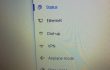
The emergence of Windows 10 brought lots of issues alongside and gave lots of work for IT technicians. These days, thousands of people are looking for an answer why there’s no Wi-Fi connection after upgrading to Windows 10, why there is no wireless network connections or Wi-Fi after the upgrade, why there is no Wi-Fi adapter found after Win 10 upgrade, and so on. No need to say that not working Wi-Fi and lost Internet connection is a very serious issue, which has to be fixed instantly.
According to the users’ reports, all kinds of PCs (Samsung, Asus, Dell, Lenovo, LG, etc.) are prone to no Wi-Fi option after upgrading to Windows 10 from Windows 7, 8, 8.1, XP, and other versions. There are several reasons that can cause Broken Wi-Fi after free upgrade. These are the following:
- outdated wireless adapter
- wireless adapter incompatible with Windows 10
- Wi-Fi driver is missing after the upgrade
- unsupported VPN software (in case your PC runs an older VPN during Windows 10 upgrade)
- Malfunctioning Wired Ethernet connections
Luckily, there are several things that you can do to fix Windows 10 Wi-Fi Not Available issue and we will explain everything in details down below.
How to Fix Broken Wi-Fi After Windows 10 Upgrade?
Solution 1. Update Wi-Fi Adapter Drivers
If the issue related to unavailable Wi-Fi options occurred right after upgrading the system to Windows 10, it’s most likely that the cause is wireless driver, which conflicts with the Windows 10 system and, therefore, cannot provide Wi-Fi options. To resolve Broken Wi-Fi on Windows 10, specialists offer to install Driver Talent Software. This application will automatically check what problems Wi-Fi driver is encountering and will take care of its update.
You may ask how you should install any program if you can’t connect to the Internet. In fact, the only solution is this case is to use another PC with an Internet connection, download Driver Talent on it, copy it to the external driver, such as USB or CD, and then install it to your PC.
Solution 2. Fix No Wi-Fi available issue by typing a command to Command Prompt Admin panel.
This solution fits for those who updated Wi-Fi drivers, but that did not help. It means that there might be a problem with VPN software, which, consequently, triggers Wi-Fi loss. To fix that, you should do the following:
- Right-Click on Windows icon and select Command Prompt (Admin).
- Type reg delete HKCR\CLSID\{988248f3-a1ad-49bf-9170-676cbbc36ba3} /va /f in the run dialogue and hit Enter after it.
- After that, type the second command, which is netcfg -v -u dni_dne and hit Enter again.
- Finally, reboot your PC. Now your Wi-Fi options should be available and Internet connection restored, is it?
Solution 3. Optimize Wi-Fi Adapter Settings
To fix Wi-Fi problems on Windows 10, try optimizing adapter settings. Beware that Windows 10 comes with Power saving mode by default. However, it has been found that this mode in particular can cause problems when connecting to Wi-Fi via distant WAPs. Thus, to fix your Wi-Fi no available error on Windows 10, try these steps:
- Click Windows key and S simultaneously.
- Type Power Options in the search box and click on the results.
- Click on Change Plan Settings (on the side of Balanced plan) and select Change Advanced Power settings.
- Locate Wireless Adapter Settings on the list and select Maximum Performance.
- Click Apply and OK to save the changes.
Note: when you fix Wi-Fi no available issue after Windows 10 upgrade, we would strongly recommend installing a PC optimization tool to maintain best PC’s performance and prevent further Windows 10 bugs. You can find the programs that we recommend using down below:
FortectMac Washing Machine X9
RegCure Pro
SpeedyPC Pro
Repair your Errors automatically
ugetfix.com team is trying to do its best to help users find the best solutions for eliminating their errors. If you don't want to struggle with manual repair techniques, please use the automatic software. All recommended products have been tested and approved by our professionals. Tools that you can use to fix your error are listed bellow:
Protect your online privacy with a VPN client
A VPN is crucial when it comes to user privacy. Online trackers such as cookies can not only be used by social media platforms and other websites but also your Internet Service Provider and the government. Even if you apply the most secure settings via your web browser, you can still be tracked via apps that are connected to the internet. Besides, privacy-focused browsers like Tor is are not an optimal choice due to diminished connection speeds. The best solution for your ultimate privacy is Private Internet Access – be anonymous and secure online.
Data recovery tools can prevent permanent file loss
Data recovery software is one of the options that could help you recover your files. Once you delete a file, it does not vanish into thin air – it remains on your system as long as no new data is written on top of it. Data Recovery Pro is recovery software that searchers for working copies of deleted files within your hard drive. By using the tool, you can prevent loss of valuable documents, school work, personal pictures, and other crucial files.



