Question
Issue: How to fix WiFi disconnects randomly (Mediatek MT7921 driver)?
Hello. I have a new Windows PC and I have a problem with the Internet connection. I have a Mediatek MT7921 WiFi card and the Internet keeps disconnecting randomly. How can I fix this?
Solved Answer
The Mediatek MT7921 WiFi card was designed for gamers with a 2×2 dual-antenna, power efficiency for longer battery life, hardware enhancements for lower latency connections that reduce in-game pings, and support for super long-range connections so people can go even further from the Wi-Fi router.
It also features a Wi-Fi 6 connectivity solution which delivers multi-gigabit, low latency wireless data connectivity, providing faster, more reliable network connections when many users are gaming, streaming, or video chatting in the same space.
However, with all of these benefits, some people are still having issues. People report experiencing WiFi disconnecting randomly. It is unknown why exactly this is happening. It is possible that an incorrect network driver[1] is installed. Sometimes, the Internet connection can also be interfered by third-party security software.
In this guide, you will find 7 steps that should help you fix WiFi disconnects randomly problem. Keep in mind that the manual troubleshooting process can be lengthy. You can use a maintenance tool like FortectMac Washing Machine X9 that can fix most system errors, BSODs,[2] corrupted files, and registry[3] issues. Otherwise, follow the step-by-step instructions below.

Solution 1. Run the Network Troubleshooter
- Click Start Menu, and type Settings
- Open Settings, and navigate to System
- Scroll down to the bottom and click Troubleshoot from the list of options
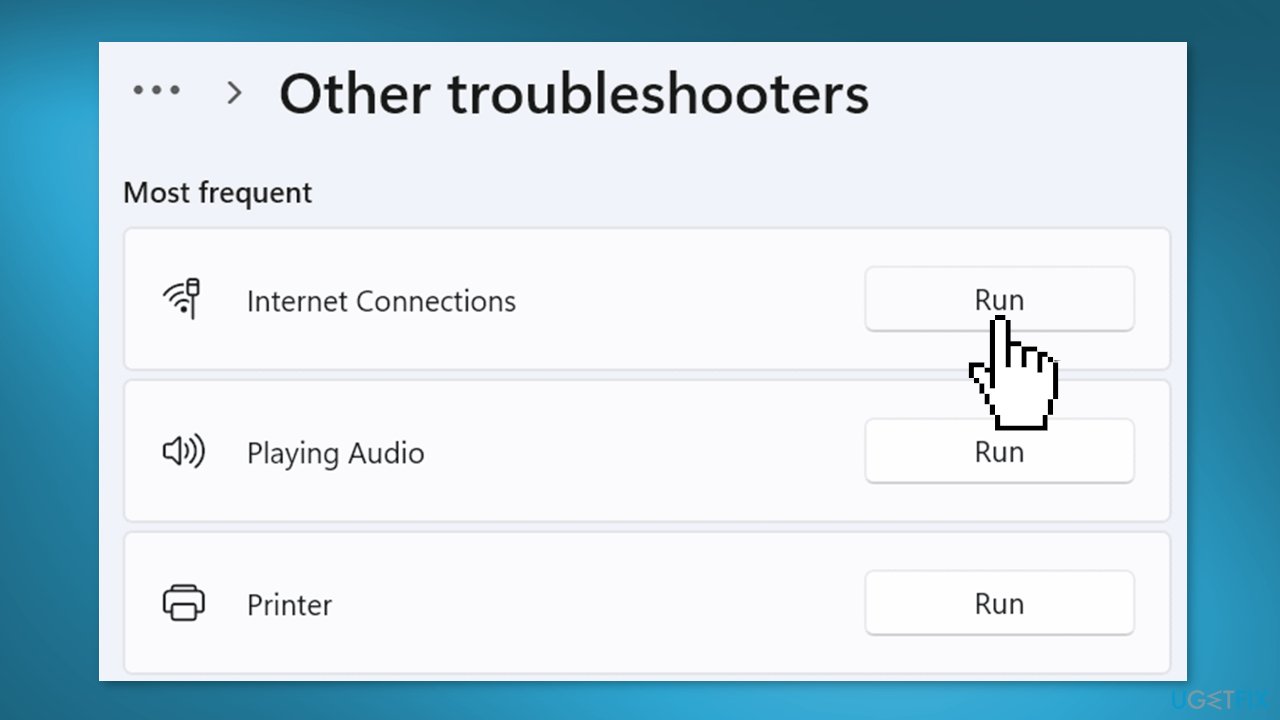
- Click Other Troubleshooters, then click Run on Internet Connection Troubleshooter
- Select Troubleshoot My Connection To the Internet
- check if the issue persists
Solution 2. Disable Third-Party Antivirus
Sometimes antivirus software can block legitimate processes mistakenly. You should try disabling your antivirus to see if it fixes WiFi disconnecting randomly.
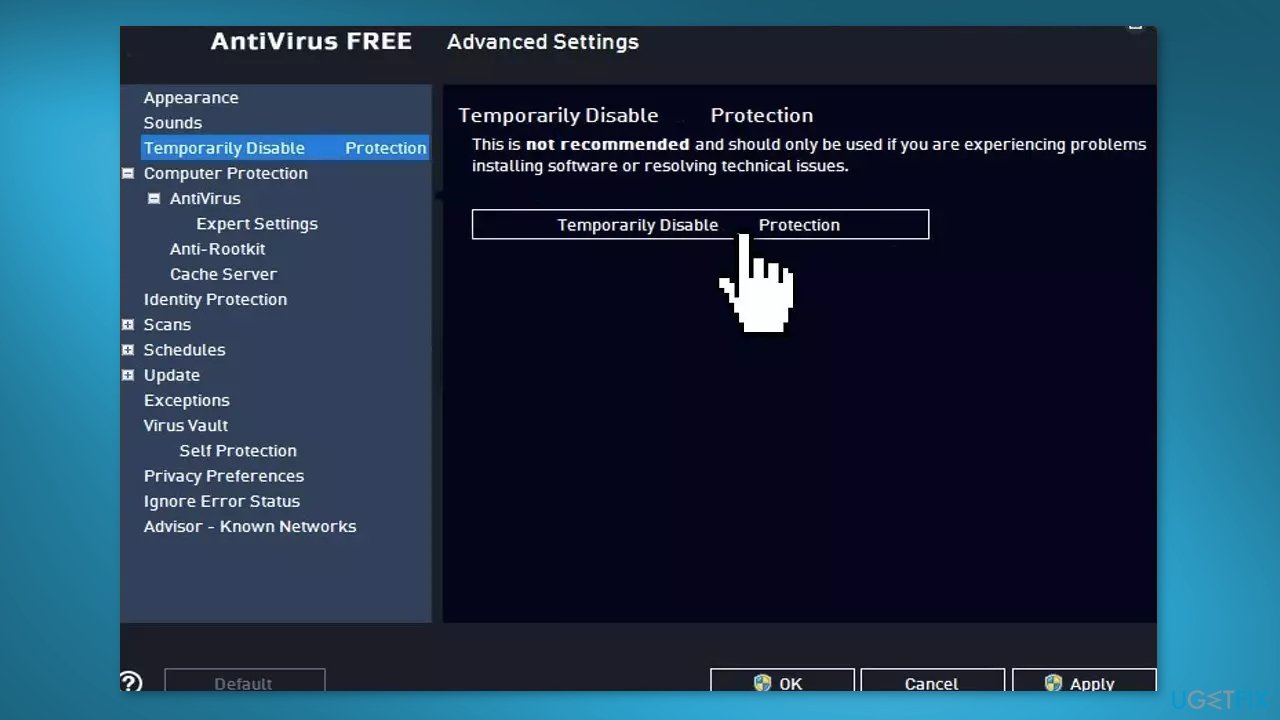
Solution 3. Restart WiFi AutoConfig Service
- Press the Windows key + R to open the Run box
- Type services.msc and press Enter
- Find WLAN AutoConfig and right-click on it to select Properties
- Change the Startup type from to Automatic, then click Apply
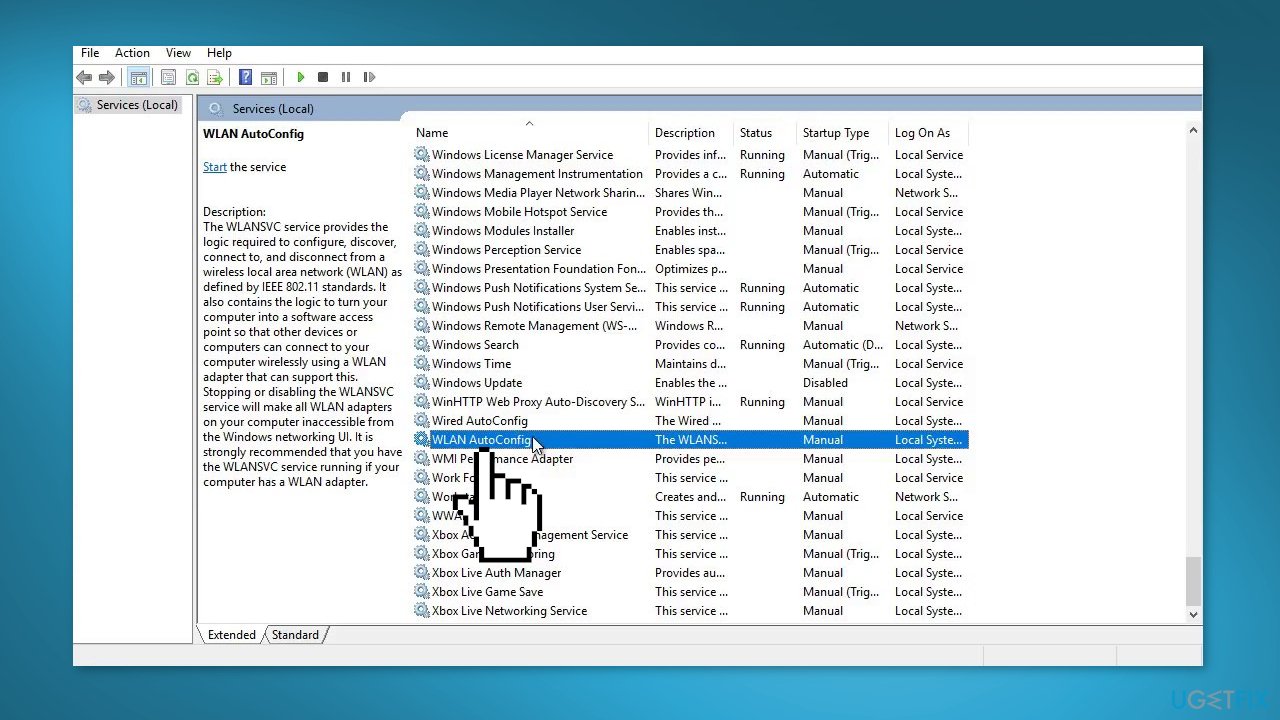
- If the service is stopped, then click the Start button
- Restart your computer to check if the issue persists
Solution 4. Set the Connection to Private
- Press the Windows key + I to open the Settings
- Go to Network & Internet
- Click Ethernet and set the connection to Private
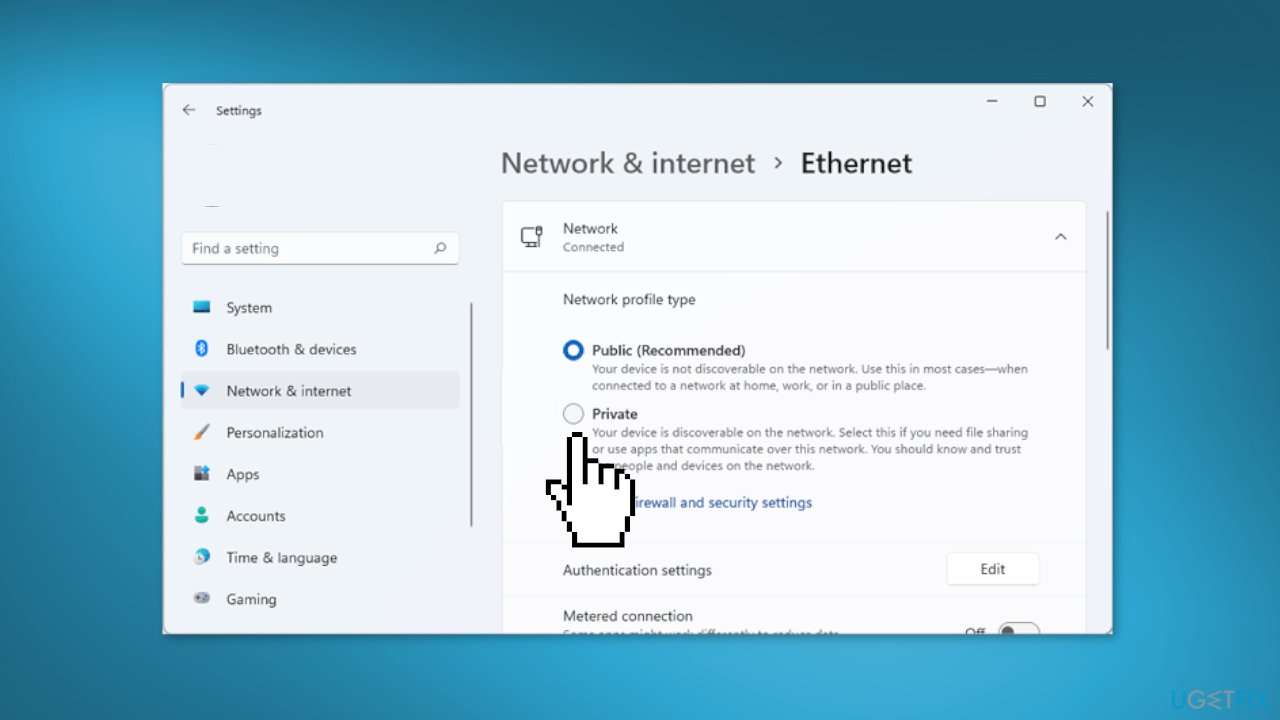
Solution 5. Reinstall Mediatek MT7921
- Right-click on the Start Menu and select Device Manager
- Right-click on the network adapter and click Uninstall Device
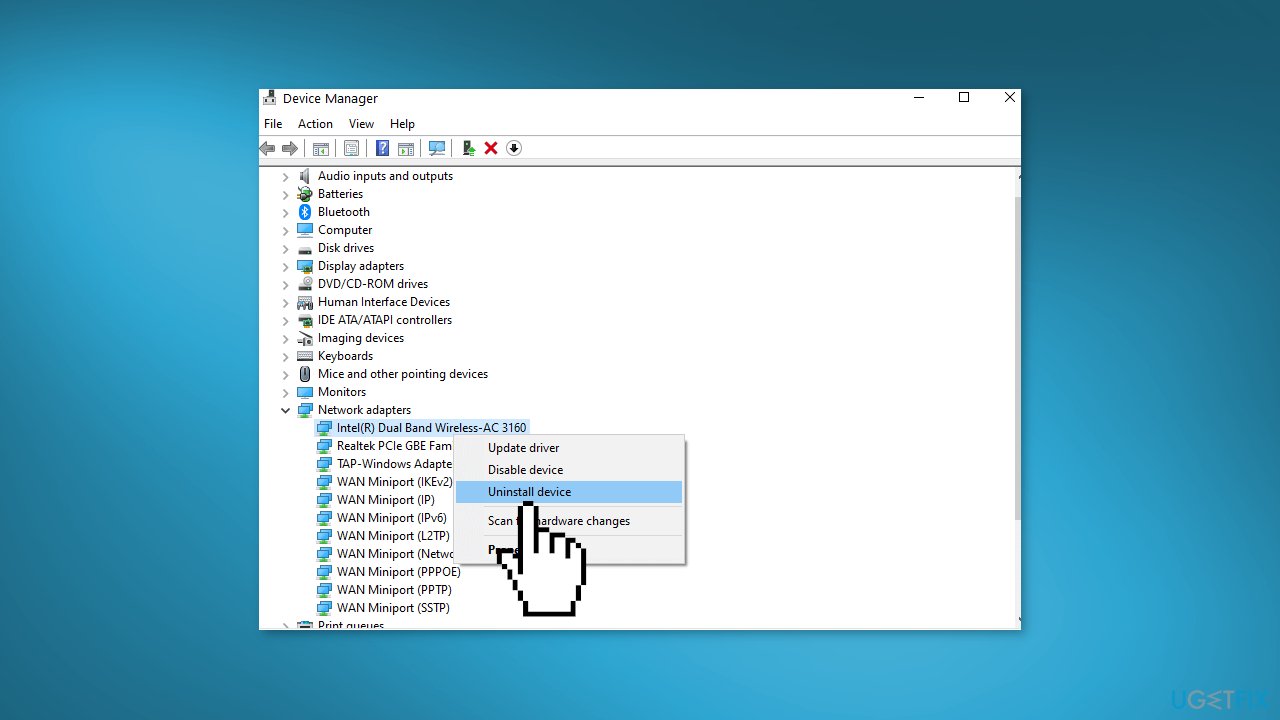
- Once it is done, install the latest driver from the official manufacturer's website
- You can also use a dedicated utility like DriverFix that can find the best drivers for your machine and install them automatically
Solution 6. Disable Power Management
- Right-click on the Start Menu and select Device Manager
- Right-click on Network Driver and select Properties
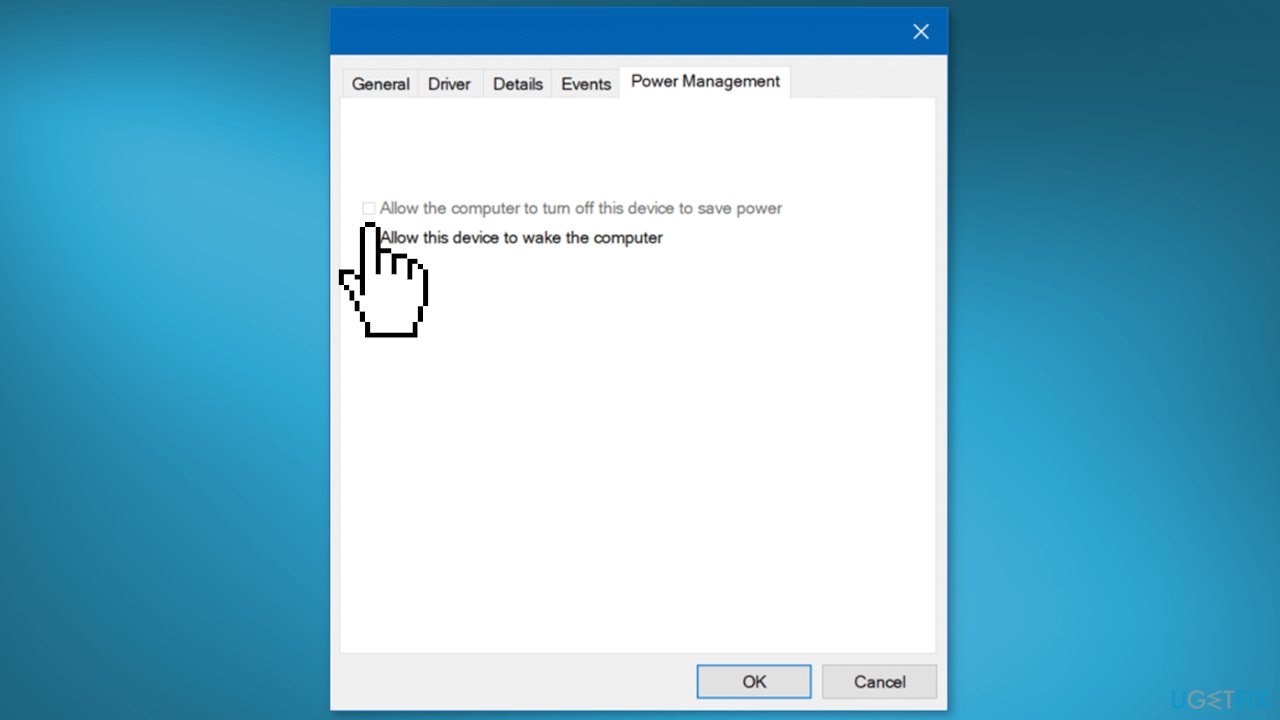
- Go to Power Management, and untick the option Allow This Computer To Turn Off This Device to Save Power
- Once done, close the windows and check if the issue is solved
Solution 7. Reset Network Settings
- Click on the Start Menu, and type Settings
- Open Settings and navigate to Network & Internet
- Click on Advanced Network Settings
- Press on Network Reset under More Settings
- Click Reset Now, and your PC will be restarted
- Now type Command Prompt in the search bar
- Right-click on it and choose Run as Administrator
- Insert the following commands one by one and press Enter:
netsh int ip reset
netsh winsock reset
ipconfig /release
ipconfig /renew
ipconfig /flushdns
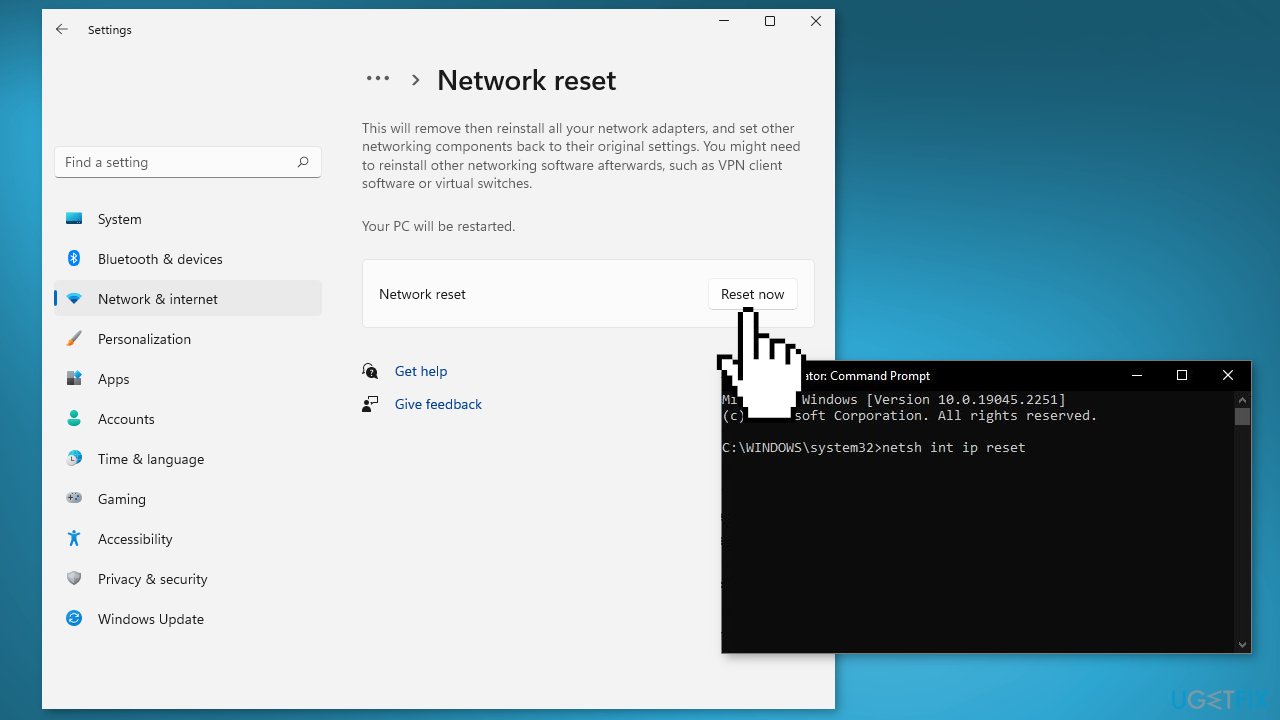
- Restart your computer and see if the issue persists
Repair your Errors automatically
ugetfix.com team is trying to do its best to help users find the best solutions for eliminating their errors. If you don't want to struggle with manual repair techniques, please use the automatic software. All recommended products have been tested and approved by our professionals. Tools that you can use to fix your error are listed bellow:
Protect your online privacy with a VPN client
A VPN is crucial when it comes to user privacy. Online trackers such as cookies can not only be used by social media platforms and other websites but also your Internet Service Provider and the government. Even if you apply the most secure settings via your web browser, you can still be tracked via apps that are connected to the internet. Besides, privacy-focused browsers like Tor is are not an optimal choice due to diminished connection speeds. The best solution for your ultimate privacy is Private Internet Access – be anonymous and secure online.
Data recovery tools can prevent permanent file loss
Data recovery software is one of the options that could help you recover your files. Once you delete a file, it does not vanish into thin air – it remains on your system as long as no new data is written on top of it. Data Recovery Pro is recovery software that searchers for working copies of deleted files within your hard drive. By using the tool, you can prevent loss of valuable documents, school work, personal pictures, and other crucial files.
- ^ Device driver. Wikipedia, the free encyclopedia.
- ^ Chris Hoffman. Everything You Need To Know About the Blue Screen of Death. Howtogeek. Tech Insight Magazine.
- ^ Tim Fisher. What Is the Windows Registry?. Lifewire. Software and Apps.



