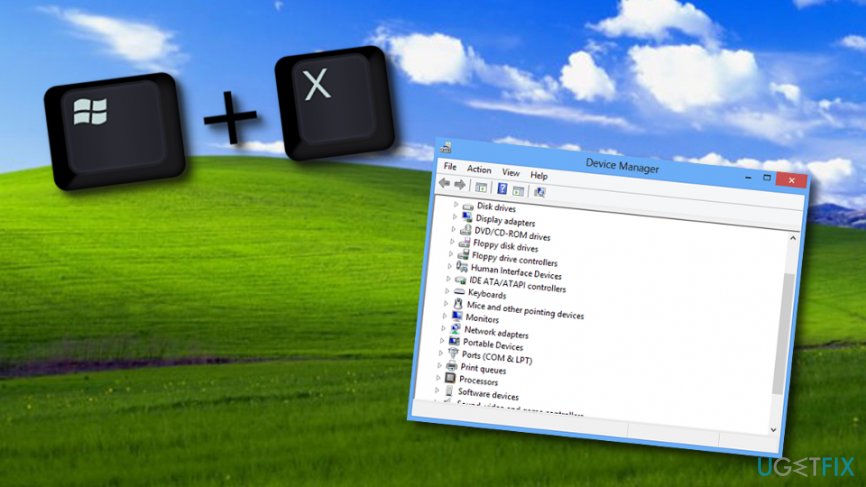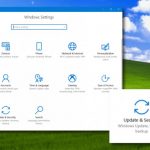Question
Issue: How to Fix Windows 10 BSOD INTERNAL_POWER_ERROR?
Hello all. So I updated my Windows 7 to Windows 10 and consider going back to 7 because just a couple of days after Windows 10 upgrade I received a BSOD error saying “Your PC ran into a problem and needs to restart. We're just collecting some error info, and then we'll restart for you.” The name of an error is INTERNAL_POWER_ERROR, which has a bug check 0x000000A0. I have forced my PC to shut down four times and then finally go back to my desktop, but I’m afraid that the next restart will end up with INTERNAL_POWER_ERROR BSOD. Could you please help? Any ideas will be appreciated!
Solved Answer
A BSOD INTERNAL_POWER_ERROR is a Windows 10 error, which typically occurs after upgrading to Windows 10[1] from older versions or the installation of Windows updates. It’s one of the critical errors since it prevents the system from booting up or if it boots up, it doesn’t stay on for more than five minutes. Microsoft[2] has already acknowledged this issue and reported that it is typically caused by the graphics card driver.
INTERNAL_POWER_ERROR Blue Screen indicates the fact that the graphics card driver is either outdated or has not been adapted to the OS that the computer is currently running. Therefore, to fix INTERNAL_POWER_ERROR bug on Windows 10 you have to update or re-install the graphics card drivers to make them compatible with your OS. The instructions down below will explain how this can be done.
How to Fix INTERNAL_POWER_ERROR on Windows 10?
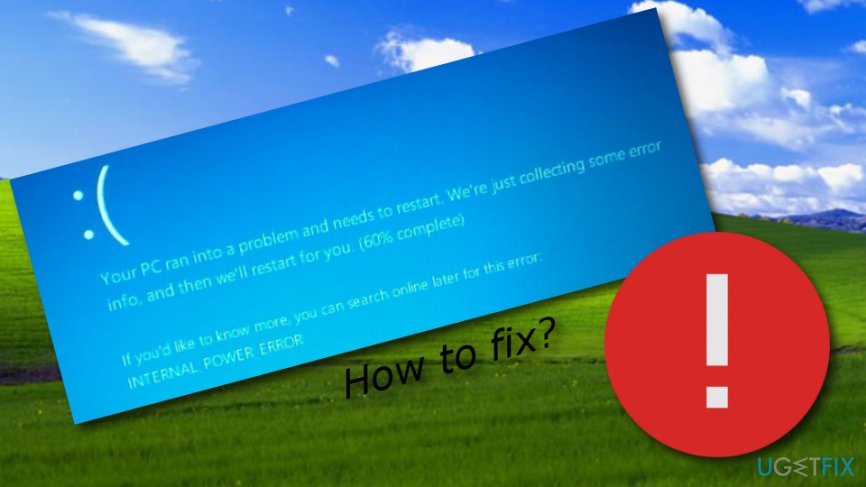
NOTE: INTERNAL_POWER_ERROR BSOD fix should be performed very quickly because the rebooted system works for a minute or two before this blue screen error shows up. Therefore, read the rest of this article and, at best, open these instructions on the other device and follow each step carefully.
Method 1. Use Task Manager to fix the error
- As soon as your Windows 10 system logs in, press Ctrl + Alt + Delete, and select Task Manager.
- Select the Processes tab, and find More Details button.
- Find the processes that are related to AMD and Catalyst, click on them, and select End Task.
- Once done, you should click Win key + X and select Device Manager.

- Using the left pane find AMD driver, right-click on it, and select Properties.
- After that, click Drivers and select Update Drivers.
In case driver update did not help to fix INTERNAL_POWER_ERROR, you should uninstall the driver and download the one that is compatible with your Windows 10 OS. For this purpose, you can either install the graphics card drivers from the official manufacturer’s website or try to perform these steps:
Method 2. Uninstall drivers
- Press Win key + X and select Device Manager.

- Then look for the Graphic card drivers on the left pane, right-click on them, and select Uninstall Drivers.
- Click OK on the confirmation window pops up or enter your Administrator password is required.
- Once the process is finished, restart your PC.
- Open Device Manager one more time and select the Action tab.
- Select Scan for Hardware Changes and let the system detect and install the missing drivers automatically.
Method 3. Use cmd to get rid of the problem
If you have spotted that this BSOD error[3] occurs after waking your computer from sleep, you should try the following method. Open your Command Prompt window and complete each section to reach the best results:
- Go to your Windows search bar and type in “cmd”.
- Pick to “Run as administrator” and open the Command Prompt window.

- Copy this text: powercfg /hibernate /size 100, and paste it in the black window.
- Exit the Command Prompt.
- Reboot your PC.
Method 4. Reinstall the Windows operating system
- Go to Windows settings.
- Find Update and Security.


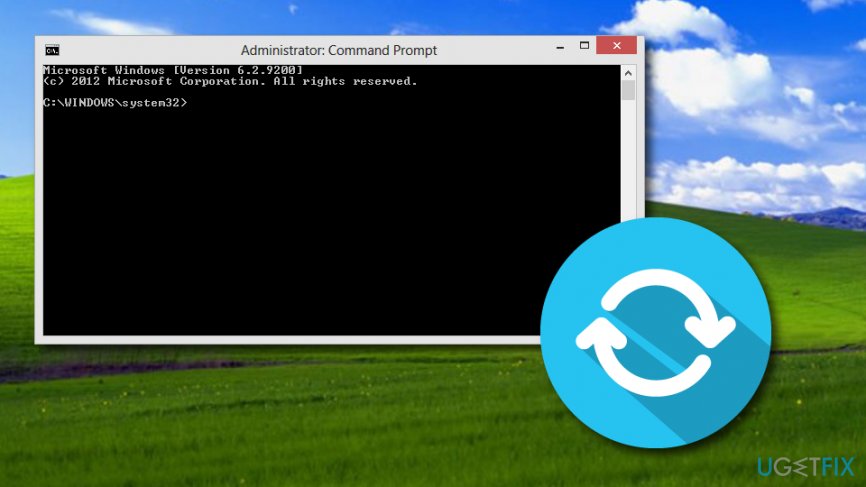
- Under the option to “Reset this PC” click Get started.
- Select Keep my files or Remove everything (it depends on you).
- Click the Next button and wait until the process is finished.
Unfortunately, but sometimes automatic scan for hardware changes fail, so if that has just happened for you, go to the manufacturer’s website and install the needed drivers there. Once you fix INTERNAL_POWER_ERROR BSOD error on your PC, make sure that you ensure its best performance. For this purpose, you should install a PC optimization tool, such as FortectMac Washing Machine X9.
Repair your Errors automatically
ugetfix.com team is trying to do its best to help users find the best solutions for eliminating their errors. If you don't want to struggle with manual repair techniques, please use the automatic software. All recommended products have been tested and approved by our professionals. Tools that you can use to fix your error are listed bellow:
Access geo-restricted video content with a VPN
Private Internet Access is a VPN that can prevent your Internet Service Provider, the government, and third-parties from tracking your online and allow you to stay completely anonymous. The software provides dedicated servers for torrenting and streaming, ensuring optimal performance and not slowing you down. You can also bypass geo-restrictions and view such services as Netflix, BBC, Disney+, and other popular streaming services without limitations, regardless of where you are.
Don’t pay ransomware authors – use alternative data recovery options
Malware attacks, particularly ransomware, are by far the biggest danger to your pictures, videos, work, or school files. Since cybercriminals use a robust encryption algorithm to lock data, it can no longer be used until a ransom in bitcoin is paid. Instead of paying hackers, you should first try to use alternative recovery methods that could help you to retrieve at least some portion of the lost data. Otherwise, you could also lose your money, along with the files. One of the best tools that could restore at least some of the encrypted files – Data Recovery Pro.
- ^ Windows 10. Computer hope. Free computer help since 1998.
- ^ Margaret Rouse. Microsoft. Search security. Tech target.
- ^ Blue Screen of Death (BSoD). Techopedia. Tech terms and computer definitions.