Question
Issue: How to Fix Windows 10 Installation Error Code 80240020?
I wanted to install Windows 10, but what happened is the error 80240020. I’ve successfully downloaded Windows, but once the download process was finished, I was informed about 80240020 error and could not proceed with the update. Please tell me what does that mean and how should I install Windows 10 upgrade??
Solved Answer
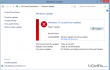
Although Windows 10 is considered to be a well-engineered piece of operating system that features a handful of useful and innovative services, there are lots of unfinished tasks or Windows 10 gaps, which lead to system errors and BSOD windows. This time, we would like to explain what is Error Code 80240020, why does it happen, and, of course, how to fix it.
80240020 Error happens when a user is trying to launch Windows 10 update. This issue reached its peak of occurrence at the beginning of Windows 10 upgrade. However, quite a lot of Windows users report about it these days as well. The reason of 80240020 error a year ago was related to the overloaded Windows servers, which caused the download of incomplete or corrupt system files. Concerning this error in relation to Windows 10 Anniversary Update, the cause remains the same – incomplete/corrupt files. However, this barely happens due to overloaded Windows servers.
Once 80240020 error code shows up, you will be asked to restart the PC/laptop, so that the update could resolve. Unfortunately, but restart will not fix the issue because when the system will boot up and you will try to launch the update again, you will see nothing except this error again. Therefore, you have to perform some troubleshooting steps to fix 80240020 error permanently.
How to Fix 80240020 Error Code on Windows?
Before you start performing any steps to fix 80240020 issue, our recommendation would be to check the system with a PC optimization tool, such as FortectMac Washing Machine X9. By doing so, you will prevent existence of registry errors, file leftovers, unwanted software, missing updates, and similar issues that can disrupt the run of Windows 10 upgrade. After that, try performing the following 80240020 error removal steps:
- Go to to C:/$Windows.~BT folder and make sure that you put a check on Hidden items. Delete all the files that you are allowed to.
- Then navigate to C:\Windows\SoftwareDistribution\Download and delete all files that are stored in this location.
- After that, right-click on the Windows logo and select Command Prompt (Admin).
- Type wuauclt.exe /updatenow in the run dialogue, press Enter, and the close the window.
- After that, right-click on the Windows logo again, select Control Panel, and choose Windows Update.
- Now Windows should start downloading and you should see a window saying Preparing for Installation.
- After that, a window saying Your upgrade to Windows 10 is ready should occur. Click Upgrade now or Start button on that window.
- Your PC should restart and Windows 10 download should start automatically. What you have to do now is to follow the installation wizard and wait around 10-15min for the installation to finish up.
Hopefully, this tutorial has helped you to fix 80240020 error and install Windows 10 upgrade successfully. If not, please let us know.
Repair your Errors automatically
ugetfix.com team is trying to do its best to help users find the best solutions for eliminating their errors. If you don't want to struggle with manual repair techniques, please use the automatic software. All recommended products have been tested and approved by our professionals. Tools that you can use to fix your error are listed bellow:
Prevent websites, ISP, and other parties from tracking you
To stay completely anonymous and prevent the ISP and the government from spying on you, you should employ Private Internet Access VPN. It will allow you to connect to the internet while being completely anonymous by encrypting all information, prevent trackers, ads, as well as malicious content. Most importantly, you will stop the illegal surveillance activities that NSA and other governmental institutions are performing behind your back.
Recover your lost files quickly
Unforeseen circumstances can happen at any time while using the computer: it can turn off due to a power cut, a Blue Screen of Death (BSoD) can occur, or random Windows updates can the machine when you went away for a few minutes. As a result, your schoolwork, important documents, and other data might be lost. To recover lost files, you can use Data Recovery Pro – it searches through copies of files that are still available on your hard drive and retrieves them quickly.



