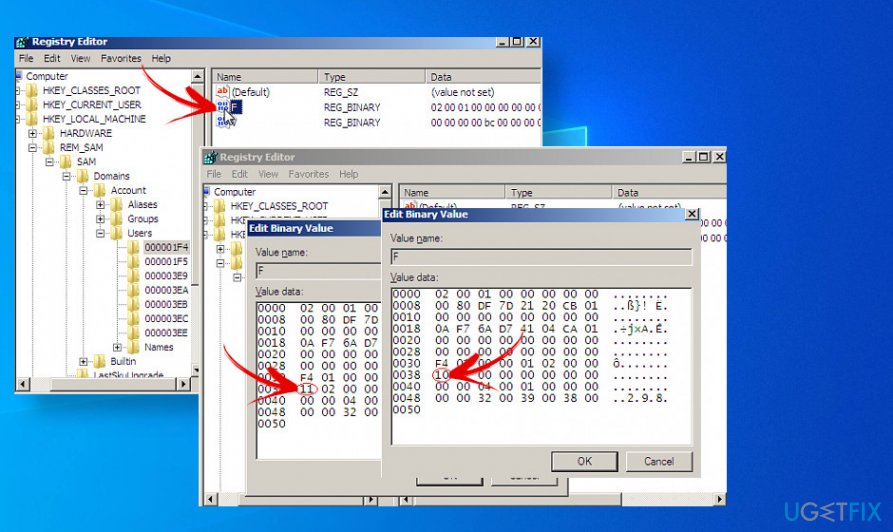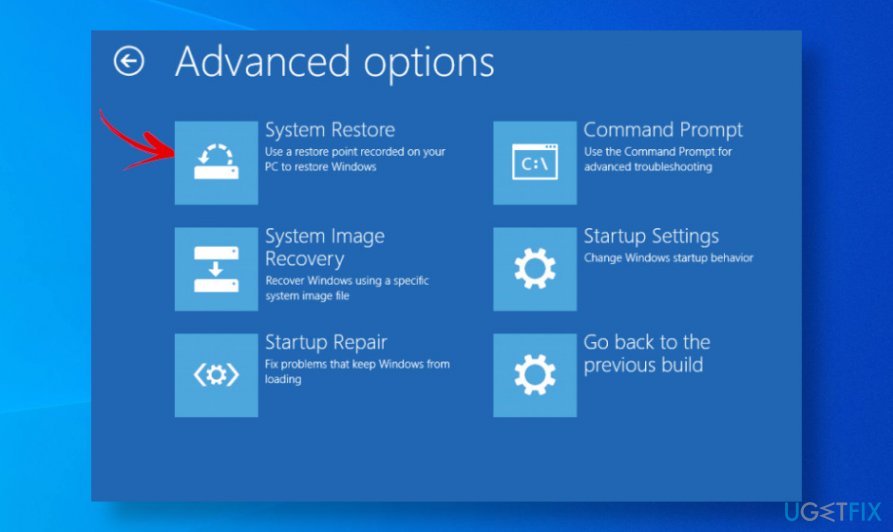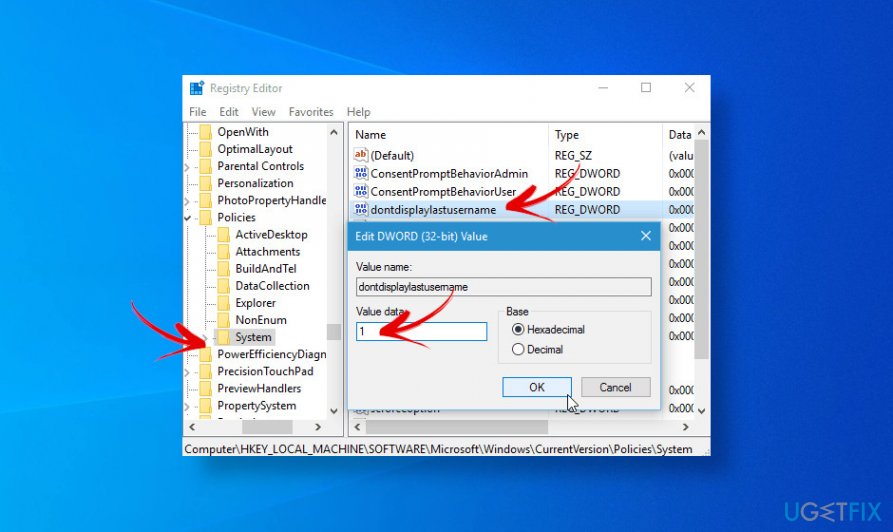Question
Issue: How to fix Windows 10 login not working?
Hello. Can someone please help me. After installing the latest updates I can't login to windows 10 anymore. I tried many variants to log in, but each time I'm returned to the login screen as if nothing happened. What solutions do I have?
Solved Answer
Hundreds of people besieged tech-related Windows forums[1] reporting a Windows 10 login error, which leaves users in a helpless situation – with no chances to log in to both Local and Windows accounts. These reports began with the November update codenamed Threshold 2[2] and intensify once Microsoft releases a new build.
The problem is an ongoing issue, which despite many bug fixes released by Microsoft keeps reappearing. There are many expressions of the Windows 10 login error, namely:
- The log-in screen gets stuck with the boot loop;
- The password is not recognized. An error “The user name or password is incorrect. Try again” pops-up
- Attempt to log in gives an error “We can't sign in to your account;”
- The use and password prompt to not appear;
- The login screen keeps flashing.
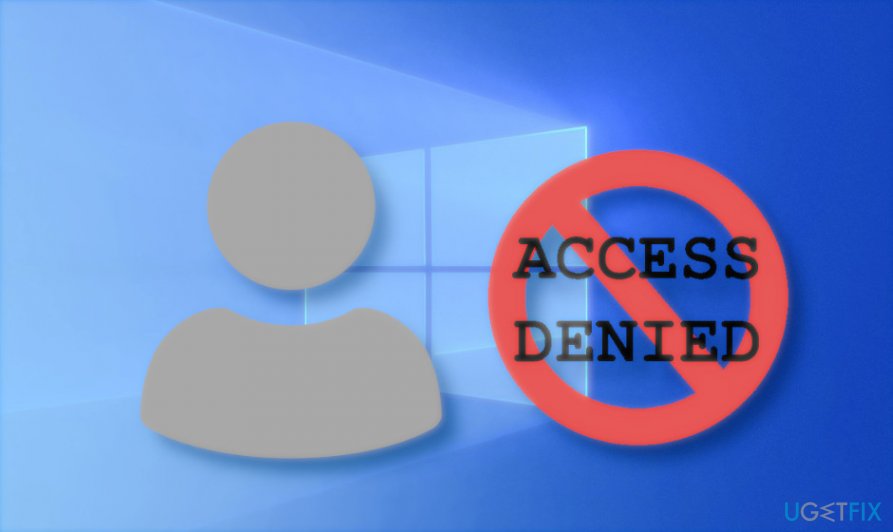
Regardless of the error manifestation, it's a fact that thousands of people can't log in to windows 10 and need urgent help. Unfortunately, since 2015 up till now there's no explanation of what triggers the issue, as well as an unequivocal solution, hasn't been presented up until now.
Nevertheless, those who can't sign into windows 10 are strongly recommended to contact certified Windows experts via Microsoft customer support. The IT command may help you to identify the possible culprit of the error and apply the best-fitting solution method.
Based on the reports, it turns out the Windows 10 updates are the most frequent culprit of the problem. However, sometimes the login screen may be disabled by malicious programs, such as trojan[3]. Anyway, to fix the bug that prevents people from login into Windows 10 they have to temporarily bypass the problem to apply further methods.
Fix 1. Use Local Account temporarily
If you cannot log into your Microsoft account, then use Local Account until you find out how to fix Windows 10 login error.
- Open Settings by pressing the Windows key + I.
- Open Accounts section and go to the Your info tab.
- Click on Sign in with a local account instead option.

- Enter the password and hit the Next button.
- Now enter the username for your local account and click Next.
- Finally, click the Sign out and finish button.
Now you will be able to sign in to Windows with the newly created local account. However, if you need to login to Microsoft account, you will have to invest your time and patience in finding out why the login got broken. Just a few examples of fixes would be:
- Search for the latest Windows 10 updates;
- If the problem occurred after the installation of updates, try rolling back the latest update until it's bug fix emerge.
Fix 2. Run Command Prompt at boot
Those who can't sign into windows 10 because both login and password prompt is missing, try running the Command Prompt at boot and modify certain Windows Registry entries. However, be very attentive and perform each step carefully because manual changes of Windows registries are dangerous due to the risk of corrupting the system. If you don't feel sure about this method, then skip to the next solution.
- Boot to Advanced startup option.
- Select Troubleshoot and open Advanced options.
- Pick the Command Prompt and type the below-given command once it opens. The command should be followed by Enter.
net user Administrator /active:yes
- If this command does not work, type regedit in the Command Prompt window and press Enter.
- When the Registry Editor opens, expand the HKEY_LOCAL_MACHINE folder.
- Open the File section on the menu bar and click the Load Hive.
- Open Windows install drive and navigate to the C:\\Windows\\System32\\config location (the initial letter stands for the core drive of the system, so change it if needed)
- Select the SAM file and click Open.
- Type REM_SAM on the Load Hive dialog box, and click OK.

- Now find and open the HKEY_LOCAL_MACHINE\\REM_SAM\\SAM\\Domains\\Accounts\\Users\\000001F4 key.
- Find F binary value on the left pane and double click on it.
- Locate the 0038 line and change its value from 11 to 10.
- Click OK and close Command Prompt and Registry Editor windows.
- Finally, try to boot up Windows as normally.
Fix 3. Fix Windows 10 can't login error with Restore Point feature
Windows OS has an inbuilt feature called System Restore. It's a tool allowing users to record and save a collection of the most important system files of a particular date and time. This feature provides users with a possibility to every any change to the state of a particular point.
Unfortunately, if you have never heard about this feature and zero restore points have been created on the system, this fix can hardly help. Otherwise, it's very likely that some settings on the system have been misconfigured, which is why you now can't sign into windows 10. To rever hazardous changes, try to enable the Restore Point by following this guide:
- Restart your PC into Safe Mode. For this purpose, press and hold the Shift key and keep clicking the Restart button simultaneously.
- When the Automatic Repair blue screen opens, select Troubleshoot.
- Go to the Advanced options section.
- Select System Restore and select the point to which you want your system to get back.

- Finish the restore processes by following the on-screen instructions.
Fix 4. Take advantage of the Bootable Windows 10 USB
Those who are completely stuck at the login screen with no possible way to log in to Windows 10, we recommend using a Bootable Windows 10 USB and change the value of the dontdisplaylastusername name. If you don't have a Windows 10 USB, you can create using an alternative PC and this guide.
- Plug-in the bootable Windows 10 USB and boot the system in Advanced System Recovery Options blue screen.
- Select Command Prompt, type regedit, and press Enter.
- Navigate to the HKEY_LOCAL_MACHINE\\SOFTWARE\\Microsoft\\Windows\\CurrentVersion\\Policies\\System key using the left pane.
- Find the dontdisplaylastusername registry DWORD (REG_DWORD) on the right.
- Double-click on the DWORD and set its value from 0 to 1.

- Click OK to save the changes and close Command Prompt and Registry Editor windows.
- Then click Continue to start up Windows.
Repair your Errors automatically
ugetfix.com team is trying to do its best to help users find the best solutions for eliminating their errors. If you don't want to struggle with manual repair techniques, please use the automatic software. All recommended products have been tested and approved by our professionals. Tools that you can use to fix your error are listed bellow:
Prevent websites, ISP, and other parties from tracking you
To stay completely anonymous and prevent the ISP and the government from spying on you, you should employ Private Internet Access VPN. It will allow you to connect to the internet while being completely anonymous by encrypting all information, prevent trackers, ads, as well as malicious content. Most importantly, you will stop the illegal surveillance activities that NSA and other governmental institutions are performing behind your back.
Recover your lost files quickly
Unforeseen circumstances can happen at any time while using the computer: it can turn off due to a power cut, a Blue Screen of Death (BSoD) can occur, or random Windows updates can the machine when you went away for a few minutes. As a result, your schoolwork, important documents, and other data might be lost. To recover lost files, you can use Data Recovery Pro – it searches through copies of files that are still available on your hard drive and retrieves them quickly.
- ^ Can't login to Windows 10. Microsoft Windows. Customer Support.
- ^ Windows 10 version history. Wikipedia. The free encyclopedia.
- ^ How to remove a trojan horse. 2-Spyware. Daily virus and spyware news.