Question
Issue: How to fix Windows 11 upgrade error 0x8007023b?
Hello. I have been trying to upgrade to Windows 11 but I receive error code 0x8007023b. How do I upgrade?
Solved Answer
Windows 11 was released at the end of 2021 by Microsoft. It is the newest version of the Windows operating system. Many people rushed to upgrade to try out the new user interface, design, and features. However, not all are successful. For whatever reasons, some people fail to install the newest version.
Recently, people encountered another Windows 11 upgrade error with a 0x8007023b code. There are multiple reasons why this could be happening. First, you have to make sure that you have done all the recommended steps before proceeding with the upgrade and that your PC meets the minimum requirements.[1] Most important, you should disconnect all non-essential peripherals, like SD cards, USB flash drives, microphones, etc.
In this guide, you will find 5 solutions that could help you fix Windows 11 upgrade error 0x8007023b. It may appear because of corrupted system files, outdated drivers, third-party security software, or insufficient disk space. You will learn how to take care of these problems in our instructions.
However, manual troubleshooting can be a lengthy process, so we recommend using a maintenance tool like FortectMac Washing Machine X9 that can fix most system errors, BSODs,[2] corrupted files, and registry[3] issues. Otherwise, proceed with the steps below carefully and in an orderly manner.
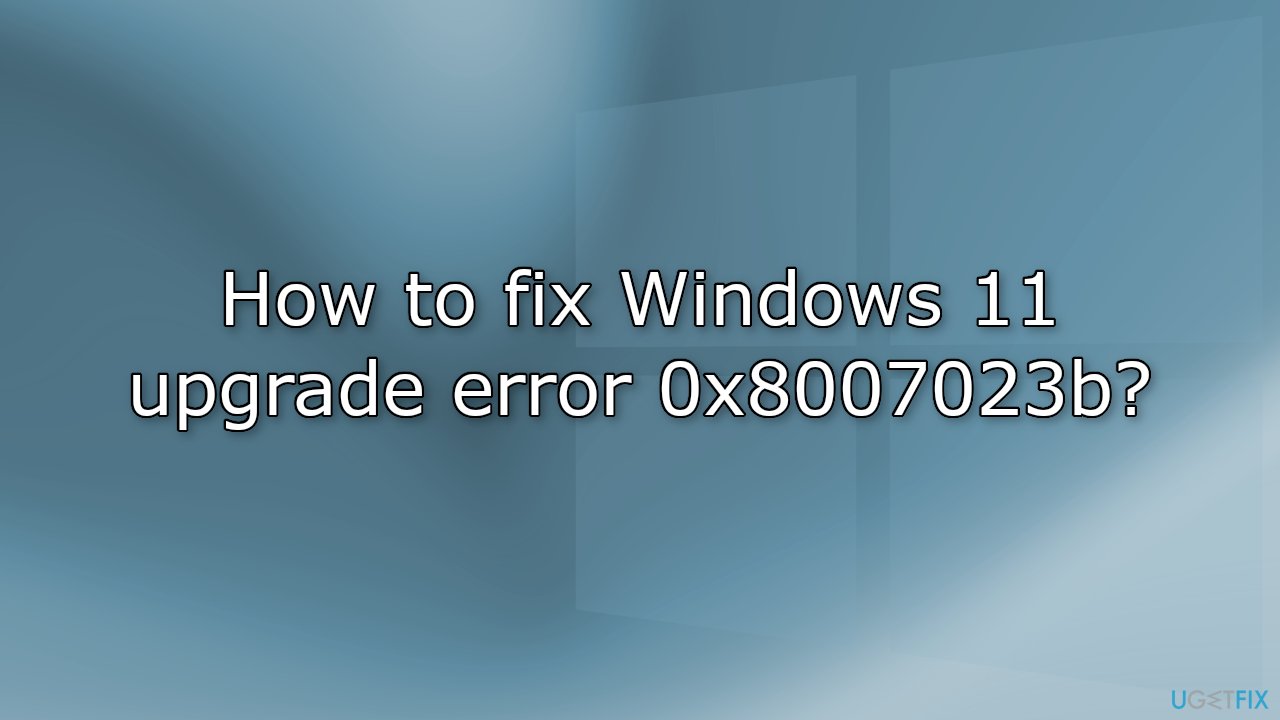
Solution 1. Clear up Disk Space
If you are trying to install Windows on a drive that has low disk space, the installation will fail. You must check the free space on your drive before proceeding. There should a minimum of 30 GB of space.
Solution 2. Fix Corrupted System Files
Use Command Prompt commands to repair system file corruption:
- Open Command Prompt as administrator
- Use the following command and press Enter:
sfc /scannow
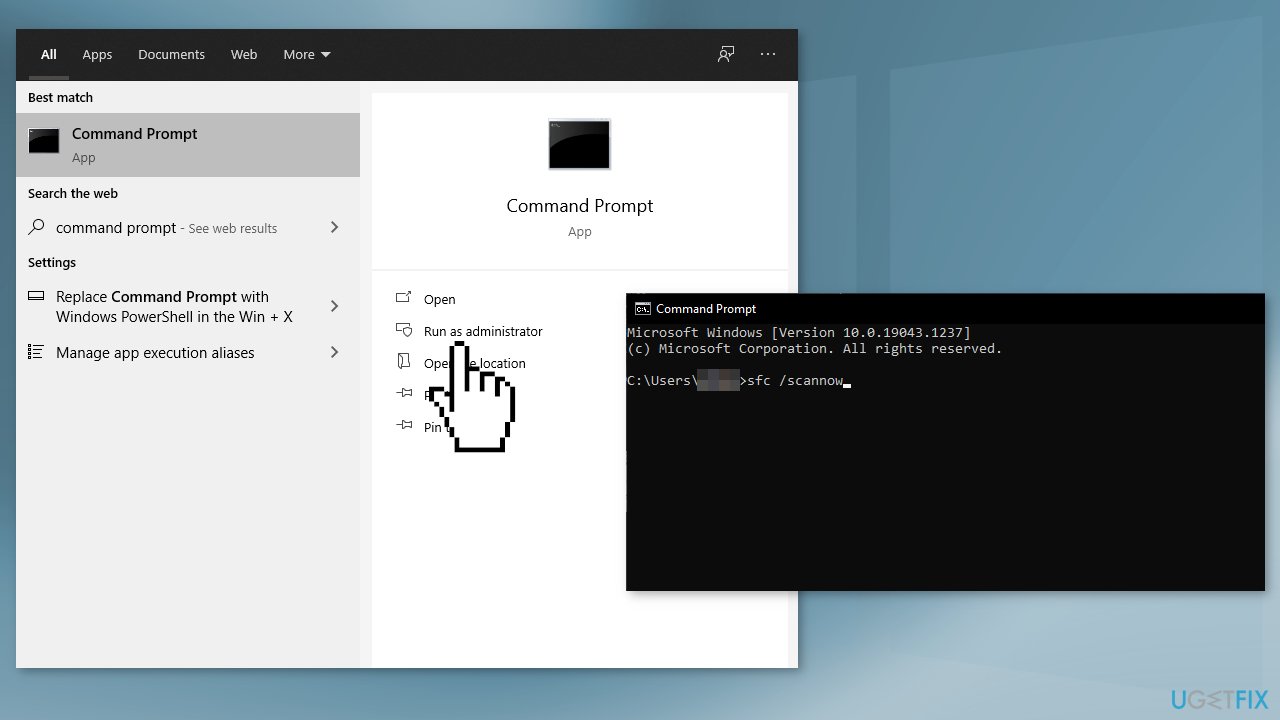
- Reboot your system
- If SFC returned an error, then use the following command lines, pressing Enter after each:
DISM /Online /Cleanup-Image /CheckHealth
DISM /Online /Cleanup-Image /ScanHealth
DISM /Online /Cleanup-Image /RestoreHealth
Solution 3. Update Drivers
Outdated drivers could be the cause of the error. In this case, you can fix it automatically by using DriverFix, which will scan your PC for missing and out-of-date device drivers. Or you can update them manually:
- Open Settings
- Click on Update & Security
- Click on Windows Update
- Click the Check for updates button
- Click the View optional updates option
- Click the Driver updates tab
- Select the driver you want to update
- Click the Download and install button
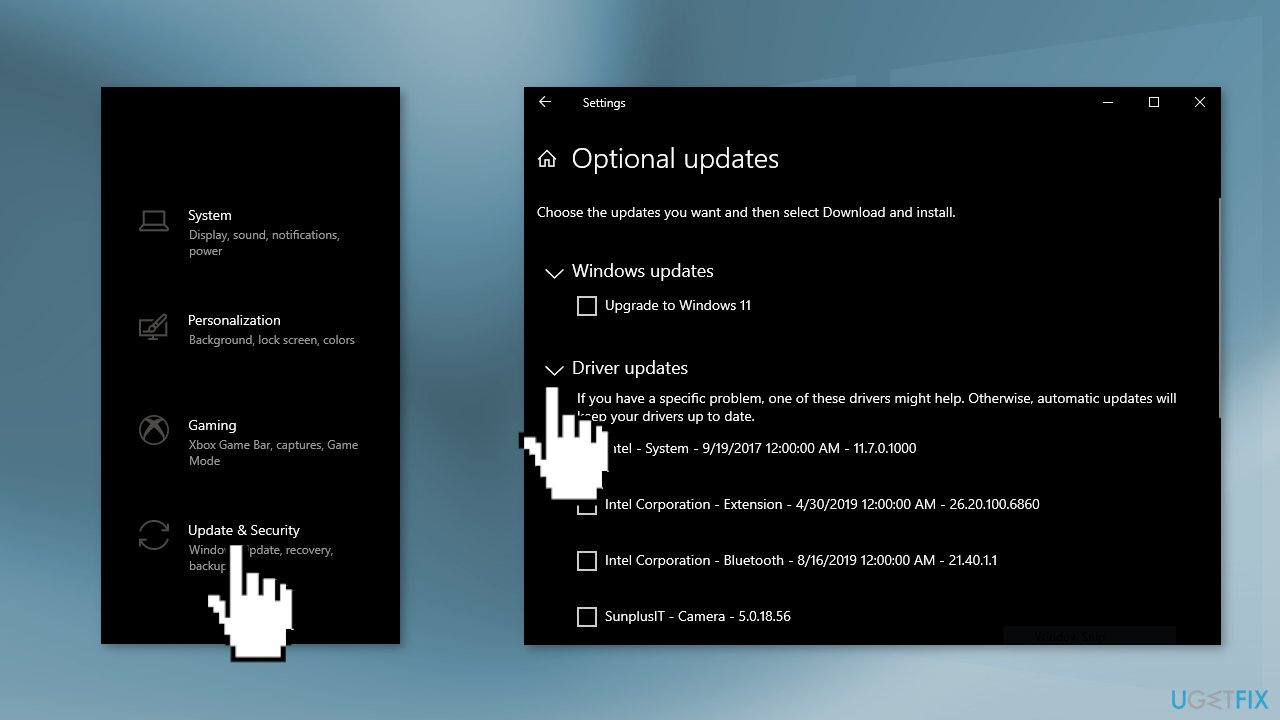
If the View optional updates link is not available after checking for updates, then Windows Update does not have any new drivers or any updates for other products at that particular time.
Solution 4. Uninstall Third-Party Security Software
A third-party antivirus program may be the reason why Windows 11 installation fails. Sometimes security software mistakenly blocks safe downloads.
- Go to Apps & Features
- Find the security program, click on it, and choose Uninstall
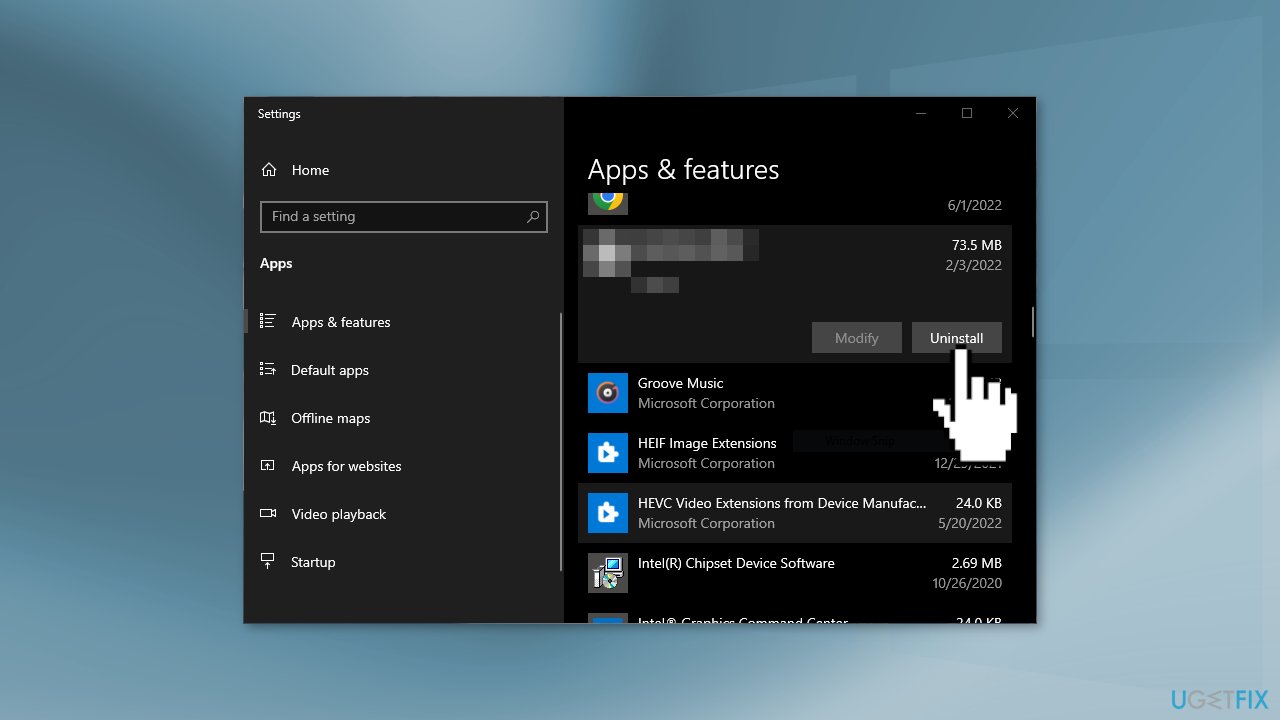
Solution 5. Use Windows 11 Installation Assistant
- Visit the official Microsoft website to download the Installation Assistant
- Double-click on the setup file
- Click on the Refresh button if you haven’t downloaded the PC Health Check app earlier
- Click the Accept and Install
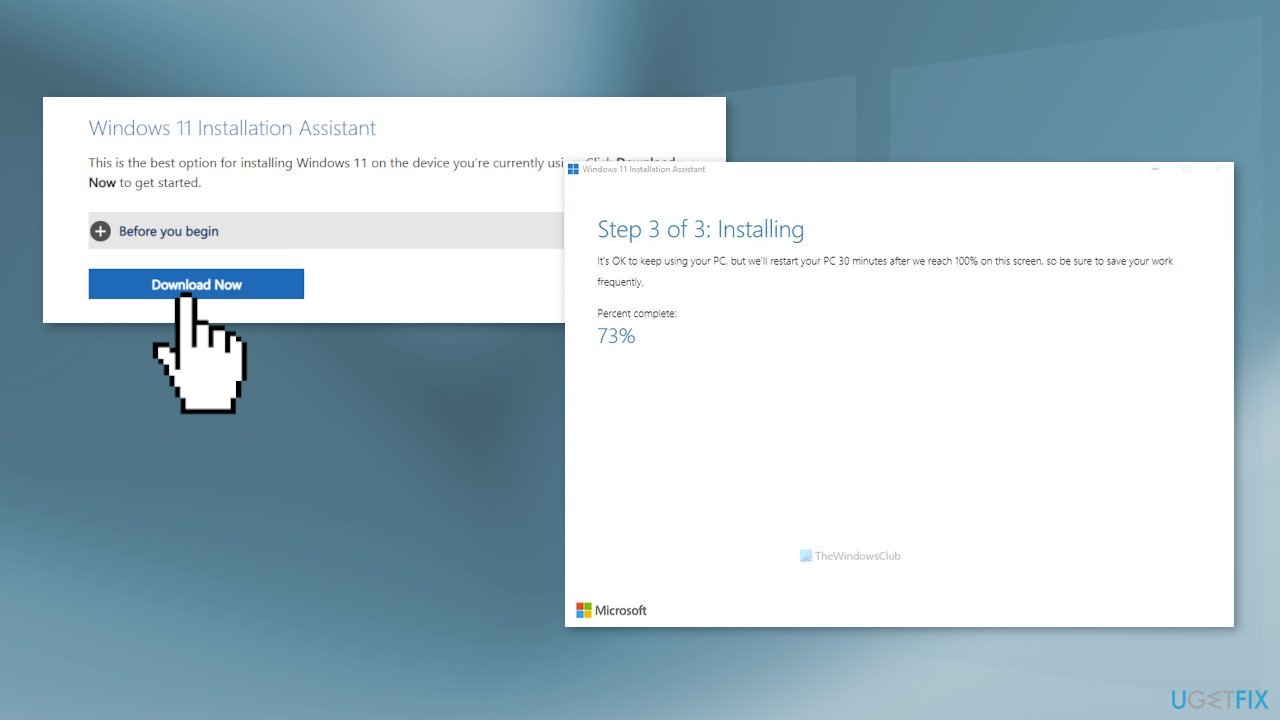
- Let it download and verify everything from the official resource
- Click the Restart now
- Continue with the installation
Repair your Errors automatically
ugetfix.com team is trying to do its best to help users find the best solutions for eliminating their errors. If you don't want to struggle with manual repair techniques, please use the automatic software. All recommended products have been tested and approved by our professionals. Tools that you can use to fix your error are listed bellow:
Protect your online privacy with a VPN client
A VPN is crucial when it comes to user privacy. Online trackers such as cookies can not only be used by social media platforms and other websites but also your Internet Service Provider and the government. Even if you apply the most secure settings via your web browser, you can still be tracked via apps that are connected to the internet. Besides, privacy-focused browsers like Tor is are not an optimal choice due to diminished connection speeds. The best solution for your ultimate privacy is Private Internet Access – be anonymous and secure online.
Data recovery tools can prevent permanent file loss
Data recovery software is one of the options that could help you recover your files. Once you delete a file, it does not vanish into thin air – it remains on your system as long as no new data is written on top of it. Data Recovery Pro is recovery software that searchers for working copies of deleted files within your hard drive. By using the tool, you can prevent loss of valuable documents, school work, personal pictures, and other crucial files.
- ^ Windows 11 requirements. Microsoft. Documentation.
- ^ Chris Hoffman. Everything You Need To Know About the Blue Screen of Death. Howtogeek. Tech Insight Magazine.
- ^ Tim Fisher. What Is the Windows Registry?. Lifewire. Software and Apps.



