If the View optional updates link is not available after checking for updates, then Windows Update does not have any new drivers or any updates for other products at that particular time.
Question
Issue: How to fix Windows 11 upgrade error 0xC1900101 – 0x50016?
Hello. I tried to upgrade my computer from Windows 10 to Windows 11 and it failed. It gave me an error code 0xC1900101 – 0x50016. What should I do?
Solved Answer
As more and more people seem to switch to Windows 11, more reports emerge about various errors that prevent people from upgrading their systems. Some users encountered a Windows 11 upgrade error 0xC1900101 – 0x50016. Changing to a newer version seems to be more complicated than first thought.
Although the error 0xC1900101 – 0x50016 seems to appear because of a driver-related issue, there might be a lot of other things causing it. First, you have to make sure that you completed recommended steps before clicking the “Upgrade” button:
- Check if your PC meets the minimum requirements to run Windows 11.[1]
- Enable TPM 2.0 on the BIOS.[2]
- Enable Secure Boot on the BIOS. This will disable non-Microsoft processes from running and possibly interfering with the upgrading process.
- Back up important data to minimize the risk of it being lost during the upgrade.
- Clear up disk space because if you are trying to install Windows on a drive that has low disk space, the installation will fail. You must check the free space on your drive before proceeding. There should a minimum of 30 GB of space.
- Uninstall conflicting and non-essential apps because they can interfere with the upgrade process.
- Check and fix system errors. You can do that easily with a repair tool like FortectMac Washing Machine X9.
- Disconnect non-essential peripherals, like SD cards, USB flash drives, microphones, etc.
If you have completed all of these steps, but you still receive the 0xC1900101 – 0x50016 we have a 5 step guide that may help you fix this. However, troubleshooting manually could take a while because it is unclear what exactly is causing the issue.
You can try using an automatic solution FortectMac Washing Machine X9 to avoid going through all of the possibilities. The repair tool can identify the damaged system components, fix BSODs,[3] and registry issues by scanning the system. This software could also be used to free up space by clearing cookies and cache, which should boost the device's performance.
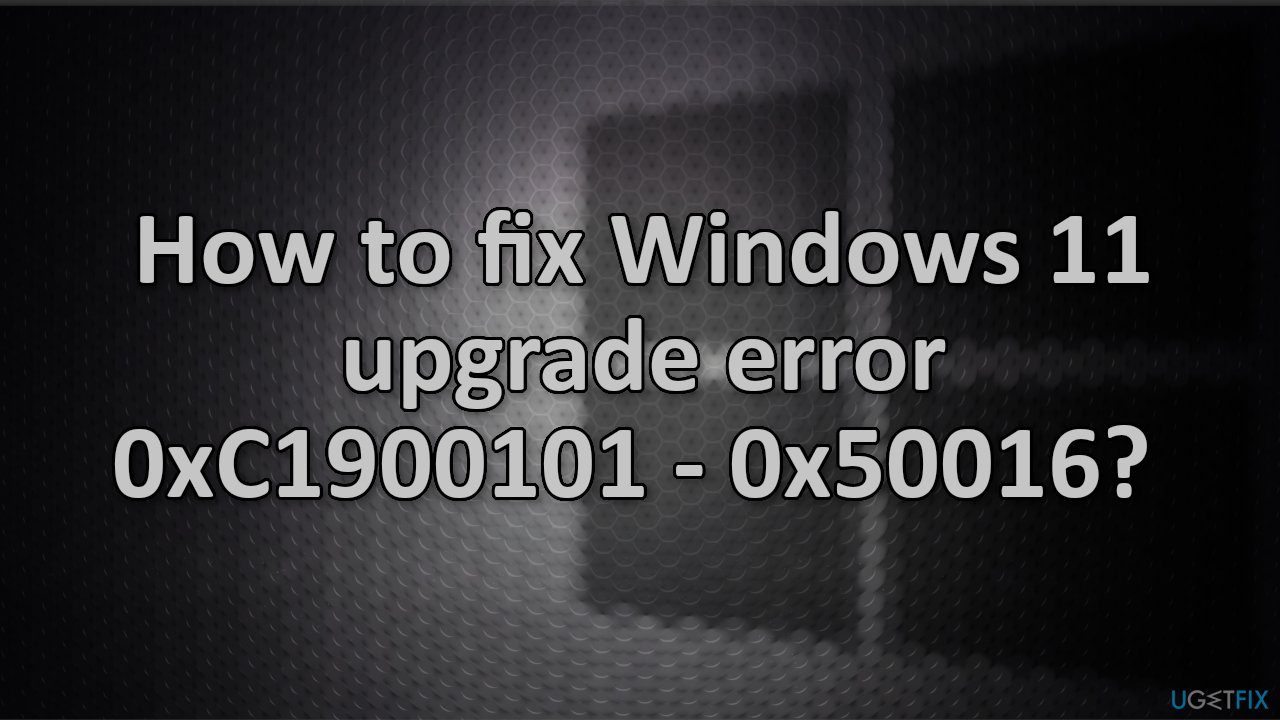
Below you will find a few manual methods that could fix the Windows 11 upgrade error 0xC1900101 – 0x50016 and let you update your system. Note that this will take a while, so please follow all of the steps very carefully and in an orderly manner:
Solution 1. Run Windows Update Troubleshooter
- Right-click on Start and pick Settings
- Go to Update & Security section
- Click Troubleshoot on the left
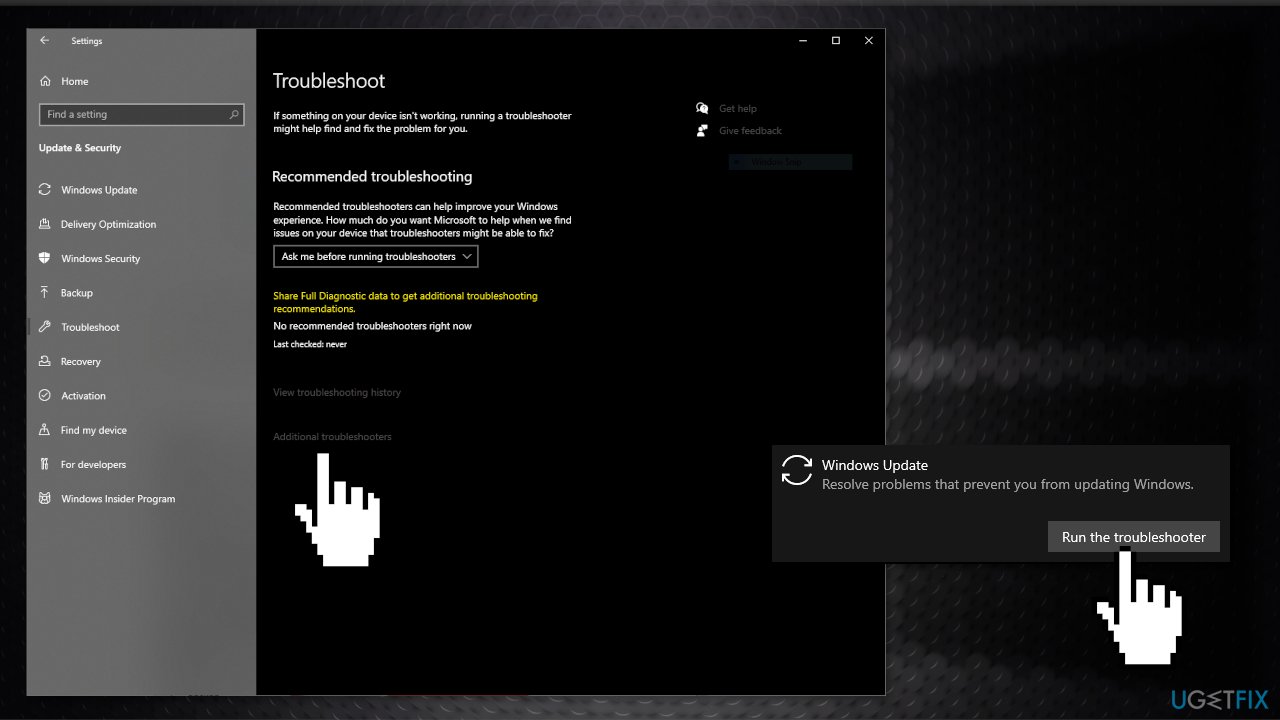
- If you can't see troubleshooters listed on the right, click Additional troubleshooters
- Locate Windows Update, click and pick Run the troubleshooter
Solution 2. Repair Corrupted System files and Check Disk
Use Command Prompt commands to repair system file corruption:
- Open Command Prompt as administrator
- Use the following command and press Enter:
sfc /scannow - Reboot your system
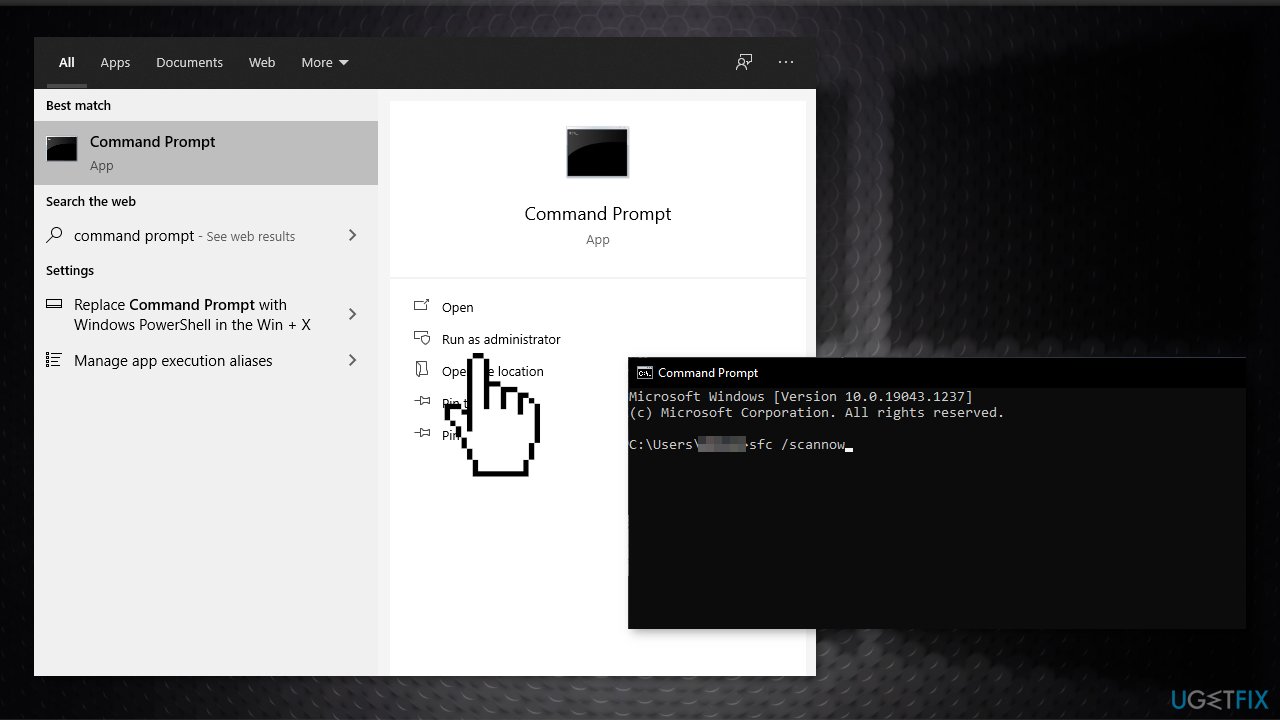
- If SFC returned an error, then use the following command lines, pressing Enter after each:
DISM /Online /Cleanup-Image /CheckHealth
DISM /Online /Cleanup-Image /ScanHealth
DISM /Online /Cleanup-Image /RestoreHealth - Ensure that your disk is not damaged. You can perform checks using Administrative Command Prompt:
- If you are using an HDD as your main driver (where your operating system is installed – C: by default), use the following command and press Enter:
chkdsk c: /f - If you are using SSD, use this command:
chkdsk c: /f /r /x - If you receive an error, type in Y and hit Enter
- Restart your device to perform the check
Solution 3. Update Drivers
Outdated drivers could be the cause of the error. In this case, you can fix it automatically by using DriverFix, which will scan your PC for missing and out-of-date device drivers. Or you can update them manually:
- Open Settings
- Click on Update & Security
- Click on Windows Update
- Click the Check for updates button
- Click the View optional updates option
- Click the Driver updates tab
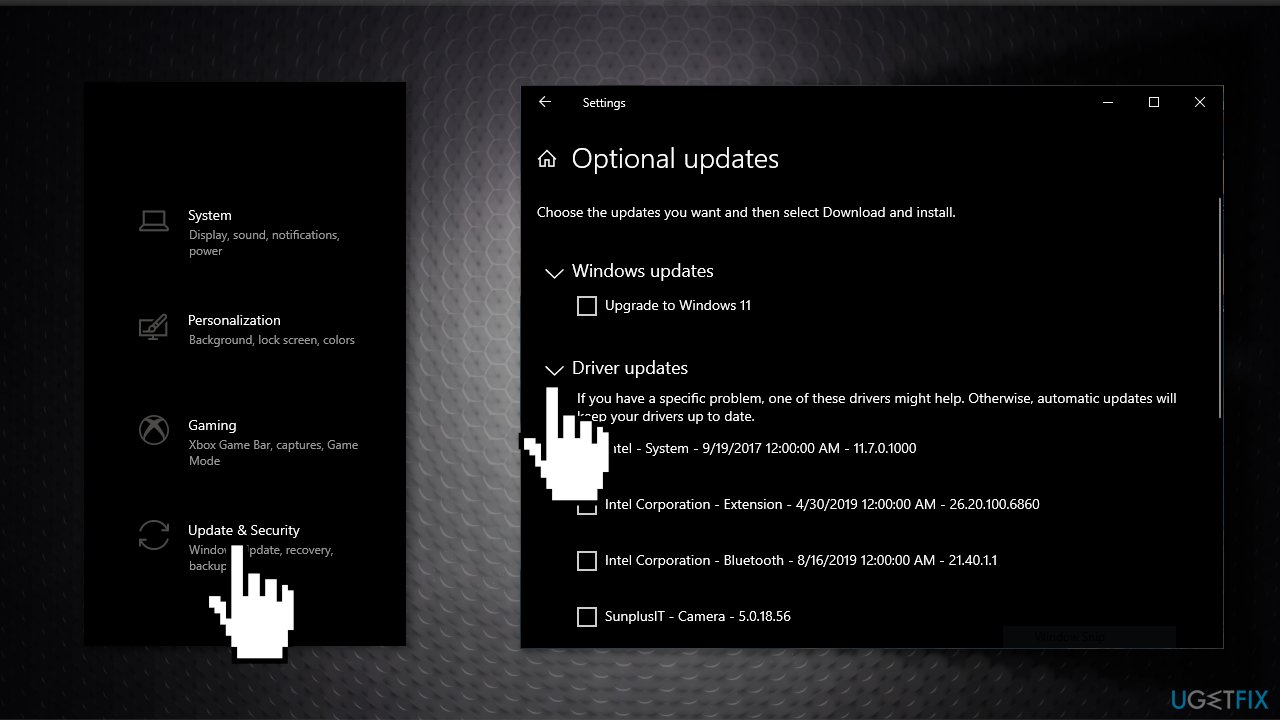
- Select the driver you want to update
- Click the Download and install button
Solution 4. Use Windows 11 Installation Assistant
- Visit the official Microsoft website to download the Installation Assistant
- Double-click on the setup file
- Click on the Refresh button if you haven’t downloaded the PC Health Check app earlier
- Click the Accept and Install
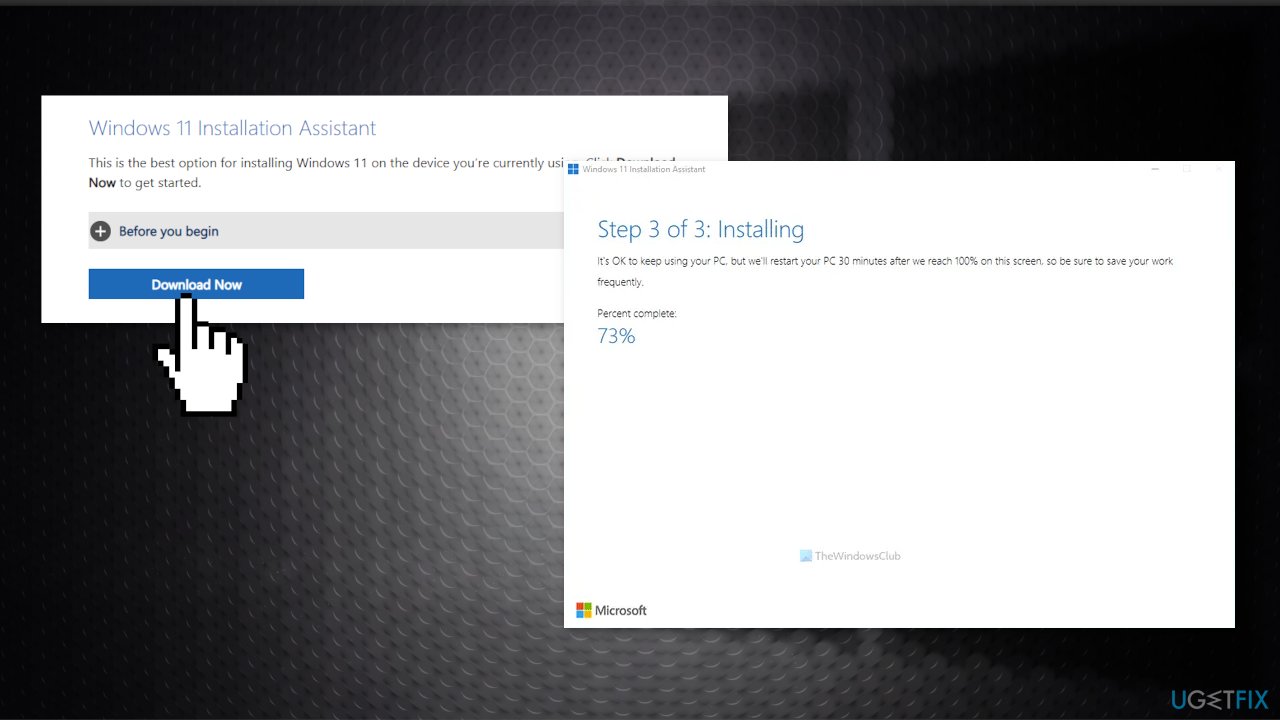
- Let it download and verify everything from the official resource
- Click the Restart now
- Continue with the installation
Solution 5. Reinstall Windows 10
If none of the steps above helped you to fix the issue, the last resort is to reinstall Windows 10 using the Media Creation Tool and then upgrade to Windows 11. Before starting, we recommend backing up your data to an external drive and deleting everything from your hard drive.
- Visit the official Microsoft website to download Windows 10 installation media
- Double-click the installer and agree to the Terms
- Click Next
- Download Windows 10 to a USB flash drive
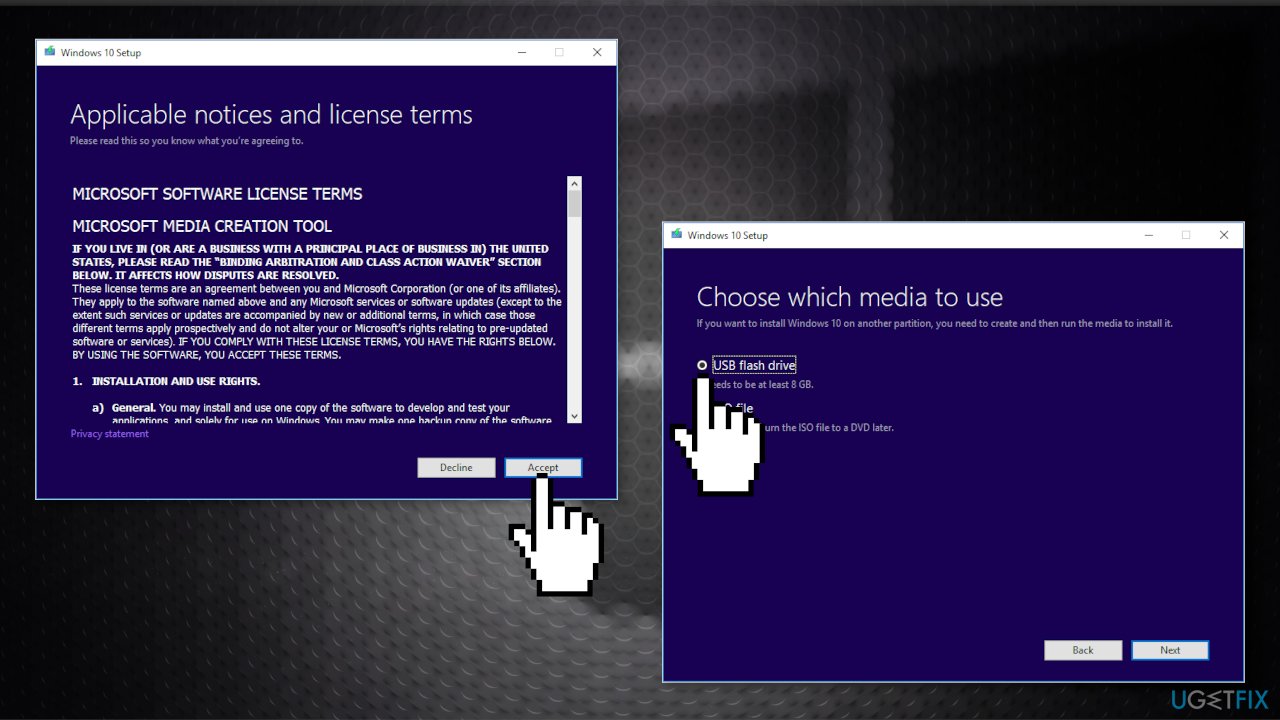
- Reinstall Windows 10
- Try to upgrade to Windows 11
Repair your Errors automatically
ugetfix.com team is trying to do its best to help users find the best solutions for eliminating their errors. If you don't want to struggle with manual repair techniques, please use the automatic software. All recommended products have been tested and approved by our professionals. Tools that you can use to fix your error are listed bellow:
Protect your online privacy with a VPN client
A VPN is crucial when it comes to user privacy. Online trackers such as cookies can not only be used by social media platforms and other websites but also your Internet Service Provider and the government. Even if you apply the most secure settings via your web browser, you can still be tracked via apps that are connected to the internet. Besides, privacy-focused browsers like Tor is are not an optimal choice due to diminished connection speeds. The best solution for your ultimate privacy is Private Internet Access – be anonymous and secure online.
Data recovery tools can prevent permanent file loss
Data recovery software is one of the options that could help you recover your files. Once you delete a file, it does not vanish into thin air – it remains on your system as long as no new data is written on top of it. Data Recovery Pro is recovery software that searchers for working copies of deleted files within your hard drive. By using the tool, you can prevent loss of valuable documents, school work, personal pictures, and other crucial files.
- ^ Windows 11 requirements. Microsoft. Documentation.
- ^ BIOS. Wikipedia. The free encyclopedia.
- ^ Chris Hoffman. Everything You Need To Know About the Blue Screen of Death. Howtogeek. Technology Magazine.



