Question
Issue: How to fix Windows 2023-01 updates cause speaker issues?
Hello, I have recently installed 2023-01 Cumulative Update Preview for .NET Framework 3.5,4.8,4.8.1 for Windows 10 Version 21H2 for x64 (KB5022476) update on Windows, and now I am having issues with my speakers. They simply don't work anymore, and the computer does not recognize them. Any tips on what to do here?
Solved Answer
Windows updates are crucial software upgrades and security fixes for the Windows operating system. These updates are significant as they eliminate security weaknesses in the system that could be taken advantage of by cybercriminals and malicious software to gain unauthorized entry into a computer.
In addition, they offer new features and enhancements to the operating system, ensuring that it operates smoothly and efficiently. By keeping the system updated, it will be protected against threats and perform at its best. It is therefore recommended to frequently check for and install Windows updates to maintain the system's security and stay up-to-date.
Unfortunately, this routine process sometimes backfires, as there have been numerous reports of how Windows updates break some previously working features. KB5022476 is one of the updates that was shipped on January's Patch Tuesday, and for some people, it started causing speaker issues.
In January, routine updates are meant to improve the overall system's security, reliability, and quality, although the broken speakers' issue is not a good outcome here. As such, there are plenty of users who would want to fix this issue as soon as possible, and we are here to help.
First of all, inconsistencies after Windows updates might come up from time to time, depending on your system configuration. If speakers stopped working after Windows 2023-01 update, it is likely to do with compatibility or driver issues. You can also opt to uninstall the latest update if things don't get fixed after applying the suggested fixes.
If you want to ensure your system's stability and fix various PC issues automatically, we recommend running a scan with FortectMac Washing Machine X9 Windows repair utility, which can quickly and easily deal with common issues such as BSODs, crashes, registry corruption issues, and more.

Fix 1. Run the troubleshooter
Troubleshooter is one of the most convenient tools that comes pre-built in Windows. Run Audio troubleshooter as follows:
- Type troubleshoot in Windows search and press Enter.
- Select Additional troubleshooters.
- Here, scroll down to locate the Playing Audio section – click it.
- Select Run the troubleshooter and wait till it finishes the scan.
- Apply the suggested fixes.
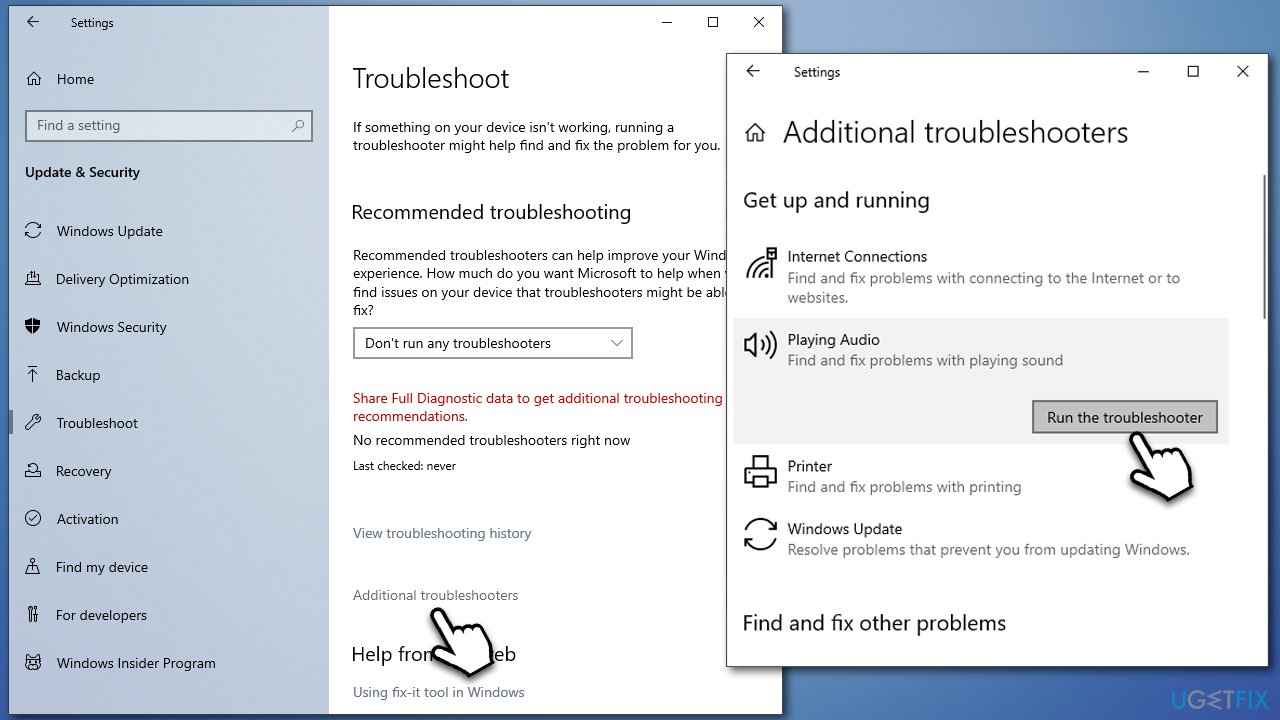
Fix 2. Reinstall audio drivers
Audio drivers might get corrupted after a Windows update, so reinstalling them might help you fix speaker issues after a Windows update.
- Right-click Start and pick Device Manager.
- Expand Sound, video and game controllers section.
- Right-click on your audio device (for most users, it's Realtek High Definition Audio. For Nvidia, you have to reinstall the video driver package, as it is included) and select Uninstall device.
- In the prompt, mark the Delete the driver software for this device option.
- Click Uninstall and restart the PC.
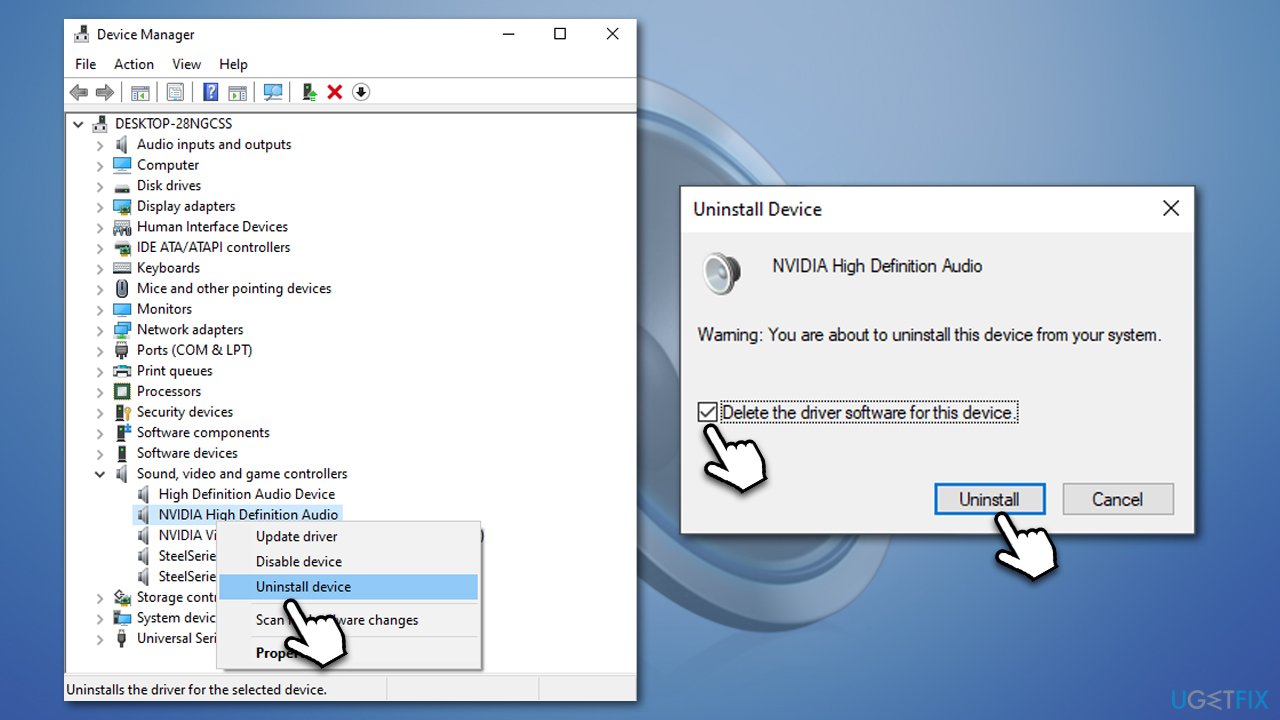
Once Windows starts back up, you should install the latest driver. The easiest way to do so is by employing DriverFix, which can automatically scan your computer and install all the latest drivers for your system. Alternatively, you can go to the device manufacturer's website and download the drivers manually from there.
Fix 3. Uninstall Windows update [workaround]
- Type in Control Panel in Windows search and press Enter.
- Go to Programs > Uninstall a program.
- Select View installed updates.
- Click on Installed On to sort all the updates by date.
- Scroll down until you see the Microsoft Windows section.
- Right-click on the most recent update and select Uninstall.
- Follow the on-screen instructions to uninstall the update.
- Go to Settings > Updates & Security.
- Pause the updates for a selected period of time.
- Restart your device.
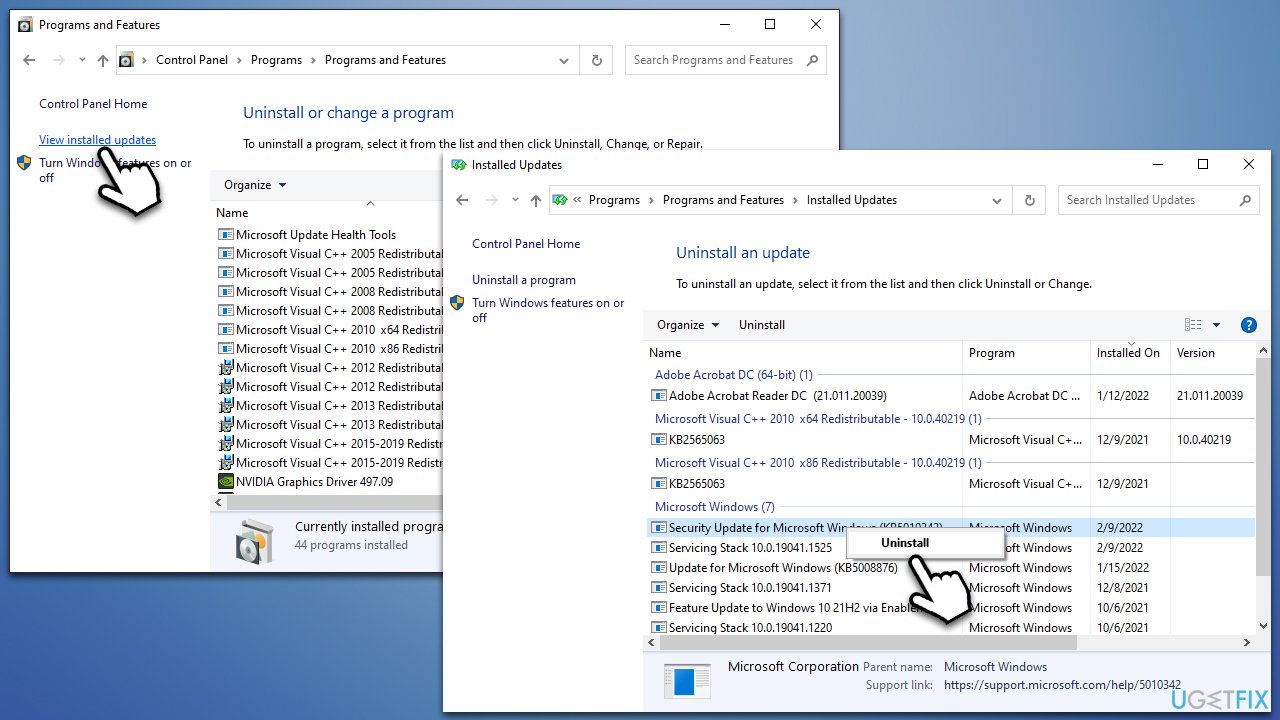
Fix 4. Use System Restore
- Type in Create a restore point in Windows search and press Enter.
- Pick System Restore.
- Select Choose a different restore point (if available) and go for Next.
- If available, select the Show more restore points option.
- Pick the point in time when the problem did not exist and click Next.
- Follow on-screen instructions to finish the process.
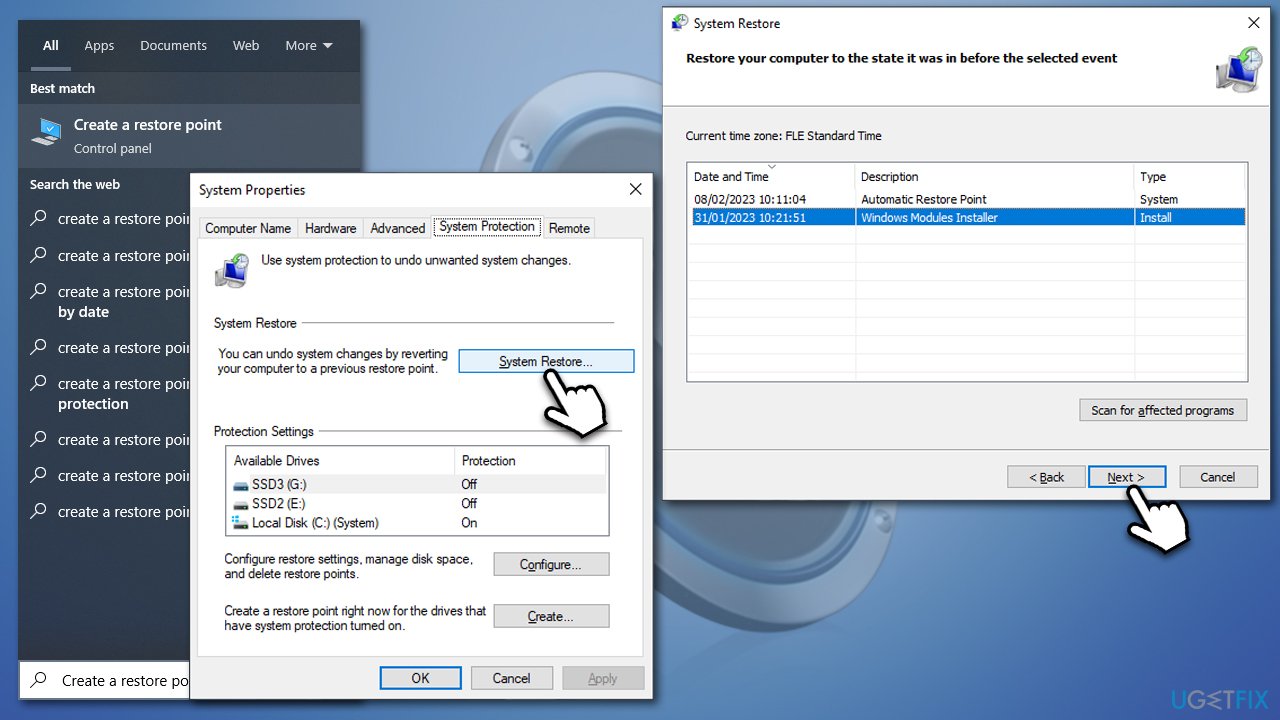
Repair your Errors automatically
ugetfix.com team is trying to do its best to help users find the best solutions for eliminating their errors. If you don't want to struggle with manual repair techniques, please use the automatic software. All recommended products have been tested and approved by our professionals. Tools that you can use to fix your error are listed bellow:
Prevent websites, ISP, and other parties from tracking you
To stay completely anonymous and prevent the ISP and the government from spying on you, you should employ Private Internet Access VPN. It will allow you to connect to the internet while being completely anonymous by encrypting all information, prevent trackers, ads, as well as malicious content. Most importantly, you will stop the illegal surveillance activities that NSA and other governmental institutions are performing behind your back.
Recover your lost files quickly
Unforeseen circumstances can happen at any time while using the computer: it can turn off due to a power cut, a Blue Screen of Death (BSoD) can occur, or random Windows updates can the machine when you went away for a few minutes. As a result, your schoolwork, important documents, and other data might be lost. To recover lost files, you can use Data Recovery Pro – it searches through copies of files that are still available on your hard drive and retrieves them quickly.



