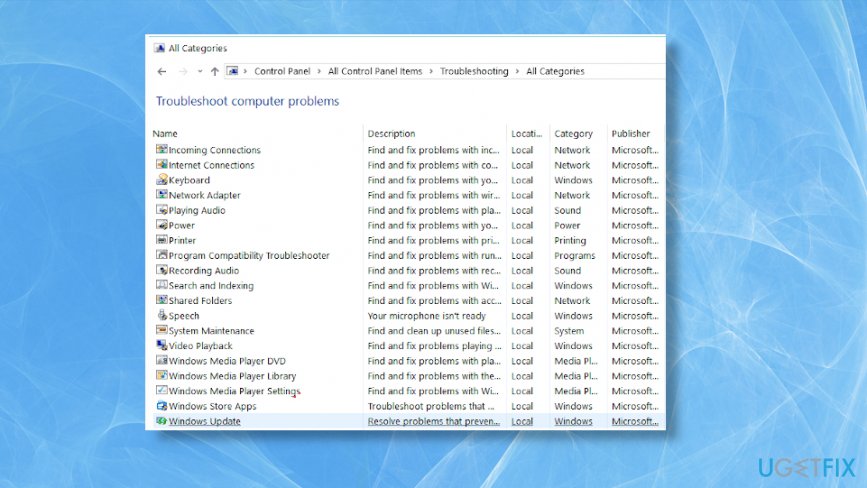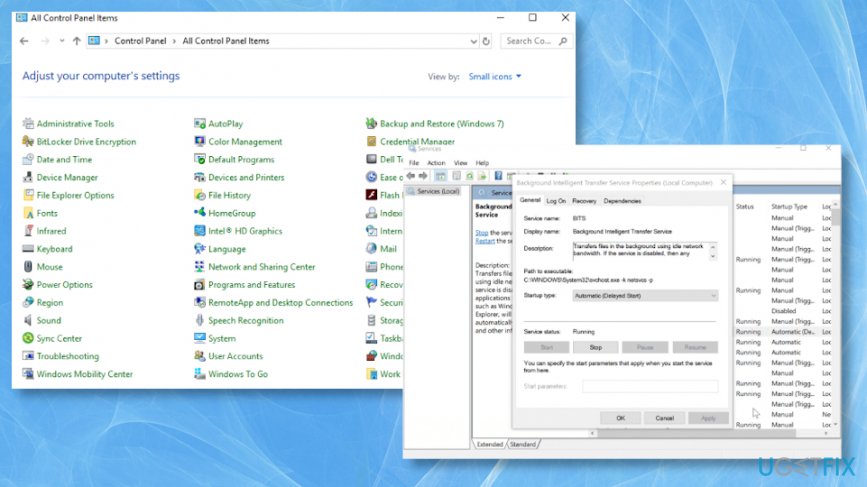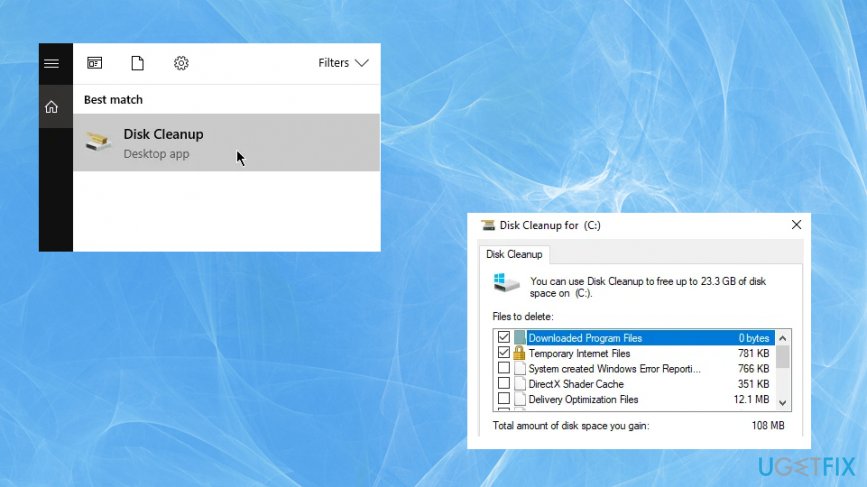Question
Issue: How to fix Windows 7 won’t update?
Hey. I think that Windows updates should happen in the background, but my Windows 7 won't properly update. Checking for updates takes too long and download/install fails. It is totally unexpected and I don't know what to do to get it properly to update. Why this is happening and how to fix that?
Solved Answer
Windows Updates typically happen quickly with zero issues because the system can install an update on its own, and the OS is up-to-date without users' interference or frustration. However, sometimes user settings or other issues with the machine prevent this process from running as it supposed to. Users[1] claim that is is a pretty common problem that affects people.
Fresh Windows 7 install won't update to a later version or the process stops working in the middle. There are ways to fix the update that got stuck or frozen or the procedure that is not happening properly in the first place. Sometimes such OS updates show errors and freezes on the searching for updates part forever.[2]
Updating your devices is important, and when you can't update Windows 7 to a later version or upgrade any of your programs it typically gets frustrating. There are various problems that can trigger such troubles with Windows Updates and affect the performance significantly.
The question of why can't I update Windows 7 is a typical one because some people turn off the automatic updates and forget about it. Actually, it is not recommended by experts and malware researchers, because you can't avoid malware interactions. When there are some vulnerabilities in your OS, and you are not updating the system automatically, you leave the machine vulnerable to new attacks and exploitation of those flaws that didn't get patched properly.[3] 
How to fix Windows 7 won't update
In most cases, Windows updates happen smoothly and didn't cause any issues. But when it is not downloading properly, and the process gets stuck on Checking for updates step or stops working entirely it is not possible to achieve what you wanted. The only answer that is certain for the question of what is the reason behind such issue – malware is not responsible for the issue when the system can't update Windows 7. You may need to troubleshoot to find the particular issue and fix it or clear some laces like cache, check Windows Update service, add some disk space. You can also try to automatically repair some OS files by running the software like FortectMac Washing Machine X9. If that is not helping, rely on manual methods listed.
Run the Troubleshooter
- Go to Control Panel.
- Then Troubleshooting and Update Troubleshooter.
- See if there are some issues found or fixes for the problem.

Restart the BITS service to fix Windows 7 won't update
- Click Start to open the Start menu and open Control Panel from the Administrative Tools folder.
- Then find Administrative tools.
- Open Services.
- Right-click the Background Intelligent Transfer Service.
- Click Properties.

- Choose the General tab and then Startup type.
- Make sure to select Automatic option.
- Check Start under the Service Status.
- Click OK.
- Restart the PC to save everything.
Tweak the Windows registry
- Open the Registry Editor.
- Follow the path: HKEY_USERS\\.DEFAULT\\Software\\Microsoft\\Windows\\CurrentVersion\\Explorer\\User Shell Folders
- Make sure that the value of AppData is
%USERPROFILE%\\AppData\\Roaming. Change it to this value, if not.- Close and try to update the OS again.
Free Disk space
- Search for the Disk cleanup and runt he program.
- Then choose the drive you want to clean up and press OK.

- Allow the scan and delete some files that can be deleted to free the space.
Optimize your system and make it work more efficiently
Optimize your system now! If you don't want to inspect your computer manually and struggle with trying to find issues that are slowing it down, you can use optimization software listed below. All these solutions have been tested by ugetfix.com team to be sure that they help improve the system. To optimize your computer with only one click, select one of these tools:
Protect your online privacy with a VPN client
A VPN is crucial when it comes to user privacy. Online trackers such as cookies can not only be used by social media platforms and other websites but also your Internet Service Provider and the government. Even if you apply the most secure settings via your web browser, you can still be tracked via apps that are connected to the internet. Besides, privacy-focused browsers like Tor is are not an optimal choice due to diminished connection speeds. The best solution for your ultimate privacy is Private Internet Access – be anonymous and secure online.
Data recovery tools can prevent permanent file loss
Data recovery software is one of the options that could help you recover your files. Once you delete a file, it does not vanish into thin air – it remains on your system as long as no new data is written on top of it. Data Recovery Pro is recovery software that searchers for working copies of deleted files within your hard drive. By using the tool, you can prevent loss of valuable documents, school work, personal pictures, and other crucial files.
- ^ Windows 7 - can't check for updates or download and install updates. Microsoft. Answers to Windows issues.
- ^ David Nield. How to fix a stuck Windows update. Techradar. IT news and reviews.
- ^ Exploit. Wikipedia. The free encyclopedia.