Question
Issue: How to fix Windows activation error 0XC004F009?
Hello. I had my Windows laptop for a couple of months and I started receiving an activation error 0XC004F009. The update services have stopped working also, which is causing problems. What can I do? Any tips would be appreciated.
Solved Answer
Microsoft Windows is one of the most widely used operating systems in the world. Even though people love it for its user-friendly interface, built-in troubleshooters, and customization abilities, it is not flawless. It is an extremely complicated system that relies on thousands of processes to keep it running smoothly. People can experience bugs, crashes, errors, and other issues, which is never a fun experience.
Some users have encountered a Windows activation error 0XC004F009 or otherwise known as the Grace Period error. The term means that all users who installed a copy of the Windows operating system, fall into the grace period. They can use Windows and all of the features without any restrictions. However, if you receive the Grace Period Expired error, you might be left with a system that does not function properly.
When the system starts showing users an activation error saying that it has expired, they can encounter a shutdown of some important functions, like the update service. This can make the OS unstable and vulnerable.[1] The issue can be caused by many things and in this guide, we will present you with 8 solutions that could fix the Windows activation error 0XC004F009.

Manual troubleshooting can be a lengthy process so you can try using a repair tool like FortectMac Washing Machine X9 that can fix various system errors, like BSoDs,[2] registry issues, and corrupted files. Besides that, this powerful software can optimize your machine by getting rid of junk files, cookies[3] and cache, so you should notice an improvement in performance.
If you are ready to begin the process, follow the step-by-step instructions below:
Method 1. Use the Windows Activation Troubleshooter
- Launch the Settings app
- Go to Updates and Security and click Activation
- If you keep seeing the error, you should see the Troubleshoot button
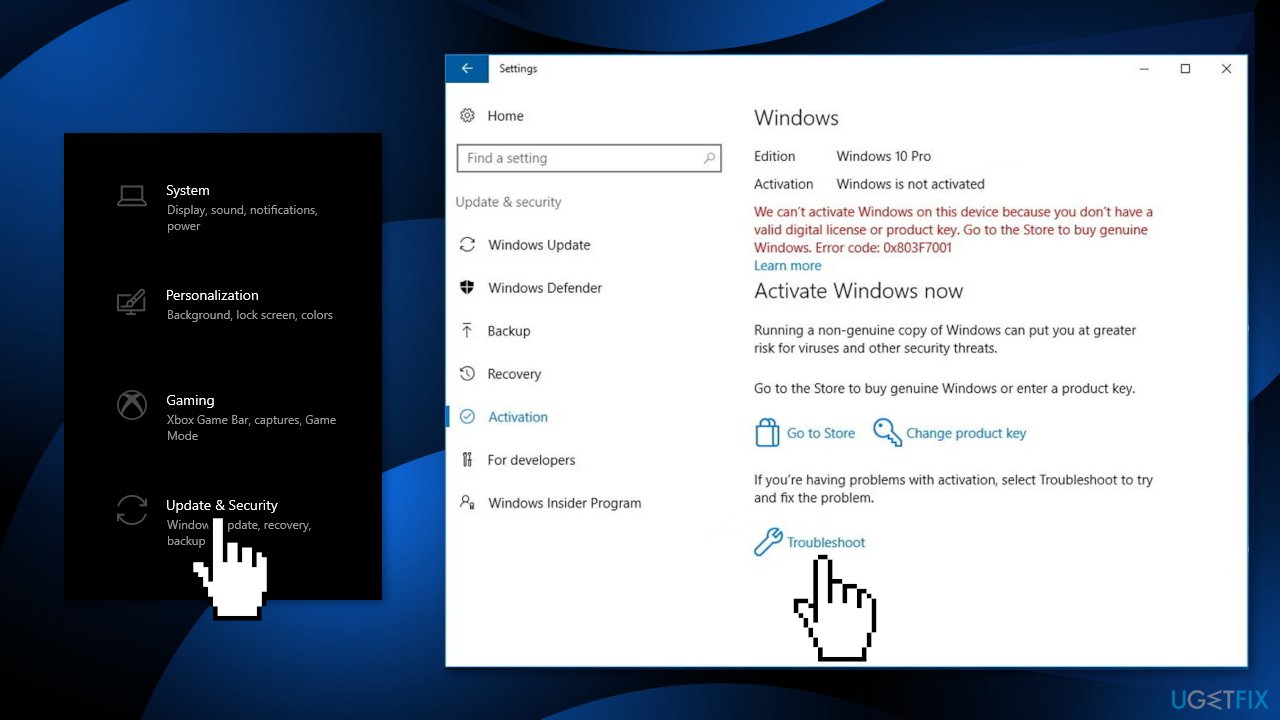
- If any problems are found, follow the instructions to fix it
Method 2. Repair Corrupted System Files
Use Command Prompt commands to repair system file corruption:
- Open Command Prompt as administrator
- Use the following command and press Enter:
sfc /scannow
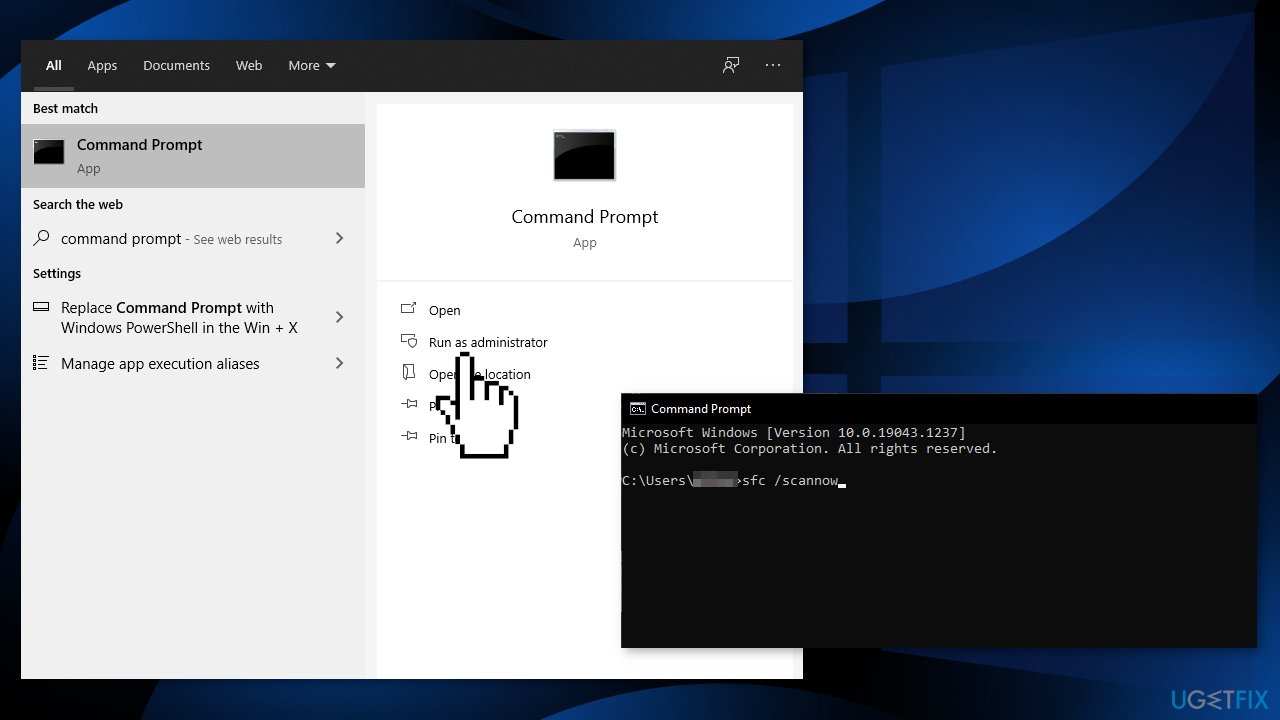
- Reboot your system
- If SFC returned an error, then use the following command lines, pressing Enter after each:
DISM /Online /Cleanup-Image /CheckHealth
DISM /Online /Cleanup-Image /ScanHealth
DISM /Online /Cleanup-Image /RestoreHealth
Method 3. Install All Available Windows Updates
- Type Updates in Windows search and press Enter
- In the new window, click Check for updates
- Install everything available (including optional updates)
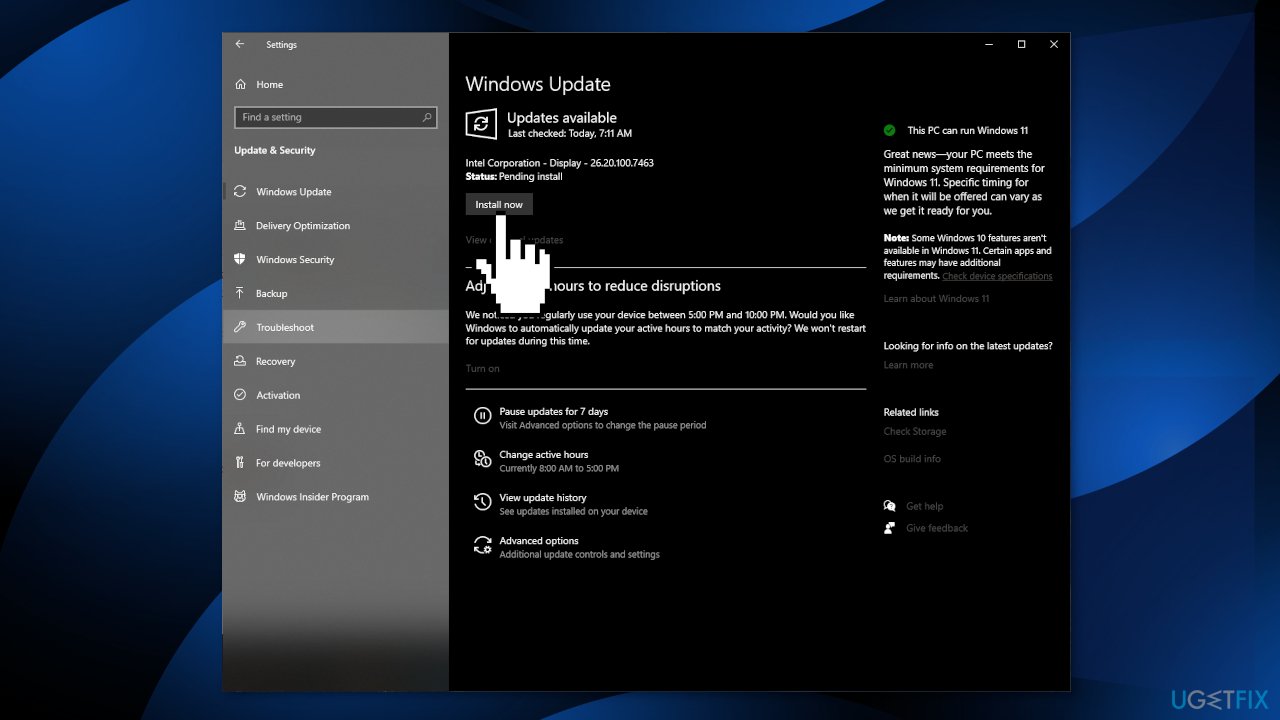
- Reboot your system
Method 4. Use Phone Activation
- Press the Windows + R keys to launch the Run prompt
- Type in ms-settings:activation and press OK
- If you do not see a Phone Activation option, press the Windows + R keys to open the Run box again and type SLUI 4
- Select your Country and press on Phone Activation
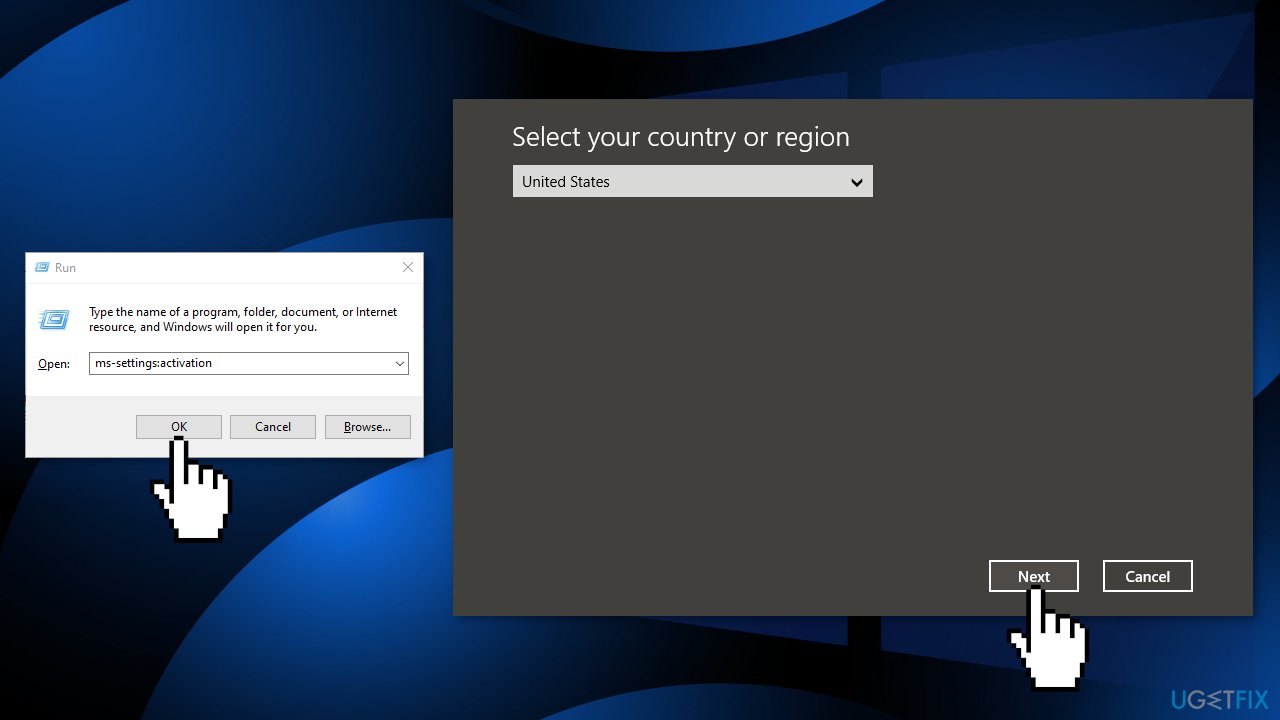
- Call the provided number
Method 5. Increase the Grace Period
If you purchased your MAK key from a retailer but you failed to activate it immediately, then you may encounter the error. MAK keys are not reusable, so the number of times you can use them is limited. You can reset the activation period four times, so if you have already used the key four times, you may have to get a new license key. Try to extend the grace period to activate the license key:
- Press the Windows + R keys to launch the Run box
- Type in regedit and hit Ctrl + Shift + Enter
- When prompted by the UAC, hit the Yes button to grant admin privilege
- Inside the Registry Editor, navigate to this key:
HKEY_LOCAL_MACHINE\\SOFTWARE\\Microsoft\\Windows\\CurrentVersion\\Setup\\OOBE\\mediabootinstall
- Double-click on mediabootinstall
- While in the Edit menu, set the base value to Hexadecimal and then change the value to 0
- Hit OK to save the changes
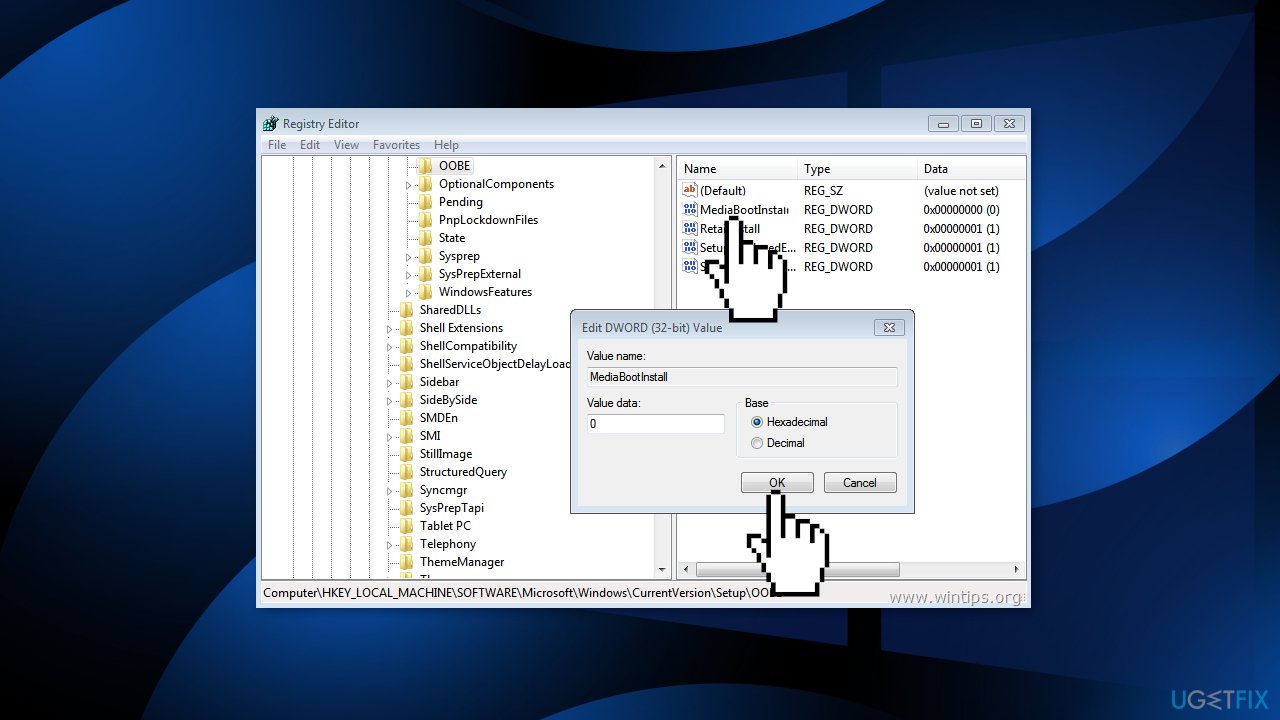
- Restart your computer
- Press the Windows + R keys to launch the Run dialog box again
- Type in cmd and hit the Ctrl + Shift + Enter keys
- When prompted by the UAC, hit the Yes button
- Type in slmgr -rearm command and hit Enter
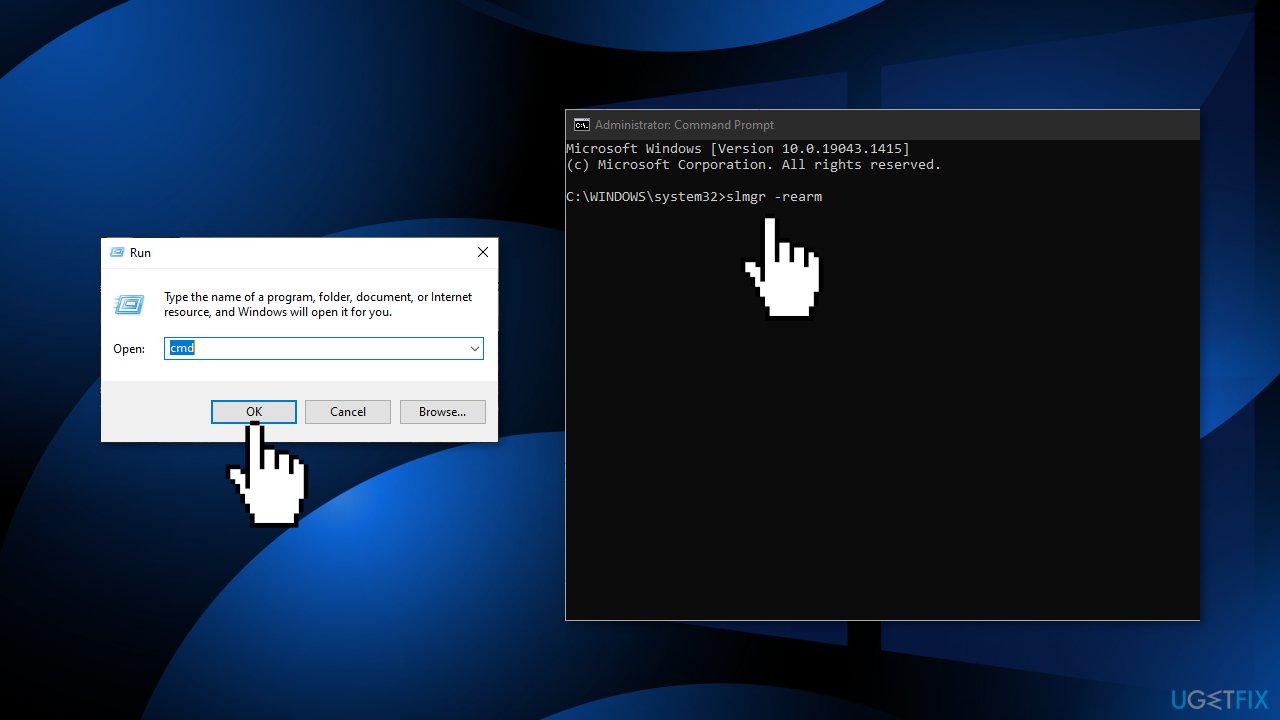
- Restart your computer again
- Repeat the activation process
Method 6. Use the Command Prompt to Activate Windows
- Take note of your MAK key
- Press the Windows key and type cmd into the search field
- Run the Command Prompt as Administrator
- Type in vbs -ipk <your MAK key> command and hit Enter
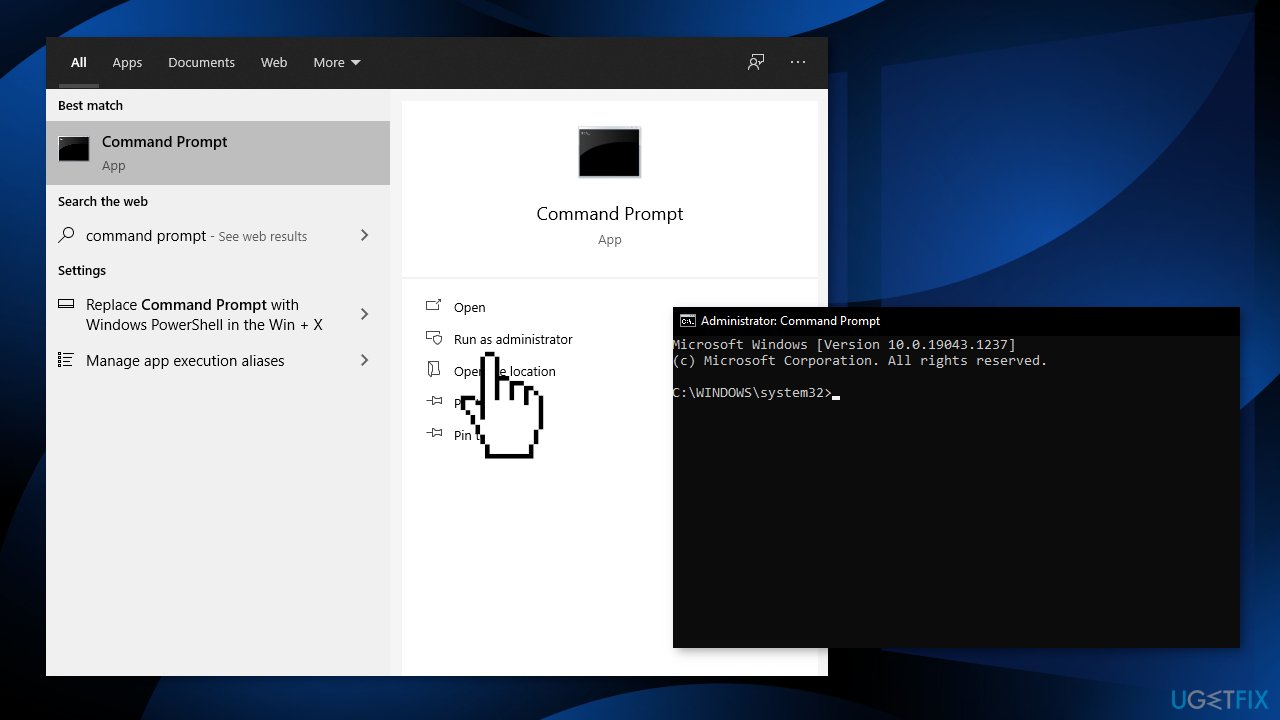
- Wait as Windows is being installed
- After that, input this command: vbs -ato and hit Enter to proceed
- Close the Command Prompt and restart your computer
Method 7. Use a Default Product Key
If none of the fixes above worked, you can try to use a default activation key. This is a generic key provided by Microsoft to resolve common activation errors. If you use it, Windows will activate temporarily. This is a temporary solution as you will need to replace it with a genuine key later on.
- Press Windows + I keys to open the Windows Settings
- Select the Update & Security option and then click on the Activation tab
- Under the Update Product key section, click on the Change product key
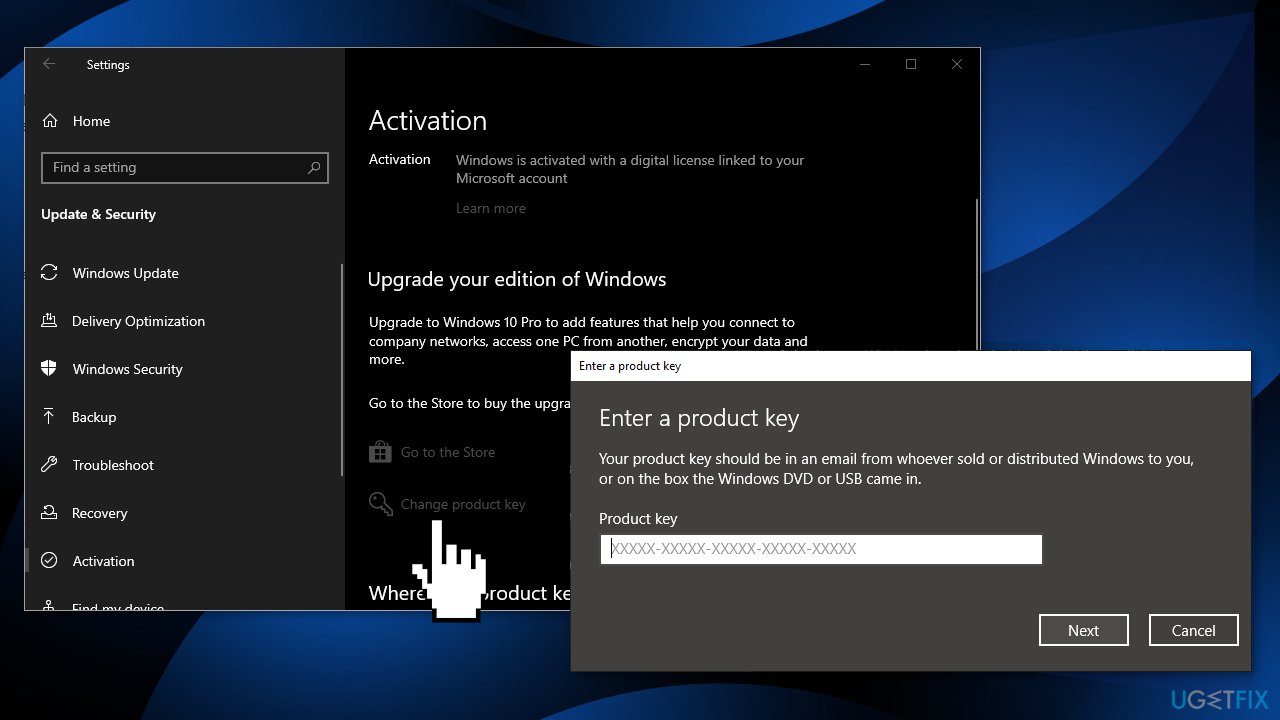
- Find a default license key according to the Windows version installed on your device on the Microsoft website
- After successful activation of the operating system, restart your computer
Method 8. Contact Microsoft Support
If none of the above methods have helped you in resolving the Windows activation error 0XC004F009, you might have a serious issue with restrictions and activation servers. A support agent from Microsoft might help you find the reason and remotely fix the problem for you. Try to contact Microsoft support via the official contact page.
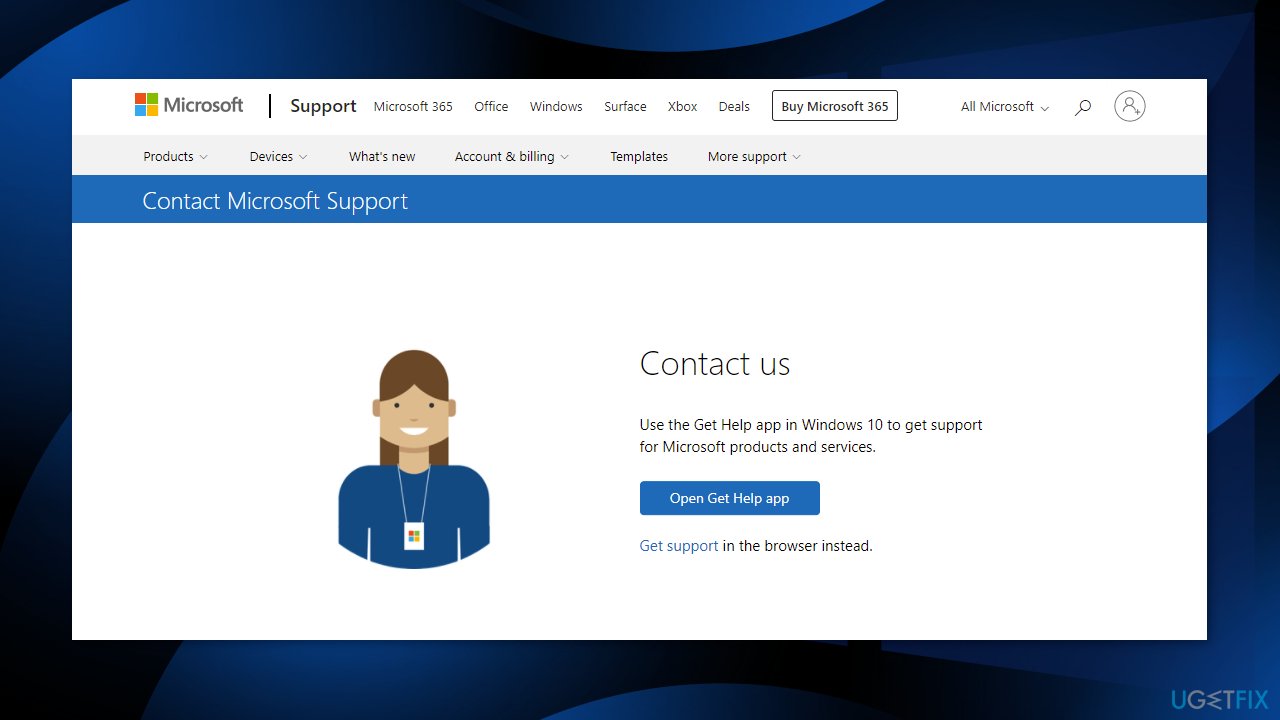
Repair your Errors automatically
ugetfix.com team is trying to do its best to help users find the best solutions for eliminating their errors. If you don't want to struggle with manual repair techniques, please use the automatic software. All recommended products have been tested and approved by our professionals. Tools that you can use to fix your error are listed bellow:
Prevent websites, ISP, and other parties from tracking you
To stay completely anonymous and prevent the ISP and the government from spying on you, you should employ Private Internet Access VPN. It will allow you to connect to the internet while being completely anonymous by encrypting all information, prevent trackers, ads, as well as malicious content. Most importantly, you will stop the illegal surveillance activities that NSA and other governmental institutions are performing behind your back.
Recover your lost files quickly
Unforeseen circumstances can happen at any time while using the computer: it can turn off due to a power cut, a Blue Screen of Death (BSoD) can occur, or random Windows updates can the machine when you went away for a few minutes. As a result, your schoolwork, important documents, and other data might be lost. To recover lost files, you can use Data Recovery Pro – it searches through copies of files that are still available on your hard drive and retrieves them quickly.
- ^ Updating Your Operating System – the Risks of Staying Out of Date. Homesophos. System Security.
- ^ Blue screen of death. Wikipedia. The free encyclopedia.
- ^ 3 Security Reasons to Clear Your Browser’s Cookies. Vopre. Security Tips.



