Question
Issue: How to fix Windows Audio Device Graph Isolation has stopped working in Windows?
Hello. I can see that the Windows Audio Device Graph Isolation has stopped working and some of my audio devices are not working. Is there a way to fix this?
Solved Answer
The Windows Audio Device Graph Isolation component of the Windows operating system manages audio playback and recording. It allows users to connect multiple audio devices to their PC and configure them as separate input or output devices. Microphones, webcams, speakers, and other audio peripherals are examples of such devices.
However, when the Windows Audio Device Graph Isolation encounters problems or stops working, the user's audio experience suffers. When playing audio or video files, one common issue is the loss of sound or the presence of distorted and garbled audio. This can be aggravating, making it difficult to enjoy media or engage in audio-related activities.
Another effect of a faulty Windows Audio Device Graph Isolation process is the possibility of excessive CPU or memory usage. This can cause overall system slowdown and performance issues, making multitasking and using other applications difficult.
Furthermore, users may have trouble connecting to or recognizing audio devices. The faulty process may prevent the system from properly detecting microphones, speakers, or headphones. As a result, users may encounter issues with audio input or output, impairing communication, and multimedia experiences.
Certain applications or games rely on the Windows Audio Device Graph Isolation process to function properly in some cases. When this process fails, these applications may crash or behave strangely, disrupting the user's workflow or gaming experience.
To address issues with the Windows Audio Device Graph Isolation, several potential solutions can be attempted. In this guide, you will find 4 steps that should help you fix Windows Audio Device Graph Isolation has stopped working. You can also try using a maintenance tool like FortectMac Washing Machine X9 that can fix most system errors, BSODs,[1] corrupted files, and registry[2] issues. Otherwise, follow the step-by-step instructions below.
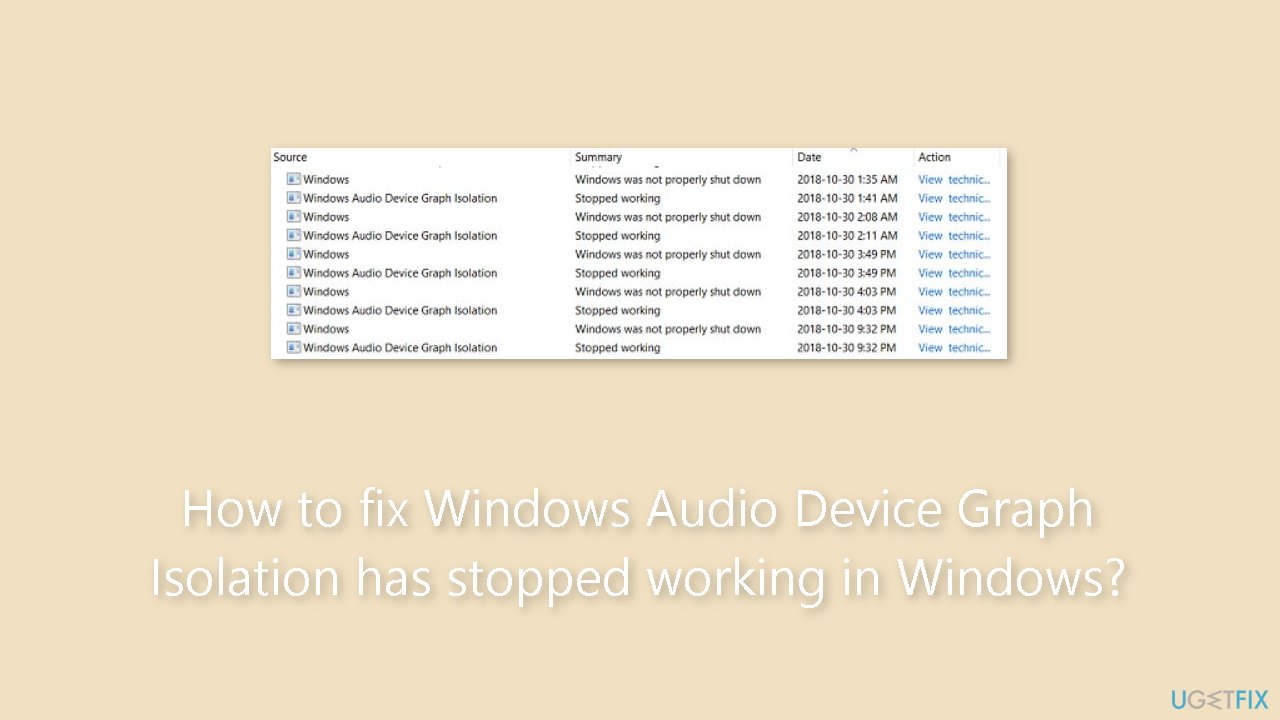
Method 1. Run the Audio Troubleshooter
- Press the Windows key + I to open Settings.
- Navigate to System.
- Click on Troubleshoot.
- Select Other Troubleshooters.
- Scroll down the list.
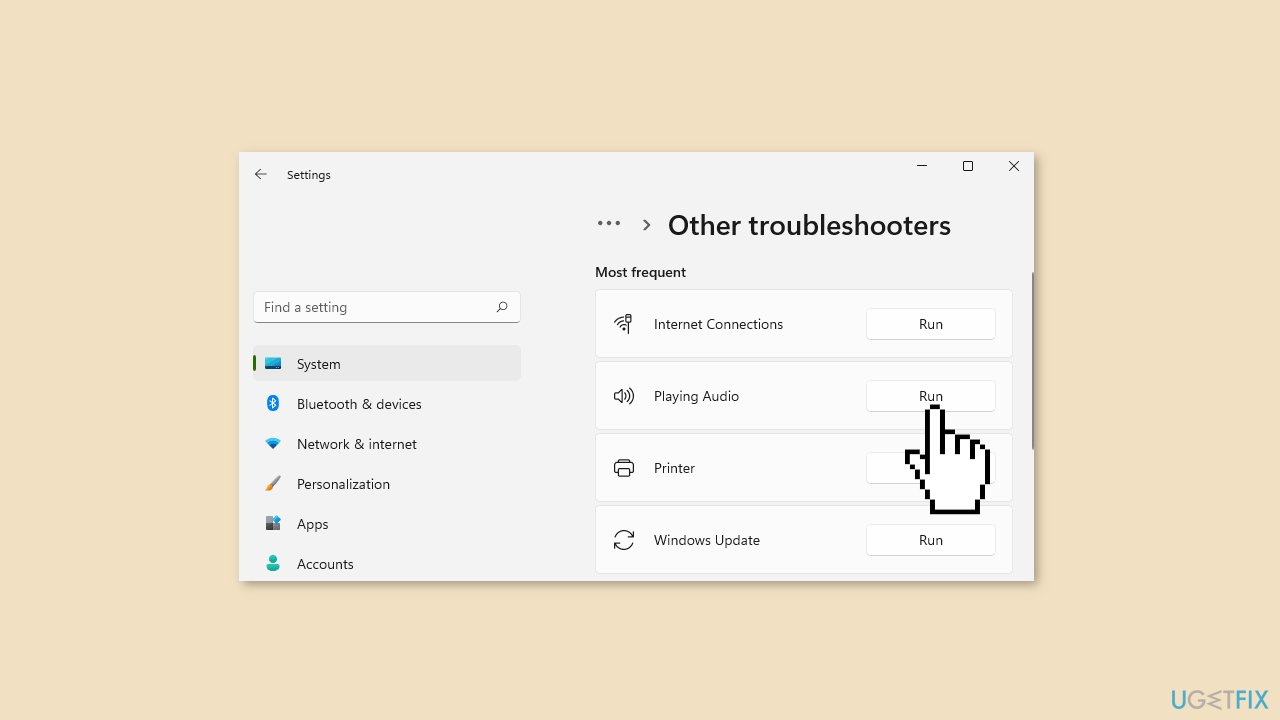
- Locate the Audio option.
- Click on the Run button next to Audio.
Method 2. Update Drivers
Outdated drivers could be the cause of this issue. In this case, you can fix it automatically by using DriverFix, which will scan your PC for missing and out-of-date device drivers. Or you can update them manually:
- Open Settings.
- Click on Update & Security.
- Click on Windows Update.
- Click the Check for updates button.
- Click the View optional updates option.
- Click the Driver updates tab.
- Select the driver you want to update.
- Click the Download and install button.

If the View optional updates link is not available after checking for updates, then Windows Update does not have any new drivers or any updates for other products at that particular time.
Method 3. Disable Audio Enhancements
- Press the Windows key + I to open Settings.
- Navigate to System.
- Click on Sound.
- Select All sound devices.
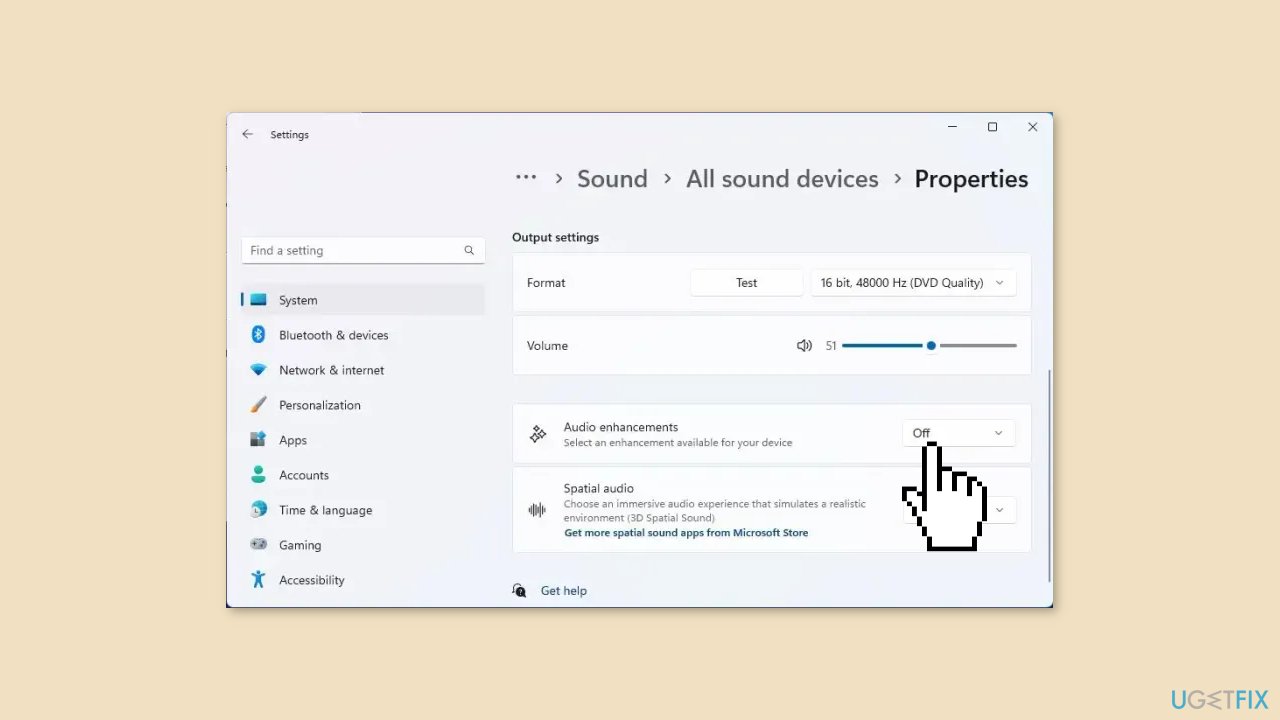
- Choose your audio device from the list.
- Under Audio enhancements, click on the drop-down menu.
- Select Off from the options.
Method 4. Try Clean Boot
- Open the Search menu, type in system configuration, and press Enter.
- Under the Services tab, tick the Hide all Microsoft services box.
- Click on Disable all button.
- Head over to the Startup tab and click on Open Task Manager.
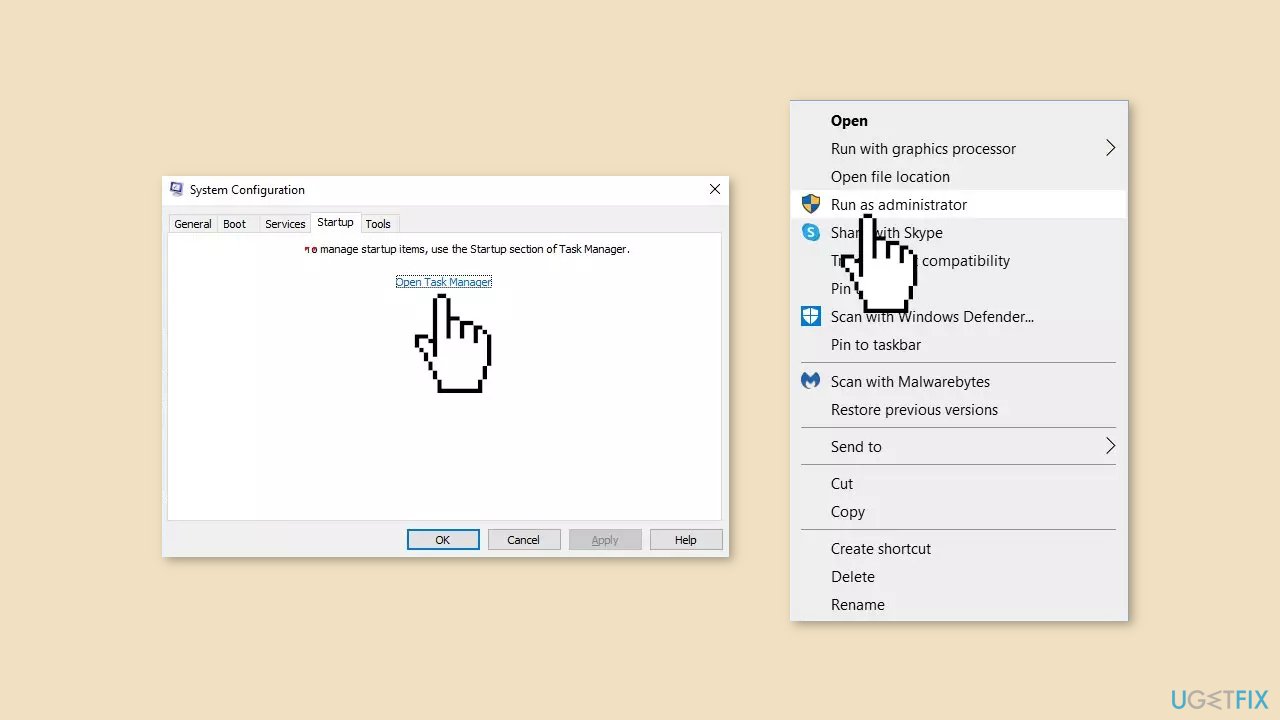
- Select a third-party program and click on Disable at the top.
- Repeat this step to disable all third-party apps and programs.
- Restart your PC to enter the clean boot state and see if the issue persists.
- If the issue disappeared in the clean boot state, then you can be certain that a third-party app is causing it.
- Go through all recently installed apps or programs and remove them one by one.
Repair your Errors automatically
ugetfix.com team is trying to do its best to help users find the best solutions for eliminating their errors. If you don't want to struggle with manual repair techniques, please use the automatic software. All recommended products have been tested and approved by our professionals. Tools that you can use to fix your error are listed bellow:
Prevent websites, ISP, and other parties from tracking you
To stay completely anonymous and prevent the ISP and the government from spying on you, you should employ Private Internet Access VPN. It will allow you to connect to the internet while being completely anonymous by encrypting all information, prevent trackers, ads, as well as malicious content. Most importantly, you will stop the illegal surveillance activities that NSA and other governmental institutions are performing behind your back.
Recover your lost files quickly
Unforeseen circumstances can happen at any time while using the computer: it can turn off due to a power cut, a Blue Screen of Death (BSoD) can occur, or random Windows updates can the machine when you went away for a few minutes. As a result, your schoolwork, important documents, and other data might be lost. To recover lost files, you can use Data Recovery Pro – it searches through copies of files that are still available on your hard drive and retrieves them quickly.
- ^ Chris Hoffman. Everything You Need To Know About the Blue Screen of Death. Howtogeek. Technology Magazine.
- ^ Windows Registry. Wikipedia, the free encyclopedia.



